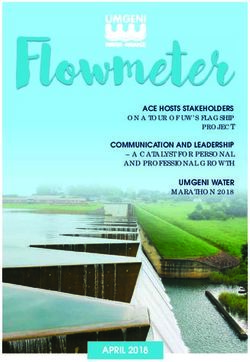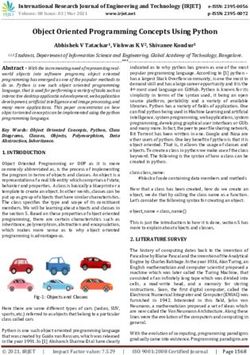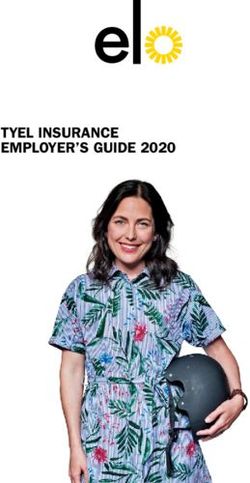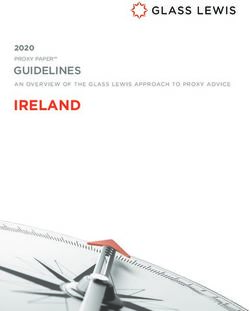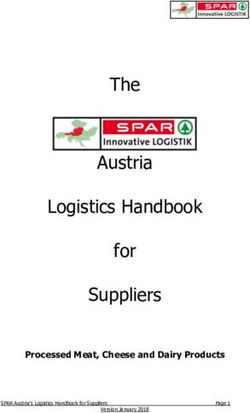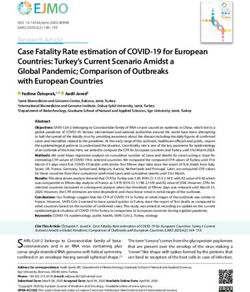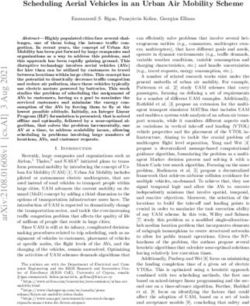Create Tips: material - Version: IMDS Release 11.0 February 19, 2020 - IMDS Information Pages
←
→
Page content transcription
If your browser does not render page correctly, please read the page content below
Introduction
This series of presentations gives a recommended step-by-step procedure for creating MDSs in the
IMDS system, with an emphasis on the creation of materials.
While this presentation gives recommendations on how to input data, it does not replace the
individual OEM requirements that can be found on: IMDS Information pages > HELP > OEM
Specific Info
Or specific product recommendations found after login under Help > Recommendations.
Note: These examples have been developed in the Model Office and represent
demonstration data only.
Copyright © 2019 DXC Technology February 19, 2020 2About the Create Tips Series
Originally, the create tips gave information on materials, components, and semi-components.
However, by popular demand, the one large document has been divided into smaller documents for
ease of use. This is the largest document because the rules and requirements are more complex
for materials than for components and semi-components.
Copyright © 2019 DXC Technology February 19, 2020 3Table of Contents
Basic MDS Structure
Recommendations
Searching for Materials
Creating a Material
Standard Material Number
Click on the link to go directly to that section.
Norms/Standards
Basic Substances Searching
Errors/Warnings
Basic Substance Display
Supplier Information
Releasing
Special Materials and Symbols
Copyright © 2019 DXC Technology February 19, 2020 4Basic MDS Structure
In IMDS, the requirement is to reduce all parts to Basic Substances.
The system allows mixing of types at the same level (siblings). However, there are some OEM and
Tier One that require all siblings to be of the same type. Therefore, understand your customer’s
requirements before expending a lot of effort. Please review Recommendation 001 and other
recommendations that pertain to your product.
Mixing types will generate a
Warning
Copyright © 2019 DXC Technology February 19, 2020 5Where To Find Recommendations
The requirement is to reduce all parts to Basic Substances.
At the moment, the system allows mixing of types at the same level - there are some OEM’s and
Tier One’s that require all siblings be of the same type - be sure to understand your customer’s
requirements before expending a lot of effort. Please review Recommendation 001 and other
recommendations that pertain to your product.
The Recommendation link under
Help will bring up a screen similar
to the following.
IMDS 001 is what is commonly
referred to as Recommendation
001.
You should check this screen
once a month for changes.
Copyright © 2019 DXC Technology February 19, 2020 6Creating Your MDS
While you can create Components and Semi-Components (if used) within the ingredients tree,
Materials must be created separately. It is strongly suggested that you get your materials into the
system first.
You have three choices for getting material information into IMDS:
1. Use published materials (use at own risk if not entered by manufacturer of materials or IMDS
Committee - anyone can publish and there is no quality check)
2. Have your supplier input material MDS and send it to you (best if you have time and a
cooperative supplier)
3. Build the material tree yourself and internally release (time consuming and you may not have
information)
Copyright © 2019 DXC Technology February 19, 2020 7Do You Have to Create a Material?
The first question to ask is “Do I have to create a Material?”
If your material is published to a public norm or standard then most OEMs would prefer that you use
an IMDS-Committee Published Material.
Do you manufacture the material?
If you do not manufacture the material then you should require your supplier to enter the data and
either send or propose it to you. If you cannot get your supplier to enter the data – they must send
you the breakdown of the product – ALL substances – an MSDS sheet does NOT contain
sufficient information to create a material.
Reminder, if you create the material MDS then you are considered legally responsible for the
validity of the data. We recommend that if you don’t manufacture the material, then you don’t
create the MDS.
Is the material already in IMDS – either created by my company, my supplier, or IMDS-
Committee?
The next section will give you some searching tips.
Copyright © 2019 DXC Technology February 19, 2020 8Material Search Tips
Best to use IMDS ID
Wild cards (*), partial names, etc. may also be useful (discussed later)
You only have access to materials your company has created, data that has been published, and
data that was sent to your company and accepted.
The IMDS-Committee only publishes materials to a Public Norm and where that Norm has been
defined by the basic substances that sum to 100%. (Some public norms give characteristics of the
material but not the substances defined to 100%.)
Copyright © 2019 DXC Technology February 19, 2020 10Filters – Ingredients Page Filters
Name – the description given on the Ingredients page if your company created it or you are searching in Published data. The description from the Recipient Data page
if it was sent/proposed to your company. Note: if you cannot find the MDS, you may want to do a wild card search as there must be an EXACT match to display and
leading spaces may be an issue. The search is not case sensitive.
Internal Mat.-No. – the Internal Mat.-No from the Ingredients page if your company created it or you are searching in Published data. The information from the
Recipient Data page if it was sent/proposed to your company. Note: if you cannot find the MDS, you may want to do a wild card search as there must be an EXACT
match to display and leading spaces may be an issue.
ID-No. – the IMDS ID number
Language – whether you are searching for data in the English name field or German name field
Version –
– Current – the highest version number or all the versions in edit mode if your company created it. The highest version
number that you have visibility to if another company created it – warning – if your supplier uses the practice of
creating a copy/new version every time they send to another company, you may not have visibility to the
latest version of the MDS and will need to use All Versions.
– All Versions – All versions of the ID.
Preliminary MDS – If checked, will only return MDSs where the “Preliminary MDS” box has been checked on the
Ingredients page
Note: The BEST way to find anything in IMDS is by IMDS ID. You must also be
looking in the right place:
– Was it created by your company or another
– If you cannot find with current versions, try All versions
– Use Wild card searches – e.g. if looking for published SAE 1010 steel, use *1010 in the Name
field
Copyright © 2019 DXC Technology February 19, 2020 11Filters – Creation Dates
Published / accepted / internally released – this option will return only RELEASED MDSs (whole
number version) and whether they are created by your own company or a supplier or both will
depend on how you set other flags.
Created (own MDS) – this option will return only MDSs and modules created by your company,
regardless of whether they have been released or not.
Date - this option will limit your results to MDSs released during
the time frame (if first box checked) or created during the time
frame (if 2nd box check). Note: The dates must be given in
the specified format. Only MDSs have the date tracked
(as opposed to modules).
Regulation Request - this option will limit your results to
Material MDSs for which Regulation Requests were received
during a certain time frame. Note: The dates must be given in
the specified format. Only MDSs have the date tracked
(as opposed to modules).
Copyright © 2019 DXC Technology February 19, 2020 12Filters – Supplier MDSs 1
You can limit your search to supplier data to data from a select list. By default, for materials, only IMDS-Committee
materials will be returned.
Accepted MDSs – return only data that has been accepted by my company
Published MDSs – return only data that has been published
Own MDSs – return only Material MDSs created by your company
Own Modules – return only Modules created by your company
Enable search by supplier – restrict search returns to the
suppliers listed. Material searches will automatically have
the 3 IMDS-Committee companies listed (see next page for
how to add/remove suppliers and a more complete discussion
of how this works)
Save List – saves the supplier list for future sessions – this list is saved
to the login ID
Note: when searching on Published materials, your supplier list
will be supplemented by the IMDS-Committee materials. If you want these on the other tabs, you will have to
customize your list.
Additional note – the “save list” from the search screen is also attached to the Receive screen allowing a
company to have users focused on certain suppliers. There is a 2nd “save list” available on the Sent screen.
Copyright © 2019 DXC Technology February 19, 2020 13Filters – Supplier MDSs 2
Preferred MDSs – return only data that do not lead to Warnings
obsolete – return only data that were marked obsolete
Copyright © 2019 DXC Technology February 19, 2020 14Filters – Supplier List – Add
To add a supplier to the customized list, click on the
there are two preconditions:
1. accepted or published MDSs must be chosen
2. Enable search by supplier must be clicked to
activate the icon “Add supplier to list”
A search screen will appear where you can
either search on a Company or an Org.-Unit
After a search, you select your supplier and hit
Apply – in this case, I have added IMDS Test
Data to my list (note – the company numbers
displayed are not from the production system.
Multiple suppliers may be selected to apply
at one time. You need to click individually
on the desired companies or Org.-Units and
then click on Apply all.
Copyright © 2019 DXC Technology February 19, 2020 15Filters – Supplier List – Remove
To remove a supplier from the customized list,
first highlight the supplier to remove
(IMDS Test Data) and then click on the “Remove
supplier from list” icon
The list then only contains the default companies.
Copyright © 2019 DXC Technology February 19, 2020 16Filters – Own MDSs/Modules
Own MDSs – the search results will only return MDSs and not modules
Own Modules – the search results will only return modules and not MDSs
Last edited by me – the search result will be
limited to those MDSs or Modules last
edited by the user ID currently logged in
Assigned Org.-Unit – the search result will be
limited to MDSs assigned to a particular
Organizational Unit
Assigned Contact – the search result will be
limited to MDSs with the contact person as
selected
Note – The Contacts are from a pull-down list
modified by the Company Administrator
under Administration > Contact Person
Copyright © 2019 DXC Technology February 19, 2020 17Filters – Material Specific
Trade name – if given, the trade name of the material (e.g. Teflon)
Std. Mat.-No. – Standard material number - only available on selected material classifications.
Symbol – Material symbol – only available on selected material classifications.
Norm/Standard – the given Norm/Standard
Classification – the material classification
Copyright © 2019 DXC Technology February 19, 2020 18Searching for Materials
Note: It is important to get in the habit of selecting all choices for Origin and
Version > All . If your supplier has created the MDS, he may not have given you
access to the latest version.
Copyright © 2019 DXC Technology February 19, 2020 19Searching for Published
Materials
DXC Proprietary and Confidential February 19, 2020 20Searching for Published Materials (ID not known)
Note: You should not be using Published Materials
from an unknown source – just because someone has
published does not mean it is quality data. No one
polices the Published Materials list. Users use the
non-IMDS Committee MDSs at their own risk. It is
recommended that unless the user knows that the
MDS supplier is their supplier or manufactures the
material, they should take the time to validate the MDS
before attaching it to their tree.
Copyright © 2019 DXC Technology February 19, 2020 21Searching for IMDS Committee Published Materials
The IMDS Steering Committee has published MDSs that comply with a material standard and many companies
prefer that you use this data instead of creating your own. If you want a material standard published, send to the
helpdesk and we will try to add. Not all standards contain a complete list of substances. We can only publish if the
standard includes substances that sum to 100%. These have been added to your saved company list when
searching for materials. A list of Public Norms can be found IMDS Information Pages > FAQ > General Info > What
do the Norms/Standards acronyms mean?
Guide to the IMDS Steering Committee Published Materials:
Stahl und Eisen Liste (313) - predominantly steels and steel alloys – no norm/standard on most of them but contain a
material number of form 1.nnnn where nnnn is a 4 digit number.
IMDS-Committee (423) – coatings and alloys and also some semi-components
IMDS-Committee / ILI Metals (18986) – steels published to other standards not in the Stahl und Eisen Liste.
The IMDS Committee metal materials have usually been entered with either the UNS number or the JIS number as
the standard material number. It is suggested that you perform a wildcard search on the standard material number
(i.e. *10211 in the Std. Mat. No field as it may have been entered as G10211 or G 10211).
The IMDS Committee materials in material classifications 1-5, with very few exceptions, have been entered with the
public norm. It is suggested that you perform a wildcard search on the norm (i.e. select norm ASTM and *32 as it
may have been entered as B32 or B 32)
Since IMDS Committee materials are undergoing cleanup of duplicate data, it is suggested that you get in the habit
of performing a search each time on the norm or standard material number instead of relying on an MDS ID.
Copyright © 2019 DXC Technology February 19, 2020 22Create a Material
DXC Proprietary and Confidential February 19, 2020 23Before You Begin – Must Have Data
The following information will be required for you to complete data entry:
Know a minimum of 90% of the substances in the material
Material Classification
Applicable Public Norms/Standards
Applicable OEM In-House Norms
Applicable Material Symbols
Any special customer requirements
Recommendation 001 and any other Recommendation pertaining to the product
An MSDS sheet does not contain sufficient information to enter the material.
Materials are best entered by someone with a chemical or materials background.
Report only materials in their final state – with the exception of classification 9.x and hides (7.1), the final
state usually does not include gases or liquids. If you include liquids or gases in anything apart from 9.X or
7.1, be prepared to defend your submission.
It is extremely rare (although not unheard of) to have a material composed of only one substance. If you use
such a construct in your submission, be prepared to defend it.
Copyright © 2019 DXC Technology February 19, 2020 24MDS or Module?
Decide
Basic building block
MDS or used several times
Create a Module
Module?
Limited reuse
If you wish, can also
create MDS for a
• MDSs require all 3 chapters to be filled in - Ingredients,
basic building block Supplier Data, Recipient Data
• Modules only require Ingredients to be defined as the rest
gets set when used in an MDS – cannot send to customer or
Create an MDS
get assigned to an Org.-Unit
Note: Modules only have the Ingredients chapter so
cannot be assigned to an Organization Unit nor sent to
a recipient
Copyright © 2019 DXC Technology February 19, 2020 25Create the Material
Select Material
Copyright © 2019 DXC Technology February 19, 2020 26Material Links
Most materials follow the same path in creation – there are additional requirements for the
following “Special Material” types:
– Filled Thermoplastics
– Unfilled Thermoplastics
– Thermoplastic Elastomers
– Elastomers / elastomeric compounds
Copyright © 2019 DXC Technology February 19, 2020 27Create a Material – Not “Special Material”
At this point, we are assuming that you have already checked to see if the material exists and it
doesn’t
Select a material classification (you only can select
classifications in black – the gray ones are the main
categories and cannot be chosen)
5.1.a, 5.1.b, 5.2 and 5.3 have a wizard so we’ll do those
later
Once the selection is made, click Apply.
Note: The material created in the following steps is for
illustrative purposes only – do not copy.
Copyright © 2019 DXC Technology February 19, 2020 28Specifics on Material Checks – Substances
Classification number Classification name Must contain
1 Steel and Iron materials
1.1 Steels / cast steel / sintered steel Fe ≥ 50%
1.1.1 unalloyed, low alloyed Fe ≥ 65%
1.1.2 highly alloyed Fe ≥ 30%
1.2 Cast iron Fe ≥ 50%
1.2.1 Cast iron with lamellar graphite / tempered cast iron Fe ≥ 70%
1.2.2 Cast iron with nodular graphite / vermicular cast iron Fe ≥ 55%
1.2.3 Highly alloyed cast iron Fe ≥ 14%
2.1 Aluminum and aluminum alloys Al ≥ 50%
2.1.1 Cast aluminum alloys Al ≥ 50%
2.1.2 Wrought aluminum alloys Al ≥ 50%
2.2 Magnesium and magnesium alloys Sum of Mg and Magnesium powder (stabilized) ≥ 50%
2.2.1 Cast magnesium alloys Sum of Mg and Magnesium powder (stabilized) ≥ 50%
2.2.2 Wrought magnesium alloys Sum of Mg and Magnesium powder (stabilized) ≥ 50%
2.3 Titanium and titanium alloys Ti ≥ 50%
3 Heavy metals, cast and wrought alloys
3.1 Copper (e.g. copper amounts in cable harnesses) Cu ≥ 93%
3.2 Copper alloys Cu ≥ 48%
3.3 Zinc alloys Sum of Zinc substances ≥ 70%
3.4 Nickel alloys Ni ≥ 50%
3.5 Lead Pb ≥ 50%
4 Special metals
4.1 Platinum / rhodium Sum of Platinum and Rhodium ≥ 50%
4.2 Other special metals Other special metals or their sum ≥ 50 %
Copyright © 2019 DXC Technology February 19, 2020 29Specifics on Material Checks – Polymers & Lacquers
Classification Number Classification Name Must Contain Must not ontain
5 Polymer materials
5.1 Thermoplastics
Sum of substances containing …poly… in their names excluding sum of
5.1.a filled Thermoplastics -
Basic Duromers ≥ 23%
Sum of substances containing …poly…in their names excluding sum of
5.1.b unfilled Thermoplastics -
Basic Duromers ≥ 25%
Sum of substances containing …poly…in their names excluding sum of
5.2 Thermoplastic elastomers -
Basic Duromers ≥ 25%
Sum of Basic Rubbers or substances containing …poly… in their names
5.3 Elastomers / elastomeric compounds -
excluding Basic Polymers and Basic Duromers and ≥ 10%
Sum of substances containing …poly… in their names excluding sum of
5.4 Duromers -
Basic Polymers ≥ 15%
5.4.1 Polyurethane Sum of substances containing …poly… in their names ≥ 25% -
Sum of substances containing …poly… in their names excluding sum of
5.4.2 Unsaturated polyester -
Basic Polymers ≥ 15%
Sum of substances containing …poly… in their names excluding sum of
5.4.3 Other duromers -
Basic Polymers ≥ 15%
5.5 Polymeric compounds (e.g. inseparable
laminated trim parts)
5.5.1 Plastics (in polymeric compounds) Sum of substances containing …poly… in their names ≥ 25% -
5.5.2 Textiles (in polymeric compounds) - Sum of Substances in classes 1-4 ≥ 50%
6 Process polymers
6.1 Lacquers Sum of Basic Duromer or …poly… ≥ 25% -
Copyright © 2019 DXC Technology February 19, 2020 30Specifics on Material Checks – Other Classifications
Classification Number Classification Name Must not Contain
6 Process polymers
6.2 Adhesives, sealants Sum of substances fitting classifications 1-4 ≥ 90 %
6.3 Underseal Sum of substances fitting classifications 1-4 ≥ 50 %
7 Other materials and material compounds (scope of mixture)
7.1 Modified organic natural materials (e.g. leather, wood, cardboard, c... Sum of substances fitting classifications 1-6 ≥ 50 %
7.2 Ceramics / glass Sum of substances fitting classifications 1-4 ≥ 80 %
9 Fuels and auxiliary means
9.1 Fuels Sum of substances fitting classifications 1-6 ≥ 50 %
9.2 Lubricants Sum of substances fitting classifications 1-4 ≥ 50 %
9.3 Brake fluid Sum of substances fitting classifications 1-4 ≥ 50 %
9.4 Coolant / other glycols Sum of substances fitting classifications 1-4 ≥ 50 %
9.5 Refrigerant Sum of substances fitting classifications 1-6 ≥ 50 %
9.6 Washing water, battery acids Sum of substances fitting classifications 1-6 ≥ 50 %
9.7 Preservative Sum of substances fitting classifications 1-4 ≥ 50 %
9.8 Other fuels and auxiliary means Sum of substances fitting classifications 1-4 ≥ 50 %
Copyright © 2019 DXC Technology February 19, 2020 31Supply Identification
Classification selection is
carried over, but you can
Select from the following to see a discussion change with Search icon
Name
Trade name
Internal Mat.-No.
Std. Mat.-No.
Norms/Standards
Inhouse Norms
You CANNOT take the
default name - this is the
905428244 MDS that’s
been created - not useful
for finding later
Copyright © 2019 DXC Technology February 19, 2020 32Caution About Names/Trade Names
Materials are multi-lingual. Normally, you will fill in the English and hit save, IMDS will note that the
German (DE) is blank and copy the English into the German.
If you change the Name or Trade Name after the save, the English will again be copied to the
German.
If you would like to put in a different German name, use the pulldown to DE and insert the name,
then Save.
Copyright © 2019 DXC Technology February 19, 2020 33Name
The material name must always define the material and not be a trade name.
If applicable, material names need to reflect the existing standards
For metallic materials:
• steel – Steel / Iron List, EN 10027, JIS norms, e.g. STM-C 540
• aluminium alloys – EN 573, JIS norms, e.g. Al-Si12
• copper alloys – ISO norms, e.g. CuAl5
• etc.
For plastics – ISO 1043-1 to 4 (see IMDS 010), e.G. Pe-ld
For elastomers – ISO 1629 (see IMDS 003), e.G. Acm
For thermoplastic elastomers – ISO 18064 (see IMDS 013), e.G. Tpa-es
If no standard is applicable, the name must be descriptive such as:
adhesive layer (for adhesives)
fatting agent (e.g. for leather)
finish (e.g. for textiles)
lamination material (e.g. laminate for textiles)
primer, basecoat, clearcoat (for paints)
The name must be entered in English in the EN field. The name in other languages is optional.
Copyright © 2019 DXC Technology February 19, 2020 34Trade Name
Product trade name. For standard products which are defined in public norms (e.g. most metallic
materials), this entry is not mandatory. In drawings these trade names sometimes are pre-defined.
Then the entry is mandatory. For materials which are not defined in public norms (e.g. plastic
materials, oils, fats, flake layers, glue etc.) this entry is not mandatory but useful in order to uniquely
identify the product.
Note: Do not put confidential information in this field, because it will be visible in the supply
chain.
Copyright © 2019 DXC Technology February 19, 2020 35Internal Mat.-No.
The number or code that you refer to the material as. This is for YOUR use and your customer
should not have any requirement on how you use this field. This entry is not mandatory. This is NOT
the same as the standard material number.
Copyright © 2019 DXC Technology February 19, 2020 36Std. Mat.-No.
Standard Material Number – not all materials have a standard material number and the field is
available only for the metallic classifications. Not all metals are manufactured to a standard.
Unfortunately, there is no one right answer to the number that should be placed here as different
regions have different numbering systems. However, one of the following two is preferred (although
a case may be made for VDeH, EN or DIN)
UNS (Unified Numbering System - Metals and Alloys) and most of the IMDS Committee materials
were entered with this number
Japanese standard is the JIS
Copyright © 2019 DXC Technology February 19, 2020 37Norms and Standards
Norms and standards refer to public norms in which material compositions are defined (e.g. EN,
DIN, JIS, ASTM, ISO etc.).
For materials described in these norms
an entry is mandatory. Not all materials
are manufactured to a Public Norm.
Now to Norms, if there are
any, click on + and a search
window will open
Only OEMs have Inhouse
Norms - some
suppliers manufactured
to an OEM norm.
Note: NOT ALL MATERIALS ARE MANUFACTURED TO
A NORM. IF MANUFACTURED TO A NORM, YOU MUST
INCLUDE IT. IF THERE IS NO NORM, YOU CANNOT
INCLUDE IT.
Copyright © 2019 DXC Technology February 19, 2020 38Add Norms
You need to select a Norm first. The Norm Code needs to be entered below.
Click on Add.
Inhouse norms are added the same way but an
additional pull-down menu will appear after
selecting the company.
About Inhouse Norms – if these are chosen for a certain
material, they are only visible to the MDS creating company
and the OEM whose norm they are. Everyone else in the
supply chain will not see them. Suppliers who copy instead
of reference the MDS sent to them will not know that a
material has been made to an OEM norm.
Copyright © 2019 DXC Technology February 19, 2020 39Inhouse Norms
Inhouse norms can only be seen by users in the creating IMDS company and the OEM who’s norm
it is (specific to IMDS company ID).
In this example, Adam Opel GmbH uses inhouse norms,
but that inhouse norm would only be visible to users in the
creating company and the Adam Opel GmbH (ID 104) and
not visible if the same material were
used on a part sent to any other company.
Copyright © 2019 DXC Technology February 19, 2020 40Material Supplier
This is a totally fictional material, but we’ll pretend it is to a public norm.
Applied Norm
Enter your supplier information if required or desired.
Click on Save.
If required, enter the material
supplier name - this probably is
not the same as the supplier of
the MDS (in this case your
company)
Many suppliers don’t want to state who their suppliers are.
Check with your customer to see if this is a requirement.
Copyright © 2019 DXC Technology February 19, 2020 41Remark
The Norm has been applied - repeat if there are any more.
Enter any pertinent remarks.
Click on Save.
If required, enter any remarks - the English is not copied to the
German here – when copying/pasting from an MSOffice product you
may have problems as the hidden formatting characters interfere with
saving your remarks. If you must copy/paste, use Notepad or
Wordpad. Good uses for this field are weight information – e.g. 1
gram/cc or 2 grams per cm.
Copyright © 2019 DXC Technology February 19, 2020 42Construct Tree
You can add Materials or Basic Substances - in this case, click on the for adding a
substance.
Add Material: Add Basic Substance:
- Your defined materials Substances that have
- Materials that have been a CAS (Chemical
published Abstracts Service
- Materials that have been sent Number), a Pseudo
to and accepted by your Substance or
company Joker/Wildcard
Copyright © 2019 DXC Technology February 19, 2020 43Basic Substances
DXC Proprietary and Confidential February 19, 2020 44About Basic Substances
ONLY SUBSTANCES EXPECTED TO BE FOUND ON THE VEHICLE AT IT’S END OF LIFE ARE TO
INCLUDED IN THE INGREDIENTS. The same philosophy guides the GADSL list (Global Automotive
Declarable Substance List – www.gadsl.org). You will not find processing chemicals on the GADSL
although some of them may be harmful.
Neither IMDS nor the GADSL is an exhaustive list – with 100,000s of chemicals, it is impossible to list
every CAS number. If a CAS number doesn’t appear on the GADSL does not mean it is not
declarable/prohibited as the GADSL really is the category list and the reference list is just that – a
reference. The GADSL is only updated once a year. IMDS can be updated based on a user request to
the IMDS Service Center.
Before asking the helpdesk to add a CAS number, please run it through the CAS number check (at least
50% of the requests the helpdesks get have an incorrect CAS number) -
http://www.cas.org/expertise/cascontent/registry/checkdig.html
Not every substance with a CAS number is considered a basic substance in IMDS terms. There are
alloys or “groups” that have been assigned a CAS number.
Because the IMDS substance list is a validated list that has been developed over the years at a cost, it is
NOT available for download and Use Conditions prohibit the use of the list in 3rd party software except
where an agreement exists between the vendor and IMDS.
Copyright © 2019 DXC Technology February 19, 2020 45Basic Substance Search Tips
Best to use CAS number - if it isn’t in the system, send an email to the IMDS Service Center and ask that it be added
When the substance is added or the request is rejected, the Service Center will notify the user accordingly.
This is a European system and there are European spellings - aluminium vs aluminum, sulphur vs sulfur, etc.
Wild cards (*), partial names, etc. may also be useful
*resin will return all resins
Silicone will return all substances starting with silicone
*fibre will return Pseudo-substances that are usually used as fillers or natural occurring substances
Basic duromer, basic elastomer, basic oil, Thermoplastic elastomer and basic rubber will return pseudo-substances
in those categories
A Pseudo-Substance gives an accurate description of the substance or the substance group but does not have a
CAS-No. It is important to point out that these substances are accepted as real substances in IMDS and are not
considered as wildcards. They are therefore allowed to be used within the 90% disclosure rule according to the IMDS
Recommendation 001. If the substance exists as a Pseudo-substance in IMDS, it will not be added as a substance
with a CAS number.
Copyright © 2019 DXC Technology February 19, 2020 46Searching for Basic Substance
Note: not all substances with CAS numbers will be added – those
already in the system as Pseudo Substances and those that
represent alloys or groups will not be added.
Copyright © 2019 DXC Technology February 19, 2020 47How to Search for Pseudo Substances
A Pseudo Substance has a – in the CAS number field. Pseudo substances can be used up to 100% of a material – however, it is doubtful that any material would be
made of 100% of any substance or else you would be supplying a basic substance and if that is the case, you should not have to enter into IMDS.
Since search results are limited to 500 returns, it is not possible to look at a complete list of Pseudo Substances in the system. You will need to enter some information
in the name field to find the type of Pseudo Substance you are looking for – for example:
Basic Duromer – many of these are resins
Basic Oil – limited list of oils – because many oils are PAHs, you will usually have to search by CAS number
Basic Polymer – many are ISO 1043 substances – you could also search on polymer name (e.g. *PA6, *EMAK, *FEP, etc.)
Basic Rubber – again you could either look through the entire list or enter the name in the field – a wildcard search works best (e.g. *ABR, *XCR, etc.)
Plasticizer – best to do a wildcard search – e.g. enter *plasticizer in the name field
Flame Retardant – several undeclarable/non-prohibited can be found by entering *1043-4 in the name field
Man-made fibers – can be found by entering Man-made in the name field
Natural fibers such as wool and hair – can be found by entering Natural in the name field
Thermoplastic Elastomers – can be found by entering Thermoplastic in the name field or by more specific searches on the name (e.g. *TPC, *TPV, etc.)
Soaps and other Thickeners – can be found by entering Thickener in the name field
Some other fillers can be found by entering the ISO 1043-2 description (e.g. MD for Mineral Powder). You might also try entering *1043-2 in the name field to find the fillers used in
Thermoplastics.
Resins are frequently found by entering *resin in the name field
The above does not contain an exhaustive list, but guidelines on how to structure your search for pseudo substances.
Copyright © 2019 DXC Technology February 19, 2020 48Jokers/Wildcards
You may use Jokers/wildcards in your structure if BOTH of the following conditions are true:
The substance being replaced is not declarable or prohibited.
The TOTAL of all undeclared substances (substances marked confidential or joker/wildcard) is a
MAXIMUM of 10% - except where exemption is given in a Recommendation.
Jokers/Wildcards have the CAS number system
and there are only 9 of them in IMDS:
Copyright © 2019 DXC Technology February 19, 2020 49Find First Substance
Enter the entire compound, or a shortened version of it, or the CAS number and click on Search.
Search hint: Sometimes less is more - the more filters you fill in, the more it has to match and the
search may come back unsuccessful.
This material will primarily consist of substances that are
declarable, prohibited, REACH SVHC, or require an application
code to illustrate functions of IMDS – this is not a real material.
Copyright © 2019 DXC Technology February 19, 2020 50Add First Substance
Scroll down the list until you find the Basic Substance and click Apply.
Basic substance addition – If you don’t find your substance and have the CAS number, use
the “Basic Substance Request” in menu “Functions” with all the relevant information to
have it added.
Copyright © 2019 DXC Technology February 19, 2020 51Add First Substance
Now you need to add the Portion (in this case 5-10%).
If you go outside the Recommendation 001 ranges, you will get a Warning: Range of portion may
not exceed allowed percentage. This is a warning and not an error and IMDS will allow you to send.
However your customer may choose not to accept.
Notice you can’t go down the tree any
further from a Basic Substance.
Click on the top of the tree (in this case
“Demo material ih”) to add another substance.
Copyright © 2019 DXC Technology February 19, 2020 52Adding Materials No Longer Possible
You are not allowed to mix materials and substances at the same level.
Once you add a substance, the remainder of the material must also be substances.
Add material button is no
longer available.
Copyright © 2019 DXC Technology February 19, 2020 53Add Second Substance
The second substance is lead. In this case, we’re using a range of 3-5%.
Note: This formulation is for illustration only – DO NOT use it for your material.
Copyright © 2019 DXC Technology February 19, 2020 54Adding Additional Substances – Reading the Tree
To illustrate the different color coding, several substances have been added.
If the name of the substance is blue, the substance is D (duty-to-declare) on the GADSL
(www.gadsl.org).
If the name of the substance is red, the substance is P (prohibited) or D/P on the GADSL.
If the name of the substance is underlined, the substance is on the REACH SVHC list (Substance
of Very High Concern).
If none of the above, the substance is not flagged in any way.
Copyright © 2019 DXC Technology February 19, 2020 55Marking a Substance Confidential
Since Sulfur is not flagged, it is possible to mark it confidential.
If you mark a substance confidential, only the following can see/mark the substance:
• All users in the MDS creating company with access to Confidential substances.
• Users in another IMDS company given specific access via Administration > Trust User.
Substances cannot be marked confidential if:
•They are D, P, or D/P
•They require an application code
•They are a joker/wildcard
Copyright © 2019 DXC Technology February 19, 2020 56Save
Periodically, you will want to Save. Certainly, when you have all the tree complete, be sure to Save.
When you see the warning, you know that the system is copying the text from the English name
field into the German.
Copyright © 2019 DXC Technology February 19, 2020 57Quick Error Check
Perform a quick error check before going further.
Click on the icon in the toolbar.
Error check icon
Copyright © 2019 DXC Technology February 19, 2020 58Material Warnings and Errors
The Warning is because materials of
classification 4.2 must contain a minimum
portion of “special metals”.
The first Error is because all of our %
don’t sum to 100 (for the from-to %,
the midpoint is used). Some hardcopy
datasheets only list the impurities and
forget that main ingredient – in this case iron.
The second Error is because no portion
has been specified for Sulfur.
The last Error is because no contact
person has been assigned.
You can highlight the problem and
double-click on it to go directly to where
the problem is to solve it.
Copyright © 2019 DXC Technology February 19, 2020 59Adding the Last Substance I
Sulfur has been given a % of 15%. Iron has been added and Rest selected. The MDS has been
saved and the system fills in the percentage – 54.5% iron.
Again: This formulation is for illustration only – DO NOT use it for your material.
Now perform the error check again.
Copyright © 2019 DXC Technology February 19, 2020 60Adding the Last Substance II
There’s still an error – but nothing
on the ingredients page.
By double-clicking the Error,
the system brings you directly to
the error in the Supplier Data.
To be able to continue you have
to specify the Contact Person.
Copyright © 2019 DXC Technology February 19, 2020 61Contact Information / Org.-Unit
If your company uses Org.-Units (discussed in another document) you need to file this MDS there.
Select the Contact person and the other information will be filled in automatically.
User IDs and Contact people are created separately – if you need a contact created, ask your
Company Administrator.
You will only see
this area if your
Select the contact company uses
person. Org.-Units and
you have Org.-
Units assigned to
your profile.
Copyright © 2019 DXC Technology February 19, 2020 62Process Chemical Verification Flag
Only substances existing in the final product are to be placed on the tree structure. This is
especially important with the REACH regulations. When a substance considered a “processing
chemical”, “liquid” or “gas” is added to the tree structure, a warning appears. In order to release the
MDS, you will have to indicate how that chemical remains in the final product:
• Intended use
• Reaction residue
• Impurity
The MDS cannot be
released until the
information is provided.
Copyright © 2019 DXC Technology February 19, 2020 63Making the MDS “Productive”
You need to Wrap this up to be able to use it further. Click in “Recipient data” on Release Internal.
The same check is made – so no surprises.
Now you can continue with click on
Release Internal.
The IMDS system allows you to release
and send with warnings – that does not
mean your customer will accept.
Note: The Send and Propose buttons are
grayed out – you cannot use them until
you add a recipient.
Copyright © 2019 DXC Technology February 19, 2020 64Changes
Note the changes: Version number, Status and buttons
Note: Users with profiles Company Administrator or User (Publish) are also able to Publish the
MDS under the conditions that
1. the Company / Org.-Unit is allowed to publish certain MDS types (under Administration >
Company)
2. the user is allowed to publish Material MDSs
(can be verified under „Settings“ and changed
by the Company Administrator under Now Release Internal is
Administration > User) also grayed out – you can
still Send and Propose,
should you add a
Version number is recipient.
now a whole
number
Status Change
Copyright © 2019 DXC Technology February 19, 2020 65ID / Version
905428653 – the position in the data base, what is commonly referred to as the IMDS ID
1 – version number
If a decimal (.01, .02, .03, etc.) Ingredients and Supplier data can usually be changed (exception is
if it has been sent to a customer and in “handshake” mode). If a whole number, no changes can be
made on these pages. However, it may be proposed to a recipient.
Copyright © 2019 DXC Technology February 19, 2020 66Publish or Internally Release
OEMs will not accept published data. Most suppliers will not accept published data. For that reason, the
publish button has been deactivated in Release 7.0 except for special circumstances. Those
circumstances can be found in the IMDS Information Pages > FAQ > General Info and in the IMDS
Information Pages > FAQ > Faster Data Entry & IMDS Administration > Company Administrator functions
99% of users NEVER Publish. We highly recommend not publishing the MDS. Publishing allows the
MDS to be seen by anyone with an IMDS UserID. Internally Releasing allows only those in your IMDS
company to use the MDS. If you want your customer to see it, then you need to use Send or Propose
after adding a recipient (later in this document). However, if you supply a standard component or
material to many customers, then publishing is acceptable.
WARNING ABOUT USING PUBLISHED MDSs – because anyone can publish, it is recommended that
you NOT use any published MDSs unless they were published by your supplier, the IMDS Committee or
the manufacturer of the material. No one is responsible for checking the quality of published MDSs.
WARNING ABOUT PUBLISHING IF YOU DON’T MAKE THE MATERIAL – your company’s name and
contact information is on the datasheet. Who do you think someone will call if there is a question or
problem in the future? And if the material is a Trademarked material and you do not manufacture it,
lawyers may become involved.
Copyright © 2019 DXC Technology February 19, 2020 67Create a Module/Material – “Special Materials”
There are 4 material classifications that require a material symbol and the IMDS system guides you
in creating that symbol:
5.1.a filled Thermoplastic
5.1.b unfilled Thermoplastic
5.2 Thermoplastic Elastomer
5.3 Elastomers / elastomeric compounds
Since all of these follow basically the same
pattern in creating the symbol by using a
wizard, we will only cover 5.1.a in this document.
Copyright © 2019 DXC Technology February 19, 2020 68Using the Symbol Wizard – Filled Thermoplastic
You need to select the category based on ISO
1043-2 – you cannot make up your own.
Technically, you can click Next without filling in
the information, but you shouldn’t.
Select your basic polymer
from the pull down
As you are making
selections, the symbol is
being composed.
Copyright © 2019 DXC Technology February 19, 2020 69Add the Substances
The Material is given a basic name – you can edit.
All the rest of the
information is as before.
Since this is according to ISO 1043
you will need to enter it here.
The Symbol has been
created, but there is an Edit
button.
Copyright © 2019 DXC Technology February 19, 2020 70Finish as Normal and Run the Check
In this case, 2 Jokers/Wildcards are used: The Plasticizer is 3-5% with a weighted mean of 4% and
the Flame Retardant is Rest or 6%.
After running the check: We have a
Warning.
Copyright © 2019 DXC Technology February 19, 2020 71Why the 10% Warning?
The 10% warning requires a bit of understanding on how the calculations work:
Joker: Plasticizer is from 3 to 5% = weighted average 4% Note: Make sure you read Recommendation 001
which is found in the application on the Help >
Joker: Flame Retardant = REST - 6% Recommendation menu. You should also read
other Recommendations if they pertain to your
BUT product.
Even though the Plasticizer has a weighted
average of 4%, it COULD have as much
as 5% in the material.
So really in this case, the total of
unknown is 5% + 6% or 11%
which fails the
Recommendation 001 10% rule check.
Copyright © 2019 DXC Technology February 19, 2020 72In Conclusion: Ask Your Customer
IMDS is a common system for data, but each OEM and many Tier One have their own acceptance
criteria regarding:
Tree structure
Amount of miscellaneous material allowed
What goes on the company data screen
What has to be declared
If a question arises, ask your customer what is required.
Copyright © 2019 DXC Technology February 19, 2020 73Read the IMDS Information Pages
Many questions can be answered from the IMDS Information Pages > Help > FAQ. You are not the
first person who has asked this question and the IMDS Support Team has placed common
questions on the site.
Familiarize yourself with changes in the system – the login screen frequently has a message about
a new release and a link to the release notes. It is recommended that you read them.
Copyright © 2019 DXC Technology February 19, 2020 74You can also read