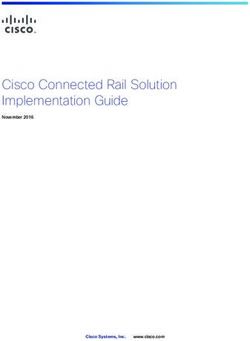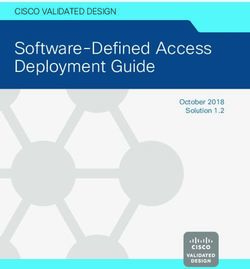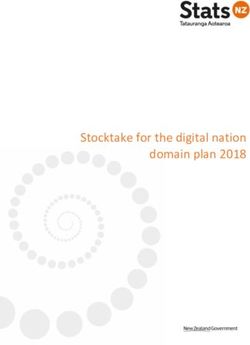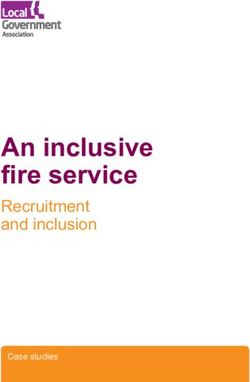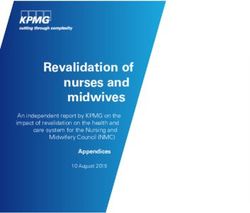Dell EMC PowerStore Security Configuration Guide
←
→
Page content transcription
If your browser does not render page correctly, please read the page content below
Dell EMC PowerStore Security Configuration Guide Version 2.x June 2021 Rev. A06
Notes, cautions, and warnings
NOTE: A NOTE indicates important information that helps you make better use of your product.
CAUTION: A CAUTION indicates either potential damage to hardware or loss of data and tells you how to avoid
the problem.
WARNING: A WARNING indicates a potential for property damage, personal injury, or death.
© 2020 - 2021 Dell Inc. or its subsidiaries. All rights reserved. Dell, EMC, and other trademarks are trademarks of Dell Inc. or its subsidiaries.
Other trademarks may be trademarks of their respective owners.Contents
Additional Resources.....................................................................................................................5
Chapter 1: Authentication and access............................................................................................6
Hardware root of trust....................................................................................................................................................... 6
Authenticating and Managing User Accounts, Roles, and Privileges......................................................................6
Factory default management...................................................................................................................................... 7
Session rules....................................................................................................................................................................7
Username and password usage.................................................................................................................................. 7
ESXi passwords..............................................................................................................................................................8
Roles and privileges.......................................................................................................................................................8
User account management based on role privileges........................................................................................... 12
Reset admin and service account passwords....................................................................................................... 12
Certificates.......................................................................................................................................................................... 14
Viewing certificates..................................................................................................................................................... 14
Secure communication between PowerStore appliances within a cluster.......................................................... 15
Secure communication for replication and data import............................................................................................15
vSphere Storage API for Storage Awareness support............................................................................................. 15
CHAP authentication.........................................................................................................................................................17
Configuring CHAP.............................................................................................................................................................. 17
External SSH access......................................................................................................................................................... 18
Configuring external SSH access...................................................................................................................................18
SSH sessions................................................................................................................................................................. 18
Service account password.........................................................................................................................................19
SSH authorization........................................................................................................................................................ 19
Appliance service scripts............................................................................................................................................19
Appliance node Ethernet service port and IPMItool............................................................................................19
NFS secure.......................................................................................................................................................................... 19
Security on file system objects.......................................................................................................................................21
File systems access in a multiprotocol environment................................................................................................. 21
User mapping................................................................................................................................................................ 21
Access policies for NFS, SMB, and FTP................................................................................................................ 24
Credentials for file level security............................................................................................................................. 25
Understanding Common AntiVirus Agent (CAVA).................................................................................................... 26
Code signing....................................................................................................................................................................... 27
Chapter 2: Communication security settings............................................................................... 28
Port Usage.......................................................................................................................................................................... 28
Appliance network ports............................................................................................................................................28
Appliance network ports related to file..................................................................................................................30
Network ports related to PowerStore X model appliances...............................................................................33
Transport Layer Security.................................................................................................................................................34
Configuring Transport Layer Security.................................................................................................................... 35
Chapter 3: Auditing..................................................................................................................... 36
Contents 3Auditing................................................................................................................................................................................36
Remote logging.................................................................................................................................................................. 36
Add Remote Syslog Server....................................................................................................................................... 37
Import a certificate for remote logging..................................................................................................................38
Generate a Certificate Signing Request................................................................................................................ 38
Manage remote logging settings............................................................................................................................. 39
Chapter 4: Data security settings................................................................................................ 40
Data at Rest Encryption.................................................................................................................................................. 40
Encryption activation....................................................................................................................................................... 40
Encryption status.............................................................................................................................................................. 40
Key management................................................................................................................................................................41
Keystore backup file.......................................................................................................................................................... 41
Repurpose a drive in an appliance with encryption enabled................................................................................... 42
Replacing a base enclosure and nodes from a system with encryption enabled............................................... 42
Resetting an appliance to factory settings................................................................................................................. 42
Chapter 5: Secure serviceability settings.................................................................................... 43
Operational description of SupportAssist....................................................................................................................43
SupportAssist and security....................................................................................................................................... 43
SupportAssist management...................................................................................................................................... 43
SupportAssist communication.................................................................................................................................. 44
SupportAssist remote support................................................................................................................................. 44
SupportAssist options...................................................................................................................................................... 44
SupportAssist Connect via Gateway option............................................................................................................... 45
SupportAssist Connect Directly option........................................................................................................................45
Requirements for SupportAssist Connect via Gateway.......................................................................................... 45
Requirements for SupportAssist Connect Directly................................................................................................... 46
Configuring SupportAssist.............................................................................................................................................. 46
Configure SupportAssist..................................................................................................................................................46
CloudIQ................................................................................................................................................................................ 47
Cybersecurity..................................................................................................................................................................... 47
Chapter 6: Security Alert Settings.............................................................................................. 48
Alert settings...................................................................................................................................................................... 48
Configure email notifications.................................................................................................................................... 49
Configure SNMP..........................................................................................................................................................49
Appendix A: TLS cipher suites......................................................................................................51
Supported TLS cipher suites...........................................................................................................................................51
Appendix B: Directory Services................................................................................................... 52
Configuring Directory Services...................................................................................................................................... 52
Configure LDAP server.................................................................................................................................................... 52
Verify LDAP configuration.........................................................................................................................................54
Configure Secure LDAP.............................................................................................................................................55
Verify LDAPS configuration...................................................................................................................................... 56
Configure LDAP account.................................................................................................................................................56
4 ContentsPreface
As part of an improvement effort, revisions of the software and hardware are periodically released. Some functions that are
described in this document are not supported by all versions of the software or hardware currently in use. The product release
notes provide the most up-to-date information about product features. Contact your service provider if a product does not
function properly or does not function as described in this document.
Where to get help
Support, product, and licensing information can be obtained as follows:
● Product information
For product and feature documentation or release notes, go to the PowerStore Documentation page at https://
www.dell.com/powerstoredocs.
● Troubleshooting
For information about products, software updates, licensing, and service, go to https://www.dell.com/support and locate
the appropriate product support page.
● Technical support
For technical support and service requests, go to https://www.dell.com/support and locate the Service Requests page.
To open a service request, you must have a valid support agreement. Contact your Sales Representative for details about
obtaining a valid support agreement or to answer any questions about your account.
Additional Resources 51
Authentication and access
This chapter contains the following information:
Topics:
• Hardware root of trust
• Authenticating and Managing User Accounts, Roles, and Privileges
• Certificates
• Secure communication between PowerStore appliances within a cluster
• Secure communication for replication and data import
• vSphere Storage API for Storage Awareness support
• CHAP authentication
• Configuring CHAP
• External SSH access
• Configuring external SSH access
• NFS secure
• Security on file system objects
• File systems access in a multiprotocol environment
• Understanding Common AntiVirus Agent (CAVA)
• Code signing
Hardware root of trust
The PowerStore hardware provides the following security features for firmware images and the operating system through the
Secure Boot and x86 Secure Boot technologies that are provided through the enclosure management software on the system:
● Authentication and root of trust provides the capability to authenticate boot loader and firmware, and immutable hardware
root of trust.
● Ensure a verified and measured boot.
● Authenticate firmware images and operating system boot loader at boot time.
● Digitally signed firmware upgrades ensure that root of trust authenticates all signed upgrade firmware images.
Authenticating and Managing User Accounts, Roles,
and Privileges
Authentication for access to the cluster is performed based on the credentials of a user (local or LDAP) account. User accounts
are created and subsequently managed from the Users page, which is accessible in PowerStore Manager through Settings >
Users > Users. The authorizations that apply depend on the role associated with the user account. When the user specifies
the network address of the cluster as the URL in a web browser, the user will be presented with a login page from which the
user can authenticate as either a local user or through an LDAP directory server. The credentials that the user provides will be
authenticated and a session will be created on the system. Subsequently, the user can monitor and manage the cluster within
the capabilities of the role assigned to the user. The cluster authenticates its users by validating user names and passwords
through a secure connection with the management server.
NOTE: When users attempt to perform an action in PowerStore Manager for which they are not authorized, a notification
appears stating that the action is not authorized.
The Lightweight Directory Access Protocol (LDAP) is an application protocol for querying directory services running on TCP/IP
networks. LDAP provides central management of authentication and identity and group information used for authorization on
the cluster. Integrating the system into an existing LDAP environment provides a way to control user and user group access to
the system through PowerStore Manager, RESTful API or CLI.
6 Authentication and accessAfter you configure LDAP settings for the system, you can manage users and user groups, within the context of an
established LDAP directory structure. For instance, you can assign access roles (Administrator, Storage Administrator, Security
Administrator, Operator, VM administrator) to the LDAP user or groups. The role applied will determine the level of authorization
the user or group will have in administering the storage system. The system uses the LDAP settings only for facilitating control
of access to PowerStore Manager, RESTful API or CLI, not for access to storage resources.
Factory default management
Your appliance comes with factory default user account settings to use when initially accessing and configuring the appliance.
During initial configuration, the default passwords must be changed so that the system can become fully operational. The
password change is set before the cluster is created.
NOTE: With releases 1.0.x, it is recommended that you initially configure PowerStore using PowerStore Manager rather
than using the API, CLI, or Service Scripts interfaces. It ensures that all the default passwords are changed. With releases
2.x, the default passwords must be changed during initial configuration, however, the API, CLI, or Service Scripts interfaces
can be used as well as PowerStore Manager.
Table 1. Factory default user account settings
Account type Username Password Privileges
System management admin Password123# Administrator privileges used to reset default
passwords, configuring appliance settings, and
managing user accounts.
Service service service Used to perform service operations.
NOTE: The service user exists for secure
shell (SSH) access. However, you cannot log
in to PowerStore Manager using the service
user.
Session rules
Sessions on the cluster have the following characteristics:
● Expiration term of one hour.
NOTE: User is automatically logged off the cluster after session inactivity of one hour.
● The session timeout is not configurable.
Username and password usage
NOTE: The appliance does not manage LDAP user passwords. LDAP user password management can only be done by the
LDAP directory server.
System account usernames must meet the following requirements:
Restriction Username requirement
Structure Must start and end with an alphanumeric character.
Case All usernames are case-insensitive
Minimum number of alphanumeric characters 1
Maximum number of alphanumeric characters 64
Supported special characters . (dot)
System account passwords must meet the following requirements:
Authentication and access 7Restriction Password requirement
Minimum number of characters 8
Minimum number of uppercase characters 1
Minimum number of lowercase characters 1
Minimum number of numeric characters 1
Minimum number of special characters 1
● Supported characters: ! @ # $ % ^ * _ ~ ?
NOTE: The password cannot include single quote ('),
ampersand (&), or space characters.
Maximum number of characters 40
NOTE: The last five passwords are blocked from being reused. A previous password can be reused after the fifth time in
sequence.
ESXi passwords
The default root password for ESXi on a PowerStore X model appliance is in the following format: _123!,
where is the seven-character Dell Service Tag for the appliance.
Do not change the default ESXi password until the initial cluster configuration is complete. For more information about changing
an ESXi password, see the VMware ESXi documentation.
CAUTION: It is critical that you do not lose the ESXi password. If ESXi goes down and you do not have the
password, the appliance must be reinitialized. This behavior is normal for ESXi, however reinitializing due to a
lost password can result in data loss.
CAUTION: The default ESXi password is uniquely configured for each PowerStore X model appliance. The
password is used to authenticate with the ESXi host when the nodes in the appliance are added to a vCenter
cluster. If you change the default password before the cluster is fully configured, you will have to reinitialize the
appliance.
Roles and privileges
Role-based access controls allow for users to have different privileges. This provides a means to segregate administration roles
to better align with skill sets and responsibilities.
The following table lists the roles and privileges related to block that the system supports:
NOTE: A in a box denotes a supported privilege for that role while a blank box denotes the privilege is not supported
for that role.
Table 2. Roles and privileges related to block
Task Operator VM Security Storage Administrator Storage
Administrator Administrator Administrator Operator
Change your system local
password
View system settings,
status, and performance
information
Modify system settings
Create, modify, delete
protection policies
8 Authentication and accessTable 2. Roles and privileges related to block (continued)
Task Operator VM Security Storage Administrator Storage
Administrator Administrator Administrator Operator
Enable/disable SSH
Create, modify, delete
volumes, and attach,
detach, snapshot, restore,
refresh, clone
Create, modify, delete
volume groups, add
and remove members,
snapshot, restore, refresh,
clone
Create, modify, delete
vVols
Create, modify, delete
storage containers, and
mount, unmount, and
create directory
Create, modify, delete
vCenter
View a list of local accounts
Add, delete, or modify a
local account
View system storage
information through a
vCenter server that is
connected to the VASA
provider
View and modify metro
node application IP address
Roles and privileges related to file
The following table lists the roles and privileges related to file that the system supports:
NOTE: A in a box denotes a supported privilege for that role while a blank box denotes the privilege is not supported
for that role.
Table 3. Roles and privileges related to file
Task Operator VM Security Storage Administrator Storage
Administrator Administrator Administrator Operator
View the following:
● File system alerts
● NAS server list
● File system list
● File user quota list
● File interface route list
● File interface list
● SMB share list
● NFS export list
Authentication and access 9Table 3. Roles and privileges related to file (continued)
Task Operator VM Security Storage Administrator Storage
Administrator Administrator Administrator Operator
View the following:
● List of file DNS servers
or a specified DNS
server
● List of file FTP servers
or a specified FTP
server
● List of file interfaces or
specified file interface
● List of file interface
routes or a specified
interface route
● List of file Kerberos
servers or a specified
Kerberos server
● List of file LDAP servers
or a specified LDAP
server
● List of file NDMP
servers or a specified
NDMP server
● List of file NIS servers
or a specified NIS
server
● List of file systems or a
specified file system
● List of file tree quotas
or a specified file tree
quota
● List of file user quotas
or a specified user
quota
● List of file virus
checkers or a specified
file virus checker
● List of NAS servers or a
specified NAS server
● List of NFS exports or a
specified NFS export
● List of NFS servers or a
specified NFS server
● List of SMB servers or a
specified SMB server
● List of SMB shares or a
specified SMB share
Add, modify, delete, or
ping, a specified NAS
server, or upload password,
hosts, or groups to a
specified NAS server
View password of a
specified NAS server
View hosts of a specified
NAS server
10 Authentication and accessTable 3. Roles and privileges related to file (continued)
Task Operator VM Security Storage Administrator Storage
Administrator Administrator Administrator Operator
Add a file system, or modify
or delete a specified file
system on an existing NAS
server
Add a clone or snapshot
to a specified file system,
or refresh or restore a
specified file system, or
refresh the quota of a
specified file system
Add a file tree quota, or
modify, delete, or refresh a
specified file tree quota
Add a file user quota, or
modify, delete, or refresh a
specified file user quota
Add a file virus checker,
or modify or delete a
specified file virus checker,
or upload a specified file
virus checker configuration
Download a specified file
virus checker configuration
Add an SMB or NFS server,
or modify, delete, join or
unjoin a specified SMB or
NFS server
Add an SMB share, or
modify or delete a specified
SMB share
Add an NFS export, or
modify or delete a specified
NFS export
Add a file interface, or
modify or delete a specified
file interface
Add a file interface route,
or modify or delete a
specified file interface
route
Add a file DNS, file FTP,
file Kerberos, file LDAP, file
NDMP, or file NIS server,
or modify or delete a
specified file DNS, file FTP,
file Kerberos, file LDAP, file
NDMP, or file NIS server
Upload a file Kerberos
keytab
Download a file Kerberos
keytab
Authentication and access 11Table 3. Roles and privileges related to file (continued)
Task Operator VM Security Storage Administrator Storage
Administrator Administrator Administrator Operator
Upload a file LDAP
configuration or LDAP
certificate
Download of a file LDAP
certificate
User account management based on role privileges
A user with either an Administrator or Security Administrator role can do the following with regards to user account
management:
● Create a new user account.
● Delete any user account except the built-in Administrator account.
NOTE: The built-in Administrator account cannot be deleted.
● Change another user to any role.
● Reset another user's password.
● Lock or unlock another user account.
NOTE: Logged-in users with either an Administrator or Security Administrator role cannot lock their own account.
Logged-in users cannot delete their own user account. Also, with the exception of users with either the Security Administrator
or Administrator role, Logged-in users can only change their own password. Users must provide their old password to change
their password. Logged-in users cannot reset their own password, change their own role, or lock or unlock their own accounts.
The built-in Administrator account profile (with Administrator role) cannot be edited and cannot be locked.
When either a user's role or lock status is changed, the user is deleted, or its password is changed by a Security Administrator or
an Administrator, all sessions tied to that user are invalidated.
NOTE: If a users update their own passwords in-session, the session remains alive.
Reset admin and service account passwords
The appliance ships with a default admin user account that lets you perform the initial configuration. It also ships with a
default service user account that lets you perform specialized service functions. It is recommended that you initially configure
PowerStore using the PowerStore Manager UI rather than another method such as the REST API or the CLI. Using the
PowerStore Manager UI ensures that all the default passwords are changed. If you forget the new passwords, you can reset the
passwords back to their default values.
The method to reset these passwords depends on whether your appliance is a PowerStore T model or a PowerStore X model.
Use the method that corresponds to your appliance to reset the admin or service, or both passwords.
Reset admin and service account passwords to their default values in a
PowerStore T model appliance
About this task
For a PowerStore T model appliance, the primary method to reset the admin or service user passwords is to use a USB drive.
Supported file systems include FAT32 and ISO 9660.
NOTE: To reset the password if both nodes on the appliance are in Service Mode, use the following steps with one
difference. Apply the USB reset process to each node. This action ensures that when the system is returned to Normal
Mode and upon PowerStore Manager login, you are prompted to provide a new password for both the admin and service
users.
12 Authentication and accessSteps
1. If the USB drive is formatted, go to the next step; otherwise, use a command prompt such as: format /FS:FAT32
to format the drive.
Where d: is the drive letter for the USB drive you have inserted into your laptop or PC.
2. Set the label with the command:
label d:
RSTPWD
NOTE: The appliance will not mount the USB drive without the RSTPWD label. After labeling the USB drive, insert an
empty file for the account passwords that you would like to reset. You can reset the admin or service account password,
or both.
3. To create an empty file on the drive, use one or both of the following commands as needed:
copy NUL d:\admin
copy NUL d:\service
4. Insert the USB drive into the USB port of either node of the appliance, wait 10 seconds, and then remove it.
The password for each account you reset is now the default value.
5. Connect to the cluster through a browser using the cluster IP address and log in as admin with the default initial password,
which is Password123#.
A prompt to reset the admin or service passwords, or both should appear. If you prefer to reset the service password using
secure shell (SSH), the initial default password for the service account is service.
6. Change the admin password from the default to a user specified password.
7. If you wish to set the service account password to be different from the admin password, clear the related check box.
Results
If you are still not prompted to reset the password on login attempt after executing this procedure, contact your service
provider.
Reset admin and service account passwords to their default values in a
PowerStore X model appliance
Prerequisites
Know the primary node name of your primary appliance (for example, PSTX-44W1BW2-A and PowerStore D6013). If necessary,
generate the reset.iso file.
About this task
For a PowerStore X model appliance, use an ISO image and mount it from vSphere. Pre-created image files can be downloaded
from https://www.dell.com/support. You can also create your own image from a Linux system using one or both of the
following touch commands depending on which passwords must be reset:
mkdir iso
touch iso/admin
touch iso/service
mkisofs -V RSTPWD -o reset.iso iso
NOTE: The ISO image, reset.iso, must reside on a datastore before it can be mounted as a virtual CD from vSphere.
NOTE: To reset the password if both nodes of the appliance are in Service Mode, use the following steps with two
differences. First, you must upload the ISO image to the PRIVATE-C9P42W2.A.INTERNAL datastore of the controller virtual
machine (VM) itself because the public datastore is not available. Second, upload and apply the reset.iso file to both
controller VM nodes A and B. This action ensures that when the system is back in Normal Mode and PowerStore Manager
access is available, you are prompted to provide a new password for both the admin and service users.
Authentication and access 13Steps
1. In vSphere underStorage, select your PowerStore X model appliance.
For example, DataCenter-WX-D6013 > PowerStore D6013
2. Under Files, select ISOs.
3. Select Upload and upload the reset.iso file, either the pre-created image file from https://www.dell.com/support or
your own image file that you created on a Linux system.
The reset.iso file appears in the ISOs folder.
4. In vSphere under Host and Clusters, select the primary node of the primary PowerStore X model appliance in the cluster.
For example, DataCenter-WX-D6013 > Cluster WX-D6013 > PSTX-44W1BW2-A
5. Under Summary, click CD/DVD drive 1 and select Connect to datastore ISO file.
The Choose an ISO image to mount window appears.
6. Under Datastores, click the primary PowerStore X model appliance in the cluster and select the ISOs folder.
The reset.iso file should appear under Contents.
7. Select the reset.iso file and click OK.
Under Summary, CD/DVD drive 1 should appear as Connected for about 10 seconds, and then change to Disconnected.
The cluster admin password, or service password, or both, are now reset to their default.
8. Connect to the cluster through a browser using the cluster IP address and log in as admin with the default initial password,
which is Password123#.
A prompt to reset the admin or service passwords, or both should appear. If you prefer to reset the service password using
SSH, the initial default password for the service account is service.
9. Change the admin password from the default to a user specified password.
10. If you wish to set the service account password to be different from the admin password, clear the related check box.
Results
If you are still not prompted to reset the password on login attempt after executing this procedure, contact your service
provider.
Certificates
Data in the certificate store of PowerStore is persistent. The certificate store stores the following types of certificates:
● Certificate Authority (CA) certificates
● Client certificates
● Server certificates
Viewing certificates
About this task
The following information appears in PowerStore Manager for each certificate that is stored on the appliance:
● Service
● Type
● Scope
● Issued by
● Valid
● Valid to
● Issued to
NOTE: Use the REST API or CLI to view additional certificate information.
To view the certificate information, do the following:
14 Authentication and accessSteps
1. Launch the PowerStore Manager.
2. Click Settings and under Security click Certificates.
Information about the certificates stored on the appliance appears.
3. To view the chain of certificates that comprise a certificate and associated information for a service, click the specific
service.
View Certificate Chain appears and lists information about the chain of certificates that comprise the certificate.
Secure communication between PowerStore
appliances within a cluster
During cluster creation, the primary node of the cluster master appliance creates a certificate authority (CA) certificate, also
known as the cluster CA. The master appliance passes the cluster CA certificate to the appliances joining the cluster.
Each PowerStore appliance in a cluster generates its own unique IPsec certificate which is signed by the cluster CA certificate.
The sensitive data that PowerStore appliances transmit over their cluster network are protected by IPsec and TLS so that the
security and integrity of the data is preserved.
Secure communication for replication and data import
PowerStore's certificate and credential infrastructure allows the exchange of server and client certificates, and user credentials.
This process includes:
● Retrieving and validating server certificate during TLS handshake
● Adding the trusted CA certificate from the remote system to the credential store
● Adding the trusted server/client certificate to the credential store
● Assisting in establishing secure connections once the trust is established
PowerStore supports the following certificate management functionality:
● For replication, a certificate exchange between two PowerStore clusters to establish trusted management communication.
To facilitate replication between PowerStore clusters, bi-directional trust must be established between the clusters to allow
for mutual TLS authentication when issuing replication REST control requests.
● For data import, a certificate and credentials exchange with persistence, to establish a secure connection between a Dell
EMC storage system (a VNX, Unity, Storage Center (SC), or a Peer Storage (PS) system) and a PowerStore cluster.
vSphere Storage API for Storage Awareness support
vSphere Storage API for Storage Awareness (VASA) is a VMware-defined, vendor-neutral API for storage awareness. A VASA
Provider consists of multiple components working in cooperation to service incoming VASA API requests. The VASA API
gateway, which receives all incoming VASA APIs, is deployed on the primary appliance (the appliance that owns the floating
management IP) in a PowerStore cluster. ESXi hosts and vCenter Server connect to the VASA Provider and obtain information
about available storage topology, capabilities, and status. After the vCenter Server provides this information to vSphere clients.
VMware clients use VASA rather than PowerStore Manager clients.
The vSphere user must configure the VASA Provider instance as the provider of VASA information for the cluster. If the lead
appliance goes down, the related process will restart on the appliance that becomes the next primary, along with the VASA
Provider. The IP address fails over automatically. Internally, the protocol sees a fault when obtaining configuration change
events from the newly active VASA Provider, but this fault causes an automatic resynchronization of the VASA objects without
user intervention.
The PowerStore provides VASA 3.0 interfaces for vSphere 6.5 and 6.7.
VASA 3.0 supports Virtual Volumes (vVols). VASA 3.0 supports interfaces to query storage abstractions such as vVols and
Storage Containers. This information helps storage policy-based management (SPBM) determine virtual drive placement and
compliance. VASA 3.0 also supports interfaces to provision and manage the life cycle of vVols used to back up virtual drives.
ESXi hosts directly invoke these interfaces.
Authentication and access 15For more information related to VASA, vSphere, and vVols, see the VMware documentation and the PowerStore Manager online
help.
Authentication related to VASA
During the initial configuration of a PowerStore X model cluster, a vCenter Server is automatically established and a PowerStore
VASA provider is automatically registered. The vCenter Server connection on a PowerStore X model cluster cannot be modified
after the initial configuration is complete.
However, during the initial configuration of a PowerStore T model cluster, a connection to a vCenter Server and PowerStore
VASA provider are optional. Establishing a connection to a vCenter Server and registering a VASA provider can be performed
after the initial configuration of a PowerStore T model cluster is complete.
NOTE: PowerStore T model clusters can host traditional (VMFS) datastores without being registered as a VASA provider
or connecting to a vCenter Server. However, registering a PowerStore VASA provider in vCenter Server is required to use
vVols.
To manually establish an initial connection to a vCenter server and to register a PowerStore VASA provider in a vCenter Server,
use the vSphere client to enter the following information to configure a connection to the PowerStore T model cluster:
● Name (can be any name that you choose)
● URL of the VASA Provider, using the following format for VASA 3.0: https://:8443/version.xml
● Username of a PowerStore user (the role of this user must be either VM Administrator or Administrator)
NOTE: A PowerStore user with the VM Administrator role is strictly used as a means to register certificates. A
PowerStore user with an Administrator role can perform additional tasks. See Roles and privileges on page 8 for more
details.
○ For local users use the syntax: local/
○ For LDAP users use the syntax: /
● Password associated with the PowerStore user.
NOTE: The PowerStore user credentials that are used here are only used during this initial step of the connection. If the
PowerStore user credentials are valid for the target cluster, the certificate of the vCenter Server is automatically registered
with the cluster. This certificate is used to authenticate all subsequent requests from the vCenter. No manual steps are
required to install or upload this certificate to the VASA Provider. If the certificate has expired, the vCenter must register a
new certificate to support a new session. If the user revokes the certificate, the session is invalidated and the connection is
severed.
On the PowerStore T model cluster, use the PowerStore Manager to enter the following information:
● IP address of the vCenter
● Username of the vCenter
● Password associated with the vCenter.
● Username of a PowerStore user (the role must be either VM Administrator or Administrator)
● Password associated with the PowerStore user
vCenter session, secure connection, and credentials
A vCenter session begins when a vSphere administrator uses the vSphere Client to supply the vCenter Server with the VASA
Provider URL and login credentials. The vCenter Server uses the URL, credentials, and the SSL certificate of the VASA Provider
to establish a secure connection with the VASA Provider. A vCenter session ends when one of the following events occurs:
● An administrator uses the vSphere Client to remove the VASA Provider from the vCenter configuration, and the vCenter
Server terminates the connection.
● The vCenter Server fails or a vCenter Server service fails, terminating the connection. If vCenter or the vCenter Server
service cannot reestablish the SSL connection, it starts a new session.
● The VASA Provider fails, terminating the connection. When the VASA Provider starts up, it can respond to communication
from the vCenter Server to reestablish the SSL connection and VASA session.
A vCenter session is based on secure HTTPS communication between a vCenter Server and a VASA Provider. In VASA 3.0,
the vCenter Server acts as the VMware certificate authority (VMCA). The VASA Provider transmits a self‐signed certificate on
request, after authorizing the request. It adds the VMCA certificate to its truststore, then issues a certificate signing request,
and replaces its self‐signed certificate with the VMCA signed certificate. Future connections will be authenticated by the VASA
16 Authentication and accessProvider using the client Storage Monitoring Service(SMS) certificate validated against the previously registered root signing
certificate. A VASA Provider generates unique identifiers for storage entity objects, and the vCenter Server uses the identifier
to request data for a specific entity.
A VASA Provider uses SSL certificates and the VASA session identifier to validate VASA sessions. After the session is
established, a VASA Provider must validate both the SSL certificate and the VASA session identifier associated with each
function call from the vCenter Server. The VASA Provider uses the VMCA certificate stored in its truststore to validate the
certificate associated with function calls from the vCenter SMS. A VASA session persists across multiple SSL connections. If
an SSL connection is dropped, the vCenter Server will perform an SSL handshake with the VASA Provider to re‐establish the
SSL connection within the context of the same VASA session. If an SSL certificate expires, the vSphere administrator must
generate a new certificate. The vCenter Server will establish a new SSL connection and register the new certificate with the
VASA Provider.
CAUTION: SMS does not call the unregisterVASACertificate function against a 3.0 VASA Provider.
Therefore, even after unregistration, the VASA Provider can continue to use its VMCA signed certificate
obtained from SMS.
CHAP authentication
Challenge Handshake Authentication Protocol (CHAP) is a method of authenticating iSCSI initiators (hosts) and targets
(volumes and snapshots). CHAP exposes iSCSI storage, and ensures a secure, standard storage protocol. Authentication
depends on a secret, similar to a password, that is known to both the authenticator and the peer. There are two variants of
CHAP protocol:
● Single CHAP authentication allows for the iSCSI target to authenticate the initiator. When an initiator tries to connect to a
target (Normal mode or through Discovery mode), it provides a user name and password to the target.
● Mutual CHAP authentication is applied in addition to single CHAP. Mutual CHAP allows for the iSCSI target and the initiator
to authenticate each other. Each iSCSI target presented by the group is authenticated by the iSCSI initiator. When an
initiator tries to connect to a target, the target provides a user name and password to the initiator. The initiator compares
the supplied user name and password to information it holds. If they match, the initiator can connect to the target.
NOTE: If CHAP will be used in your environment, it is recommended that you set up and enable CHAP authentication
before preparing volumes to receive data. If you prepare drives to receive data before you set up and enable CHAP
authentication, you could lose access to the volumes.
PowerStore does not support iSCSI CHAP Discovery mode. The following table shows the limitations of PowerStore related to
iSCSI CHAP Discovery mode.
Table 4. iSCSI CHAP Discovery mode limitations
CHAP Mode Single Mode (initiator enabled) Mutual Mode (initiator and target
enabled)
Discovery PowerStore will not authenticate PowerStore will not respond to an
(challenge) the host. Authentication authentication request (challenge) from
cannot be used to preclude the a host, and discovery will fail if the host
discovery of targets. This does not result challenges PowerStore.
in unintended access to user data.
Normal Works as expected. Credentials are Works as expected. Credentials are
tested by PowerStore. transferred by PowerStore.
For remote replication between a source and target appliance, the verify and update process detects changes in the local and
remote systems and reestablishes data connections, while also taking the CHAP settings into account.
Configuring CHAP
CHAP single (initiator enabled) or mutual (initiator and target) authentication can be enabled on a PowerStore cluster. CHAP
can be enabled for a cluster implementation of one appliance or multiple PowerStore appliances and external hosts.
When single authentication is enabled, the username and password for each initiator are required to be entered when external
hosts are added. When mutual authentication is enabled, the username and password for the cluster are also required to be
entered. When adding a host and adding initiators with CHAP enabled, the initiator password must be unique, you cannot use
Authentication and access 17the same password across the initiators of a host. Specific details on how to configure the CHAP configuration of an external
host varies. To utilize this capability, you need to be familiar with the operating system of the host and how to configure it.
NOTE: Enabling CHAP once hosts are configured on the system is a disruptive action for the external hosts. It causes I/O
interruption until configurations are set up on both the external host and appliance. It is recommended that, before adding
external hosts to the appliance, you decide what type of CHAP configuration you want to implement, if any.
If you enable CHAP after hosts are added, update each host's initiators. If CHAP is enabled, you cannot add a host to a host
group that does not have CHAP credentials. Once CHAP is enabled and you add a host later, manually register the host in
the PowerStore Manager, under Compute select Hosts & Host Groups. You need to enter credentials at the iSCSI level for
authentication use. In this case, copy the IQN from the host and then add the related CHAP credentials for each initiator.
Configure CHAP for a cluster through any of the following means:
● CHAP - A CHAP settings page that you can access from the PowerStore Manager (click Settings and under Security
select CHAP).
● REST API server - Application interface that can receive REST API requests to configure CHAP settings. For more
information about the REST API, refer to the PowerStore REST API Reference Guide.
To determine the status of CHAP, in the PowerStore Manager, click Settings and under Security select CHAP.
External SSH access
Each appliance can optionally enable external secure shell (SSH) access to the SSH port of the appliance IP address, which
takes the user to the service feature on the primary node of an appliance. The appliance IP address floats between the two
nodes of the appliance as the primary designation changes. If external SSH is disabled, SSH access is disallowed.
When an appliance first comes up and is not configured, SSH is enabled by default so that the appliance can be serviced if
issues are encountered before it is added to a cluster. When a new cluster is created or for a join cluster operation, all appliances
should have SSH initially set to disabled.
Configuring external SSH access
Configure external SSH access to appliances within a cluster by using any of the following means:
● SSH Management – A SSH settings page that you can access from the PowerStore Manager (click Settings and under
Security select SSH Management).
● REST API server – Application interface that can receive REST API requests to configure SSH settings. For more
information about the REST API, see the PowerStore REST API Reference Guide.
● svc_service_config – A service command that you can enter directly as the service user on the appliance. For more
information about this command, see the PowerStore Service Scripts Guide.
To determine the status of SSH on appliances within a cluster, in the PowerStore Manager, click Settings and under Security
select SSH Management. You can also enable or disable SSH on one or more appliances that you select.
Once the SSH service has been successfully enabled, use any SSH client to log in to the appliance IP address. Accessing the
appliance requires service user credentials.
The service account enables users to perform the following functions:
● Perform specialized appliance service scripts for monitoring and troubleshooting appliance system settings and operations.
● Operate only a limited set of commands that are assigned as a member of a non-privileged Linux user account in restricted
shell mode. This account does not have access to proprietary system files, configuration files, or user or customer data.
For maximum appliance security, it is recommended to always leave the external SSH service interface disabled unless it must
be used to perform service operations on the appliance. After performing the necessary service operations, disable the SSH
interface to ensure that the appliance remains secure.
SSH sessions
The PowerStore SSH service interface sessions are maintained according to the settings established by the SSH client. Session
characteristics are determined by the SSH client configuration settings.
18 Authentication and accessService account password
The service account is an account that service personnel can use to perform basic Linux commands.
During initial configuration of the appliance, you must change the default service password. The service password restrictions
are the same as those that apply to the System management accounts (see Username and password usage on page 7).
SSH authorization
Service account authorization is based on the following:
● Application isolation – PowerStore software uses container technology that provides application isolation. Appliance service
access is provided by the service container, only a set of service scripts and a set of Linux commands are available. The
service account does not have the ability to access other containers which serve file system and block I/O to users.
● Linux file system permissions – Most Linux tools and utilities that modify system operation in any way are not available
for the service user, it requires superuser account privileges. Since the service account does not have such access rights,
the service account cannot use Linux tools and utilities to which it does not have execute permissions and cannot edit
configuration files that require root access to read or modify, or both.
● Access controls – Besides application isolation provided by container technology, the access control list (ACL) mechanism
on the appliance uses a list of very specific rules to explicitly grant or deny access to system resources by the service
account. These rules specify service account permissions to other areas of the appliance that are not otherwise defined by
standard Linux file system permissions.
Appliance service scripts
A set of problem diagnostic, system configuration, and system recovery scripts are installed on the appliance's software version.
These scripts provide an in-depth level of information and a lower level of system control than is available through PowerStore
Manager. The PowerStore Service Scripts Guide describes these scripts and their common use cases.
Appliance node Ethernet service port and IPMItool
Your appliance provides console access over an Ethernet service port that is on each node. This access requires the use of the
IPMItool. The IPMItool is a network tool similar to SSH or Telnet that interfaces with each node over an Ethernet connection by
using the IPMI protocol. The IPMItool is a Windows utility that negotiates a secure communication channel to access the node
console of an appliance. This utility requires physical access to activate the console.
The node Ethernet service port interface provides the same functions and features as the service SSH interface (Service LAN
interface). Also, it is subject to the same restrictions. However, users access the interface through an Ethernet port connection
rather than an SSH client. This interface is designed for field service personnel who can connect to the appliance without having
to disturb your network. A dedicated management console is not necessary.
This interface provides a direct point-to-point, nonroutable connection. Service personnel can use the Service LAN interface for
console output, SSH access to the PowerStore Service Container and PowerStore Manager including the Initial Configuration
Wizard (ICW). SSH access to the Service Container through the Service LAN interface is always enabled, and cannot be
disabled; however, you manage the service account credential.
For a list of service scripts, see the PowerStore Service Scripts Guide.
NFS secure
NFS secure is the use of Kerberos for authenticating users with NFSv3 and NFSv4. Kerberos provides integrity (signing) and
privacy (encryption). Integrity and privacy are not required to be enabled, they are NFS export options.
Without Kerberos, the server relies entirely on the client to authenticate users: the server trusts the client. With Kerberos this is
not the case, the server trusts the Key Distribution Center (KDC). It is the KDC which handles the authentication and manages
accounts (principals) and passwords. Moreover, no password in any form is sent on the wire.
Authentication and access 19You can also read