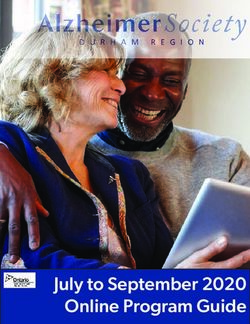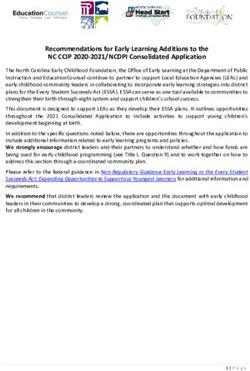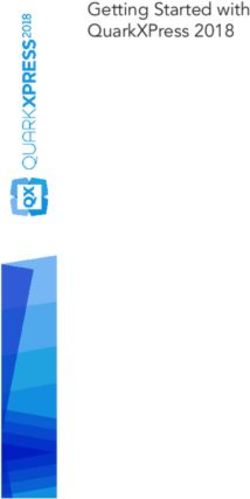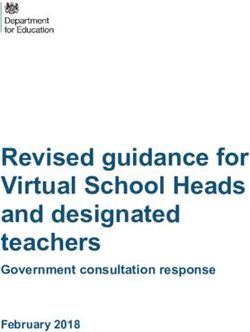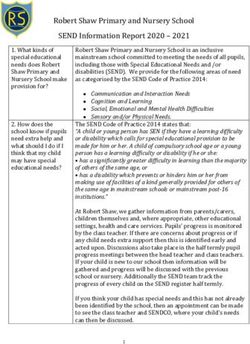Dell EMC BIOS User guide - Abstract
←
→
Page content transcription
If your browser does not render page correctly, please read the page content below
Dell EMC BIOS
User guide
Abstract
This guide provides information for using the BIOS.
April 2021
Rev. A03Notes, cautions, and warnings
NOTE: A NOTE indicates important information that helps you make better use of your product.
CAUTION: A CAUTION indicates either potential damage to hardware or loss of data and tells you how to avoid
the problem.
WARNING: A WARNING indicates a potential for property damage, personal injury, or death.
© 2016 - 2021 Dell Inc. or its subsidiaries. All rights reserved. Dell, EMC, and other trademarks are trademarks of Dell Inc. or its subsidiaries.
Other trademarks may be trademarks of their respective owners.Contents
Chapter 1: About this guide........................................................................................................... 4
Information symbols............................................................................................................................................................ 4
Document revision history.................................................................................................................................................4
Chapter 2: New in this release.......................................................................................................6
BIOS........................................................................................................................................................................................ 6
Chapter 3: BIOS ........................................................................................................................... 9
BIOS setup............................................................................................................................................................................ 9
How to boot into BIOS settings after upgrade...........................................................................................................10
How to retrieve a VEP4600 product service tag.......................................................................................................12
How to change the default BIOS password................................................................................................................ 13
Password reset...................................................................................................................................................................16
Unified firmware updater admin password reset................................................................................................. 16
Hardware flow control...................................................................................................................................................... 17
Super IO configuration..................................................................................................................................................... 20
Boot order............................................................................................................................................................................21
Server management..........................................................................................................................................................22
Option ROM dispatch policy...........................................................................................................................................24
SR-IOV support..................................................................................................................................................................24
USB 3.0................................................................................................................................................................................ 27
PXE and HTTP boot support.......................................................................................................................................... 27
Network interface configuration................................................................................................................................... 28
Advanced power management.......................................................................................................................................29
Trusted computing ...........................................................................................................................................................29
Embedded DIAGS.............................................................................................................................................................. 30
Chapter 4: Dell EMC support........................................................................................................31
Contents 31
About this guide
This guide provides information for using the Dell EMC BIOS configuration.
CAUTION: To avoid electrostatic discharge (ESD) damage, wear grounding wrist straps when handling this
equipment.
NOTE: Only trained and qualified personnel can install this equipment. Read this guide before you install and power up this
equipment. This equipment contains two power cords. Disconnect both power cords before servicing.
NOTE: This equipment contains optical transceivers, which comply with the limits of Class 1 laser radiation.
Figure 1. Class 1 laser product tag
NOTE: When no cable is connected, visible and invisible laser radiation may be emitted from the aperture of the optical
transceiver ports. Avoid exposure to laser radiation. Do not stare into open apertures.
Topics:
• Information symbols
• Document revision history
Information symbols
This book uses the following information symbols:
NOTE: The Note icon signals important operational information.
CAUTION: The Caution icon signals information about situations that could result in equipment damage or loss
of data.
NOTE: The Warning icon signals information about hardware handling that could result in injury.
NOTE: The ESD Warning icon requires that you take electrostatic precautions when handling the device.
Document revision history
Table 1. Revision history
Revision Date Description
A00 2018-05 Initial release
A01 2018-08 Hardware flow control addition
4 About this guideTable 1. Revision history
Revision Date Description
A02 2019-02 WIFI/LTE expansion cards, BIOS 3.41.0.9-13, DIAG OS 3.41.3.81-4
A03 2021-01 BIOS 3.41.0.9-18 DIAG OS v3.41.3.81-8
About this guide 52
New in this release
New features and bug fixes history.
Topics:
• BIOS
BIOS
New features and version history.
BIOS 3.41.0.9-18
New Features and bug fixes:
1. Beginning with BIOS VEP4600-BIOS-3.41.0.9-18.BIN Dell has introduced a BIOS setup manual admin user password.
a. If your system is running BIOS VEP4600-BIOS-3.41.0.9-18.BIN or later the BIOS setup manual admin user password is
!
NOTE: The password is case sensitive. The password must match servicetag exactly.
NOTE: For example if the service tag is: GWGRG02 then the password is GWGRG02!
i. Setup admin user manual password: !
b. If your system is running less than BIOS VEP4600-BIOS-3.41.0.9-18.BIN there is no default setup manual admin user
password.
NOTE: No password is required for setup manual user account.
2. New Intel microcode with security vulnerability fixes (microcode 0x02009606)
3. Update AMI BakervillePkg to label 29 to fix security vulnerability.
NOTE: Because there are some new add NVRAM variables in BakervillePkg_29, the BIOS Setup settings cannot be
preserved when upgrading to BIOS 3.41.0.9-17
BIOS 3.41.0.9-16
New Features and bug fixes:
1. Micro code security-related fixes
2. Intel security vulnerabilities
a. Intel-SA-00240: Intel CPU Local Privilege Escalation Advisory
i. CVE-2019-0151
ii. CVE-2019-0152
b. Intel-SA-00280:
i. CVE-2019-1113
ii. CVE-2019-11137
c. Intel-SA-00255:
i. CVE-2019-0139
ii. CVE-2019-0140
iii. CVE-2019-0144
iv. CVE-2019-0150
d. Intel-SA-00270:
i. CVE-2019-11135
6 New in this releasee. Intel-SA-00271:
i. CVE-2019-11139
BIOS 3.41.0.9-15
New Features and bug fixes:
1. Fix for known Intel-SA-00233 Microarchitectural Data Sampling Vulnerabilities.
2. Fixed Missing SPF port 1 information with ethtool.
BIOS 3.41.0.9-14
New Features and bug fixes:
1. Support for changing BIOS password from Linux
2. Fix for infrequent garbled DMI table outputs
BIOS 3.41.0.9-13
New Features and bug fixes:
1. DIAGS in BIOS enabled
2. Add i350 network legacy PXE support.
3. Fix system boot from backup BIOS after enabling PCIe PHY test mode.
4. Grayed-out the subitems of Driver Health in BIOS Setup
BIOS 3.41.0.9-12
New Features and bug fixes:
1. Option ROM dispatch policy:
● Restore if failure -> Disabled
● Primary Video Ignore -> Disabled
● Device class option ROM dispatch policy (slot number 1, slot number 4 and so forth). All removed except for mass
storage controller.
●
2. PCI subsystem settings:
● SR-IOV support -> Enabled
3. CSM configuration:
● Boot option filter -> UEFI and legacy
● Option ROM execution:
○ Network -> UEFI
○ Storage - > Legacy
○ Video - > Legacy
○ Other -> UEFI
4. Intel Ethernet connection 722 (All four)
● NIC configuration -> Wake on LAN - > Disable
5. Platform configuration:
● PCH configuration -> Azalia -> Disabled
6. IIO configuration:
● Socket0 configuration -> IOUO, IOu1 -> x8x8
7. Server management:
● Operating system watchdog timer -> Disabled
NOTE: Turn this on based on specific OS needs.
Table 2. BIOS 3.41.0.9-12 settings changes
New in this release 7Table 2. BIOS 3.41.0.9-12 settings changes BIOS 3.41.0.9-12 settings changes Updated the ECC test function. PR# BL-90 Added DMI information (Production Version/Serial Number/SKU Number/Family) to DMI Type 1 from FRU. Fixed the UART 1 that does not print out when BMC stays in uboot. Set MC slot Bifurcation based on GPIO. PR# BL-207 Support for new boot order in sequence: Legacy USB, UEFI USB, embedded PR# BL-180 network (PXE), UEFI hard disk, other UEFI device, legacy hard disk, UEFI shell. Set critical boot device timeout to 60 seconds for final failure to force boot to backup BIOS and disabled critical device test by default. Added function to read if SR-IOV is enabled and choose the correct PCI device list PR# BL-227 for POST PCI test. Post PCI test (critical test) will not fail if SR-IOV is enabled or disabled. PchHdAudio default set to disable. Changed default timeout to break into the setup menu to 10 seconds. PR# BL-188 Baseline for DIAG in BIOS feature is disabled. Set Dell proprietary GUID to DMI type 11. Deemphasis setting of MC1 and MC2. PR# BL-207 8 New in this release
3
BIOS
WARNING: Changing the BIOS may be detrimental to platform operations if the changes are not fully
understood. Before you change the BIOS, if you have questions, contact your Dell EMC technical representative.
For the most current BIOS update information, see the VEP4600 Release Notes.
Topics:
• BIOS setup
• How to boot into BIOS settings after upgrade
• How to retrieve a VEP4600 product service tag
• How to change the default BIOS password
• Password reset
• Hardware flow control
• Super IO configuration
• Boot order
• Server management
• Option ROM dispatch policy
• SR-IOV support
• USB 3.0
• PXE and HTTP boot support
• Network interface configuration
• Advanced power management
• Trusted computing
• Embedded DIAGS
BIOS setup
To enter the BIOS setup, press F2 or DEL key during the BIOS boot up.
By default, to enter the BIOS setup, you have three seconds to press the delete key during the BIOS boot up. To increase
the time allowed, from the BIOS setup screen, select the Boot tab, then change the Setup Prompt Timeout number. The
maximum prompt timeout is 10 seconds.
Figure 2. Setup prompt timout
The Main screen displays the BIOS and platform details such as the processor model, amount of memory, and so forth. Use the
Main tab to set the date and time, which is saved to the real time clock (RTC).
BIOS 9Figure 3. BIOS setup
How to boot into BIOS settings after upgrade
After upgrading BIOS to the latest release
1. Booting into BIOS settings prompts the user to type in BIOS administrator password.
2. The default BIOS administrator password is !
For example if the service tag is:
GWGRG02 then the password is GWGRG02!
NOTE: Press enter to skip the password. The BIOS enters read-only mode. Many configuration entries become read-
only, not configurable, see the following screenshot.
10 BIOS3. Navigate to the boot tab. You can still boot into all the eligible boot options, see the following boot option menu.
4. Navigate to the Save & Exit tab.
BIOS 11There are several ways to retrieve VEP product service tag.
How to retrieve a VEP4600 product service tag
Retrieve service tag from BMC, DIAG OS, and luggage tag
Finding service tag through BMC
● Log in and run the following command from the BMC console.
ipmitool -I lanplus -H 127.0.0.1 -U admin -P admin fru print | grep "Product
Serial"
MC1 not present, ignore FRU
MC1 not present, ignore FRU
Product Serial : GWNRG02
Finding service tag through DIAG OS
● Boot into DIAG OS and run the following command.
dmidecode -t 1 | grep Serial
Serial Number: GWNRG02
Finding service tag through luggage tag
● Pull out the luggage tag from the unit upper right corner.
12 BIOSHow to change the default BIOS password
1. Boot into BIOS settings, enter the default password
2. Browse the Security tab.
3. Press enter on Administrator Password.
BIOS 13NOTE: If you press enter with no password, the following appear. 4. Select Yes to confirm the old password erased. Once saved and rebooted, no more password required for the subsequent BIOS setting sessions. 14 BIOS
5. Enter the same password again to confirm.
6. Browse the Save & Exit tab and press enter on Save Changes and Exit.
BIOS 15Password reset
Steps to set password to ! .
Unified firmware updater admin password reset
An admin user can reset the password in the United firmware updater v3.2.
NOTE: This functionality is only for an admin user.
NOTE: No password is required for a user account.
The following steps permit an user to reset an admin password to the default ! password.
1. Select either Delete or F2 to go to the setup menu .
2. Press enter to get into the user account.
3. Select Save & Exit, then Restore Defaults, and finally Save Changes.
4. Select Reset to return the admin password back to !
16 BIOSNOTE: The Unified firmware updater retains an admin old password during the Unified firmware updater update by
default if there is a password setup before the update.
NOTE: The Unified firmware updater tool cannot recover the admin user's old password if the user has forgotten it.
Hardware flow control
Hardware flow control is not enabled on the console port by default.
Follow the steps below in BIOS settings to enable the hardware flow control for the console port.
1. Select the Boot menu tab. Boot into the BIOS settings using the up and down arrow keys.
BIOS 17Figure 4. BIOS main screen 2. Select Advanced then COM0 (Console Redirection Settings) and Hardware RTS/CTS in the Flow Control popup menu. 18 BIOS
Figure 5. Advanced tab
Figure 6. COM0 (Console Redirection Settings)
BIOS 19Figure 7. Hardware RTS/CTS 3. Press F4 to save and exit BIOS. Super IO configuration The VEP4600 only has the serial port on the Super I/O (SIO) chip. The chip settings are preconfigured and normally do not need changing. However, you can use the BIOS to change the Super I/O chip settings, such as the I/O Base, interrupt request line (IRQ), and direct memory access (DMA) channel. To access these settings, from the BIOS setup screen, select the Advanced tab, then select SIO Configuration. 20 BIOS
Figure 8. Super I/O configuration
Figure 9. Super IO configuration
Boot order
The BIOS looks for a bootable image in the Boot order setting order list. The BIOS then loads and boots the image. To access
the boot order setting, from the BIOS setup screen, select the Boot tab, then select Boot Option Priorities.
BIOS 21Figure 10. Boot order Server management VEP4600 has an on-board baseboard management controller (BMC) to monitor system health. During Boot up, the BIOS communicates with the BMC and exchanges messages with the BMC to log events, get BMC self-test results, and configure BMC network parameters. To configure BMC to use Static IP or dynamic host configuration protocol (DHCP), use the BIOS. To access BMC settings, from the BIOS setup screen, select the Server Mgmt tab, then BMC Network Configuration. Figure 11. Server management 22 BIOS
After an event, the BIOS logs a message to the BMC. The BMC stores these messages in nonvolatile storage. Apart from the
BIOS, health monitoring software and system software also logs messages to the BMC system event log (SEL). View these
messages from the BIOS setup screen, select the Server Mgmt tab, then select View System Event Log.
Figure 12. View system event logs
You can add, delete, access, or modify user rights. Manage the BMC user account from the BIOS setup screen, select the
Server Mgmt tab, then select BMC User Settings.
Figure 13. BMC user settings
BIOS 23Option ROM dispatch policy
Option read-only memory (ROMs) contain firmware that the BIOS executes. The values listed on this screen and in the
Compatibility Support Module screen use default values when the Restore if Failure setting is true and the BIOS fails to
boot up.
NOTE: Changing the option ROM settings may effect the BIOS boot up. Dell EMC recommends keeping the default value
of Restore if Failure equals true.
Access the option ROM dispatch policy screen from the BIOS setup screen, select the Advanced tab, then select Option
ROM Dispatch Policy.
Figure 14. Option ROM dispatch policy
SR-IOV support
If VEP4600 uses Virtualization Technologies, you must enable the single root I/O virtualization (SR-IOV) SR-IOV support
option.
Access this option from the BIOS setup screen, select the Advanced tab, then select SR-IOV Support.
NOTE: This SR-IOV feature is enabled in the BIOS factory default configuration.
Configure SR-IOV in X710 rNDC card.
● Check Network UEFI Configuration
24 BIOS● Scroll down and select the X710 interface card.
● Select Device Level Configuration and press the enter key for the selected X710 card.
BIOS 25● Select Virtualization Mode for device level configuration and press the enter key. ● Select SR-IOV in the Virtualization Mode popup menu and press the enter key. 26 BIOS
USB 3.0
To support universal serial bus (USB) 3.0 in operating systems, set the extensible host controller interface (xHCI) XHCI
Hand-off option to enabled. Access this setting from the BIOS setup screen, select the Advanced tab, then select USB
Configuration.
If the BIOS must support USB 2.0 devices—legacy USB devices—leave Legacy USB Support set to enabled, shown below.
Because the box is connected using the universal asynchronous receiver-transmitter (UART) console, traditional keyboard or
mouse are not connected to the USB ports.
Figure 15. USB 3.0 option
PXE and HTTP boot support
VEP4600 allows the platform to boot an operating system using Preboot Execution Environment (PXE) boot. To enable PXE
boot, set the Network Stack option to enabled. Access this setting from the BIOS setup screen, select the Adanced tab,
then select Network Stack.
The BIOS also supports hypertext transfer protocol (HTTP) boot. Use both HTTP and PXE boot over IPv4 or IPv6.
BIOS 27Figure 16. PXE and HTTP boot support Network interface configuration VEP4600 has two 10GbE small form-factor pluggable plus (SPF+) ports, four Gigabit ports, and one Gigabit management port. The BIOS uses these ports for PXE boot. You can configure the wake on LAN setting. You can also configure the one Gigabit port to auto configure or set to a specific speed. Access these settings from the BIOS setup screen, select the Advanced tab, then select the Intel(R) I350 Gigabit Network Connection, Intel(R) I210 Gigabit Network Connection, or Intel(R) Ethernet Connection X722 for 10GbE SFP+ settings. Figure 17. Network interface options 28 BIOS
Advanced power management
Access the settings for power management from the BIOS setup screen, then select the Socket Configuration tab. On the
Advanced Power Management Configuration screen, select Memory Power & Thermal Configuration.
By default, SpeedStep(P states) and Autonomous Core C-State are disabled.
The Software controlled T-States option is also disabled by default.
Figure 18. Advanced power management options
Trusted computing
The BIOS provides options to enable or disable trusted platform module (TPM) security. BIOS has two provision coverage ratio
(PCR) banks and provides options to select SHA-1 or SHA256 for these banks. Access the TPM settings from the BIOS setup
screen, then select the Advanced tab, then select Trusted Computing BIOS settings.
BIOS 29Figure 19. Trusted computing options
Embedded DIAGS
Embedded DIAGS are available in BIOS 3.41.0.9-18, release and DIAG OS v3.41.3.81-8release.
Embedded DIAGS in the BIOS validates and verifies all the system's components are operating nominally.
System diagnostics include:
1. PSU
2. Fan
3. I2C
4. RTC/CMOS
5. PCI
6. DIMM
7. IPMI
8. Storage
9. Critical Device
10. Temperature
NOTE:
See uCPE Networking DIAG OS Guide for details at https://www.dell.com/support.
30 BIOS4
Dell EMC support
The Dell EMC support site provides documents and tools to help you effectively use Dell EMC equipment and mitigate network
outages. Through the support site you can obtain technical information, access software upgrades and patches, download
available management software, and manage your open cases. The Dell EMC support site provides integrated, secure access to
these services.
To access the Dell EMC support site, go to www.dell.com/support/. To display information in your language, scroll down to the
bottom of the web page and select your country from the drop-down menu.
● To obtain product-specific information, enter the 7-character service tag, known as a luggage tag, or 11-digit express service
code of your switch and click Submit.
● To view the platform service tag or express service code, pull out the luggage tag on the upper-right side of the platform or
retrieve it remotely using the ipmitool -H -I lanplus -U -P
fru command
● To receive more technical support, click Contact Us. On the Contact Information web page, click Technical Support.
To access switch documentation, go to www.dell.com/manuals/.
To search for drivers and downloads, go to www.dell.com/drivers/.
To participate in Dell EMC community blogs and forums, go to www.dell.com/community.
Dell EMC support 31You can also read