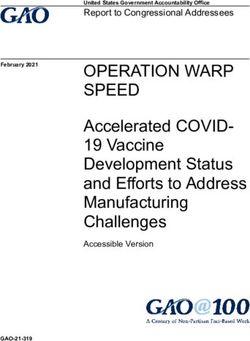D6500 Security Receiver Operation and Installation Manual
←
→
Page content transcription
If your browser does not render page correctly, please read the page content below
D6500 Security Receiver
Operation and Installation Manual
74-04651-000-E 11/22/97This page intentionally left blank.
Table of Contents
NOTICE .......................................................................3 8. PRINTER SPECIFICATIONS........................... 18
1. INTRODUCTION...................................................3 8.1 DESCRIPTION..................................................... 19
Printer Module (D6550) ..................................... 19
2. EMERGENCY PROCEDURES ...........................4 8.2 MODULE REMOVAL AND REPLACEMENT .......... 19
Removing the Printer Module ............................. 19
BEFORE CALLING RADIONICS TECHNICAL SUPPORT:.4 Replacing the Printer Module ............................. 19
3. SPECIFICATIONS.................................................5 Printer Terminator Card (D6555) ...................... 20
8.3 CARD INSTALLATION ........................................ 20
DIMENSIONS ........................................................5 Installing the Printer Terminator Card............... 20
CABINET FINISH..................................................5 8.4 CHANGING THE INTERNAL PRINTER PAPER ...... 21
POWER INPUT .....................................................5 Changing the Paper ............................................ 21
RINGER EQUIVALENCE .....................................5 Troubleshooting .................................................. 22
DISPLAY ................................................................5 8.5 EXTERNAL PRINTERS SUPPORTED..................... 22
CURRENT REQUIRED (Milliamperes)................5 Epson LQ510/LX810 with serial option #8143... 22
STAND-BY POWER...............................................5 Okidata ML172/ML182T Serial.......................... 22
TELEPHONE CONNECTIONS.............................5 Okidata ML320 Serial......................................... 23
FCC REGISTRATION ...........................................5 8.6 EXTERNAL PRINTER REPORTS........................... 23
NOTICE: ................................................................5
LISTEN-IN .............................................................5 9. INSTALLATION ................................................. 24
CLOCK/CALENDAR .............................................5 9.1 UL INSTALLATIONS .......................................... 24
INTERNAL PRINTER ............................................5 9.2 BURGLAR ALARM APPLICATIONS ..................... 24
OUTPUTS ..............................................................5 9.3 FIRE ALARM APPLICATIONS ............................. 24
LISTINGS AND APPROVALS ...............................5 9.4 INSTALLATION CHECK LIST .............................. 24
4. CARD FUNCTIONS AND COMPONENT 9.5 RACK MOUNT INSTRUCTIONS ........................... 26
LOCATIONS................................................................6 9.6 POWERING DOWN THE RECEIVER ..................... 27
10. STANDBY POWER........................................... 28
5. DIGITAL PHONE LINE CARDS ........................8
10.1 BATTERY DESCRIPTION AND SPECIFICATIONS 28
5.1 DESCRIPTION .......................................................8 10.2 REPLACING THE D126 BATTERIES .................. 28
Digital Phone Line Card (D6540 or D6541) ........8 10.3 CONNECTION TO AN EXTERNAL DC POWER
Line Terminator Card (D6545) .............................9 SOURCE .................................................................... 28
5.2 CARD INSTALLATION ...........................................9
Installing Phone Line Terminator Cards...............9 11. CLOCK AND CALENDAR CONTROLS ...... 30
INSTALLING PHONE LINE CARDS ..............................10 Setting the Time and Date on the D6500 ............ 30
6. MAIN PROCESSING UNIT (MPU) CARDS....11 12. PROGRAMMING THE D6500 RECEIVER.. 31
6.1 DESCRIPTION .....................................................11 12.1 LOADING CUSTOMIZED PROGRAMS INTO THE
MPU Card (D6510 or D6511).............................11 RECEIVER ................................................................. 31
MPU Terminator Card (D6515)..........................12 12.2 EDITING PROGRAMS........................................ 31
6.2 CARD REMOVAL AND REPLACEMENT................12
Removing the MPU Card.....................................12 13. PROGRAM DEFAULT INITIALIZATION
Replacing the MPU Card ....................................13 ROUTINE .................................................................. 32
7. POWER SUPPLY CARDS ..................................14
14. D6500 OPERATION.......................................... 33
7.1 DESCRIPTION .....................................................14
14.1 HOW MESSAGES ARE TRANSMITTED .............. 33
Power Supply Card (D6530) ...............................14
14.2 HOW MESSAGES ARE RECEIVED ..................... 34
Power Supply Terminator Card (D6535) ............15
7.2 CARD REMOVAL AND REPLACEMENT................15
Removing the Power Supply Terminator Card....15
Replacing the Power Supply Terminator Card ...16
Removing the Power Supply Card .......................16
Replacing the Power Supply Card.......................16
D6500 Operation and Installation Manual
74-04651-000-E 11/22/97 Page 1 1987-1997 Radionics, Inc.15. D6500 STANDARD 40-CHARACTER
19. ERROR REPORTS............................................ 43
REPORTING FORMAT.......................................... 35
19.1 DESCRIPTION ................................................... 43
15.1 INTERPRETATION OF REPORTS ........................ 35
19.2 BFSK ERROR REPORTS................................... 43
Single and Double Line Formats ........................ 35
19.3 GENERAL ERROR REPORTS ............................. 43
Single Line Format.............................................. 36
19.4 PULSE ERROR REPORTS................................... 43
Double Line Format............................................ 36
Message Interpretation (Figure 19-1): ............... 44
Line 2: ................................................................. 36
Type of Error:...................................................... 44
15.2 Message Examples ..................................... 36
Number of Digits Received: ................................ 44
Status reports print as follows (not used for
Last Digit Received: ............................................ 44
Pulse): ................................................................. 36
19.5 MODEM II, IIE, IIIA2 ERROR REPORTS ........... 44
BFSK Example:................................................... 36
19.6 SERVICE REQUIRED MESSAGES....................... 44
Modem II Single Line Example:.......................... 36
Modem II Double Line Example:........................ 36 20. TROUBLESHOOTING GUIDE....................... 45
Signals transmitted during an AC Failure at the
protected premises print as follows (not used for INDIVIDUAL TROUBLE CASES, TROUBLESHOOTING
Pulse): ................................................................. 37 PROCEDURES ............................................................ 45
BFSK Example:................................................... 37 AC Indicator is Flashing. .................................... 45
Modem II Single Line Example:.......................... 37 AC Indicator is Flashing and BAT Indicator is On.45
Modem II Double Line Example:........................ 37 BAT Indicator is On and AC Indicator is On...... 45
Force Arming reports print as follows: .............. 37 Line Card TRBL, RING and OL Indicators Come
BFSK Example:................................................... 37 On. ....................................................................... 45
Modem II Single Line Example:.......................... 37 Line Card TRBL (Trouble) Indicator is
Pulse (4x2) Example: .......................................... 37 Illuminated........................................................... 45
Modem II Double Line Example:........................ 37 Clock and/or Calendar Cannot Be Set. ............... 46
15.3 LCD STATUS LINE FORMAT ........................... 38 Printer Works, But No Display............................ 46
System Mode (1 thru 5) ....................................... 38 Operator Alert Buzzer Cannot Be Silenced......... 46
System Messages (7 thru 24)............................... 38 Printer Inoperative, Display and Operator Alert
Scrolling System Messages: ................................ 38 Buzzer Work......................................................... 46
Programmer System Messages: .......................... 38 Printer Buzzer Sounds But No Display (Buzzer
Buffer Usage (26 thru 34) ................................... 38 Can Not Be Silenced)........................................... 46
Listen-In (36 thru 40) .......................................... 38 21. USING EXTERNAL REPORTING DEVICES
16. RECEIVING SIGNALS AT THE D6500 ........ 39 WITH THE D6500 .................................................... 47
16.1 OPERATION IN MANUAL MODE ...................... 39 21.1 CENTRAL STATION AUTOMATION SYSTEM
Receiving Signals ................................................ 39 COMPUTER ............................................................... 47
Typical Alarm Receiving Sequence in Manual 21.2 AUXILIARY CRT OR PRINTER ......................... 47
Mode.................................................................... 39 22. CENTRAL STATION TIPS.............................. 48
16.2 OPERATION IN AUTOMATIC MODE ................. 39
Typical Alarm Receiving Sequence in Automatic PHONE LINES .................................................... 48
Mode.................................................................... 40 23. GLOSSARY ........................................................ 50
17. BUSY SECONDS (LINE BUSY) REPORTS .. 41
24. SERVICE INFORMATION.............................. 53
18. LISTEN-IN ......................................................... 42
D6500 Operation and Installation Manual
74-04651-000-E 11/22/97 Page 2 1987-1997 Radionics, Inc.Notice It is our goal at Radionics to always supply accurate and
reliable documentation. If a discrepancy is found in this
The material and instructions covered in this manual documentation, please mail a photocopy of the
have been carefully checked for accuracy and are corrected material to:
presumed to be reliable. However, Radionics, Inc.
assumes no responsibility for inaccuracies and reserves Detection Systems, Inc.
the right to modify and revise this manual without notice. Technical Writing Department
130 Perinton Parkway
Fairport, NY 14450
1. Introduction
The D6500 Security Receiver is a microprocessor The D6500 is compatible with major digital
based central station receiver. It offers several unique communication formats (see Section 15 for format
features: compatibility). When used with communicators this
receiver recognizes alarm, trouble, restoral, opening,
• Fully modular construction with plug-in circuit closing, cancel, and other supplementary messages.
boards for quick, easy service.
• Programmable formatting to receive data from most The internal printer permanently records date, time,
major brands of digital communicators. group number or transmission format and line number,
• Easy /inexpensive updating (made possible by the account number, receiver number, and event by area,
modular cards and plug-in firmware). zone, and point. Other receiver status messages such
• Superior signal processing to reduce noise and as software revision levels of the MPU Card, line cards,
signal loss. and Internal Printer are recorded on the Internal Printer
• Built-in standby power for uninterrupted signal tape. The information is also shown on the D6500 LCD
and/or data processing during AC power outages. display. The D6500 can be programmed to send event
messages to an external printer using the RS-232 port
The standard D6500 Receiver includes an Internal (on the Printer Terminator Card), as well as its internal
Printer Module/Printer Circuit Card (D6550) with an printer.
automatic printer paper take-up reel, an operator alert
buzzer, Listen-In speaker, display panel with LED The D6500 is programmed using the D5200
indicators, and an alphanumeric LCD display. Inside the Programmer. The programmer must contain the 6500
D6500’s metal enclosure are several modular printed Handler Program. You should be familiar with the
circuit boards (cards): a Main Processing Unit (MPU) operation of the D5200 programmer before attempting
Card (D6510 or D6511), an MPU Terminator Card to install the D6500 Receiver.
(D6515), a Power Supply Card (D6530), a Power Radionics recommends that you keep a
Supply Terminator Card (D6535), two Digital Telephone D5200 programmer loaded with the
line cards (D6540 or D6541), two Digital Telephone line 6500:MPU and 6500:LINE product handler
terminator cards (D6545), an Internal Printer Module in the central station at all times.
(D6550) and a backplane circuit board. The optional
Printer Terminator Card (D6555), CRT RS-232 Port can
provide connection to a CRT terminal or a supervised
external printer.
As an option, up to six additional receiver line cards
along with six additional line terminator cards can be
installed in the D6500 to expand the receiver’s capacity
to eight receiving lines.
D6500 Operation and Installation Manual
74-04651-000-E 11/22/97 Page 3 1987-1997 Radionics, Inc.2. Emergency Procedures
Section 24 of this manual contains a Service Information Before Calling Radionics Technical
form. This form is provided for your convenience and
protection in case of an emergency. Radionics Support:
recommends that the data on this form be kept current 1. Have this manual nearby and opened to Section 4.
and available to central station personnel at all times. Receiver Card Functions and Component
Radionics maintains a 24 hour Emergency Central Locations.
Station Technical Support telephone number. If your 2. Have your spares package, D5200 Programmer,
D6500 Receiver becomes inoperable or experiences D6500 Program Entry Guide, Emergency Data
trouble receiving signals, the following steps should be Sheet, and Program Record Sheet nearby.
taken:
3. Know the location of the AC power transformer for
1. Notify your supervisor. the receiver.
2. Refer to Section 20, Troubleshooting Guide, in this 4. Know the location of the telephone line jacks for the
manual. receiver.
3. Warning! Never remove the Power Supply Card, 5. Know the telephone numbers to the receiver’s
Power Supply Terminator Card, MPU Card, MPU Digital Telephone line cards.
Terminator Card, Printer Terminator Card, or
Printer Module while power is connected to the 6. Know the exact nature of the problem you are
receiver. experiencing, e.g. description of reports, LED’s lit,
Operator Alert Buzzer, noise on speaker, etc.
4. If you have a receiver spares package and need to
replace a circuit card or module, you may contact 7. Have the Service Information form near by (see
Radionics Technical Support for assistance. Section 24).
Call Radionics Technical Support for Receiver Emergencies:
Monday through Friday, 8:00 AM to 5:00 PM PST call: 800-538-5807
All other times call: 408-757-8877 (Collect Calls are not accepted) Leave your name, company name,
area code and phone number –– a Technical Support Representative will call you back.
This 24 HOUR SERVICE is only for Radionics Central Station Receiver EMERGENCIES!
D6500 Operation and Installation Manual
74-04651-000-E 11/22/97 Page 4 1987-1997 Radionics, Inc.3. Specifications
DIMENSIONS RINGER EQUIVALENCE
Table Mount: 17.5" wide, 7.0" high, 19.5" deep 0.2B (AC) 1.7B (DC)
Rack mount: 19.0" wide, 7.0" high, 19.5" deep
DISPLAY
CABINET FINISH Screen size: 0.7" high, 6.0" wide dot matrix liquid
Aluminum/dark gray semi-gloss enamel. crystal display (5 x 7 dots per character). Displays
two separate lines of 40 characters each.
POWER INPUT LED display section indicates receiver status, and
16.5VAC, 50VA, Class 2 plug-in transformer power source (AC or Battery).
CURRENT REQUIRED (Milliamperes)
Line Cards Installed 8 7 6 5 4 3 2
Idle: 1000 860 780 690 600 420 320
Processing: 1000 860 780 690 600 420 320
Printing: 1400* 1260* 1090* 1000* 900* 820* 720*
* less than 1 second peaks
STAND-BY POWER LISTEN-IN
12 VDC, 12 amp hour (two 12 volt, 7 amp hour Built-in 2" speaker with head-phone jack and
rechargeable sealed lead-acid batteries, Part volume control.
Number D126)
ELECTRICAL PROTECTION CLOCK/CALENDAR
Built-in surge protection on AC input, all line cards, 24 hour clock and 128 year calendar.
and RS232 connections. Circuit breakers on AC
and battery power supply. INTERNAL PRINTER
Prints 40 character line on 23/8" wide electro-
TELEPHONE CONNECTIONS conductive paper.
RJ11C modular jacks Monitors paper supply and includes automatic
paper take-up reel. The Printer Terminator Card
FCC REGISTRATION (D6555) provides an interface port for connection of
AJ996H-15725-DT-E a supervised external printer or unsupervised CRT.
The D6500 Receiver is FCC registered under Part
No. 68 using the RJ11C Interconnect which may be OUTPUTS
ordered from your local telephone company. Standard head-phone jack for Listen-In with
auxiliary listen-in mini-phone jack for external
NOTICE: recording device and micro-phone jack to control
This equipment generates, uses and can radiate radio external recorder.
frequency energy, and if not installed in accordance with
this manual, may cause interference to radio One RS232 interface port for connection to an
communications. It has been tested and found to Automation Computer
comply with the limits for a Class A computing device Dry closure relay contacts (parallel buzzer
pursuant to Subpart J of Part 15 of FCC Rules, which operation): Relay rating: 2 Amps @24V AC/DC
are designed to provide reasonable protection against
such interference when operated in a commercial
LISTINGS AND APPROVALS
environment. Operation of this equipment in a
UL Central Station Burglary
residential area is likely to cause interference, in which
UL Police Station Connected Burglary
case the user, at his own expense, will be required to
Central Station Fire
take whatever measures may be required to correct the
Remote Station Fire
interference.
Factory Mutual
UL Canada
D6500 Operation and Installation Manual
74-04651-000-E 11/22/97 Page 5 1987-1997 Radionics, Inc.4. Card Functions and Component Locations
Figure 4-1: Front view of the D6500 Receiver
LCD Display: The D6500 Liquid Crystal Display can Digital Telephone Line Card (D6540 or D6541): A
display up to 80 characters of information (two lines of total of 8 line cards can be installed in one D6500
up to 40 characters each). The top line displays event Security Receiver. The line card receives information,
reports in the standard 40-character format. The bottom via the phone line, from the Control/Communicator,
line shows the D6500 Receiver status: receiver mode, verifies its validity, and sends it on to the MPU Card. For
status of reporting devices, internal buffer status, and additional information on the line card, refer to Section
Listen-in information. See section 15.3 for more 5.
information. Main Processing Unit (MPU) Card (D6510 or D6511):
Talk Button (TALK): The current version of the D6500 The D6500 uses one MPU Card. The MPU Card takes
does not contain the appropriate software to operate the incoming information from the line card and can
Talk-Back. route the information to the internal printer, to an
automation port, to the LCD display on the front of the
Volume Control (VOL): The volume control allows the Receiver, or to an external printer. For additional
user to select the level of audio output through the information on the MPU Card, refer to Section 6.
Listen-In speaker or Headphone Jack output. The
volume control does not affect the level of audio that Power Supply Card (D6530): The Power Supply Card
comes out of the line terminator card. regulates the power received and used by other cards
and the Internal Printer. For additional information on
Listen-in Speaker: The Listen-In speaker is found on the Power Supply Card, refer to Section 7.
the front of the D6500. When a Listen-In message is
received, the D6500 connects the line card to the Printer Module (D6550): May be referred to as the
speaker. The speaker provides an amplified output of Internal Printer Module. Provides a 40 character
the audio information being received. hardcopy printout of reports received at the D6500. For
additional information on the Printer Module, refer to
Microphone Jack (MIC): The current version of the Section 8.
D6500 does not contain the appropriate software to
operate Talk-Back.
Headphone Jack (PHONE): The headphone jack is a
1/4" mono summary audio output. This output can be
used to support headphones for Listen-In. When the
headphone jack is used, it disconnects the speaker
operation.
D6500 Operation and Installation Manual
74-04651-000-E 11/22/97 Page 6 1987-1997 Radionics, Inc.MPU TERMINATOR CARD POWER SUPPLY
BACKPLANE TERMINATOR CARD
PRINTER TERMINATOR
LINE CARD TERMINATORS CARD (optional)
D126 STANDBY BATTERIES (2)
LINE CARDS
PRINTER MODULE CIRCUIT CARD
CARD GUIDES
INTERNAL PRINTER MODULE
MPU CARD
POWER SUPPLY CARD DISPLAY DOOR (cut away)
Figure 4-2: Receiver Card Placement
Digital Telephone Line Terminator Card (D6545): Printer Terminator Card (D6555): An optional card which
Located behind the line card. Provides isolation and provides independent reporting via RS-232 serial port to an
protection for the line card against outside voltage surges external printer or CRT monitor. The Printer Terminator
that may come in over the telephone line. Each line card Card does not provide 6500 Automation Ouput format
must have a line terminator card. See Section 5. reporting, it prints or displays the same messages that are
printed on the D6500 internal printer or displayed at the
Backplane: Provides Input/Output pin connector sockets D6500 LCD display. See Section 8.
for up to 8 line cards, one MPU Card, one Power Supply
Card, and one Printer module circuit card. It also provides D126 Standby Batteries: Two D126 batteries can be
slots for connecting these cards to their corresponding installed in the D6500 to provide up to 4 hours of emergency
Terminator Cards. standby power. The Power Supply Terminator Card contains
terminals for connection of external batteries for additional
MPU Terminator Card (D6515): Located behind the MPU standby time. See Section 10.
Card. Provides the D6500 with an Automation I/O Port for
an Automation Computer. When connected to the MPU Printer Module Circuit Card (D6550): Contains the
Terminator Card, it provides expanded report messages for hardware for the Internal Printer Module and the circuit card.
the D6500. See Section 6. The circuit card is attached directly to the Internal Printer
Module. It provides the Printer Terminator Card with the
Power Supply Terminator Card (D6535): Located behind exact same messages that are printed out through the
the Power Supply Card. Provides isolation and protection for Internal Printer. See Section 8.
the D6500 against outside voltage surges that may come in
over the power lines. It also provides terminal connections
for external batteries and auxiliary relay terminals for
connection of external annunciation device (parallel’s
operation alert buzzer). See Section 7.
D6500 Operation and Installation Manual
74-04651-000-E 11/22/97 Page 7 © 1987-1997 Radionics, Inc.5. Digital Phone Line Cards
Figure 5-1: Digital Telco Line Card ( 6540 or D6541)
5.1 Description
Digital Phone Line Card (D6540 or D6541)
Connection to Backplane: This connection is used by
the line card to send the reports to the MPU for
processing. It also provides the line card with power from
the Power Supply Card.
Connection to Line Terminator Card: The line
terminator card is plugged into the line card, through the
backplane, using this connection. This connection
enables the line card to receive reports from the line
terminator card.
Demo/Phone Line Option Jumpers: (E6 and E5).
Used to set a phone line card for telco line supervision
when the line card is connected to an operating phone
line, or for demonstration purposes when the phone line
card is not connected to a Telco line (e.g.: for use in-
house to test communicators without connecting to a
telephone line). See graphic on following page.
Figure 5-2: Digital Telco Line Terminator Card (D6545)
D6500 Operation and Installation Manual
74-04651-000-E 11/22/97 Page 8 1987-1997 Radionics, Inc.U4 System Software EPROM: Contains line card
operating code. This EPROM is replaced during a
firmware update when features are added or functions
are changed.
Line Terminator Card (D6545)
Alignment Guide: Provides connection stability, and
Place jumper plugs as shown for the desired option (re- acts as a guide when connecting the Terminator Card to
move the sealant to change the jumper configuration). the line card.
Caution: DO NOT connect a telephone line to Audio Recorder Remote Control (CON) Jack: Used
a phone line card when in the Demonstration to connect remote control for use in recording Listen-In
mode. A ring signal can cause serious damage events.
the line card.
External Audio Recorder (REC) Jack: Used to record
a Listen-In session.
Jumpers: (E3 and E4) Used for EPROM memory
programming Do not alter unless instructed by literature Mounting Brackets: Connects the Terminator Card to
or a Radionics customer service representative. the D6500 chassis and provides chassis/earth
grounding.
Line Card Ring Indicator (RING): This yellow indicator
lights when ringing voltage is detected on the telephone Pin Connector to Line Card: Provides direct interface
line connected to the line card. This indicator will light between the Terminator Card and the line card.
before each incoming call is answered by the receiver.
Telco Line Jack: A standard telephone line is
This indicator operates even when the D6500 is
connected to this jack. This is where the D6500 first
powered down or in programming mode to alert you of
receives its calls from the Control/Communicator.
incoming signals.
Listen-in Button (LSTN): The LSTN button is used to
manually transfer a line card with Listen-In information
5.2 Card Installation
to the Listen-In Speaker. This button is also used to It is not necessary to disconnect power when removing,
manually disconnect the D6500 from a Listen-In call in replacing or installing phone line cards (D6540 or
progress. To select a card for Listen-In, press the LSTN D6541), or the phone line terminator cards (D6545)
button of a card in the Listen-In mode (the yellow "LI" however, it is recommended that you remove power
LED will be lit). To disconnect a card, press the LSTN if possible (see Section 9.6 Powering Down the
button of the line card shown in the D6500 LCD display. Receiver). You should touch the receiver’s frame before
handling any circuit card to discharge static electricity
On Line Indicator (OL): The green LED on
from your body.
the left side of the Listen-In button lights
steadily after the receiver has answered the
incoming call and flickers as data is being Installing Phone Line Terminator Cards
received. This LED is active until the entire 1. Remove the rear panel from the receiver.
transmission has been acknowledged and the
telephone line has returned to the on-hook 2. Two phone line terminator cards are installed in the
condition (ready to receive signals). receiver when it is shipped from the factory. Insert a
Terminator Card in the slot next to the phone line
Listen-In Indicator (LI): The yellow LED on terminator cards which are already installed in the
the right side of the Listen-In button lights when back of the receiver (If replacing a failed Terminator
the line card is in Listen-In mode. Card, remove the defective card and insert the new
card in the same slot).
Trouble Indicator (TRBL): This red indicator flickers
dimly and may occasionally flash brightly while the 3. Align the top and bottom of the card with the card
receiver is operating. This indicator glows steadily when guides in the enclosure. Slide the card into the
voltage on the incoming phone line is lost, or when the enclosure so that the metal alignment guide pin on
Digital Telephone line card or Digital Telephone line the back of the Terminator Card is inserted in the
terminator card fails. The failure activates the reporting hole in the back of the D6500’s backplane circuit
device(s) which record the troubled line and its line card board.
number (see Section 20, Troubleshooting Guide for
corrective action).
D6500 Operation and Installation Manual
74-04651-000-E 11/22/97 Page 9 1987-1997 Radionics, Inc.4. Mount the Terminator Card in the receiver cabinet
by securing the bracket screws at the top and
bottom of the Terminator Card to the mounting rails
at the top and bottom edges of the cabinet. Make
sure the screws are firmly tightened –– the screws
provide the ground connection required for reliable
receiver operation (see Section 22).
5. Repeat this process for all additional Terminator
Cards. NOTE: Do not install spare line cards and
do not connect phone line cards to the spare
Terminator Cards (see Section 22).
6. Gently pry off the appropriate plastic rectangular
cover plates from the receiver rear panel so that the
jacks on the cards are accessible when the rear
panel is put back in place. Secure the rear panel on
the receiver.
7. Connect appropriate telephone line cords to the
Phone Line Jack on the terminator cards.
Installing Phone Line Cards
1. Install the phone line terminator card(s) as
described above.
2. Make sure the Demo/Phone Line option jumpers on
the line card are set appropriately (see Figure 5-1).
3. Open the display door on the receiver. Two phone
line cards are installed in the receiver when it is
shipped from the factory. Slide a line card into the
slot next to the line card which is presently installed
in the receiver. As you look into the receiver, note
that the next available line card slot is labeled “J3”
on the receiver’s backplane circuit board (J3
designates this line card as Line 3, J4 as Line 4,
and so on, up to J8 Line 8).
4. Load an appropriate 6500:LINE program into the
receiver (see the D6500 Program Entry Guide).
NOTE: When the line card is initialized (as
indicated by a printer report) the “standard”
6500:LINE program is automatically loaded
into the card. The standard program
consists of the default settings shown in the
program entry guide.
You should not try to program or set time while
the line cards are going through the
initialization process.
5. Check your MPU Program to insure is
Yes for all line cards installed, and that each line
card is connected to a phone line.
D6500 Operation and Installation Manual
74-04651-000-E 11/22/97 Page 10 1987-1997 Radionics, Inc.6. Main Processing Unit (MPU) Cards
Figure 6-1: MPU Card (D6510 or D6511)
6.1 Description
MPU Card (D6510 or D6511)
Automation System Data In Monitor:
(DS1,Yellow LED): This LED is normally lit. As
data is received from the automation system,
this LED begins to flicker or becomes dim.
Automation System Data Out Monitor: (DS2,
Green LED): This LED is normally lit. As data is
transmitted to the automation system, this LED
begins to flicker or becomes dim.
Connection to Backplane: This connection
provides interface for information coming from
the line card and provides the MPU Card with
power from the Power Supply Card.
Connection to MPU Terminator Card: The
MPU Terminator Card is plugged into the MPU
Card, through the backplane using this
connection. The MPU Card sends the MPU
Terminator Card information for Automation
Format messages that the MPU Card received Figure 6-2: MPU Terminator Card (D6515)
from the line card.
D5200 Programmer Jack: Used to connect
the D5200 Programmer to the D6500 for
programming the MPU and line cards.
D6500 Operation and Installation Manual
74-04651-000-E 11/22/97 Page 11 1987-1997 Radionics, Inc.Memory Size Select Jumper: (P1) Should always be MPU Terminator Card (D6515)
in 8K position. Alignment Guide: Provides connection stability, and
acts as a guide when connecting the terminator card to
Microprocessor Reset Button: (S2) Pressing this the MPU Card.
button initiates a warm restart on the receiver. The
program does not default, but the current signals and Automation Computer (COMP RS-232) Port: An
clock settings are erased. auxiliary RS-232 Port for connection to a computer
terminal or to an automation computer for SIA/6500
Caution: DO NOT press this button unless mode Automation format reporting.
directed to do so by Radionics personnel.
Never press this button while the printer is Configuration Jumpers: (J3) Lets you set up the RS-
printing, or when the printer paper is jammed. 232 Data I/O protocols for Automation format reporting.
For information on configuring J3, refer to the D6500
Printer Indicator (PNTR): This red indicator lights to Computer Interface Installation Manual (74-05313-000).
indicate that the internal or external printer has failed. The D6500 can provide the following protocols:
The PNTR indicator lights steadily when the internal • TXD and RXD (Transmit and Receive Data)
printer is out of paper. • RTS/CTS (Ready to Send/Clear to Send)
Ribbon Cable Socket: (J3) Fourteen conductor cable. • DSR/DTR (Data Set Ready/Data Terminal Ready)
For connection to the LCD Display on the front of the Caution: If you are not connecting an
D6500. automation computer to this port, LEAVE
System Indicator (SYS): This red indicator lights when THESE JUMPERS IN THE STANDARD
a system failure has occurred or when the buffer POSITION AS SHIPPED. Certain jumper
contains 500 events (436 external messages, 64 configurations could cause permanent damage
internal messages). to the RS-232 output and may also damage
other components in the D6500.
Caution: When this indicator lights during
operation, DO NOT power down the D6500 or Mounting Brackets: Connects the terminator card to
remove the MPU. This could result in the loss the D6500 chassis and provides chassis/earth
of stored information. grounding.
Pin Connector to MPU Card: Provides direct interface
System Software EPROMs: (J21/U21, J20/U20, and between the terminator card and the MPU Card.
J32/U32 on the D6511) Contains MPU Card operating
code. These EPROMs are sometimes replaced during a
firmware update when features are added or functions 6.2 Card Removal and Replacement
are changed. The D6500 must be powered down before removing,
TEST Button: The TEST button is used to initiate replacing or installing the MPU Card (D6510 or D6511)
several functions of the D6500. or the MPU terminator card (D6515).
1. The TEST button is used to initiate a reporting Removing the MPU Card
device (printer) test. A message for the test 1. Power down the Receiver (see Section 9.6,
appears on the receiver’s display and is also sent to Powering Down the Receiver).
all primary devices. The D6500’s internal printer
prints the following to indicate a test: 2. Carefully grasp the metal front edge of the MPU
Card and slide it two or three inches out of the
MM/DD HH:MM L8 ACCT 888 [TEST] ZN 8 enclosure.
(Actual Date and Time)
3. Unplug the ribbon cable connecting the LCD
2. The TEST button is used to set the date and time in display to the MPU Card. Use caution when
the D6500 (see Section 11, Clock and Calendar disconnecting this cable. BE CAREFUL NOT TO
Controls). BEND THE BOARD. Grasp the plastic plug
connected to the MPU board at the end of the cable
3. The TEST button and SLNC buttons are pressed
and gently pull it away from the plane of the circuit
simultaneously to initiate/terminate the D6500’s
board (see Figure 7-3).
programming mode (see Section 12 for additional
programming instructions). 4. Pull the MPU Card straight out of the card guide.
Time Set Toggle Switch: Used to set the D6500
internal clock. To set the time and date, refer to Section
11.
D6500 Operation and Installation Manual
74-04651-000-E 11/22/97 Page 12 1987-1997 Radionics, Inc.Replacing the MPU Card
1. Power down the Receiver (see Section 9.6,
Powering Down the Receiver).
2. Remove the defective MPU Card from the
enclosure as described above.
3. Align the top and bottom of the MPU Card with the
card guides. Slide the card into the enclosure.
4. Re-connect the ribbon cable to the MPU Card.
Orient the cable so that it comes off of the MPU
Card toward the front of the receiver.
5. Power-up the Receiver and re-load the customized
6500:MPU and 6500:LINE programs from the
D5200 programmer (see Sections 9.6 and 12).
NOTE: Do not try to program or set time while the
cards are going through the initialization
process.
D6500 Operation and Installation Manual
74-04651-000-E 11/22/97 Page 13 1987-1997 Radionics, Inc.7. Power Supply Cards
Figure 7-1: Power Supply Card ( D6530)
7.1 Description
Power Supply Card (D6530)
AC Indicator (AC): This green indicator is lit while the
receiver is operating on AC power. If AC power is lost,
this indicator begins to blink and the receiver
automatically switches to battery standby (see Section
10).
AC Slide Switch: (S1) In the OFF position (down) it
disconnects AC power at the Power Supply Card. (AC
power continues to be supplied to the Power Supply
Terminator Card until the AC transformer is
disconnected.)
Battery Indicator (BAT): This red indicator lights when
the battery is low or when the battery is missing (see
Section 10).
Connection to Backplane: Through this connection,
the Power Supply Card provides power to all of the
Cards and Modules in the D6500. Figure 7-2: Power Supply Terminator Card (D6535)
D6500 Operation and Installation Manual
74-04651-000-E 11/22/97 Page 14 1987-1997 Radionics, Inc.Connection to Power Supply Terminator Card: The Mounting Brackets: Connects the terminator card to
Power Supply Card is plugged into the Power Supply the D6500 chassis and provides chassis/earth
Terminator Card, through the backplane, using this grounding.
connection. This connection provides power to the Pin Connector to Power Supply Card: Provides
Power Supply Card from the Power Supply Terminator direct interface between the terminator card and the
Card. Power Supply Card.
Battery Switch: (S2) In the OFF position (down), it Plug-In Connector for Battery Leads: Parallel wiring
disconnects battery power at the Power Supply Card. connection to D126 batteries. Red = Positive (+), Black
Battery power is supplied by the D126 Standby = Negative (-).
Batteries or the external DC power supply. Battery
power continues to be supplied to the terminator card
until all DC sources are physically disconnected. 7.2 Card Removal and Replacement
Latching Ribbon Cable Connector: (J4) For Caution: The D6500 must be powered down
connection to Listen-In/Talk-Back controls on the before removing, replacing or installing the
display door. Power Supply Card (D6530), or the Power
Supply Terminator Card (D6535).
Pin Connector Jack: (J5) Four-pin Connector for
wiring harness which supplies backlight power to
display panel LCD. Touch the receiver’s frame before handling any circuit
card to discharge static electricity from your body.
Silence Button (SLNC): The SLNC button is used to
initiate several functions of the D6500: Removing the Power Supply Terminator Card
1. Press this button to silence the operator alert 1. Power down the Receiver (see Section 9.6,
buzzer. Powering Down the Receiver).
2. In the Manual Mode, press the SLNC button to view 2. Unplug the AC transformer connector from the
and display additional messages received. card: Squeeze the top and bottom of the plug to
release it from the socket on the card.
3. The SLNC and TEST buttons are pressed
simultaneously to initiate/terminate the D6500’s 3. Remove the Rear Panel from the receiver.
programming mode.
4. Disconnect the leads from the external standby
4. The SLNC button is used to initiate Manual System battery (terminals 1 & 2 on Power Supply
Tests (see Section 13 for details). Terminator Card).
Power Supply Terminator Card (D6535) WARNING: To avoid electrical shock,
disconnect the battery leads or switch off the
Alignment Guide: Provides connection stability and power supply before handling the leads
acts as a guide when connecting the terminator card to connected to these terminals.
the MPU Card.
AC Power Circuit Breaker: (CB1) A reset button for 5. Unplug the standby battery connector on the Power
the AC power is also located on this Circuit Breaker. Supply Terminator Card (connector J3).
AC Power Transformer Jack: Used to connect the 6. Unscrew the screws from the mounting brackets at
D1650 Transformer. the top and bottom of the terminator card.
Auxiliary Relay Terminals: Terminals 3 and 4 are for 7. Pull the terminator card straight out of the card
connection of auxiliary device (e.g.: external buzzer). guide.
Relay operation parallel’s operator alert buzzer. Relay is
dry contact, Form C, 2 amp rating @24VAC or 24VDC.
D126 Battery Circuit Breakers: (CB3, CB4) Reset
buttons for the D126 batteries are also on these Circuit
Breakers.
External Battery Circuit Breaker: (CB2) A reset
button for the external battery is also located on this
Circuit Breaker.
External Battery Terminals: Terminals for connection
of external DC supply: Terminal #1 is negative (-),
Terminal #2 is positive (+).
D6500 Operation and Installation Manual
74-04651-000-E 11/22/97 Page 15 1987-1997 Radionics, Inc.3. Reach into the Printer Module compartment:
Replacing the Power Supply Terminator Card
1. Power down the Receiver (see Section 9.6, a. Unplug the wiring harness from the 4-wire Pin
Powering Down the Receiver). Connector Jack near the front of the Power
Supply Card.
2. Remove the defective Power Supply Terminator
from the enclosure as described above. b. Unplug the wiring harness from the Latching
Ribbon Cable Connector on the Power Supply
3. Align the top and bottom of the terminator card with Card. You must push open the socket’s end
the card guides in the enclosure. Slide the card into tabs to eject the wiring harness from the
place. socket.
4. Mount the terminator card in the receiver cabinet by 4. Unplug the ribbon cable from the Ribbon Cable
securing the bracket screws at the top and bottom Connector socket on the MPU Card. Use caution
of the terminator card to the mounting rails at the when disconnecting this cable. Do not pull on the
top and bottom edges of the cabinet. Make sure the cable while unplugging it. Grasp the plastic plug at
screws are firmly tightened –– the screws provide the end of the ribbon cable and gently pull it away
the ground connection required for reliable receiver from the plane of the MPU circuit board (see Figure
operation (see Section 22 for further information). 7-3).
5. Re-connect appropriate wires to the external 5. Slowly pull the Power Supply Card straight out of
battery/external buzzer terminals on the terminator the card guide.
card.
Replacing the Power Supply Card
WARNING: To avoid electrical shock,
disconnect the battery leads or switch off the 1. Power down the Receiver (see Section 9.6,
power supply before handling the leads Powering Down the Receiver).
connected to the external standby battery 2. Remove the defective Power Supply Card from the
terminals. enclosure as described above.
6. Re-connect the standby battery connector to the J3 3. Align the top and bottom of the Power Supply Card
connector on the Power Supply Terminator Card. with the card guides. Slide the card into the
7. Replace the rear panel. enclosure.
8. Plug the AC transformer into the transformer socket 4. Re-connect the wiring harnesses to the 4-wire and
on the Power Supply Terminator Card. Latching Ribbon Cable Connector on the Power
Supply Card.
9. Return the AC and BAT switches to the ON (up)
position. 5. Re-connect the ribbon cable to the MPU Card.
Orient the cable so that it comes off of the MPU
Card toward the front of the receiver.
Removing the Power Supply Card
1. Power down the Receiver (see Section 9.6, 6. Put the Printer Module back into the enclosure and
Powering Down the Receiver). turn on the Printer Control Switch.
2. Remove the Printer Module from the receiver (see 7. Power-up the receiver.
section 8.2).
D6500 Operation and Installation Manual
74-04651-000-E 11/22/97 Page 16 1987-1997 Radionics, Inc.Figure 7-3: Power Supply and MPU Card Connectors and Switches (cut-away view)
D6500 Operation and Installation Manual
74-04651-000-E 11/22/97 Page 17 1987-1997 Radionics, Inc.8. Printer Specifications
Figure 8-1: Printer Module (front view) (D6550)
Figure 8-2: Printer Module (side view)
D6500 Operation and Installation Manual
74-04651-000-E 11/22/97 Page 18 1987-1997 Radionics, Inc.Paper Take-up Spool: The Paper Take-up Spool is a
8.1 Description built-in feature of the D6500. When the Spool Switch is
in the AUTO position the Paper Take-up Spool
Printer Module (D6550) automatically spools the printer paper as messages are
printed. The Paper Take-up Spool assembly also
Caution: If it is ever necessary to return the
provides a convenient writing platen.
Printer Module to Radionics for repair, it MUST
be packaged carefully. Excessive stress placed Printer Buzzer: Sounds when the circuit breaker trips.
on the printed circuit board may cause hairline
fractures in the board, making it non- Printer Control Switch: This switch controls the flow
repairable. of data to the printer (it is NOT a power switch). In the
Up position the printer is able to receive data, in the
Circuit Breaker Reset Button: Resets the circuit Down position the printer is disabled. To change
breaker (CB1) (-26V supply) for stalled print head. position of the switch, you must first pull it away from the
faceplate and then place it in the desired position.
Connection to Backplane: This connection provides
interface between the Printer Module and the MPU Card Spool Switch: In the Up (Off) position, the automatic
for printing requests. paper take-up spool is disabled. In the Middle (AUTO)
position the paper take-up spool operates automatically
Connection to Optional Printer Terminator Card:
and spools the paper as messages are printed. In the
The Printer Module is plugged into the Printer
Down (MAN) position, the spool motor is activated to
Terminator Card, through the backplane, using this
take-up any slack in the paper.
connection. The Printer Module, together with the printer
terminator card, allows reports to be sent to the Take-Up Spindle Knob: Holds the paper spool on the
external printer as programmed. Paper Take-Up Spool.
Cutting Bar: For cutting the internal printer paper. Thumbwheel Release Lever: This lever (located on
the lower left front of the printer) releases the pressure
Data-In Monitor: (DS1, Yellow LED) RS232 Data-In
on the printer paper, so you may remove paper or
Monitor for an external printer or Auxiliary CRT (on
thread new paper into the printer.
solder side of board).
Data-Out Monitor: (DS2, Green LED) RS232 Data-Out
Monitor for an external printer or Auxiliary CRT (on
8.2 Module Removal and Replacement
solder side of board). Caution: The D6500 must be powered down
before removing or replacing the Printer
Paper Advance Thumbwheel: Use the thumbwheel
Module (D6550). Touch the receiver’s frame
(located on the right side of the front of the printer) to
before handling any circuit card to discharge
manually feed the paper through the printer.
static electricity from your body.
Paper-Feed Spindle Knob: Holds the paper roll on the
Paper Feed Roll. Removing the Printer Module
1. Power down the receiver (see Section 9.6,
Paper Retaining Bar: Holds the paper against the
Powering Down the Receiver).
paper sensor contacts.
2. Loosen the screws at the top of the Printer Module.
Paper Sensor: The paper sensor is four copper-clad
strips attached to the front of the printer just under the 3. Grasp the lower edge of the Writing Platen/Paper
paper input slot. Two strips are ground and two strips Take-Up Spool assembly and slowly pull the Printer
work as the paper sensor. If a message is received, it is module out of the receiver’s enclosure.
displayed on the LCD and printed out on the internal
printer. If the paper fails to make contact with the paper Replacing the Printer Module
sensor and ground, the printer will attempt to print the
message. If paper is not sensed, the D6500 generates 1. Power down the receiver (see Section 9.6,
a line feed and checks again to see if paper is sensed. If Powering Down the Receiver).
paper is sensed, the D6500 resumes normal operation
2. Remove the defective printer as described above.
(refer to the Computer Interface Manual for operations
using specific programming options). 3. Align the top and bottom of the Printer Module
circuit card with the card guides in the printer
The writing platen on the Paper Take-up Spool
compartment. Slide the Printer into the
assembly must be fully closed to hold the paper against
compartment.
the Paper Sensor (see Section 8.4 for instructions on
changing the printer paper). 4. Tighten the screws at the top of the Printer Module.
Power-up the receiver.
5. Make sure the Printer Control Switch is in the ON
position. Press the TEST button, on the front of the
MPU Card, to initiate a printer test.
D6500 Operation and Installation Manual
74-04651-000-E 11/22/97 Page 19 1987-1997 Radionics, Inc.6. Power up the receiver by simultaneously switching
on the AC and BAT switches on the power supply
card.
Printer Terminator Card (D6555)
The D6555 is an optional terminator card that provides
an RS232 output for connection to an external printer or
CRT.
Figure 8-4: D6555 Jumper J3
8.3 Card Installation
Figure 8-3: The printer terminator card
The D6500 must be powered down before installing the
Printer Terminator Card (D6555). Touch the receiver’s
Alignment Guide: Provides connection stability and frame before handling any circuit card to discharge
acts as a guide when connecting the terminator card to static electricity from your body.
the Printer Circuit Card.
Installing the Printer Terminator Card
Configuration Jumpers: (J3) Lets you set up the RS-
232 Data I/O protocols for the external device (Printer or 1. Power down the receiver (see Section 9.6,
CRT) to be connected to the D6555 (see Figure 8-4). Powering Down the Receiver).
Header pins R and P are used for configuring the RS- 2. Remove the rear panel from the D6500 Receiver.
232 Data I/O protocols for a CRT (set the R and P Gently pry off and discard the plastic rectangular
jumpers in the horizontal position when using a printer). cover plate labeled CRT RS-232.
Header pins M, K, J, H, and F are used for an external 3. Align the top and bottom edges of the Printer
printer configuration. Terminator Card with the card cage guides of the
extreme left-hand card slot (behind the internal
Pin 7 in the 25-pin RS-232 connector is always Printer Module circuit card.
grounded. Additional grounding connections between
the D6500 receiver and the external printer are not 4. Slide the D6555 Circuit Card into its card slot until
necessary. the metal alignment guide pin is inserted into the
mating alignment hole in the D6500 backplane
External Printer/CRT RS232 Port: Provides data-out circuit board (system power and data bus).
capability only. Used to connect to an external Printer or
CRT.
Mounting Brackets: Connects the terminator card to
the D6500 chassis and provides chassis/earth
grounding.
Pin Connector to Printer Module Circuit Card:
Provides direct interface between the terminator card
and the Printer Circuit Card.
D6500 Operation and Installation Manual
74-04651-000-E 11/22/97 Page 20 1987-1997 Radionics, Inc.5. Secure the Mounting Brackets at the top and 4. Put a new roll of electro-conductive paper on the
bottom corners of the Terminator Card to the upper paper feed spindle. Make sure that the paper is
and lower mounting rails inside the D6500 cabinet. positioned so the shiny side faces the Paper
Make sure the screws are firmly tightened–the Sensor when the paper is threaded into the printer.
screws provide the ground connection required for Put the knob back on the paper feed spindle.
reliable receiver operation. Rotate the knob clockwise to tighten it.
6. Re-install the rear panel of the receiver and secure 5. Thread the paper into the printer. Run the paper off
it in place with the four mounting screws, one in the front of the paper feed roll and around the
each corner. bottom of the back lash bar, then up and over the
Paper Sensor and into the lower slot of the printer
(see Figure 8-5). Advance the paper with the
8.4 Changing the Internal Printer Paper Advance Thumbwheel (using a downward
Paper stroke) until the paper comes out the top of the
printer. If the thumbwheel does not work, push up
The Internal Printer in the D6500 receiver uses a special the black plastic Thumbwheel Release Lever on the
electro-conductive paper to record data. Use only left side of the printer so you can thread the paper
Radionics D6007 Printer Paper. The Internal Printer has into the printer.
a copper paper sensor which makes contact with the
shiny side of the electro-conductive paper. The Internal
Printer shuts off when the Paper Sensor does not make
contact with the paper. If other reporting devices are
functioning, a message indicating the failed device is
printed/displayed if Internal Printer Supervision
( ) is enabled (see the D6500 Program Entry
Guide). If the internal printer is the only reporting device
and it shuts off, the receiver switches to the Manual
Mode of operation. The status line of the LCD will
display Check Internal Printer.
NOTE: The take-up spool writing platen is secured to
the printer module by a hinge on its lower edge.
The writing platen is held in position by a spring
latch. To access the paper spindles you must
pull the top of the writing platen away from the
front of the receiver.
Changing the Paper
1. Set the Printer Control Switch to the OFF position.
Gently pull the switch away from the face of the
receiver then place the switch in the OFF position
(down).
2. Feed the last few inches of paper through the Figure 8-5: Changing the Internal Printer
printer. Rotate the thumbwheel (using a downward Paper
stroke) until the end of the paper comes out of the
printer. [If the thumbwheel does not work, push up
the black plastic lever on the left side of the printer 6. Your receiver is equipped with a Paper Take-up
(Release Lever) and manually pull the paper out of Spool. It automatically rewinds the printed copy of
the printer.] the receiver activity reports. Remove the roll of
used paper from the Paper Take-up Spool and
NOTE: Always use the thumbwheel to advance “start” the new roll.
the paper – do NOT pull the paper.
a. Hold the center of the Take-Up Spindle. Turn
3. Remove the empty paper core from the paper feed the knob counter-clockwise to remove it from
spindle on the printer. Turn the spindle knob the spindle.
counter-clockwise until it is free from the spindle.
Slide the empty paper core off of the spindle. Save b. Firmly grasp the old roll of used paper and pull
the empty paper core –– you will re-install it on the it off of the spindle.
take-up spindle to provide a core for the next roll of
paper. c. Slide an empty paper core (see step 3) onto
the take-up spindle.
D6500 Operation and Installation Manual
74-04651-000-E 11/22/97 Page 21 1987-1997 Radionics, Inc.d. Secure the end of the new paper roll to the 8.5 External Printers Supported
paper core on the take-up spindle (use
adhesive tape). An external printer can be connected to the RS-232 port
with a 25-pin serial cable (maximum 50 feet). The
e. Put the Spindle Knob back onto the Take-Up external printer can operate in a supervised or
Spindle. Hold the center of the Take-Up unsupervised mode. The unsupervised mode is
Spindle and rotate the knob clockwise to provided for use with printers that cannot supply the
tighten it. DTR handshake signal or hardware supervision. If the
printer supplies XON/XOFF, the printer is supervised for
f. Return the writing platen to its normal position, paper out and online/offline conditions. In unsupervised
making sure the magnet latches the platen in mode, the cable between the receiver and the printer
place. and the condition of AC power loss are not supervised.
7. Set the Printer Control Switch to the “ON” position. In supervised mode, printer trouble is reported for
Gently pull the switch away from the face of the printer offline, loss of AC power, paper out, and
receiver, lift it upward. Release the switch lever disconnected cable. The supervised mode must be
when it is in the ON (up) position. used for UL installations. The D6500 receiver supports
the following printers in supervised mode.
8. Test the printer. Press the TEST button on the
front of the MPU Card. The printer should print the Epson LQ510/LX810 with serial option #8143
following test message:
The LQ510/LX810 DIP switches should be set for the
MM/DD HH:MM L8 ACCT 888 [TEST] ZN 8 proper parity, baud rate, etc. Set LQ510/LX810 jumpers
(MM/DD is the date, HH:MM is the time.) as follows:
Troubleshooting J5 OFF (Do not pull up DSR and CD to +12V.)
If the printer doesn’t work after the paper has been JRS ON (Select RS-232.)
changed:
JC OFF (Do not select current loop.)
1. Make sure the Printer Control Switch is in the “ON”
position (UP). JNOR ON (DTR = low when deselected.)
2. Make sure that the shiny side of the paper makes Okidata ML172/ML182T Serial
good contact with the paper sensor. If the writing
Configure the ML172/ML182T switches as follows:
platen is not fully closed, the paper may not make
proper contact with the sensor. Press the writing Switch Bank 1
platen toward the front of the receiver and make 1 Parity as per D6500 MPU program
sure the catch holds the platen in place. 2 Parity as per D6500 MPU program
3 Data Bits as per D6500 MPU program
3. Check for paper jams: NEVER pull the paper down
4 Protocol ON Ready/Busy
or sideways, this could cause a jam.
5 Test Select ON Circuit
a. Change the Printer Control switch to the “OFF” 6 Mode Select ON Print
(down) position. 7 Busy Line Sel ON DTR pin 20
8 Busy Line Sel ON DTR pin 20
b. Remove the plastic paper cutting bar by gently
pushing it to the left and pulling it toward you. Switch Bank 2
1 Baud Rate as per D6500 MPU program
c. Press the Release Lever to relieve pressure on 2 Baud Rate as per D6500 MPU program
the paper. 3 Baud Rate as per D6500 MPU program
4 DSR Input ON Active
d. Remove jammed paper –– Use a can of DRY 5 Buffer Thresh. ON 32 bytes
compressed air (available from photographic 6 Busy Signal ON 200 ms
supply houses) to blow dust and scraps of 7 not used
paper from the printer. 8 not used
Caution: Do not use paper clips or other
metallic instruments to remove jammed paper.
Do not use ordinary compressed air––moisture
in it could damage the printer circuits.
e. Gently snap the cutting bar into place after the
jam is cleared and turn the Printer Control
switch “ON.”
D6500 Operation and Installation Manual
74-04651-000-E 11/22/97 Page 22 1987-1997 Radionics, Inc.You can also read