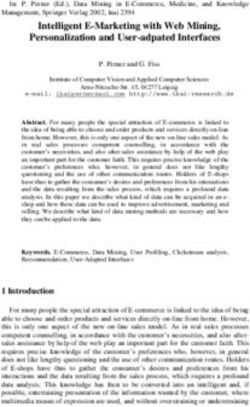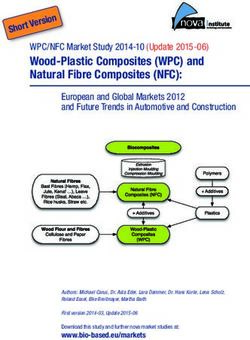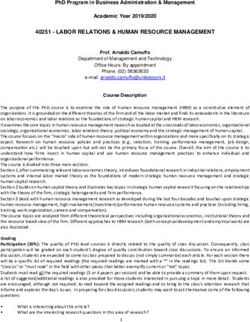CSST USERS GUIDE Network Operations - Eurocontrol
←
→
Page content transcription
If your browser does not render page correctly, please read the page content below
CSST USERS GUIDE Network Operations Edition: 8.0 Edition date: 28-04-2021 Classification: Green Reference nr:
EUROCONTROL Network Management Directorate
DOCUMENT CONTROL
Document Title CSST USERS GUIDE
Document Subtitle Network Operations
Document Reference
Edition Number 8.0
Edition Validity Date 28-04-2021
Classification Green
Accessibility Intranet
Status Released Issue
Author(s) P. Shevlin
Contact Person(s) P. Shevlin
APPROVAL TABLE
The following table identifies all management authorities who have successively approved
the present issue of this document.
This table may be replaced by a format document review and approval meeting, with the
meeting details recorded and retained in the edition’s archive folder.
The approval may also be recorded via electronic workflow, where put in place. Where
document approval is made via a meeting or electronic workflow, the details shall be indicated
here in place of the approval table.
Edition publication approval meeting held on 25/02/2021
Edition Number: 8.0 Edition Validity Date: 28-04-2021 Classification: Green Page: iEUROCONTROL Network Management Directorate
EDITION HISTORY
Edition No. Validity Date Author(s) Reason
5.1 22/11/2016 SHE General review
General review; addition of Annex
6.0 13/08/2018 SHE
2
7.0 24-06-2020 SHE General review and update
8.0 28-04-2021 SHE General review and update
Edition Number: 8.0 Edition Validity Date: 28-04-2021 Classification: Green Page: iiEUROCONTROL Network Management Directorate
EDITION CHANGE RECORD
Title Amendment notes
1. Introduction
2. Using the CSST Application
3. Schedule File Formats
4. Access to CSST
5. Workflow Areas
6. Build
7. Prepare
8. Detection
9. De-confliction
10. Set Up Management
11. Additional Functions New section
12. Error Messages
13. Glossary
14. Annex 1
15. Annex 2
Edition Number: 8.0 Edition Validity Date: 28-04-2021 Classification: Green Page: iiiEUROCONTROL Network Management Directorate
TABLE OF CONTENT
DOCUMENT CONTROL ...................................................................................................I
APPROVAL TABLE .........................................................................................................I
EDITION HISTORY .........................................................................................................II
EDITION CHANGE RECORD ...........................................................................................III
1 INTRODUCTION............................................................................................1
1.1 Purpose .......................................................................................................1
1.2 Structure ......................................................................................................1
1.3 Other Instructions ........................................................................................1
Change Control........................................................................................................ 1
Referenced Documents .......................................................................................... 1
Scope ....................................................................................................................... 1
2 USING THE CSST APPLICATION ...................................................................3
3 SCHEDULE FILE FORMATS ...........................................................................5
3.1 Schedule Formats ........................................................................................5
3.2 SSIM format schedule File ............................................................................5
3.3 CSV and xlsx format schedule files ...............................................................5
Mandatory field items and corresponding column headers ................................ 6
3.3.1.1 Departure and Arrival aerodromes......................................................................... 6
3.3.1.2 EOBT and ETA ......................................................................................................... 6
3.3.1.3 Period of Operation and days of operation ........................................................... 6
3.3.1.4 AO and CFN ............................................................................................................. 7
3.4 Optional Columns .........................................................................................7
4 ACCESS TO CSST.........................................................................................9
5 WORKFLOW AREAS .................................................................................... 11
5.1 View Management...................................................................................... 11
Create a view ......................................................................................................... 11
Enter view Details .................................................................................................. 12
6 BUILD......................................................................................................... 13
6.1 Uploading Schedule.................................................................................... 13
6.2 View Setups ............................................................................................... 15
Build Set ups .......................................................................................................... 15
ATC AO designator ............................................................................................... 15
Leading zeroes policy ........................................................................................... 15
CFN Suffix policy ................................................................................................... 15
Call Sign Maps....................................................................................................... 16
Identical CFN resolution ....................................................................................... 16
Initialisation Constraints....................................................................................... 16
Edition Number: 8.0 Edition Validity Date: 28-04-2021 Classification: Green Page: ivEUROCONTROL Network Management Directorate
6.3 De-confliction set ups ................................................................................ 17
Buffer Times .......................................................................................................... 17
View Similarity Rules............................................................................................. 18
6.4 Initialisation ............................................................................................... 18
6.5 Checking Schedule ..................................................................................... 19
Quality Check Area ................................................................................................ 19
7 PREPARE ................................................................................................... 21
7.1 Assigning Profile ........................................................................................ 21
8 DETECTION ................................................................................................ 23
8.1 Conflict List (Global)................................................................................... 24
8.2 Query conflicts ........................................................................................... 24
Flights Criteria ....................................................................................................... 24
Flights Criteria applied to conflicts ...................................................................... 26
8.2.2.1 Qualifications filter ................................................................................................ 26
8.2.2.2 Overlap location filter (choice according to Reference or Detection set ups).. 27
8.3 Conflicts Overview ..................................................................................... 27
8.4 List area ..................................................................................................... 27
Flight List displayed as Flights ............................................................................. 28
Conflicts for selected Flight ................................................................................. 29
Conflict Pairs List .................................................................................................. 30
Qualifying and analysing Conflicts ...................................................................... 30
9 DE-CONFLICTION ....................................................................................... 33
9.1 Best Practice.............................................................................................. 33
9.2 Manual Solution Mode ................................................................................ 33
9.3 Semi Manual Solution Mode ....................................................................... 33
ATC Format and range preferences .................................................................... 34
Transformation Rule ............................................................................................. 34
9.4 Automatic De-confliction Mode .................................................................. 34
9.5 Semi-Manual and automatic de-confliction solution settings ...................... 35
10 SET UP MANAGEMENT .............................................................................. 37
10.1 Build Set ups .............................................................................................. 37
10.2 De-confliction set ups ................................................................................ 37
10.3 Build Set Ups.............................................................................................. 38
ATC AO Designator ............................................................................................... 39
Leading Zeroes Policy .......................................................................................... 39
CFN Suffix Policy................................................................................................... 39
Call Sign Maps....................................................................................................... 40
10.4 De-conflict Set Ups .................................................................................... 41
10.5 Buffer Times .............................................................................................. 41
10.6 AO Similarity Rules..................................................................................... 42
Creating a Rule ...................................................................................................... 43
Edition Number: 8.0 Edition Validity Date: 28-04-2021 Classification: Green Page: vEUROCONTROL Network Management Directorate
11 ADDITIONAL FUNCTIONS ........................................................................... 47
11.1 Undo CFN/Flight ID changes ....................................................................... 47
Procedure to undo CFN/ATC Flight ID changes ................................................. 47
11.2 Download Options ...................................................................................... 48
11.3 View flights which have been changed ........................................................ 50
11.4 Deleting views ............................................................................................ 50
11.5 Flag View as ready for Cross AO check ....................................................... 51
12 ERROR MESSAGES ..................................................................................... 53
12.1 Schedule Upload Errors .............................................................................. 53
13 GLOSSARY ................................................................................................. 55
APPENDIX 1 – SIMILARITY RULE IMPLEMENTATIONS ................................................ 59
A. LEVEL 1 RULES APPLYING TO SINGLE FLIGHT IDS ..................................... 59
B. LEVEL 2 RULES WHICH APPLY TO OVERLAPPING FLIGHTS. SINGLE AO ........
OR CROSS (MULTI AO) ............................................................................... 60
C. LEVEL 2 RULES WHICH APPLY TO ALL FLIGHT PAIRS IN A SCHEDULE ....... 62
APPENDIX 2 – BASIC PROCEDURE .............................................................................. 63
A. BASIC PROCEDURE DETECT/DE-CONFICT .................................................. 63
B. USING A CALL SIGN MAP ........................................................................... 72
ABBREVIATIONS ......................................................................................................... 76
TABLE OF FIGURES
Figure 1 - Example of SSIM format schedule ..................................................................... 5
Figure 2 - Example of csv/xlsx format containing the minimum required fields .................. 6
Figure 3 - CSST Workflow ............................................................................................... 11
Figure 4 - Create a View .................................................................................................. 11
Figure 5 - Enter View details window ............................................................................... 12
Figure 6 - Created View visible in View List window ......................................................... 12
Figure 7 - Enter a Name and description to the schedule to be uploaded .......................... 13
Figure 8 - Select the schedule from file manage location ................................................. 13
Figure 9 - Click on upload ............................................................................................... 14
Figure 10 - Go to CONFLICTS button ............................................................................... 14
Figure 11 - Select Initialisation constraints and save ....................................................... 17
Figure 12 - Modification to buffer times .......................................................................... 17
Figure 13 - Selecting View Similarity rules area ............................................................... 18
Figure 14 - Schedule Initialising ...................................................................................... 18
Figure 15 - Checking schedule ........................................................................................ 19
Figure 16 – Profiling ....................................................................................................... 21
Figure 17 - Detection phase ............................................................................................ 23
Edition Number: 8.0 Edition Validity Date: 28-04-2021 Classification: Green Page: viEUROCONTROL Network Management Directorate Figure 18 - Selecting the Conflict List.............................................................................. 23 Figure 19 - Conflicts overview ......................................................................................... 24 Figure 20 - Filtering on conflict qualification and overlap location.................................... 26 Figure 21 - Conflict pairs display ..................................................................................... 28 Figure 22 - Conflict detail for a selected flight ................................................................. 29 Figure 23 - Conflict pairs area ......................................................................................... 30 Figure 24 - De-confliction screen .................................................................................... 35 Figure 25 - User preferences prior to autodeconfliction ................................................... 36 Figure 26 - Using priorities in de-confliction preferences................................................. 36 Figure 27 - Setup Management area access .................................................................... 37 Figure 28 - Season selection ........................................................................................... 38 Figure 29 - Build Set ups access ..................................................................................... 38 Figure 30 - Options available under AO build set ups ....................................................... 38 Figure 31 - ATC AO designator........................................................................................ 39 Figure 32 - Leading zero policy ....................................................................................... 39 Figure 33 - CFN Suffix policy........................................................................................... 40 Figure 34 - Manually created all Sign Map ....................................................................... 40 Figure 35 - Call Sign Maps .............................................................................................. 41 Figure 36 - Season selection ........................................................................................... 41 Figure 37 - AO Set ups in De-conflict area ....................................................................... 41 Figure 38 - Buffer times edit area .................................................................................... 42 Figure 39 - Display of AO similarity rules ......................................................................... 42 Figure 40 - Create rule button ......................................................................................... 43 Figure 41 - Selecting a rule then select create button ...................................................... 43 Figure 42 - Inserting mandatory items to the new rule ..................................................... 44 Figure 43 - Defining the rule behaviour ............................................................................ 44 Figure 44 - Defining a local rule behaviour....................................................................... 45 Figure 45 - Entering multiple entries in combinations to avoid text box ............................ 45 Figure 46 - Click on OK after entry of rule requirements................................................... 46 Figure 47 - After Save the rule appears annotated with a red cross .................................. 46 Figure 48 - Undo changes button .................................................................................... 47 Figure 49 - Undo changes completed .............................................................................. 47 Figure 50 - Download options button ............................................................................... 48 Figure 51 - Selection of file for downloading ................................................................... 49 Figure 52 - Download completed with choice to open or save .......................................... 49 Figure 53 - User confirms success of download or restarts.............................................. 50 Figure 54 - Using Call Sign Map to filter flights changed .................................................. 50 Figure 55 - Deleting a View ............................................................................................. 51 Figure 56 - Confirm deletion of View ............................................................................... 51 Figure 57 Highlight View and click on Cross AO Ready .................................................... 52 Edition Number: 8.0 Edition Validity Date: 28-04-2021 Classification: Green Page: vii
EUROCONTROL Network Management Directorate
1 Introduction
1.1 Purpose
The purpose of this document is to provide a guide to the core processes of the
Call Sign Similarity Tool (CSST). It intended to assist the user in navigating the
basic functionality of the tool.
This CSST User Guide is available for release to those users who have secure
token access for CSST.
1.2 Structure
The CSST User Guide is structured as follows:
Accepted file formats.
Access to CSST; features required to complete the workflow from data
upload, detection and de-confliction.
Some additional advice on best use of the CSST for de-confliction
Glossary of terms and abbreviations
Annexes containing simplified short scenarios with screen shots
1.3 Other Instructions
New, or changed, procedures will be published via an update to this manual or
as a separate instruction.
Change Control
Any proposed change to, or problem found, in the document should be submitted
to the CSMC.
Referenced Documents
CSS Operational Requirements Document (ORD)
CSST Requirements and Features Specifications
CSST RFS _cpa_rfs_csst-labels[1].doc
Scope
The scope of this guide applies to CSST software release NM 25.0.
Edition Number: 8.0 Edition Validity Date: 28-04-2021 Classification: Green Page: 1EUROCONTROL Network Management Directorate
INTENTIONALLY LEFT BLANK
Edition Number: 8.0 Edition Validity Date: 28-04-2021 Classification: Green Page: 2EUROCONTROL Network Management Directorate
2 Using the CSST Application
This section offers a list of steps and best practice to be followed when using
the CSST.
1. Prepare the schedule format for upload following chapter 3. If in doubt,
send an example to CSMC.
2. It is best to mark connected flights in the schedule before uploading. This
refers to those flights, which are operated by the same aircraft on
multiple legs. These may be marked in the IATA SSIM format or using the
column Next CFN in an Excel type schedule file (Ch.3.4 optional
columns). Otherwise mark them manually at the end of the workflow
after detecting conflicts (Ch.8.4.4 Same Aircraft button)
3. It is best to mark those flight numbers, which are not to be changed, or
those, which cannot be changed due to overflight clearances. There is no
facility in the IATA SSIM format for this. They can only be marked in an
Excel type schedule using the column ‘No Change’ (Ch.3.4 optional
columns). Otherwise they may be marked manually after uploading the
schedule
4. Decide in advance, which formats to use for call signs. Example nnnA,
nnAA where n= digit and A equals an alphanumeric.
5. Think about any of the constraints there may be in changing flight
numbers and call signs. For example, experience may have shown that a
particular airport does not appreciate call signs, which terminate in the
runway designator. Example 32L.
6. Before implementing operationally, any proposals from the CSST
application make sure crews and other contacts are aware of the
upcoming changes particularly if alpha-numerics are being used for the
first time.
Edition Number: 8.0 Edition Validity Date: 28-04-2021 Classification: Green Page: 3EUROCONTROL Network Management Directorate
INTENTIONALLY LEFT BLANK
Edition Number: 8.0 Edition Validity Date: 28-04-2021 Classification: Green Page: 4EUROCONTROL Network Management Directorate
3 Schedule File Formats
3.1 Schedule Formats
CSST supports the upload of three schedule data formats:
SSIM (IATA “Standard Schedule Information Message”)
Excel .xlsx (using Eurocontrol CSST header and saved as an .xlsx type
file).
Excel .csv (using Eurocontrol CSST header and saved as a ‘comma
separate value’ type file) (still supported but it is recommended to use
Excel xlsx if possible).
3.2 SSIM format schedule File
CSST accepts the IATA Standard Schedule Information Manual (SSIM) format
The key information in the flight detail (line 3) will be used by CSST.
File size is currently limited to 20MB and files must have extension .ssim
Figure 1 - Example of SSIM format schedule
3.3 CSV and xlsx format schedule files
A header is used to determine which columns are present in the schedule. The
order of the columns is unimportant and there can be additional columns
containing information not required by CSST.
If a mandatory column header is missing CSST will report this as ‘Missing
Column Error’.
The schedule can be prepared using Excel and must be saved with extension
.csv or .xlsx.
Edition Number: 8.0 Edition Validity Date: 28-04-2021 Classification: Green Page: 5EUROCONTROL Network Management Directorate
Figure 2 - Example of csv/xlsx format containing the minimum required fields
Mandatory field items and corresponding column headers
Some mandatory field items have the option of entering the data in one or more
columns.
3.3.1.1 Departure and Arrival aerodromes
Two columns which can be specified as either: IATA ADEP and IATA ADES or
ICAO ADEP and ICAO ADES or both.
3.3.1.2 EOBT and ETA
Two columns using time format hhmm.
3.3.1.3 Period of Operation and days of operation
Either:
Three columns: Start of Period of Operation, End of Period of operation and days
of operation.
Date formats accepted:
ddMMMyy
ddMmmyyyy : e.g. 01Feb2012
dd-Mmm-yy: e.g. 01-Feb-2012
dd/mm/yyyy: e.g. 30/02/2012
ddmmyy:: e.g. 230512
ddmmyyyy:: e.g. 23052012
Or:
Two columns: period of operation (ddMMMyy-ddMMMyy or ddmmyyyy-
ddmmyyyy) and days of operation.
Edition Number: 8.0 Edition Validity Date: 28-04-2021 Classification: Green Page: 6EUROCONTROL Network Management Directorate
Days of operation always has 7 characters, either blank, dot, underscore or a
digit.
3.3.1.4 AO and CFN
One column: Commercial AO designator and CFN (example KL1234)
Or:
One column: ATC AO designator and CFN (example KLM1234)
Or:
Two columns: Commercial AO designator, CFN (example KL, 1234)
Or:
Two columns: ATC AO designator, CFN (example KLM, 1234)
Or:
Three columns: Commercial AO designator, CFN, ATC AO designator (example
KL1234, KLM)
3.4 Optional Columns
CFN Suffix One column. Example P. Or included inside CFN column Example
545L
ATC AO designator One column. Example SWR
ATC Flight ID One column Example: 545L
ATC AO designator and ATC Flight ID 1 column Example KLM123K
Aircraft Type Specified as IATA aircraft type or ICAO aircraft type or both.
No-change indicator Specified as ‘Y’ if the user does not wish CSST to change
the Call Sign. Specified as ‘N’ if the user allows CSST to change the Call Sign if
required during deconfliction.
Change-actions indicator
Call-sign format Used to fix the format for a particular Flight or ‘Flights during
deconfliction. Specified as n, nA, nnAA ,nnnn.
Next CFN Example 4567 or with suffix 4567P
Next Commercial AO designator Example: U2
Next ATC AO designator Example: KLM
Next flight columns
CSST supports next flight (otherwise known as linked flight or onward flight)
where the next flight AO designator is different from AO designator (example
AF123 next flight BZH125). In this case CSST will take into account BZH as the
AO designator for the next flight.
One column: next CFN (example 1234)
Edition Number: 8.0 Edition Validity Date: 28-04-2021 Classification: Green Page: 7EUROCONTROL Network Management Directorate
One column: Commercial AO designator of next flight and CFN (example KL123
or KL 1234)
One column ATC AO designator of next flight and CFN (example KLM123, KLM
1234)
Edition Number: 8.0 Edition Validity Date: 28-04-2021 Classification: Green Page: 8EUROCONTROL Network Management Directorate
4 Access to CSST
CSST is accessed via the) following URL using an NM Secure ID Token
https://www.nm.eurocontrol.int/PORTALCSST/gateway/spec/index.html
The application offers the best user experience with FIREFOX. Other browsers
whilst not supported may be usable with some degradation in performance.
Change default browser settings:
Firefox:
By default and as a safety feature, Firefox forbids scripts to raise windows and,
subsequently, the Portal feature of bringing windows to the front cannot work.
To overwrite this safety measure one has to open the options dialogue by
selecting the menu entry Tools -> Options, select the Content tab, click on the
Advanced button next to "Enable JavaScript" and ensure that the check box
"Raise or lower windows" is selected.
Log in using a Token ID.
The ‘Resources’ tab on the left of the NOP screen will reveal the ‘CSST’ section.
When finished a CSST session it is good practice to correctly close it by
disconnecting from CSST, then to log out from the NOP page. This is to mitigate
the possibility of an interruption and corrupted data.
By default and as a safety feature, Firefox forbids scripts to raise windows and,
subsequently, the Portal feature of bringing windows to the front may not always
work.
To overwrite this safety measure one has to open the options dialogue by
selecting the menu entry Tools -> Options, select the Content tab, click on the
Advanced button next to "Enable JavaScript" and ensure that the check box
"Raise or lower windows" is selected.
Connecting will show the two workflow areas available to users: ‘Set Up
Management’ and ‘View Management’. These workflow areas allow the user to
work in isolation from other CSST users.
A light user who wishes merely to carry out a detection and/or de-confliction
using the reference set ups should go directly to chapter 5. (View Management)
in order to start the workflow by creating a View.
Edition Number: 8.0 Edition Validity Date: 28-04-2021 Classification: Green Page: 9EUROCONTROL Network Management Directorate
INTENTIONALLY LEFT BLANK
Edition Number: 8.0 Edition Validity Date: 28-04-2021 Classification: Green Page: 10EUROCONTROL Network Management Directorate
5 Workflow Areas
5.1 View Management
This area is where the user creates his workspace for detection and de-
confliction regardless of whether the user has made any set up changes in the
Set Up Management area.
The CSST schedule workflow is based around three main phases: BUILD,
PREPARE, DETECTION/DE-CONFLICTION. The user will create a workspace
called the View, go through the Build, and Prepare phases in order to achieve the
final phase of Detection/De T confliction.
Figure 3 - CSST Workflow
Create a view
Create a ‘view’ to contain a schedule file. After connecting to CSST via the URL
link, click on the tab ‘view Management’. The following window will appear:
Figure 4 - Create a View
Click the button ‘Create view’ to create a new view, or use the Query fields to
retrieve an existing view.
Edition Number: 8.0 Edition Validity Date: 28-04-2021 Classification: Green Page: 11EUROCONTROL Network Management Directorate
Enter view Details
In a new view, enter a name for your View
‘Operational Mode’ (PRESEASONAL) (default)
‘Season’
If the Reference Date is, used CSST will truncate the validity period of flights
using the selected Reference Date. This allows the user to detect a part of the
schedule.
The user can allow CSMC access to the view by selecting ‘Visible to CSMC’.
Figure 5 - Enter View details window
Click on the tab ‘Save and Lock’.
Figure 6 - Created View visible in View List window
The newly created view will be added to the view List.
The View workflow window will open and the user can start the workflow, the
first step being to upload the schedule or schedules (Chapter6 BUILD).
Edition Number: 8.0 Edition Validity Date: 28-04-2021 Classification: Green Page: 12EUROCONTROL Network Management Directorate
6 Build
6.1 Uploading Schedule
The schedule must have extension .ssim ,csv or .xlsx
Select Allocate a name and description to the file to be
uploaded.
Figure 7 - Enter a Name and description to the schedule to be uploaded
Enter a Name and Description and then click
The File Upload window will appear
Figure 8 - Select the schedule from file manage location
Select the required schedule and click Open.
Edition Number: 8.0 Edition Validity Date: 28-04-2021 Classification: Green Page: 13EUROCONTROL Network Management Directorate
Figure 9 - Click on upload
The User may now use the ‘Go To Conflicts’ button to advance the workflow.
The button will attempt to advance through the required steps and display the
conflict list.
The advanced user wishing to go through the workflow steps individually in order
to modify setups or preferences should start at Chapter 6.2 BUILD.
Figure 10 - Go to CONFLICTS button
If the operation is successful the conflict list will be displayed and the user can
go directly to Ch. 8.1
If CSST cannot proceed through the workflow steps automatically, CSST will
terminate where errors are found either at the Initialisation or checking phase
see 6.4 and 6.5.
Edition Number: 8.0 Edition Validity Date: 28-04-2021 Classification: Green Page: 14EUROCONTROL Network Management Directorate
6.2 View Setups
View setups allows the user to override or add preferences outside those of the
global reference setups. . View set ups are specific to a view and will override or
supplement any AO Set ups which may have been set in the Set Up Management
area.
View Set Ups are divided into two areas, Build and Deconflict:
Build Setups include Call Sign Maps and Leading Zero policy. Deconflict Setups
include modification of the reference buffer times and creation or deactivation
of similarity rules. These detection set ups will be applied by the Tool. Setups are
defined as GLOBAL or AO. The AO can thus elect to override the (CSMC) GLOBAL
Setups thus allowing the AO to use his own preferences.
Build Set ups
1. ATC AO Designator (allows override of the ICAO code mapped from the
IATA table)
2. Leading zeroes policy
3. CFN Suffix policy
4. Call Sign Maps
5. Identical CFN resolution
6. Initialisation constraints
ATC AO designator
Used to override the normal mapped ICAO 3 letter code which will appear in the
CSST workflow and output. Enter the code and click on Save. Individual views
can however ignore this when override is ticked (default).
Leading zeroes policy
Here the User can determine his policy on using leading zero’s in the Flight Id. By
indicating the minimum length of the Flight Id (1-4) the number of leading zero’s
output in the Flight Id is determined.
For example if the CFN is 0012 the User can select length ‘3’ and the Flight Id will
be initialised as 012.
CFN Suffix policy
This allows the User to ‘IGNORE’ ‘USE IF POSSIBLE’ or ‘USE BY FORCE’
The default ‘Use if possible’ will add the suffix to the Flight Id. The ‘USE BY
FORCE’ will insert the suffix even if it means truncating the Flight Id. For normal
schedule, Detection/De-confliction the suffix is not used.
Edition Number: 8.0 Edition Validity Date: 28-04-2021 Classification: Green Page: 15EUROCONTROL Network Management Directorate
Call Sign Maps
This allows the Tool to map pre-determined Flight Id’s during the initialisation.
Typically this will be the case when the User wishes to use some Flight Id’s from
a previous season. The User will upload an Excel file containing this information.
A call sign map template can be created by using the download call sign map
function in CSST. To get a template first upload a schedule then select call sign
map form the download function. Otherwise a call sign map can be manually
created from an xlsx spreadsheet. Minimum columns required are
“‘Commercial AO designator”, “CFN”, “ADEP”, “ADES” (either IATA, ICAO or
both).
Identical CFN resolution
This setup specifies if during de-confliction, all flights with the same CFN will be
changed together.
CSST tries to group those flights with the same CFN into a ‘Same ID Set’.
The default setting ensures that if the User changes a Flight Id then all other
occurrences of the same CFN will also be changed to the new Flight Id. If the
user overrides the default setting (unticks the box) then all same CFN will be
changed to the new Flight ID only if they have the same city pair (for example
1012 EGBB-EGLL and 1012 EGLL-ENBO will not be grouped together with the
same Flight ID.
The user also has the opportunity at a later stage to manually add flights or
remove flights from a ‘same id set’ during de-confliction. This is done by
selecting flights and accessing the Same ID set.
Initialisation Constraints
These apply to csv and xlsx format schedules. They allow the user to dictate
whether CSST will use the CFN or Flight ID for initialisation. The default setting
is for CSST to use the Flight ID if present in the schedule and not the CFN.
This will ensure that CSST bases the initialisation using the Flight ID from the
schedule file and not the CFN:
Edition Number: 8.0 Edition Validity Date: 28-04-2021 Classification: Green Page: 16EUROCONTROL Network Management Directorate
Figure 11 - Select Initialisation constraints and save
6.3 De-confliction set ups
1. Buffer Times
2. AO Similarity Rules
Buffer Times
From the Setups/De-conflict view Setups Select Buffer times as for 3.2.2.1.
Figure 12 - Modification to buffer times
Edition Number: 8.0 Edition Validity Date: 28-04-2021 Classification: Green Page: 17EUROCONTROL Network Management Directorate
View Similarity Rules
From the Setups/De-conflict view Setups Select view similarity rules.
Figure 13 - Selecting View Similarity rules area
Follow the method in 3.2.2.2 for modifying or creating view rules.
6.4 Initialisation
Once the User has entered any set ups the initialisation step can be actioned.
Initialisation will map the Flight ID to the CFN takes into account any of the
Setups.
Initialisation will also map IATA aerodrome codes and aircraft types into the
ICAO equivalent.
If Initialisation is not fully achieved the User will be presented with a list of those
flights which have failed Initialisation. In this case, the user shall either correct
non-initialised individual flights manually or contact CSMC to update the
mapping tables.
Figure 14 - Schedule Initialising
The effect of initialisation set ups such as leading zero policy on the schedule
can be confirmed by querying the schedule from the setups area. If the user
wishes to change his set ups he is able to do this and then repeat the initialisation
step.
Once initialisation is achieved the next step is to select Checking Schedule.
Edition Number: 8.0 Edition Validity Date: 28-04-2021 Classification: Green Page: 18EUROCONTROL Network Management Directorate
6.5 Checking Schedule
Quality checking aims to have the schedule in the best state for detection and
de-confliction. In particular if the schedule contains days of operation which do
not match the period of operation this could affect the ability of CSST to fully de-
conflict a schedule automatically.
The quality Check area consists of 6 collapsible result sets. Three of these areas
must be corrected if necessary before continuing the workflow (1, 4 and 6).
Figure 15 - Checking schedule
Quality Check Area
The six result sets are collapsible and those sets where possible anomalies have
been detected are highlighted in bold. Incomplete flights and Flights using
French exception require correction before continuing with the workflow. This
can be done by deleting the flights directly from the checking area or from the
schedule option in the view. If this is the case then the schedule must be re-
initialised.
Other anomalies can also be updated/corrected manually at this stage by
clicking on ‘update’ then re-initialising to refresh any manual changes.
1. SETS OF FLIGHT DUPLICATES
Duplicate data detected in the view. For example, same CFN and same Validity
periods. The user must delete duplicates before continuing workflow.
2. SETS OF FLIGHTS WITH THE SAME COMMERCIAL FLIGHT
DESIGNATOR OVERLAPPING PERIODS OF OPERATION
Same Airline designator and CFN but with overlapping periods of operation.
City Pair could be different.
3. FLIGHTS WITH THE SAME ATC CALL SIGN (POTENTIAL DUPLICATES)
Flags up for example different CFNs using the same ATC Call Sign
Edition Number: 8.0 Edition Validity Date: 28-04-2021 Classification: Green Page: 19EUROCONTROL Network Management Directorate
Ex. 1235 235A
3356 235A
Note however that the check does not take into account different days or periods
of operation
4. INCOMPLETE FLIGHTS
Flights not completely initialized e.g. unknown aerodrome, Aircraft Type, AO.
This is considered an error and the User cannot continue.
5. FLIGHTS NOT FLYING IN THE IATA SEASON
Flags up flights in the loaded schedule with a period of operation outside the
IATA season. The User would then decide if this is a typo error, otherwise he
might delete them from the original schedule file. The parts outside the season
will not be taken into account for detection.
6. FLIGHTS USING FRENCH EXCEPTION BUT NOT ALLOWED
Checks for breaches of the French exception rule (Flight ID format AAnnnAA).
If the AO has an exception to the rule then CSMC will enter the AO as allowed in
the CSST rules
This is considered an error and the User cannot continue.
Edition Number: 8.0 Edition Validity Date: 28-04-2021 Classification: Green Page: 20EUROCONTROL Network Management Directorate
7 Prepare
7.1 Assigning Profile
This short phase associates an airspace profile to each flight in the schedule.
These profiles are derived from the standard Profile Catalogue maintained by
CSMC. The phase also prepares for detection by computing the flight overlaps
(potential conflicts).
Click on profile to start the process.
Missing profiles are indicated as a warning that for these city pairs there will be
no airspace overlap calculated. Only a check on aerodrome buffer times will be
carried out
Once profiling is finished the user should continue the workflow and pass to the
Detection step.
Figure 16 – Profiling
Edition Number: 8.0 Edition Validity Date: 28-04-2021 Classification: Green Page: 21EUROCONTROL Network Management Directorate
INTENTIONALLY LEFT BLANK
Edition Number: 8.0 Edition Validity Date: 28-04-2021 Classification: Green Page: 22EUROCONTROL Network Management Directorate
8 Detection
This phase consists of detecting conflicts (of the overlapping flights and flight
entities). These conflicts can then be analysed or de-conflicted using the manual,
semi-manual or automatic de-confliction modes.
Click on Detect to start the process.
Figure 17 - Detection phase
On completion of the workflow the user should click on close to return to the
view workflow area.
From there the user should click on conflict list and then GO to open the Conflict
List (Global).
Figure 18 - Selecting the Conflict List
Edition Number: 8.0 Edition Validity Date: 28-04-2021 Classification: Green Page: 23EUROCONTROL Network Management Directorate
8.1 Conflict List (Global)
Figure 19 - Conflicts overview
The conflict list (global) contains four areas to assist the user in displaying and
analysing flights and conflicts. The areas can be viewed together or collapsed
for screen viewing.
Query conflicts (divided into two parts: Flight criteria and criteria applied
to conflicts)
Conflicts Overview
List Area
Flight List
8.2 Query conflicts
If the user wishes simply to see all conflicts then the Go button (above) should
be used directly.
Otherwise the Query screen is divided at a basic level into Flights filtering (Flights
criteria) and conflicts filtering (flights criteria applied to conflicts).
On the left side Flights criteria is used to filter Flight s display and on the right
side Flight criteria applied to conflicts.
Flights Criteria
This area allows filtering of Flights in preparation for de-confliction.
Edition Number: 8.0 Edition Validity Date: 28-04-2021 Classification: Green Page: 24EUROCONTROL Network Management Directorate
If the user wishes to filter flights with conflicts or flights without conflicts
(conflictless) then the Flights criteria boxes should be employed.
Airline: enter the IATA airline code
From: enter the IATA aerodrome code of departure
To: enter the IATA aerodrome of destination
AO: enter the ICAO three-letter airline code
CSST also supports simple wildcards (* ?)Here uppercase text or wildcards
(asterisk * and/or question mark?) can be used.
? fixed position example :
Examples
To display all conflicts for Flight IDs in the range 000-199, enter "0??[space] 1??"
(not including the quotes) in the Flight ID text box:
To display all flights departing EGLL which have conflicts enter EGLL
To display all 1 character format flights enter?
To display all 2 character format flights enter??
To display all 3 character format flights enter???
Once the filter criteria have been entered click on GO to display the flights in the
List area
Edition Number: 8.0 Edition Validity Date: 28-04-2021 Classification: Green Page: 25EUROCONTROL Network Management Directorate
Flights Criteria applied to conflicts
Allows the user to filter on qualifications and conflict location according to either
Reference or Detection criteria.
Figure 20 - Filtering on conflict qualification and overlap location
8.2.2.1 Qualifications filter
The user ticks the required qualification boxes and the conflicts will be displayed
in the Flight List according to the selection.
Unprocessed
Resolved
Deselected A conflict that has been resolved due to the user deselecting rules or
modifying buffer times. Shown as D in the conflict list
Change Restricted Manual
No Solution Manual
Low Risk
Same Aircraft
No sector in common
Change Restricted Auto
No solution Auto
Edition Number: 8.0 Edition Validity Date: 28-04-2021 Classification: Green Page: 26EUROCONTROL Network Management Directorate
8.2.2.2 Overlap location filter (choice according to Reference or Detection
set ups)
The user enters an airspace or aerodrome entity or uses a wildcard (*).
Conflicts are displayed according to the airspace or aerodrome location overlap.
For example if the user wishes to display all conflicts in Maastricht airspace the
user enters EDYY*.
To display all flights having conflicts around aerodrome LFPG the user enters
LFPG in the overlap location box.
8.3 Conflicts Overview
Displays two tables
Reports on the number of individual flight IDs involved in conflicts.
Reporting is per class (Entity, Flight (single AO and cross AO).
Flights are either Resolved or Unresolved according to Reference or Detection
setups.
Reports on the number of conflicts created by the flights. Reporting is per
qualification. Qualifications are either made by the user or allocated
automatically by CSST from schedule information (Unprocessed,
Resolved, Same Aircraft, Deselected, etc.).
De-selected indicates conflicts taken out by the ‘AO Detection’ settings. As an
example, if the ’Reference Detection’ settings give 2000 conflicts due to the
Anagrams rule and the AO takes out this rule from his Detection settings, then
these 2000 conflicts would appear as ‘deselected’.
8.4 List area
The display is defaulted to Detection conflicts criteria (AO setups/ rules) but can
be changed to display flights according to the Reference Detection criteria
(CSMC set ups/rules).
A further option is to display the conflicts as pairs by selecting ‘Conflict Pairs’
Edition Number: 8.0 Edition Validity Date: 28-04-2021 Classification: Green Page: 27EUROCONTROL Network Management Directorate
Figure 21 - Conflict pairs display
Flight List displayed as Flights
Each flight is listed under sortable columns containing key field information from
the schedule and other information to enable analysis of conflicts.
To reduce the number of lines on the page the list area is defaulted to filter on
related flights. So for example AFR001 will only appear once on the left side of
the list even though it may be involved in many conflicts.
Each entry of a conflict in the Conflict List contains:
AO Flight designator (AO ICAO code)
CFN (Commercial Flight Number)
Flight Id (initialised from the CFN)
ADEP
ADES
EOBT
ETA
CH Denotes a flight subject to user No Change or format restriction
ARCT (ICAO Aircraft Type if known, otherwise zzzz)
From (The flight valid from period of operation)
To (The flight valid until period of operation)
Days (number of flying days of operation)
Days Days of operation
SID The number of flights which are in the same flight id set. If the user changes
the flight id all flights in its same id set will also be changed.
#C The number of conflicts the flight is involved in
HCP Highest conflict priority
Edition Number: 8.0 Edition Validity Date: 28-04-2021 Classification: Green Page: 28EUROCONTROL Network Management Directorate
Prio Sum of priorities according to Detection parameters (average of rules,
overlaps, number of conflicts)
Refprio Sum of priorities according to Reference detection parameters (average
of rules, overlaps, number of conflicts) DC Number of total Days in conflict for
this Flight ID
PR Indication if flight was profiled
The User can already make changes to a flight directly from this list by hard
checking one of the flights. Multiple flights can be selected by selecting multiple
selection mode and using the select all button.
Hard checking a flight or multiple flights enables certain function buttons and
subsets. (‘Modify ATC Flight Id’, ‘Modify ATC Flight Id format’ ,’Change actions’,
‘Same id set’ ‘overlaps’,).
Hard checking additionally populates the ‘conflicts for selected flight’ in the
lower part of the screen ‘conflict for selected flight’.
Conflicts for selected Flight
Figure 22 - Conflict detail for a selected flight
This displays information for the highlighted flight (Flight1) and on the right side
information on the flight conflicting with it (Flight 2).
Flight 1:
Cl (Conflict Class N= not in conflict S=Single AO E=Entity conflict, X=multi AO)
S (Conflict status) R=Resolved U= Unresolved
Qual (Qualification) SA = Same Aircraft, NSM=No Solution Manual, LR=Low Risk,
CRM=Change Restricted Manual NSA=No solution automatic CRA=Change
restricted automatic.
Edition Number: 8.0 Edition Validity Date: 28-04-2021 Classification: Green Page: 29EUROCONTROL Network Management Directorate
Conflict sub-set. Selecting a flight then selecting ‘Conflict sub set’ will open a
window with all conflicts connected with the selected flight. This is designed to
help in determining which flight to change when de-conflicting.
Conflict Pairs List
The global conflict screen is defaulted to display conflicts in a flight list. If the
user wishes he can toggle to display the conflicts as pairs.
This can be useful if a small number of conflicts are selected according to
overlap location using the filter area.
It gives similar information to the conflicts for selected flights screen.
Figure 23 - Conflict pairs area
Qualifying and analysing Conflicts
Once a conflict is highlighted by the user in either the flight list, conflicts for
selected flight/s or paired conflicts, several action/information buttons are
available:
1.
Opens the CSST de-confliction window (Manual, Semi manual and automatic de-
confliction modes).
Edition Number: 8.0 Edition Validity Date: 28-04-2021 Classification: Green Page: 30EUROCONTROL Network Management Directorate
2.
This allows the users to fix the format of a Flight Id before using the de-
confliction modes. The CSST will take the format into account and not change it
when proposing solutions.
Lower case nn (for numeric values), upper case XX (for Alpha chars).
3.
This highlights a special action attributed to a Flight ID. Three letters are
attributed:
The CH column is tagged with an ‘A’ if the user has entered free text,
which is then visible on querying the Flight ID in the schedule. For
example subject overflight Ukraine
The ch column is tagged with an ‘N’ if the user has qualified it as No
Change
The ch column is tagged with an ‘F’ if the user has applied the ‘Modify
ATC Flight format ‘ to the flight
4.
Shows flights with same id from the schedule. All these will be changed if the
User changes the one in the Conflict List.
5.
Identifies other flights, which overlap in time and space but are not in conflict.
Used to assist in deciding manual solutions.
6.
Shows the details of the two flights in conflict.
7.
Opens a new Conflict List ONLY with the PAIR selected (flight 1 and flight 2) a
subset of the Conflict List depending on the selection - a reduced version of the
Conflict List for easier reading.
8.
User selects from list UNPROCESSED, NO SOLUTION MANUAL and CHANGE
RESTRICTED MANUAL.
9.
Add or remove the flight pair for selected flights.
10.
11.
Add or remove the flight pair for selected flights.
12.
Shows all flights which will be changed if the target flight is changed.
Edition Number: 8.0 Edition Validity Date: 28-04-2021 Classification: Green Page: 31EUROCONTROL Network Management Directorate
INTENTIONALLY LEFT BLANK
Edition Number: 8.0 Edition Validity Date: 28-04-2021 Classification: Green Page: 32EUROCONTROL Network Management Directorate
9 De-confliction
9.1 Best Practice
Moving from commercial flight numbers to alpha-numerics can mean a big
change in the operations and culture of an Aircraft Operator organisation. An
internal information campaign and possibly the use of alpha numeric call signs
in crew training simulations should be considered. A renumbering of the
commercial flight number itself should also be considered before necessarily
opting for alpha-numerics.
Aircraft Operators should aim to de-conflict the minimum number of flights in
their schedule. This can be achieved by firstly marking those ‘virtual’ conflicts
involving the Same Aircraft as ‘SA’. Flights subject to change restrictions should
be marked as No Change ‘N’. A preferred method is to already have the next leg
marked in the SSIM file or to make use of the ‘Next CFN’ column in the Excel
schedule file.
De-confliction is carried out from the de-confliction screen. The screen is
accessible after detection via two buttons:
Modify ATC Flight ID accessible in the conflict list once one or several
flights have been selected.
Autodeconflict accessible directly from the view after detection is
completed.
Three modes are available in the screen:
9.2 Manual Solution Mode
Manual solution is used for a single flight change.
Enter the solution manually in UPPER CASE in the solution box and click on GO.
The CSST will check if the solution is conflict free.
The result is visible in the lower flight list window. The #C (number of conflicts)
column indicates the number of conflicts remaining (or newly created) if the
manual solution is applied. If the window is hard checked the third window is
presented.
The third window details all conflicts resolved or unresolved if the manual
solution is applied.
To apply the manual change click on ‘confirm’ and the global conflict list is
automatically refreshed.
9.3 Semi Manual Solution Mode
Semi Manual is engaged when a single flight is selected for de-confliction.
The user can toggle between ATC format and range preferences and
Transformation rule.
Edition Number: 8.0 Edition Validity Date: 28-04-2021 Classification: Green Page: 33You can also read