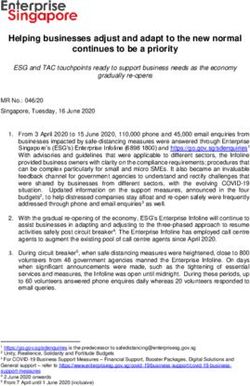Creating great Facebook ads - inspire. guide - Arthur St Digital
←
→
Page content transcription
If your browser does not render page correctly, please read the page content below
Creating great Facebook ads inspire. guide. grow.
Creating great facebook ads
Before you start creating great Facebook ads,
make sure you have a Facebook Business Manager
and Ad Account setup. If you’re unsure how,
follow our step-by-step guide:
Facebook Pixel: 6. See the steps below on how to install the Pixel via
WordPress.
If you have a website and are interested in analysing
conversions, then it’s essential to have a Facebook a. Click ‘Use an Integration or Tag Manager’
Pixel set up. b. Choose the WordPress Partner (or third party)
logo
What is a Facebook Pixel? A Facebook Pixel is a small
piece of code that is created in Facebook Business c. Download the Plugin by selecting the green
Manager and is placed onto your website. This small ‘Download’ button, and click ‘Continue’.
piece of code helps you track conversions from your d. Open and login to your WordPress account.
Facebook ads.
e. Click ‘Plugins’ and ‘Add New’.
What is a conversion? A conversion is a specific f. Click ‘Upload Plugin’, ‘Choose File’ and select
action that someone takes on your website. the previously downloaded plugin.
This could be completing a purchase, downloading
a form, viewing a page, etc. g. Click ‘Install Now’.
h. Once installed, click ‘Activate Plugin’.
So by using a Facebook pixel, you can more easily
identify how well your ads are working to create the i. Ensure you verify that your pixel is installed
website conversions you want. correctly. Do this by following the steps on
Facebook and importing the URL for your
So how do we set up a Facebook Pixel? website into the Test Traffic section. If the
Follow the steps below. status updates to active, your pixel is installed
correctly, if not, you may need to reinstall
1. Go to your Business Manager Settings dashboard the pixel and try again.
by selecting the ‘All Tools’ tab in Ads Manager. j. Your pixel is now ready to be used!
2. Under the Measure & Report section select ‘Pixels’. Now you have your Facebook Pixel setup, it’s time
3. Click ‘Create a Pixel’ (green button). to start making Facebook ads!
4. Type in the name of your pixel then click ‘Create’. How do you do that? See below.
The name of your pixel should be something
relevant to your business such as ‘Arthur St Digital
Pixel’. Keep it simple!
5. Your pixel has been created, so you now need
to set it up. Select the method that best suits you:
a. Use an Integration or Tag Manager
If your using a third party to manage your
website, like Shopify, BigCommerce,
Tag Manager, Squarespace or WordPress.
b. Manually Install the Code Yourself
c. Email Instructions to a Developer
3 Mackey Street, North Geelong, Victoria 3215 grow@arthurst.com.au arthurst.com.auFacebook Ads: 3. Ad
Firstly, open up and sign into your Business Manager a. Ad Name
account. Once here, select your ‘Ads Manager’ Be specific when creating ad names.
account in the Ads Manager Dashboard, and You want to be able to tell the ads apart.
select the green ‘+ Create’ button to start creating b. Identity
campaigns, ad sets and ads. Select the Facebook and Instagram pages
your ads will be shown from.
From here, creating ads is quite simple as Facebook
steps you through each of the steps you need c. Format
to complete. The steps you take can sometimes Choose how you would like your ad to look
vary depending on the objective of your campaign, For tips on selecting the best ad format,
however, the steps below provide a general overview see the ‘Tips’ section below.
of the steps. d. Media
Add in the images/videos you want to use.
1. Campaign TIP – if you don’t have any imagery to use,
a. Objective select ‘Free Stock Images’. This is a gallery
Select your marketing objective. where you can select and use stock images
For tips on selecting the best objective for for your ads for free.
your business, see the ‘Tips’ section below. e. Text
b. Campaign Name Enter the text for your ad. Ensure you include
Make sure you name your campaign website URLs and an action button where
something relevant. E.g. ‘Arthur St Digital appropriate. Use the Ad Preview section to
Reach Campaign’ preview how your ad will look on Facebook.
2. Ad Set 4. Confirm
Once you have reviewed and are happy with your
a. Ad Set Name ad, click the green ‘confirm’ button.
Create a relevant name for your Ad Set. E.g.
‘Reach August 2018 – Geelong’.
b. Page
Select the correct Facebook page you want
to promote.
c. Audience
Define the audience you want to see your
ads. You can narrow this by location, age,
gender, languages, interests and connections.
d. Placements
Show your ads to the right people in the
right places. You can choose the device type,
platforms and operating systems to use.
e. Budget & Schedule
Define how much you’d like to spend,
and when you want your ads to appear.
3 Mackey Street, North Geelong, Victoria 3215 grow@arthurst.com.au arthurst.com.auTips for Great Facebook Ads:
What’s the best campaign objective for me?
Sometimes one of the most difficult parts of creating
ads is choosing the right marketing objective for your
campaign. You need to make sure the objective fits your
business and what you are wanting to achieve through
your Facebook ads. See the examples and explanations
below.
Awareness – objectives that generate interest in your
product or service.
Consideration – objectives that get people to start
thinking about your business and look for more
information about it.
Conversions – objectives that encourage people
interested in your business to purchase or use your
product or service.
Here’s a more specific outline of the objectives:
Objective Explanation
Reach people more likely to recall your ads and
Brand Awareness
increase awareness for your brand.
Show your ad to the maximum number of people in
Reach
your audience.
Increase the number of visits to your website or get
Traffic
more people to use your app.
Send people to an app store where they can
App Installs
download your app.
Get more people to see and engage with your post
Engagement
or Page.
Promote videos that show behind-the-scenes
Video Views footage, product launches or customer stories to
raise awareness about your brand.
Collect lead information, such as email addresses,
Lead Generation
from people interested in your business.
Get more people to have conversations with your
Messages business to generate leads, drive transactions, answer
questions or offer support.
Objective that encourages people interested in your
Conversion
business to purchase or use your product or service
Show products from your catalogue based on your
Catalog sales
target audience.
Promote multiple business locations to people who
Store Visits
are nearby.
3 Mackey Street, North Geelong, Victoria 3215 grow@arthurst.com.au arthurst.com.auWhat ad format do I use? Tips for making a great Facebook ads:
Some ad formats may better suit your business than 1. Use images that show happy people using and
others. Often it might be a good idea to create multiple enjoying your product.
ads for your campaign with different ad formats, this way
you can see which format works best. See the formats 2. Less is more – in regards to text that is!
outlined below: 3. Focus your messages – show the most important
parts of your product/service.
1. Carousel – an ad with 2 or more scrollable
images or videos. 4. Use high resolution images.
2. Single Image – a single image per ad. 5. Be creative! Use multiple ads with different
formats and images, test them out to see what
3. Single Video – an ad with one video, or you can
works best.
turn multiple images into a video.
6. Create customer personas. These will help you
4. Slideshow – a looping video with up to 10 images
create targeted audiences for your ads.
included.
7. Call-to-actions are great to help try to improve
5. Canvas – appear as normal image ads on the
your overall conversion rate and decrease your
surface, but once clicked the viewer is brought to
cost per conversion.
an immersive, full-screen interactive experience.
8. Images are everything. They need to be eye-
catching, relevant and ‘fitting’ to your brand.
How do I add an additional ad to my Use colour if you can.
campaign ad set?
9. Be consistent and be relevant!
In your Ads Manager account, select your campaign and
ad set you want to add an ad to. Once here, click the 10. Show credibility. You don’t want to appear
green ‘+ Create’ button to create a new ad in the ad set. spammy.
It’s that easy. 11. Video is great! Approximately 32% of social media
consumers use it to watch videos! So if you have
videos, why not use them!
12. Humour is often valued and is a good way to
engage your audience (make sure it fits in with
your brand through).
https://adespresso.com/blog/9-tips-perfect-facebook-ad-design/
https://www.wordstream.com/blog/ws/2017/09/26/how-to-create-facebook-ads
https://www.yellow.com.au/wp-content/uploads/2018/06/Yellow-Social-Media-Report-2018-Consumer.pdf
https://www.facebook.com/business/help/388369961318508
https://adespresso.com/guides/facebook-ads-beginner/facebook-ads-types/
https://www.facebook.com/business/help/197976123664242
3 Mackey Street, North Geelong, Victoria 3215 grow@arthurst.com.au arthurst.com.auYou can also read