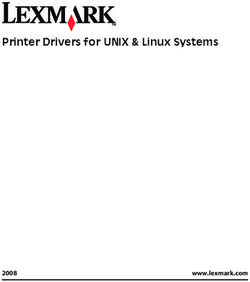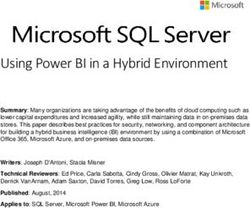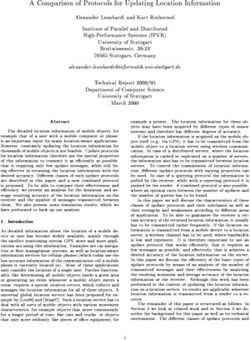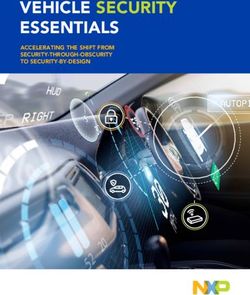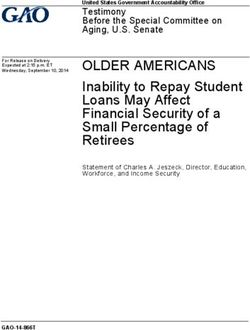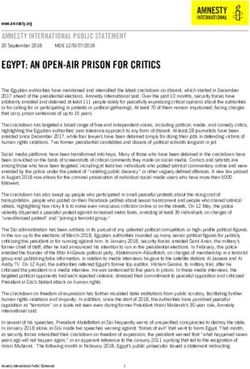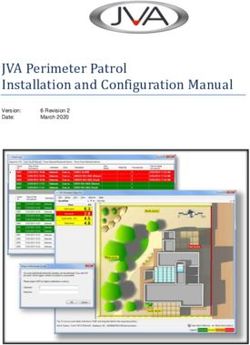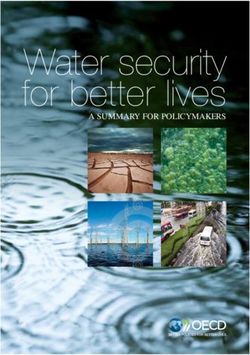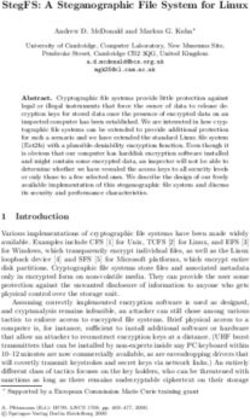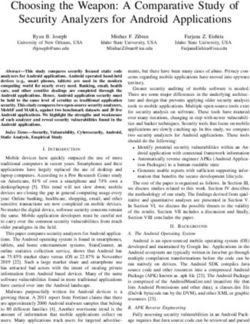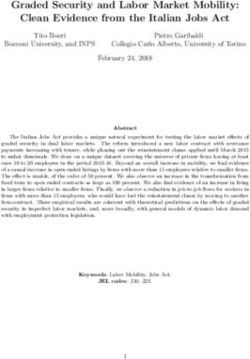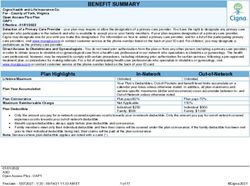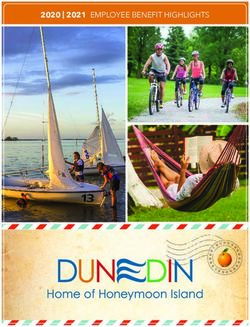CONFIGURING VOIP FOR SONICOS ENHANCED
←
→
Page content transcription
If your browser does not render page correctly, please read the page content below
Configuring VoIP for SonicOS Enhanced
Document Scope
This solutions document describes how to deploy and manage SonicWALL’s integrated VoIP security
features to enable the secure deployment of VoIP communications in a variety of network environments.
This document contains the following sections:
• “VoIP Overview” on page 1
• “SonicWALL’s VoIP Capabilities” on page 4
• “Configuring SonicWALL VoIP Features” on page 13
• “VoIP Deployment Scenarios” on page 25
• “Glossary” on page 29
VoIP Overview
This section provides an overview of VoIP. It contains the following sections:
• “What is VoIP?” on page 1
• “VoIP Security” on page 2
• “VoIP Protocols” on page 3
What is VoIP?
Voice over IP (VoIP) is an umbrella term for a set of technologies that allow voice traffic to be carried
over Internet Protocol (IP) networks. VoIP transfers the voice streams of audio calls into data packets as
opposed to traditional, analog circuit-switched voice communications used by the public switched
telephone network (PSTN).
VoIP is the major driving force behind the convergence of networking and telecommunications by
combining voice telephony and data into a single integrated IP network system. VoIP is all about saving
cost for companies through eliminating costly redundant infrastructures and telecommunication usage
charges while also delivering enhanced management features and calling services features.
Configuring VoIP for SonicOS Enhanced
1VoIP Overview
VoIP Security
Companies implementing VoIP technologies in an effort to cut communication costs and extend
corporate voice services to a distributed workforce face security risks associated with the convergence
of voice and data networks. VoIP security and network integrity are an essential part of any VoIP
deployment.
The same security threats that plague data networks today are inherited by VoIP but the addition of VoIP
as an application on the network makes those threats even more dangerous. By adding VoIP components
to your network, you’re also adding new security requirements.
VoIP encompasses a number of complex standards that leave the door open for bugs and vulnerabilities
within the software implementation. The same types of bugs and vulnerabilities that hamper every
operating system and application available today also apply to VoIP equipment. Many of today's VoIP
call servers and gateway devices are built on vulnerable Windows and Linux operating systems.
Firewall Requirements for VoIP
VoIP is more complicated than standard TCP/UDP-based applications. Because of the complexities of
VoIP signaling and protocols, as well as inconsistencies that are introduced when a firewall modifies
source address and source port information with Network Address Translation (NAT), it is difficult for
VoIP to effectively traverse a standard firewall. Here are a few of the reasons why.
• VoIP operates using two separate protocols - A signaling protocol (between the client and VoIP
Server) and a media protocol (between the clients). Port/IP address pairs used by the media
protocols (RTP/RTCP) for each session are negotiated dynamically by the signaling protocols.
Firewalls need to dynamically track and maintain this information, securely opening selected ports
for the sessions and closing them at the appropriate time.
• Multiple media ports are dynamically negotiated through the signaling session - negotiations
of the media ports are contained in the payload of the signaling protocols (IP address and port
information). Firewalls need to perform deep packet inspection on each packet to acquire the
information and dynamically maintain the sessions, thus demanding extra firewall processing.
• Source and destination IP addresses are embedded within the VoIP signaling packets - A
firewall supporting NAT translates IP addresses and ports at the IP header level for packets. Fully
symmetric NAT firewalls adjust their NAT bindings frequently, and may arbitrarily close the
pinholes that allow inbound packets to pass into the network they protect, eliminating the service
provider's ability to send inbound calls to the customer. To effectively support VoIP it is necessary
for a NAT firewall to perform deep packet inspection and transformation of embedded IP addresses
and port information as the packets traverse the firewall.
• Firewalls need to process the signaling protocol suites consisting of different message formats
used by different VoIP systems - Just because two vendors use the same protocol suite does not
necessarily mean they will interoperate.
To overcome many of the hurdles introduced by the complexities of VoIP and NAT, vendors are offering
Session Border Controllers (SBCs). An SBC sits on the Internet side of a firewall and attempts to control
the border of a VoIP network by terminating and re-originating all VoIP media and signalling traffic. In
essence, SBCs act as a proxy for VoIP traffic for non-VoIP enabled firewalls. SonicWALL security
appliances are VoIP enabled firewalls that eliminate the need for an SBC on your network.
Configuring VoIP for SonicOS Enhanced
2VoIP Overview
VoIP Protocols
VoIP technologies are built on two primary protocols, H.323 and SIP.
H.323
H.323 is a standard developed by the International Telecommunications Union (ITU). It’s a
comprehensive suite of protocols for voice, video, and data communications between computers,
terminals, network devices, and network services. H.323 is designed to enable users to make
point-to-point multimedia phone calls over connectionless packet-switching networks such as private IP
networks and the Internet. H.323 is widely supported by manufacturers of video conferencing
equipment, VoIP equipment and Internet telephony software and devices.
H.323 uses a combination of TCP and UDP for signaling and ASN.1 for message encoding. H.323v1
was released in 1996 and H.323v5 was released in 2003. As the older standard, H.323 was embraced by
many early VoIP players.
An H.323 network consists of four different types of entities:
• Terminals - Client end points for multimedia communications. An example would be an H.323
enabled Internet phone or PC.
• Gatekeepers - Performs services for call setup and tear down, and registering H.323 terminals for
communications. Includes:
– Address translation.
– Registration, admission control, and status (RAS).
– Internet Locator Service (ILS) also falls into this category (although it is not part of H.323). ILS
uses LDAP (Lightweight Directory Access Protocol) rather than H.323 messages.
• Multipoint control units (MCUs) - Conference control and data distribution for multipoint
communications between terminals.
• Gateways - Interoperation between H.323 networks and other communications services, such as the
circuit-switched Packet Switched Telephone Network (PSTN).
SIP
The Session Initiation Protocol (SIP) standard was developed by the Internet Engineering Task Force
(IETF). RFC 2543 was released in March 1999. RFC 3261 was released in June 2002. SIP is a signaling
protocol for initiating, managing and terminating sessions. SIP supports ‘presence’ and mobility and can
run over User Datagram Protocol (UDP) and Transmission Control Protocol (TCP).
Using SIP, a VoIP client can initiate and terminate call sessions, invite members into a conferencing
session, and perform other telephony tasks. SIP also enables Private Branch Exchanges (PBXs), VoIP
gateways, and other communications devices to communicate in standardized collaboration. SIP was
also designed to avoid the heavy overhead of H.323.
A SIP network is composed of the following logical entities:
• User Agent (UA) - Initiates, receives and terminates calls.
• Proxy Server - Acts on behalf of UA in forwarding or responding to requests. A Proxy Server can
fork requests to multiple servers. A back-to-back user agent (B2BUA) is a type of Proxy Server that
treats each leg of a call passing through it as two distinct SIP call sessions: one between it and the
calling phone and the other between it and the called phone. Other Proxy Servers treat all legs of the
same call as a single SIP call session.
Configuring VoIP for SonicOS Enhanced
3SonicWALL’s VoIP Capabilities
• Redirect Server - Responds to request but does not forward requests.
• Registration Server - Handles UA authentication and registration.
SonicWALL’s VoIP Capabilities
The following sections describe SonicWALL’s integrated VoIP service:
• “VoIP Security” on page 4
• “VoIP Network” on page 5
• “VoIP Network Interoperability” on page 5
• “Supported VoIP Protocols” on page 7
VoIP Security
• Application-layer protection for VoIP protocols - Full protection from application-level VoIP
exploits through SonicWALL Intrusion Prevention Service (IPS). IPS integrates a configurable,
high performance scanning engine with a dynamically updated and provisioned database of attack
and vulnerability signatures to protect networks against sophisticated Trojans and polymorphic
threats. SonicWALL extends its IPS signature database with a family of VoIP-specific signatures
designed to prevent malicious traffic from reaching protected VoIP phones and servers. Signature
granularity allows SonicWALL IPS to detect and prevent attacks based on a global, attack group, or
per-signature basis to provide maximum flexibility and control false positives.
• DoS and DDoS attack protection - Prevention of DoS and DDoS attacks, such as the SYN Flood,
Ping of Death, and LAND (IP) attack, which are designed to disable a network or service.
– Validating packet sequence for VoIP signaling packets using TCP to disallow out of sequence
and retransmitted packets beyond window.
– Using randomized TCP sequence numbers (generated by a cryptographic random number
generator during connection setup) and validating the flow of data within each TCP session to
prevent replay and data insertion attacks.
– Ensures that attackers cannot overwhelm a server by attempting to open many TCP/IP
connections (which are never fully established-usually due to a spoofed source address) by
using SYN Flood protection.
• Encrypted VoIP Device Support - SonicWALL supports VoIP devices capable of using encryption
to protect the media exchange within a VoIP conversation or secure VoIP devices that do not support
encrypted media using IPSec VPNs to protect VoIP calls.
• Stateful monitoring - Stateful monitoring ensures that packets, even though appearing valid in
themselves, are appropriate for the current state of their associated VoIP connection.
• Traffic legitimacy - Stateful inspection of every VoIP signaling and media packet traversing the
firewall ensures all traffic is legitimate. Packets that exploit implementation flaws, causing effects
such as buffer overflows in the target device, are the weapons of choice for many attackers.
SonicWALL security appliances detect and discard malformed and invalid packets before they reach
their intended target.
Configuring VoIP for SonicOS Enhanced
4SonicWALL’s VoIP Capabilities
VoIP Network
Note SonicWALL’s Secure Wireless Solution includes the network enablers to extend secure VoIP
communications over wireless networks. Refer to the SonicWALL Secure Wireless Network
Integrated Solutions Guide available on the SonicWALL documentation site
http://www.sonicwall.com/support /documentation.html for complete information.
• Bandwidth Management (BWM) and Quality-of-Service (QoS) - Bandwidth management (both
ingress and egress) can be used to ensure that bandwidth remains available for time-sensitive VoIP
traffic. BWM is integrated into SonicWALL Quality of Service (QoS) features (on SonicOS
Enhanced) to provide predictability that is vital for certain types of applications.
• High availability - High availability is provided by SonicOS hardware failover, which ensures
reliable, continuous connectivity in the event of a system failure.
• VoIP over Wireless LAN (WLAN) - SonicWALL extends complete VoIP security to attached
wireless networks with its Distributed Wireless Solution. All of the security features provided to
VoIP devices attached to a wired network behind a SonicWALL are also provided to VoIP devices
using a wireless network.
• WAN redundancy and load balancing - WAN redundancy and load balancing allows for an
interface to act as a secondary or backup WAN port. The secondary WAN port can also be used in
a more dynamic load balancing, active/active setup, where outbound traffic flows are divided
between the primary and secondary WAN ports for increased throughput.
VoIP Network Interoperability
• Comprehensive monitoring and reporting - For all supported VoIP protocols, SonicOS offers
extensive monitoring and troubleshooting tools:
– Dynamic live reporting of active VoIP calls, indicating the caller and called parties, and
bandwidth used.
– Audit logs of all VoIP calls, indicating caller and called parties, call duration, and total
bandwidth used. Logging of abnormal packets seen (such as a bad response) with details of the
parties involved and condition seen.
– Detailed syslog reports and ViewPoint reports for VoIP signaling and media streams.
SonicWALL ViewPoint is a Web-based graphical reporting tool that provides detailed and
comprehensive reports of your security and network activities based on syslog data streams
received from the firewall. Reports can be generated about virtually any aspect of firewall
activity, including individual user or group usage patterns and events on specific firewalls or
groups of firewalls, types and times of attacks, resource consumption and constraints, etc.
• Configurable inactivity timeouts for signaling and media - In order to ensure that dropped VoIP
connections do not stay open indefinitely, SonicOS monitors the usage of signaling and media
streams associated with a VoIP session. Streams that are idle for more than the configured timeout
are shut down to prevent potential security holes.
• Full syntax validation of all VoIP signaling packets - Received signaling packets are fully parsed
within SonicOS to ensure they comply with the syntax defined within their associated standard. By
performing syntax validation, the firewall can ensure that malformed packets are not permitted to
pass through and adversely affect their intended target.
Configuring VoIP for SonicOS Enhanced
5SonicWALL’s VoIP Capabilities
• Plug-and-protect support for VoIP devices - With SonicOS, VoIP device adds, changes, and
removals are handled automatically, ensuring that no VoIP device is left unprotected. Using
advanced monitoring and tracking technology, a VoIP device is automatically protected as soon as
it is plugged into the network behind a SonicWALL security appliance.
• SonicOS allows the administrator to control incoming calls - By requiring that all incoming calls
are authorized and authenticated by the H.323 Gatekeeper or SIP Proxy, SonicOS can block
unauthorized and spam calls. This allows the administrator to be sure that the VoIP network is being
used only for those calls authorized by the company.
• Support for dynamic setup and tracking of media streams - SonicOS tracks each VoIP call from
the first signaling packet requesting a call setup, to the point where the call ends. Only based on the
successful call progress are additional ports opened (for additional signaling and media exchange)
between the calling and called party.
Media ports that are negotiated as part of the call setup are dynamically assigned by the firewall.
Subsequent calls, even between the same parties, will use different ports, thwarting an attacker who
may be monitoring specific ports. Required media ports are only opened when the call is fully
connected, and are shut down upon call termination. Traffic that tries to use the ports outside of the
call is dropped, providing added protection to the VoIP devices behind the firewall.
• Validation of headers for all media packets - SonicOS examines and monitors the headers within
media packets to allow detection and discarding of out-of-sequence and retransmitted packets
(beyond window). Also, by ensuring that a valid header exists, invalid media packets are detected
and discarded. By tracking the media streams as well as the signaling, SonicWALL provides
protection for the entire VoIP session.
Configuring VoIP for SonicOS Enhanced
6SonicWALL’s VoIP Capabilities
Supported VoIP Protocols
SonicWALL security appliances support transformations for the following protocols.
H.323
SonicOS provides the following support for H.323:
• VoIP devices running all versions of H.323 (currently 1 through to 5) are supported
• Microsoft's LDAP-based Internet Locator Service (ILS)
• Discovery of the Gatekeeper by LAN H.323 terminals using multicast
• Stateful monitoring and processing of Gatekeeper registration, admission, and status (RAS)
messages
• Support for H.323 terminals that use encryption for the media streams
• DHCP Option 150. The SonicWALL DHCP Server can be configured to return the address of a VoIP
specific TFTP server to DHCP clients
• In addition to H.323 support, SonicOS supports VoIP devices using the following additional ITU
standards:
– T.120 for application sharing, electronic white-boarding, file exchange, and chat
– H.239 to allow multiple channels for delivering audio, video and data
– H.281 for Far End Camera Control (FECC)
SIP
SonicOS provides the following support for SIP:
– Base SIP standard (both RFC 2543 and RFC 3261)
– SIP INFO method (RFC 2976)
– Reliability of provisional responses in SIP (RFC 3262)
– SIP specific event notification (RFC 3265)
– SIP UPDATE method (RFC 3311)
– DHCP option for SIP servers (RFC 3361)
– SIP extension for instant messaging (RFC 3428)
– SIP REFER method (RFC 3515)
– Extension to SIP for symmetric response routing (RFC 3581)
Configuring VoIP for SonicOS Enhanced
7SonicWALL’s VoIP Capabilities
SonicWALL VoIP Vendor Interoperability
The following is a partial list of devices from leading manufacturers with which SonicWALL VoIP
interoperates.
H.323 SIP
Soft-phones: Soft-phones:
Microsoft NetMeeting Apple iChat Microsoft
OpenPhone MSN Messenger
SJLabs SJ Phone Nortel Multimedia PC Client
PingTel Instant Xpressa
Telephones/VideoPhones: Siemens SCS Client SJLabs
Cisco 7905 SJPhone
D-Link DV 1000 XTen X-Lite
PolyCom VS-FX Ubiquity SIP User Agent
Sony PCS-1
Sony PCS-11 Telephones/ATAs:
Cisco 7905
Gatekeepers: Cisco 7960
Cisco IOS Cisco ATA 186
OpenH323 Gatekeeper Grandstream BudgetOne 100
Mitel 5055
Gateway: Packet8 ATA
Cisco VG200 PingTel Xpressa PolyCom
SoundPoint IP 500
Pulver Innovations WiSIP
SIP Proxies/Services:
Cisco SIP Proxy Server
Brekeke Software OnDo SIP Proxy
Packet8
Siemens SCS SIP Proxy
Vonage
Configuring VoIP for SonicOS Enhanced
8SonicWALL’s VoIP Capabilities
CODECs
SonicOS supports media streams from any CODEC - Media streams carry audio and video signals
that have been processed by a hardware/software CODEC (COder/DECoder) within the VoIP device.
CODECs use coding and compression techniques to reduce the amount of data required to represent
audio/video signals. Some examples of CODECs are:
• H.264, H.263, and H.261 for video
• MPEG4, G.711, G.722, G.723, G.728, G.729 for audio
VoIP Protocols that SonicOS Does Not Perform Deep Packet Inspection on
SonicWALL security appliances running SonicOS Enhanced do not currently support deep packet
inspection for the following protocols; therefore, these protocols should only be used in non-NAT
environments.
• Proprietary extensions to H.323 or SIP
• MGCP
• Megaco/H.248
• Cisco Skinny Client Control Protocol (SCCP)
• IP-QSIG
• Proprietary protocols (Mitel’s MiNET, 3Com NBX, etc.)
Configuring VoIP for SonicOS Enhanced
9SonicWALL’s VoIP Capabilities
How SonicOS Handles VoIP Calls
SonicOS provides an efficient and secure solution for all VoIP call scenarios. The following are
examples of how SonicOS handles VoIP call flows.
Incoming Calls
Figure 1 shows the sequence of events that occur during an incoming VoIP call.
Figure 1 Incoming VoIP Call Flow
The following describes the sequence of events shown in Figure 1.
1. Phone B registers with VoIP server - The SonicWALL security appliance builds a database of the
accessible IP phones behind it by monitoring the outgoing VoIP registration requests. SonicOS
translates between phone B’s private IP address and the firewall’s public IP address used in
registration messages. The VoIP server is unaware that phone B is behind a firewall and has a private
IP address—it associates phone B with the firewall’s public IP address.
2. Phone A initiates a call to phone B - Phone A initiates a call to phone B using a phone number or
alias. When sending this information to the VoIP server, it also provides details about the media
types and formats it can support as well as the corresponding IP addresses and ports.
3. VoIP Server validates the call request and sends the request to phone B. The VoIP server sends
the call request to the firewall’s public IP address. When it reaches the firewall, SonicOS validates
the source and content of the request. The firewall then determines phone B’s private IP address.
Configuring VoIP for SonicOS Enhanced
10SonicWALL’s VoIP Capabilities
4. Phone B rings and is answered. When phone B is answered, it returns information to the VoIP
server for the media types and formats it supports as well as the corresponding IP addresses and
ports. SonicOS translates this private IP information to use the firewall’s public IP address for
messages to the VoIP server.
5. VoIP server returns phone B media IP information to phone A. Phone A now has enough
information to begin exchanging media with Phone B. Phone A does not know that Phone B is
behind a firewall, as it was given the public address of the firewall by the VoIP Server.
6. Phone A and phone B exchange audio/video/data through the VoIP server. Using the internal
database, SonicOS ensures that media comes from only Phone A and is only using the specific media
streams permitted by Phone B.
Local Calls
Figure 2 shows the sequence of events that occur during a local VoIP call.
Figure 2 Local VoIP Call Flow
The following describes the sequence of events shown in Figure 2.
1. Phone A registers with the VoIP server - The SonicWALL security appliance adds Phone A to its
database of accessible IP phones by monitoring the outgoing VoIP registration request. SonicOS
translates between Phone A’s private IP address and the firewall’s public IP address. The VoIP server
is unaware that Phone A is behind a firewall.
Configuring VoIP for SonicOS Enhanced
11SonicWALL’s VoIP Capabilities
2. Phone B registers with the VoIP server - The SonicWALL security appliance adds Phone B to its
database. The SonicWALL associates the same public IP address for both phones, but it assigns
different port numbers for each phone.
3. Phone A initiates a call to phone B by sending a request to the VoIP server - Even though they
are behind the same firewall, phone A does not know Phone B’s IP address. Phone A initiates a call
to phone B using a phone number or alias.
4. VoIP Server validates the call request and sends the request to phone B - The VoIP server sends
the call request to the firewall’s public IP address.The firewall then determines phone B’s private IP
address.
5. Phone B rings and is answered - When phone B is answered, the firewall translate its private IP
information to use the firewall’s public IP address for messages to the VoIP server.
6. VoIP Server returns phone B media IP information to phone A - Both the called and calling party
information within the messages are translated by SonicOS back to the private addresses and ports
for phone A and phone B.
7. Phone A and phone B directly exchange audio/video/data - The SonicWALL security appliance
routes traffic directly between the two phones over the LAN. Directly connecting the two phones
reduces the bandwidth requirements for transmitting data to the VoIP server and eliminates the need
for the SonicWALL security appliance to perform address translation.
Configuring VoIP for SonicOS Enhanced
12Configuring SonicWALL VoIP Features
Configuring SonicWALL VoIP Features
Configuring the SonicWALL security appliance for VoIP deployments builds on your basic network
configuration in the SonicWALL management interface. This document assumes the SonicWALL
security appliance is configured for your network environment.
Supported Interfaces
VoIP devices are supported on the following SonicOS Enhanced Zones:
• Trusted zones (LAN, VPN)
• Untrusted zones (WAN)
• Public zones (DMZ)
• Wireless zones (WLAN)
Supported Platforms
SonicWALL security appliances running SonicOS Standard 3.0 (or higher) and SonicOS Enhanced 3.0
(or higher) support SonicWALL’s integrated VoIP features. SonicWALL security appliances with
SonicOS Enhanced include additional features including call monitoring, reporting functionality, and
QoS support (e.g., inbound bandwidth management). All SonicWALL TZ 170 Series and SonicWALL
PRO Series security appliances running SonicOS Enhanced feature the same comprehensive level of
VoIP security described in this document. These SonicWALL security appliances include:
SonicWALL TZ 170 Series SonicWALL PRO Series
SonicWALL TZ 170 SonicWALL PRO 1260
SonicWALL TZ 170 SP SonicWALL PRO 2040
SonicWALL TZ 170 Wireless SonicWALL PRO 3060
SonicWALL TZ 170 SP Wireless SonicWALL PRO 4060
SonicWALL PRO 5060
Configuration Tasks
• “General VoIP Configuration” on page 14
– “Configuring Consistent Network Address Translation (NAT)” on page 14
– “Configuring SIP Settings” on page 15
– “Configuring H.323 Transformations” on page 16
• “Configuring BWM and QoS” on page 17
– “Bandwidth Management” on page 17
– “Quality of Service” on page 17
– “Configuring Bandwidth on the WAN Interface” on page 18
– “Configuring VoIP Access Rules” on page 19
– “Using the Public Server Wizard” on page 21
Configuring VoIP for SonicOS Enhanced
13Configuring SonicWALL VoIP Features
• “Configuring VoIP Logging” on page 24
• “Configuring SonicWALL IPS” on page 24
General VoIP Configuration
SonicOS Enhanced includes the VoIP configuration settings on the VoIP > Settings page. This page is
divided into three configuration settings sections: General Settings, SIP Settings, and H.323 Settings.
Configuring Consistent Network Address Translation (NAT)
Consistent NAT enhances standard NAT policy to provide greater compatibility with peer-to-peer
applications that require a consistent IP address to connect to, such as VoIP. Consistent NAT uses an
MD5 hashing method to consistently assign the same mapped public IP address and UDP Port pair to
each internal private IP address and port pair.
For example, NAT could translate the private (LAN) IP address and port pairs, 192.116.168.10/50650
and 192.116.168.20/50655 into public (WAN) IP/port pairs as follows:
Private IP/Port Translated Public IP/Port
192.116.168.10/50650 64.41.140.167/40004
192.116.168.20/50655 64.41.140.167/40745
With Consistent NAT enabled, all subsequent requests from either host 192.116.168.10 or
192.116.168.20 using the same ports illustrated in the previous result in using the same translated
address and port pairs. Without Consistent NAT, the port and possibly the IP address change with every
request.
To enable Consistent NAT, select the Enable Consistent NAT setting and click Apply. This checkbox
is disabled by default.
Configuring VoIP for SonicOS Enhanced
14Configuring SonicWALL VoIP Features
Note Enabling Consistent NAT causes a slight decrease in overall security, because of the increased
predictability of the address and port pairs. Most UDP-based applications are compatible with
traditional NAT. Therefore, do not enable Consistent NAT unless your network uses applications that
require it.
Configuring SIP Settings
By default, SIP clients use their private IP address in the SIP Session Definition Protocol (SDP)
messages that are sent to the SIP proxy. If your SIP proxy is located on the public (WAN) side of the
SonicWALL security appliance and SIP clients are on the private (LAN) side behind the firewall, the
SDP messages are not translated and the SIP proxy cannot reach the SIP clients.
Selecting Enable SIP Transformations transforms SIP messages between LAN (trusted) and
WAN/DMZ (untrusted). You need to check this setting when you want the SonicWALL security
appliance to do the SIP transformation. If your SIP proxy is located on the public (WAN) side of the
SonicWALL and SIP clients are on the LAN side, the SIP clients by default embed/use their private IP
address in the SIP/Session Definition Protocol (SDP) messages that are sent to the SIP proxy, hence
these messages are not changed and the SIP proxy does not know how to get back to the client behind
the SonicWALL. Selecting Enable SIP Transformations enables the SonicWALL to go through each
SIP message and change the private IP address and assigned port. Enable SIP Transformation also
controls and opens up the RTP/RTCP ports that need to be opened for the SIP session calls to happen.
NAT translates Layer 3 addresses but not the Layer 7 SIP/SDP addresses, which is why you need to
select Enable SIP Transformations to transform the SIP messages.
Tip In general, you should check the Enable SIP Transformations box unless there is another NAT
traversal solution that requires this feature to be turned off. SIP Transformations works in
bi-directional mode, meaning messages are transformed going from LAN to WAN and vice versa.
Selecting Permit non-SIP packets on signaling port enables applications such as Apple iChat and
MSN Messenger, which use the SIP signaling port for additional proprietary messages. Enabling this
checkbox may open your network to malicious attacks caused by malformed or invalid SIP traffic. This
checkbox is disabled by default.
(Available in SonicOS Enhanced 3.2) The Enable SIP Back-to-Back User Agent (B2BUA) support
setting should be enabled when the SonicWALL security appliance can see both legs of a voice call (for
example, when a phone on the LAN calls another phone on the LAN). This setting should only be
enabled when the SIP Proxy Server is being used as a B2BUA.
Configuring VoIP for SonicOS Enhanced
15Configuring SonicWALL VoIP Features
Tip If there is not the possibility of the SonicWALL security appliance seeing both legs of voice calls
(for example, when calls will only be made to and received from phones on the WAN), the Enable
SIP Back-to-Back User Agent (B2BUA) support setting should be disabled to avoid unnecessary
CPU usage.
SIP Signaling inactivity time out (seconds) and SIP Media inactivity time out (seconds) define the
amount of time a call can be idle (no traffic exchanged) before the SonicWALL security appliance
denying further traffic. A call goes idle when placed on hold. The default time value for SIP Signaling
inactivity time out is 1800 seconds (30 minutes). The default time value for SIP Media inactivity time
out is 120 seconds (2 minutes).
The Additional SIP signaling port (UDP) for transformations setting allows you to specify a
non-standard UDP port used to carry SIP signaling traffic. Normally, SIP signaling traffic is carried on
UDP port 5060. However, a number of commercial VOIP services use different ports, such as 1560.
Using this setting, the security appliance performs SIP transformation on these non-standard ports.
Tip Vonage’s VoIP service uses UDP port 5061.
Configuring H.323 Transformations
Select Enable H.323 Transformation in the H.323 Settings section and click Apply to allow stateful
H.323 protocol-aware packet content inspection and modification by the SonicWALL security
appliance. The SonicWALL security appliance performs any dynamic IP address and transport port
mapping within the H.323 packets, which is necessary for communication between H.323 parties in
trusted and untrusted networks/zones. Disable the Enable H.323 Transformation to bypass the H.323
specific processing performed by the SonicWALL security appliance.
Select Only accept incoming calls from Gatekeeper to ensure all incoming calls go through the
Gatekeeper for authentication. The Gatekeeper will refuse calls that fail authentication (SonicOS
Enhanced).
Select Enable LDAP ILS Support to enable Microsoft NetMeeting users to locate and connect to users
for conferencing and collaboration over the Internet (SonicOS Enhanced).
The H.323 Signaling/Media inactivity time out (seconds) field specifies the amount of time a call can
be idle before the SonicWALL security appliance denying further traffic. A call goes idle when placed
on hold. The default time value for H.323 Signaling/Media inactivity time out is 300 seconds (5
minutes).
The Default WAN/DMZ Gatekeeper IP Address field has a default value of 0.0.0.0. Enter the default
H.323 Gatekeeper IP address in this field to allow LAN-based H.323 devices to discover the Gatekeeper
using the multicast address 224.0.1.41. If you do not enter an IP address, multicast discovery messages
from LAN-based H.323 devices will go through the configured multicast handling (SonicOS Enhanced).
Configuring VoIP for SonicOS Enhanced
16Configuring SonicWALL VoIP Features
Configuring BWM and QoS
One of the greatest challenges for VoIP is ensuring high speech quality over an IP network. IP was
designed primarily for asynchronous data traffic, which can tolerate delay. VoIP, however, is very
sensitive to delay and packet loss. Managing access and prioritizing traffic are important requirements
for ensuring high-quality, real-time VoIP communications.
SonicWALL’s integrated Bandwidth Management (BWM) and Quality of Service (QoS) features
provide the tools for managing the reliability and quality of your VoIP communications.
Bandwidth Management
SonicOS offers an integrated traffic shaping mechanism through its Egress (outbound) and Ingress
(inbound) management interfaces. Outbound BWM can be applied to traffic sourced from Trusted and
Public Zones (such as LAN and DMZ) destined to Untrusted and Encrypted Zones (such as WAN and
VPN). Inbound bandwidth management can be applied to traffic sourced from Untrusted and Encrypted
Zones destined to Trusted and Public Zones.
Enabling bandwidth management allows you to assign guaranteed and maximum bandwidth to services
and prioritize traffic on all WAN zones. Using access rules, bandwidth management can be enabled on
a per-interface basis. Packets belonging to a bandwidth management enabled policy will be queued in
the corresponding priority queue before being sent on the bandwidth management-enabled WAN
interface. Access rules using bandwidth management have a higher priority than access rules not using
bandwidth management. Access rules without bandwidth management are given lowest priority.
Quality of Service
QoS encompasses a number of methods intended to provide predictable network behavior and
performance. Network predictability is vital to VoIP and other mission critical applications. No amount
of bandwidth can provide this sort of predictability, because any amount of bandwidth will ultimately be
used to its capacity at some point in a network. Only QoS, when configured and implemented correctly,
can properly manage traffic, and guarantee the desired levels of network service.
SonicOS Enhanced includes QoS features that adds the ability to recognize, map, modify and generate
the industry-standard 802.1p and Differentiated Services Code Points (DSCP) Class of Service (CoS)
designators.
Note Refer to the Configuring QoS and BWM Feature Module for complete BWM and QoS configuration
instructions. Available on the SonicWALL Web site
Configuring VoIP for SonicOS Enhanced
17Configuring SonicWALL VoIP Features
Configuring Bandwidth on the WAN Interface
BWM configurations begin by enabling BWM on the relevant WAN interface, and specifying the
interface’s available bandwidth in Kbps. This is performed from the Network > Interfaces page by
selecting the Configure icon for the WAN interface, and navigating to the Advanced tab:
Egress and Ingress BWM can be enabled jointly or separately on WAN interfaces. Different bandwidth
values may be entered for outbound and inbound bandwidth to support asymmetric links. Link rates up
to 100,000 Kbps (100Mbit) may be declared on Fast Ethernet interface, while Gigabit Ethernet interfaces
will support link rates up to 1,000,000 (Gigabit). The bandwidth specified should reflect the actual
bandwidth available for the link. Oversubscribing the link (i.e. declaring a value greater than the
available bandwidth) is not recommended.
Once one or both BWM settings are enabled on the WAN interface and the available bandwidth has been
declared, a Bandwidth tab will appear on Access Rules. See the following “Configuring VoIP Access
Rules” section for more information.
To configure Bandwidth Management on the SonicWALL security appliance:
Step 1 Select Network > Interfaces.
Step 2 Click the Edit icon in the Configure column in the WAN (X1) line of the Interfaces table. The Edit
Interface window is displayed.
Step 3 Click the Advanced tab.
Step 4 Check Enable Egress (Outbound) Bandwidth Management and enter the total available WAN
bandwidth in the Available Interface Egress Bandwidth Management field.
Step 5 Check Enable Ingress (Inbound) Bandwidth Management and enter the total available WAN
bandwidth in the Available Interface Ingress Bandwidth Management field.
Step 6 Click OK.
Configuring VoIP for SonicOS Enhanced
18Configuring SonicWALL VoIP Features
Configuring VoIP Access Rules
By default, the SonicWALL security appliance’s stateful packet inspection allows all communication
from the LAN to the Internet and blocks all traffic to the LAN from the Internet. Additional network
access rules can be defined to extend or override the default access rules.
If you are defining VoIP access for client to use a VoIP service provider from the WAN, you configure
network access rules between source and destination interface or zones to enable clients behind the
firewall to send and receive VoIP calls.
If your SIP Proxy or H.323 Gateway is located behind the firewall, you can use the SonicWALL Public
Server Wizard to automatically configure access rules.
Tip Although custom rules can be created that allow inbound IP traffic, the SonicWALL security
appliance does not disable protection from Denial of Service attacks, such as the SYN Flood and Ping
of Death attacks.
To add access rules for VoIP traffic on the SonicWALL security appliance running SonicOS Enhanced:
Note You must select Bandwidth Management on the Network > Interfaces page for the WAN interface
before you can configure bandwidth management for network access rules.
Step 1 Go to the Firewall > Access Rules page, and under View Style click All Rules.
Step 2 Click Add at the bottom of the Access Rules table. The Add Rule window is displayed.
Step 3 In the General tab, select Allow from the Action list to permit traffic.
Step 4 Select the from and to zones from the From Zone and To Zone menus.
Step 5 Select the service or group of services affected by the access rule from the Service list.
• For H.323, select one of the following or select Create New Group and add the following services
to the group:
Configuring VoIP for SonicOS Enhanced
19Configuring SonicWALL VoIP Features
– H.323 Call Signaling
– H.323 Gatekeeper Discovery
– H.323 Gatekeeper RAS
• For SIP, select SIP
Step 6 Select the source of the traffic affected by the access rule from the Source list. Selecting Create New
Network displays the Add Address Object window.
Step 7 If you want to define the source IP addresses that are affected by the access rule, such as restricting
certain users from accessing the Internet, select Range in the Type: pulldown menu. The enter the lowest
and highest IP addresses in the range in the Starting IP Address: and Ending IP Address fields.
Step 8 Select the destination of the traffic affected by the access rule from the Destination list. Selecting
Create New Network displays the Add Address Object window.
Step 9 From the Users Allowed menu, add the user or user group affected by the access rule.
Step 10 Select a schedule from the Schedule menu if you want to allow VoIP access only during specified times.
The default schedule is Always on. You can specify schedule objects on the System > Schedules page.
Step 11 Enter any comments to help identify the access rule in the Comments field.
Step 12 Click the Bandwidth tab.
Step 13 Select Bandwidth Management, and enter the Guaranteed Bandwidth in Kbps.
Configuring VoIP for SonicOS Enhanced
20Configuring SonicWALL VoIP Features
Step 14 Enter the maximum amount of bandwidth available to the Rule at any time in the Maximum Bandwidth
field.
Step 15 Assign a priority from 0 (highest) to 7 (lowest) in the Bandwidth Priority list. For higher VoIP call
quality, ensure VoIP traffic receives HIGH priority.
¸
Tip Rules using Bandwidth Management take priority over rules without bandwidth management.
Using the Public Server Wizard
The SonicWALL Public Server Wizard provides an easy method for configuring firewall access rules
for a SIP Proxy or H.323 Gatekeeper running on your network behind the firewall. Using this wizard
performs all the configuration settings you need for VoIP clients to access your VoIP servers.
Step 1 Click Wizards on the SonicOS navigation bar.
Step 2 Select Public Server Wizard and click Next.
Step 3 Select Other from the Server Type list.
Select SIP from the Services menu if you’re configuring network access for a SIP proxy server from the
WAN.
Select Gatekeeper RAS if you’re configuring network access for a H.323 Gatekeeper from the WAN.
Select H.323 Call Signaling for enabling Point-to-Point VoIP calls from the WAN to the LAN.
Click Next
Note SonicWALL recommends NOT selecting VoIP from the Services menu. Selecting this option opens
up more TCP/UDP ports than is required, potentially opening up unnecessary security
vulnerabilities.
Configuring VoIP for SonicOS Enhanced
21Configuring SonicWALL VoIP Features
Step 4 Enter the name of the server in the Server Name field.
Step 5 Enter the private IP address of the server. Specify an IP address in the range of addresses assigned to the
zone where the server is located. The Public Server Wizard will automatically assign the server to the
zone in which its IP address belongs. You can enter optional descriptive text in the Server Comment
field.
Step 6 Click Next.
Step 7 Enter the public IP address of the server. The default is the WAN public IP address. If you enter a
different IP, the Public Server Wizard will create an address object for that IP address and bind the
address object to the WAN zone.
Step 8 Click Next.
Configuring VoIP for SonicOS Enhanced
22Configuring SonicWALL VoIP Features
Step 9 The Summary page displays a summary of all the configuration you have performed in the wizard. It
should show:
• Server Address Objects - The wizard creates the address object for the new server. Because the IP
address of the server added in the example is in the IP address range assigned to the LAN zone, the
wizard binds the address object to the LAN zone.
• Server Service Group Object - The wizard creates a service group object for the services used by
the new server.
• Server NAT Policies - The wizard creates a NAT policy to translate the destination addresses of all
incoming packets with one of the services in the new service group and addressed to the WAN
address to the address of the new server. The wizard also creates a Loopback NAT policy
• Server Access Rules - The wizard creates an access policy allowing all traffic to the WAN Primary
IP for the new service.
Step 10 Click Apply in the Public Server Configuration Summary page to complete the wizard and apply the
configuration to your SonicWALL.
¸
Tip The new IP address used to access the new server, both internally and externally, is displayed in the
URL field of the Congratulations window.
Step 11 Click Close to close the wizard.
Configuring VoIP for SonicOS Enhanced
23Configuring SonicWALL VoIP Features
Configuring VoIP Logging
You can enable the logging of VoIP events in the SonicWALL security appliance log in the Log >
Categories page. Log entries are displayed on the Log > View page. To enable logging:
Step 1 Select Log > Categories.
Step 2 Select Expanded Categories from the View Style menu in the Log Categories section.
Step 3 Locate the VoIP (VOIP H.323/RAS, H.323/H.225, H.323/H.245 activity) entry in the table.
Step 4 Select Log to enable the display of VoIP log events in on the Log > View page.
Step 5 Select Alerts to enable the sending of alerts for the category.
Step 6 Select Syslog to enable the capture of the log events into the SonicWALL security appliance Syslog.
Step 7 Click Apply.
Configuring SonicWALL IPS
SonicWALL Intrusion Prevention Service (IPS) provides full protection from application-level VoIP
exploits. SonicWALL extends its IPS signature database with a family of VoIP-specific signatures
designed to prevent malicious traffic from reaching protected VoIP phones and servers. Signature
granularity allows SonicWALL IPS to detect and prevent attacks based on a global, attack group, or
per-signature basis to provide maximum flexibility and control false positives. SonicWALL IPS can also
be configured to block Skype VoIP traffic.
If you do not have SonicWALL IPS activated on your SonicWALL, you must purchase the SonicWALL
Gateway Anti-Virus, Anti-Spyware and Intrusion Prevention Service from a SonicWALL reseller or
through your mySonicWALL.com account. If SonicWALL Intrusion Prevention Service is not activated
on your SonicWALL security appliance, the Security Services > Intrusion Prevention page indicates
an upgrade is required and includes a link to activate your subscription.
Activating the SonicWALL IPS FREE TRIAL
To activate a SonicWALL Gateway Anti-Virus, Anti-Spyware and Intrusion Prevention Service license
or try a FREE TRIAL, you need a mySonicWALL.com account and your SonicWALL security appliance
must be registered at mySonicWALL.com. Creating a mySonicWALL.com account is fast, simple, and
FREE. Simply complete an online registration form from your SonicWALL security appliance
management interface. Registering your SonicWALL security appliance is a simple procedure done
directly from the management interface.
To try a FREE TRIAL of SonicWALL IPS:
Step 1 Click the FREE TRIAL link. The www.mySonicWALL.com Login page is displayed.
Step 2 Enter your mySonicWALL.com account username and password in the User Name and Password fields,
then click Submit. The System > Licenses page is displayed. If your SonicWALL is already connected
to your mySonicWALL.com account, the System > Licenses page appears after you click the FREE
TRIAL link.
Step 3 Click FREE TRIAL in the Manage Service column in the Manage Services Online table. Your
SonicWALL IPS trial subscription is activated on your SonicWALL.
Configuring VoIP for SonicOS Enhanced
24VoIP Deployment Scenarios
Configuring SonicWALL IPS
After activating SonicWALL IPS, the Security Services > Intrusion Prevention page displays the
configuration settings for managing the service on your SonicWALL security appliance.
Note Refer to the SonicWALL Intrusion Prevention Service Administrator’s Guide on the SonicWALL Web
site http://www.sonicwall.com/support /documentation.html for complete product documentation.
VoIP Deployment Scenarios
SonicWALL security appliances can be deployed VoIP devices can be deployed in a variety of network
configurations. This section describes the following deployment scenarios:
• Generic Deployment Scenario
• Deployment Scenario 1: Point-to-Point VoIP Service
• Deployment Scenario 2: Public VoIP Service
• Deployment Scenario 3: Trusted VoIP Service
Generic Deployment Scenario
All three of the follow deployment scenarios begin with the following basic configuration procedure:
Step 1 Enable bandwidth management on the WAN interface on Network > Interfaces.
Step 2 Configure SIP or H.323 transformations and inactivity settings on VoIP > Settings.
Step 3 Configure Firewall Access Rules on Firewall > Access Rules. An access rule is configured to enable
two-way communications from the WAN to the LAN and the LAN to the WAN. For network access
rules, create a WAN to LAN access rule to enable incoming calls from the WAN to the LAN. Select
H.323 Call Signaling or SIP as the service.
Step 4 Configure the DHCP Server on the Network > DHCP Server page with static private IP address
assignments to VoIP clients.
Step 5 Enable SonicWALL Intrusion Prevention Service to provided application-layer protection for VoIP
communications on the Security Services > Intrusion Prevention page.
Step 6 Connect VoIP Clients to network.
Configuring VoIP for SonicOS Enhanced
25VoIP Deployment Scenarios
Deployment Scenario 1: Point-to-Point VoIP Service
The point-to-point VoiP service deployment is common for remote locations or small office
environments that use a VoIP end point device connected to the network behind the firewall to receive
calls directly from the WAN. The VoIP end point device on the Internet connects to VoIP client devices
on the LAN behind the firewall using the SonicWALL security appliance’s Public IP address.
Figure 5 shows a point-to-point VoIP service topology.
Figure 3 Point-to-Point VoIP Service Topology.
This deployment does not require a VoIP server. The Public IP address of the SonicWALL security
appliance is used as the main VoIP number for hosts on the network. This requires a static Public IP
address or the use of a Dynamic DNS service to make the public address available to callers from the
WAN. Incoming call requests are routed through the SonicWALL security appliance using NAT, DHCP
Server, and network access rules.
Configuring VoIP for SonicOS Enhanced
26VoIP Deployment Scenarios
Deployment Scenario 2: Public VoIP Service
The Public VoIP Service deployment uses a VoIP service provider, which maintains the VoIP server
(either a SIP Proxy Server or H.323 Gatekeeper). The SonicWALL security appliance public IP address
provides the connection from the SIP Proxy Server or H.323 Gatekeeper operated by the VoIP service
provider. Figure 5 shows a public VoIP service topology.
Figure 4 Public VoIP Service Topology.
For VoIP clients that register with a server from the WAN, the SonicWALL security appliance
automatically manages NAT policies and access rules. The SonicWALL security appliance performs
stateful monitoring of registration and permits incoming calls for clients while they remain registered.
No configuration of clients is required.
Configuring VoIP for SonicOS Enhanced
27VoIP Deployment Scenarios
Deployment Scenario 3: Trusted VoIP Service
The organization deploys its own VoIP server on a DMZ or LAN to provide in-house VoIP services that
are accessible to VoIP clients on the Internet or from local network users behind the security gateway.
Figure 5 shows a trusted VoIP service topology.
Figure 5 Trusted VoIP Service Topology.
For VoIP clients that register with a server on the DMZ or LAN, the SonicWALL security appliance
automatically manages NAT policies and access rules. The SonicWALL security appliance performs
stateful monitoring of registration and permits incoming calls for clients while they remain registered.
No configuration on the VoIP clients is required.
To make a server on the LAN accessible to clients on the WAN:
Step 1 Define a Host address object with the zone and IP address of the server.
Step 2 Define a NAT policy, mapping traffic coming to the SonicWALL security appliance’s public (WAN) IP
address and VoIP service (SIP or H.323 Gatekeeper (RAS) to server.
Step 3 Define access rules allowing VoIP service to pass through the firewall.
Configuring VoIP for SonicOS Enhanced
28Glossary
Glossary
Consistent NAT – This SonicWALL VoIP feature ensures predictable re-use of the same translated IP
address and UDP port pair for internal (LAN) address and port pairs.
Session Initiation Protocol (SIP) – A Internet Engineering Task Force (IETF) standard protocol for
initiating an interactive user session that involves multimedia elements such as video, voice, chat, and
gaming. SIP is a request-response protocol, dealing with requests from clients and responses from servers. It
works on the Application Layer and can establish multimedia sessions or Internet telephony calls, and modify,
or terminate them.
H.323 – A standard approved by the International Telecommunications Union (ITU) to promote
compatibility in videoconference transmissions over IP networks. It provides a standard for interoperability
in audio, video and data communications as well as VoIP because it addresses call control and management
for both point-to-point and multipoint conferences as well as gateway administration of media traffic,
bandwidth and user participation.
Bandwidth Management (BWM) – Refers to any of a variety of algorithms or methods used to shape
traffic or police traffic. Shaping often refers to the management of ourbound traffic, while policing often
refers to the management of inbound traffic. There are many different methods of bandwidth
management, including various queuing and discarding techniques, each with their own design
strengths. SonicWALL employes a Token Based Class Based Queuing method for inbound and outbound
BWM, as well as a discard mechanism for certain types of inbound traffic. Important terminologies used
within SonicWALL’s BWM implementation include:
• Inbound (Ingress or IBWM) – The ability to shape the rate at which traffic enters a particular
interface. For TCP traffic, actual shaping can occur where the rate of ingress flow can be
adjusted by delaying egress acknowledgements (ACKs) causing the sender to slow its rate. For
UDP traffic, a discard mechanism is used since UDP has no native feedback controls.
• Outbound (Egress or OBWM) – Conditioning the rate at which traffic is sent out an interface.
OUtbound BWM uses a credit (or token) based queuing system with 8 priority rings to service
different types of traffic, as classified by Access Rules.
• Guaranteed Bandwidth – A declared percentage of the total available bandwidth on an
interface which will always be granted to a certain class of traffic. Applicable to both inbound
and outbound BWM. The total Guaranteed Bandwidth across all BWM rules cannot exceed
100% of total available bandwidth.
• Maximum Bandwidth – A declared percentage of the total available bandwidth on an interface
defining the maximum bandwidth to be allowed to a certain class of traffic. Applicable to both
inbound and outbound BWM. Used as a throttling mechanism.
• Priority – An additional dimension used in the classification of traffic. SonicOS uses 8 priority
rings (0=highest, 7 = lowest) to comprise the queue structure used for BWM. Queues are
services in the order of their priority ring.
Document Version History
Version Number Date Notes
1.0 2/6/2006 This document was created.
Configuring VoIP for SonicOS Enhanced
29Glossary
Configuring VoIP for SonicOS Enhanced
30You can also read