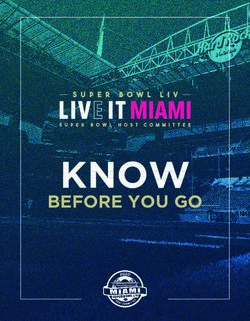CNPWeb Application Renewal Instructions - FFY 2021
←
→
Page content transcription
If your browser does not render page correctly, please read the page content below
Missouri Department of Health and Senior Services
Child and Adult Care Food Program
CNPWeb Application Renewal Instructions
FFY 2021
The Department of Health and Senior Services – Community Food and Nutrition Assistance
(DHSS-CFNA) has activated the Federal Fiscal Year (FFY) 2021 Child and Adult Care Food
Program (CACFP) application in the Child Nutrition Program web-based system (CNPWeb).
Some information from your FFY 2020 application is transferred into the FFY 2021 renewal
application. Please review that information and enter the required missing information.
Follow these instructions carefully to complete and submit your FFY 2021 application renewal.
Most fields are self-explanatory. Refer to pages 11 and 12 for an explanation of certain fields.
Basic Renewal Steps
1. Log in at https://dhssweb04.dhss.mo.gov/cnp. Read the information presented on the
welcome page and click on Continue at the bottom of the page. Choose 2021 under the
Program Year Entry column.
DHSS 7/2020 Page 1 of 122. The Sponsor Summary will appear. Click on the Applications tab.
3. The Sponsor Information Sheet is listed with the option to Add in the Action column. Click
Add to open the Sponsor Information Sheet.
4. Complete all blank fields, review, and update fields that carried forward from FFY 2020.
2020-2021
Page 2 of 125. Click Save at the bottom of the page.
If error messages appear, refer to steps 25 through 27. Make necessary corrections until the
Post Confirmation screen indicated below appears after Save is clicked. The Sponsor
Information Sheet is in “Pending Submission” status, but is “Not Submitted to State.”
6. Click here to return to the Sponsor Summary – Application tab.
7. Click Add in the Action column for the first center in the Center Information Sheet section.
Page 3 of 128. Choose appropriate type of center to open the Center Information Sheet.
This should default to Program Type from previous year, so you may not see this. If
you do see this option and have questions, please contact CFNA at 800-733-6251.
9. Review the fields that are automatically populated from the previous year’s application for
accuracy. Make changes as needed. Complete the remainder of the fields.
2020-2021
10. Read item (55) carefully. If you serve meals on holidays, select “Yes” and identify the
holidays on which you serve meals. Do this by clicking inside the box next to that
particular holiday.
Page 4 of 1211. Click Save at the bottom of the page.
If error messages appear, refer to steps 25 through 27. Make needed corrections until the
Post Confirmation screen appears when Save is clicked. The Center Information Sheet is in
“Pending Submission” status, but is “Not Submitted to State.”
12. Click here to return to the Sponsor Summary – Application tab.
13. If you are a sponsor of multiple centers, repeat steps 7 through 11 for each center.
14. If you are required to complete a new budget for 2021, the budget will appear after the
Sponsor Information Sheet is entered. Sponsoring Organizations must complete a budget
each year. Independent Sponsors must complete a budget every three years.
Page 5 of 1215. Verify the number of centers and enter the applicable information. When complete click on
Save.
2020-2021
16. If you are required to complete a Sponsor Management Plan, click Add under the
Applications tab in the Sponsor Summary.
Page 6 of 1217. Complete the Sponsor Management Plan. Check the box and click Save.
18. All items under the Applications tab should now be in the “Not Submitted to State” status.
19. Click on the Sponsor Summary – Packet tab. When selected, the Packet tab will be
highlighted dark orange as shown below. A list of Off-Line forms will appear. Scroll to
the bottom of the page and click on the word here in the sentence, “Click here to Update
Dates on Forms.”
Page 7 of 1220. For each form marked with an asterisk (*), enter the date the form was sent to DHSS-
CFNA. When “Date Sent” for all required forms are entered, click Save.
21. Business Management Assessment (BMA)
All CACFP sponsors are required to complete the BMA every calendar year and enter the
“Date Sent” before your application can be submitted. If you are also a Summer Food
Service Program (SFSP) sponsor and submitted the BMA form for that program earlier this
year, enter the date you entered the BMA for the SFSP application. To complete and view
instructions, go to https://health.mo.gov/atoz/bma/index.php. The BMA form works best in
Microsoft Internet Explorer browser rather than other browsers such as Chrome, Firefox,
Opera, Safari, etc. Make sure you have enough time to complete the form prior to starting.
There is not a “Save” feature. Prolonged periods of inactivity will cause your form to
expire and the information will be lost even if it appears on the screen.
To complete the BMA form, sponsors will need your:
o Federal taxpayer identification number and
o DUN and Bradstreet number (https://www.dnb.com/duns-number/lookup.html).
A confirmation number will appear on the screen when the form is successfully
completed. Record the date of completion and confirmation number for your records.
It is important to document the number and keep it until your application is approved
by CFNA staff.
For HELP or more information about the BMA, please go to the online BMA
Instructions. If you have questions regarding the completion of the BMA form, you
may contact the DHSS Division of Administration at 573-751-6104 or via email at
Monitoring@health.mo.gov.
Page 8 of 1222. The following sentence will appear below the list of forms on the Packet tab, “Check here
and click on the ‘Save’ button below to submit forms to the State for Approval.” Click on
the box to check it and click Save.
23. Make sure status is in “Pending Approval”.
Once the forms have been submitted to the state agency and are in “Pending Approval”
status, no additional changes can be made prior to approval.
Page 9 of 1224. Click on the Users tab and make sure the users listed are still the people that should have
access to the system. To delete a user, send an email request to CACFP@health.mo.gov.
To add a user, complete a Network User Access Request form found at
http://www.health.mo.gov/living/dnhs_pdfs/CACFP-web-access.pdf . Keep user
information up to date to ensure sponsor’s information is secure!
25. If Sponsor or Center Information sheets have errors, the following screen will display.
Click here to return to the Sponsor Summary – Applications tab.
26. Click Edit in the Action column next to the sheet with errors.
27. Errors are highlighted in red. At the beginning of each section there will be a description of
errors by field number and severity. Make corrections and re-submit.
Page 10 of 12Explanation of Fields
Most fields are self-explanatory. Read here for explanation of certain fields.
Sponsor Information Sheet:
Field (27) If this information is incorrect, you must contact CFNA to make the correction.
Field (28) You must check one. If you are a single center, check Independent Sponsor.
Fields (38 & 39) Enter correct dollar amounts based on your records. It asks for amounts you
“expended” or “spend”. This refers to the amount of reimbursements you have received through
CACFP. If you receive money from CACFP participation, it is a reimbursement for money you
have expended or expect to spend.
The amounts to enter here are the amount of money you received from federal programs
(including CACFP) and the amount you expect to receive from federal programs (including
CACFP).
Center Information Sheet:
Field (36) The overlap capacity is the number of extra children you can care for over license
capacity.
Field (37) The license number will be a nine-digit number.
Page 11 of 12Field (45) Private - For Profit centers may be eligible to participate in CACFP if 25% of enrolled
children or of the license capacity (whichever is less) is either Family Support Division (FSD)
paid children or children qualified for free and reduced-price meals based on Income Eligibility
Forms. If eligibility is based on FSD paid children, check Title XX For-Profit. If eligibility is
based on the number of free and reduced-price children, check F/RP For-Profit.
Field (47) The number of Free/Reduced should equal the numbers in fields (12 A&B)
Fields (62-65) Complete fields 62-65 only if Commercial Vendor is checked.
Page 12 of 12You can also read