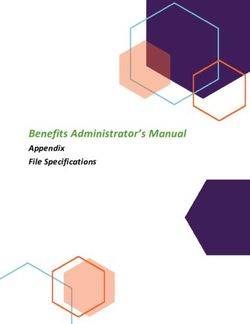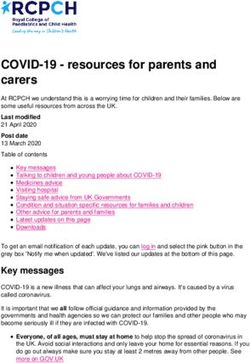CLIENT-SIDE JAVASCRIPT INTEGRATION
←
→
Page content transcription
If your browser does not render page correctly, please read the page content below
Client-Side JavaScript Integration
Webtrends On Demand and SmartSource Data Collector (SDC) use a special JavaScript tag that you place
on your web pages to collect activity. When a visitor accesses a page from your web site, this JavaScript
tag initiates interactions between the visitor’s browser and either Webtrends On Demand (for service only)
or SDC (for software). The tag collects data about the visitor’s browser and activity and transmits this
information to Webtrends On Demand or SDC. For Webtrends Analytics reports, an analysis engine
aggregates this data with that of all other visitors to your site, stores it, and makes it available to you in
reports that you can view and download. For Webtrends Marketing Warehouse, an analysis engine
analyzes this data, which is stored in the Marketing Warehouse and made available to you in Webtrends
Explore and Webtrends Visitor Intelligence.
This chapter explains how client-side data collection works, and describes how to customize your
Webtrends JavaScript tag using META tags to collect the data that interests you.
Interactions Between the Client Browser and SDC
After deploying the Webtrends JavaScript tag on your web pages, you are set up for a series of interactions
between your visitors, your web site, and SmartSource Data Collector. The first interaction is between your
visitors and your web site.
When a visitor accesses a page from your web site, the JavaScript tag initiates an interaction between the
visitor's browser and sends that data to the SmartSource Data Collector (SDC), which Webtrends On
Demand uses to collect web activity data. The data is analyzed, stored, and made available to you in your
Webtrends Analytics reports, Webtrends Explore, or Webtrends Visitor Intelligence.
Documentation Center Send Feedback
Webtrends Analytics, Summer 2010 ReleaseInteractions Between the Client Browser and SDC Client-Side JavaScript Integration
The following illustration shows an overview of the interaction process.
The following interactions take place:
1. A visitor wants to view a page on your site. This initiates a page request to your web server.
2. Your web server sends the page to the visitor that contains your Webtrends JavaScript tag.
3. The JavaScript tag triggers a request for a GIF file with additional tagging parameters and cookie
attached. This image request is sent to the SmartSource Data Collector or Webtrends On Demand.
4. The GIF file and cookie is sent to the visitor.
5. The image request with the parameters is collected and analyzed.
All interactions between your visitors and Webtrends take place at the browser on the client side (your
visitor’s side). With client-side integration, there is no interaction between Webtrends On Demand and
your web servers.
2
Documentation Center Send Feedback
Webtrends Analytics, Summer 2010 ReleaseClient-Side JavaScript Integration Customizing Your META Tags
Customizing Your META Tags
After you put the Webtrends JavaScript tag on your web page, you may also modify the META tags on
your web pages because the tag interacts with the META tags and stores the resulting information in
SmartSource Data Collector log files.
The following sections discuss all the META tags that interact with the JavaScript tag. Note that the META
tags do not have to appear in a particular order in the web page. However, they are presented here in an
order that helps you more readily understand the structure of your web page.
Webtrends offers one of a few data tagging implementations that segregate page-specific information from
the main script, maximizing code modularity and reuse.
The following illustration provides an overview of the JavaScript tag and META tag interaction.
General META Tag Information
The general syntax of the supported META tag is as follows:
3
Documentation Center Send Feedback
Webtrends Analytics, Summer 2010 ReleaseMETA Tag Descriptions Client-Side JavaScript Integration
Include the META tag between the and tags.
The name represents the parameter name.
The content represents the parameter value.
Many META tags support more than one parameter. Separate multiple parameters by a semicolon “;” as
shown in the following example:
META Tag Descriptions
The following subsections discuss the META tags that may be needed to add or modify on your web pages.
Note that all of the META tags that you use begin with WT., for example, WT.cg_n, which you can use to
track content groups.
Tracking Content Groups
Webtrends can report on visitors according to the content group and content subgroup of the pages they
visit. To do so, your site must capture the content group and subgroup in a parameter when the page is
visited, and then pass the parameter values to Webtrends. Content subgroups are optional.
The following META tags track content groups:
Defines the name of the content group.
Defines the name of the content subgroup. This tag is optional.
Sample: Single Content Group and Subgroup
A university web site reports the number of visitors to its pages. The web site denotes the content group
DegreeReq for each page that describes the requirements. The web site then assigns a subgroup
designation for each page about a particular field of study, for example, Lit for Literature.
Using the WT.cg_n and WT.cg_s tags, your META tag would look like this:
Example: Multiple Content Groups
Building on the single content group example, the Admissions Department is also interested in visitors to
these pages. An additional group can be added so that the pages are reported for both content groups. Note
that Math has been added as a subgroup. Multiple content groups and subgroups are separated by semi-
colons.
4
Documentation Center Send Feedback
Webtrends Analytics, Summer 2010 ReleaseClient-Side JavaScript Integration META Tag Descriptions
Sample Log File
After the JavaScript interacts with this META tag information, it generates logs that look something like
this:
2008-10-24 00:08:18 proxy7.hotmail.com - W3SVC3 web1 192.168.1.1 GET /ads/default.asp
redir=products&ad=http%3A//
www.biguniversity.edu&WT.cg_n=DegreeReq;Admissions&WT.cg_s=Lit;Math....
The italicized text represents the META-related order information captured by the JavaScript and placed in
the log file.
Tracking Servers
If your site is hosted on multiple servers, a server cluster, or a server farm, and you want to evaluate the
performance of your load balancer, Webtrends can track page views for each server. To do so, populate the
following META tag on all pages on each server:
Defines the name of the machine that serves the web page.
If you have two servers (Server1 and Server2), you would make two copies of the META tag and designate
CONTENT=“Server1” for deployment to pages on the first server and CONTENT=“Server2” for deployment
to the same pages on the second server.
For a server farm, you can extract the value of the built-in server name and dynamically assign it to the
META tag using server-side scripting.
Sample Log File
After the JavaScript interacts with this META tag information, it generates log files that look something
like this:
2007-03-04 00:08:18 proxy7.hotmail.com - W3SVC3 web1 192.168.1.1 GET /ads/default.asp
redir=products&ad=http%3A//www.phonedealer.com&WT.sv=Server1 ...
The italicized text represents the META-related order information captured by the JavaScript and placed in
the log file.
Tracking Marketing Campaigns
Webtrends can report visitor activity that relates to a marketing campaign. You can place the following
META tags on the landing page to identify the name of the campaign and the type of campaign.
Identifies the ID of the marketing campaign.
Landing Page
The landing page is the first page that visitors see when they visit your site. Normally, this is your home
page, but for effective marketing campaign tracking, you can bring visitors to a page exclusively used for
your marketing campaign.
5
Documentation Center Send Feedback
Webtrends Analytics, Summer 2010 ReleaseMETA Tag Descriptions Client-Side JavaScript Integration
Example Marketing Campaign
To attract new students, a university launches a marketing campaign by sending recruitment email to all
graduating high school seniors in a metropolitan area. The email links to a special landing page in the
university’s web site, containing the following META tag to track marketing campaigns.
The Campaign ID 1X2GG34 represents recruits to be contacted by email.
Sample Log File
After the JavaScript interacts with this META tag information, SDC generates log files that look something
like this:
2007-03-04 00:08:18 proxy7.hotmail.com - W3SVC3 web1 192.168.1.1 GET /ads/default.asp
redir=products&ad=http%3A//www.biguniversity.edu&WT.mc_id=1X2GG34 ....
The italicized text represents the META-related order information captured by the JavaScript and placed in
the log file.
Tracking Profile/Subprofile Generation
If you are using parent/child profiles, the split profile META tag allows you to identify the pages that are
associated with each child profile. In addition to putting this META tag on your web pages, you also create
a parent profile in the UI that specifies the WT.sp parameter as well as the values that identify your child
profiles. The child profile values that you specify should match the values of the CONTENT= string. Use the
following META tag to track child profiles.
Defines the identification string for creating the child profile, and is used to track child profile activity. For
more information about parent/child profiles, see the Administration Help. For more information about
parent/child profiles, see the Administration Help.
Example Tracking Profile/Subprofile Generation
Suppose you are an Internet Service Provider and you collect web traffic data for three different customers
whose account numbers are: 11111, 22222, 33333. You can use Parent/Child profiles to split-out traffic
based on a Webtrends Query Parameter WT.sp.
The child profile name 11111 will be created automatically by the Webtrends Analytics. Traffic from pages
containing this META tag will be directed into this profile.
Sample Log File
After the JavaScript interacts with this META tag information, it generates log files that look something
like this:
2007-03-04 00:08:18 proxy7.hotmail.com - W3SVC3 web1 192.168.1.1 GET /ads/default.asp
redir=products&ad=http%3A//www.phonedealer.com&WT.sp=Wireless%20Phones ...
6
Documentation Center Send Feedback
Webtrends Analytics, Summer 2010 ReleaseClient-Side JavaScript Integration META Tag Descriptions
The italicized text represents the META-related order information captured by the JavaScript and placed in
the log file.
Tracking Revenue
To track Commerce revenue, configure your web site to populate the META tags on your confirmation
pages. Your web site captures transaction information, typically using an order form. Configure your site to
pass the values from the form to a META tag so that Webtrends can track the transactions, aggregate them,
and include them in your reports.
To track revenue, include the following META tags:
Identifies the SKU of the product. Use semicolons to pass multiple SKUs for the order.
Note
WT.pn has been replaced with WT.pn_sku. WT.pn can still be used, but it does not work
with product SKUs.
Defines the category of the product. Use semicolons to pass multiple categories.
Defines the quantity purchased. If the order contains multiple products, pass a semicolon-delimited list
of units.
Defines the total cost for each WT.pn_sku value passed. If the order contains multiple SKUs, pass a
semicolon-delimited list of values for this parameter. However, do not pass a dollar sign ($) or
comma(,) in the subtotal variable.
Example of Multiple Usage
You can pass multiple orders to the variables in the META tags by using a semicolon-delimited list. For
example, the following tag represents two products:
Sample Log File
After the JavaScript tag interacts with these META tags, it generates log files that may look something like
this:
2007-03-04 00:08:18 proxy7.hotmail.com - W3SVC3 web1 192.168.1.1 GET /ads/default.asp
redir=products&ad=http%3A//www.phonedealer.com&WT.pn_sku=1X11GG34;2YR5R53
&WT.tx_u=2;7&WT.tx_s=130.00;150.00 ....
7
Documentation Center Send Feedback
Webtrends Analytics, Summer 2010 ReleaseMETA Tag Descriptions Client-Side JavaScript Integration
The italicized text represents the META-related order information captured by the tag and placed in the log
file.
Note
In the log file %20 is an ASCII representation for a blank space.
Tracking Shopping Cart Activity
You can use META tags that track shopping cart activity. At analysis, these tags are interpreted as steps
along the path that leads to a successful completion of the shopping activity. Webtrends preconfigured
Purchase Conversion Funnel includes four steps. For more information, see “Scenario Analysis Parameters
for Shopping Cart Analysis” in the SmartSource Data Collector User’s Guide.
Tracking On-Site Advertising
Visitors often view advertisements that they do not necessarily click on. You can use On-Site Advertising
to determine the number of visitors to your web site who view particular ads. With this feature you can
produce advertising reports for each of your clients.
If you are selling advertising space on your web site, for example, you can collect traffic statistics to help
determine pricing schedules.
The following META tag tracks advertising views:
This metatag defines the name of the advertisement viewed on this page. You can designate multiple ad
views using semicolons.
Example On-Site Advertising
To attract business to your online hotel reservation system, you place a promotional advertisement on a
page. You want to find out how many visitors viewed this advertisement. You can use the Webtrends
Query Parameter WT.ad for this purpose.
The advertising name “Weekend Special Rate” represents an advertisement that was viewed on the page.
Sample Log File
After the JavaScript tag interacts with this META tag information, SDC generates log files that look
something like this:
2007-03-04 00:08:18 proxy7.hotmail.com - W3SVC3 web1 192.168.1.1 GET /ads/default.asp
redir=products&ad=http%3A//www.phonedealer.com&WT.ad=Weekend%20Special%20Rate ...
The italicized text represents the META-related order information captured by the JavaScript tag and
placed in the log file.
8
Documentation Center Send Feedback
Webtrends Analytics, Summer 2010 ReleaseClient-Side JavaScript Integration META Tag Descriptions
Tracking Advertising Clicks
When a visitor to your site clicks on an ad, that action is referred to as an Ad Click. The following META
tag tracks advertising clicks:
Defines the name of the advertisement clicked to reach a particular web page. The Ad Click must
contain an external redirect back to the client. The redirect needs to include the necessary code to
generate a hit to the SDC server. You can designate multiple Advertising Clicks using semicolons.
Example Tracking Advertising Clicks
You have a banner ad that links to another site with weekend getaway ideas and you receive payment for
each referral to the site. You can use the Webtrends Query Parameter WT.ac to track clicks on the banner
ad.
The advertising name “Weekend Pointer” represents an advertisement that was clicked on your page.
Sample Log File
After the JavaScript tag interacts with this META tag information, SDC generates log files that look
something like this:
2007-03-04 00:08:18 proxy7.hotmail.com - W3SVC3 web1 192.168.1.1 GET /ads/default.asp
redir=products&ad=http%3A//www.phone dealer.com&WT.ac=Weekend%20Pointer ...
The italicized text represents the META-related order information captured by the JavaScript tag and
placed in the log file.
Tracking Customized URLs
Webtrends reports only the base URL when it compiles reports on pages identified by URLs. “Top Pages”
and “Page Views Trend” are reports that use page URLs. These reports could become overwhelming and
meaningless because URL parameters are used to carry many different kinds of information in addition to
dynamic page identification. There can be many variations to a single page URL. The parameters make it
seem as if there are many unique URLs when there is only one, the base URL.
Dynamic pages are an exception. With dynamic pages, Webtrends counts each URL with different
parameters. By customizing a URL, you can track dynamic pages by changing the URL before it is passed
to Webtrends.
META Tags That Customize URLs
The following META tags allow you to customize URLs:
Assigns the information to the cs-uri-stem field of the log file.
Sample Log File
If the URL looks like this without any customization:
9
Documentation Center Send Feedback
Webtrends Analytics, Summer 2010 ReleaseMETA Tag Descriptions Client-Side JavaScript Integration
http://www.asite.com/browse.asp?UID=14&Cat=Rock&Artist=Your_Band&Album=Jar_of_Flies
the Top Pages report only shows http://www.asite.com/browse.asp.
If you write a server-side script to dynamically convert the parameters to page names, the URL might look
like this:
http://www.asite.com/Rock/Your_Band/Jar_of_Files.asp.
Place that URL in a META tag as follows:
After the JavaScript interacts with this META tag information, it generates log files that look something
like this:
2007-08-10 00:06:06 192.168.100.40 - web1 GET /Rock/Your_Band/Jar_Of_Flies.asp...
The italicized text represents the META-related URL information captured by the JavaScript and saved in
the log file.
Tracking Page Titles
You may want to modify a page title before sending it to Webtrends in the following cases:
• You are dealing with dynamic content pages identified by URL parameters, and the page title
represents the title of the base URL page rather than the dynamic content page.
Unless you modify the page titles, all pages have the same title in the reports.
• All pages have been assigned the same title, for reasons of style or company policy.
Even though URLs are displayed in addition to page title, the entire URL cannot be depended upon to
distinguish one page from another.
Use server-side scripts to change the title to something that reflects the content of the pages so that you can
identify them in reports. Next, pass the customized page titles to Webtrends, using the following META
tag:
Defines the name of the title for this page.
Example Page Title
You would like to specify the name of the page that is displayed on your reports. You are using a hosting
service that does not allow you access to the tag on your page. You can assign a title for the page
using the Webtrends Query Parameter WT.ti.
The page title “Advertising” represents the name of the page that is displayed on your reports.
10
Documentation Center Send Feedback
Webtrends Analytics, Summer 2010 ReleaseClient-Side JavaScript Integration Inserting the Tags
Sample Log File
After the JavaScript tag interacts with this META tag information, SDC generates log files that look
something like this:
2007-03-04 00:08:18 proxy7.hotmail.com - W3SVC3 web1 192.168.1.1 GET /ads/default.asp
redir=products&ad=http%3A//www.phonedealer.com&WT.ti=Advertising ...
The italicized text represents the META-related order information captured by the JavaScript tag and
placed in the log file.
Inserting the Tags
You can insert the JavaScript tag in several ways: by copying appropriate tag versions to each of your web
site pages, using server-side includes on appropriate web servers, or by inserting the tag in the footer
template. The method depends on your needs, your maintenance practices, and the programming resources
available to you.
Once you have deployed the tag to your site, you can begin viewing reports of your visitor activity and of
the revenue your site generates. Reports are typically available 24 hours after the tags are deployed.
Copying the Tag to Each Page
Copy the same tag or individually modified copies of the code to your web site pages. To minimize the
impact on your web site, place the tag as close as possible to the tag.
Using Server-Side Include Files
Server-side includes (SSI) are enabled by default on Internet Information Server and Apache web servers.
You can either configure the server to run SSI on all files with the extensions you use for your web pages
(.htm, .html), or you may need to change your page extensions (to .stm, .shtm, and .shtml, for example).
To set up the include file and the include statements:
1. Place the include file containing the JavaScript tag in it in a location accessible to every page of your
site.
2. Place an include statement on all of your web site pages. Be sure to use the correct file extensions. For
example, if your include file is named code_include.inc and located in the mysite directory, you
place the following include statement on your web pages:
Using Footer Templates
If your web site uses header and footer templates, you can place the JavaScript tag in the footer template.
Place it as close as possible to the tag.
Keep in mind that a commerce confirmation page must include the revenue tracking code. You need to
configure the confirmation page to include both the JavaScript tag and the revenue tracking code. Keep in
mind that other pages cannot include the revenue tracking code.
11
Documentation Center Send Feedback
Webtrends Analytics, Summer 2010 ReleaseDocument Revision History Client-Side JavaScript Integration
Tagging Best Practices
Web Page Editor Issues
A number of HTML editors actually modify your HTML code and can break JavaScript. Make sure that
your HTML editor does not modify the tag in any way.
Specify Character Sets On Tagged Pages
As a best practice, you should include a character set META tag on the pages that have your Webtrends
JavaScript tag. For example, .
If you don’t specify the character set, a browser may use the character set defined on the previously viewed
web site. If that character set does not match the one you intend to be used on your own, your tags may not
be consistently encoded. The resulting reports would show a single web page as several different web
pages, and the text for the pages that were not encoded correctly may not be properly displayed.
Document Revision History
Table 1: Document Revision History contains a summary of changes made to this document beginning
with the release of Webtrends Analytics, version 8.7.
Table 1: Document Revision History
Software Date Summary of Changes
Version of Last Update
Fall 2009 November, 2009 Corporate Branding Changes
Release
v8.7d July, 2009 Added footer link to Documentation Center.
v8.7 March, 2009 Added Document Revision History section.
12
Documentation Center Send Feedback
Webtrends Analytics, Summer 2010 ReleaseYou can also read