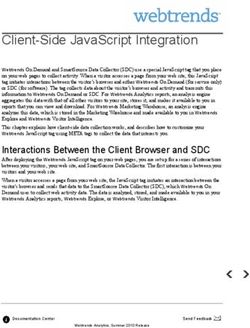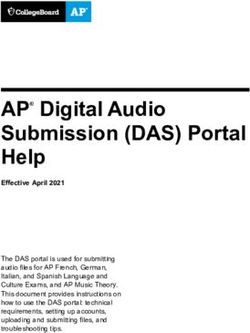Integris Classic WA Census Manual Semester 1 2020 - Civica Education
←
→
Page content transcription
If your browser does not render page correctly, please read the page content below
Document Versions
Ver. Reason Who Date
1.0 Completed Adam Catterall (RMA-WA) 14/01/04
1.1 Document re-formatted. Adam Catterall (RMA-WA) 14/01/04
1.2 Changes made after DET review. Paul Gabelich (RMA-WA) 16/01/04
1.3 Minor format changes Adam Catterall (RMA-WA) 20/01/04
1.4 Minor format changes Jan Donaldson (DET - WA) 20/01/04
1.5 Updated for Sem 1, 2005 Adam Catterall (RMA-WA) 19/01/04
1.6 Updated after DET review Adam Catterall (RMA-WA) 07/02/05
1.7 Updated for Sem 1, 2006 Paul Gabelich (RMA-WA) 21/12/05
1.8 Minor changes after DET review Paul Gabelich (RMA-WA) 29/12/05
1.9 Minor changes after DET review Paul Gabelich (RMA-WA) 13/01/06
2.0 Updated for Sem 1, 2007 Paul Gabelich (RMA-WA) 13/12/06
2.1 Updated following DET review Paul Gabelich (RMA-WA) 22/01/07
2.2 Minor DET changes Paul Gabelich (RMA-WA) 23/01/07
2.3 Updated for Sem 1, 2008 Paul Gabelich (RMAP) 01/11/07
2.4 Updated with DET changes Paul Gabelich (RMAP) 29/01/08
2.5 Updated Main Lang OTE SAH Paul Gabelich (RMAP) 29/01/08
Minor changes following DET
2.6 Paul Gabelich (RMAP) 30/01/08
review
2.7 Updated for 4.18 Sem 1, 2009 Paul Gabelich (RMAP) 30/10/08
2.8 Updated after DET review Paul Gabelich (RMAP) 13/11/08
Updated with additional changes
2.9 Paul Gabelich (RMAP) 27/11/08
requested by DET.
Added SCS1 information and kindy
3.0 Paul Gabelich (RMAP) 09/02/09
continual absences
3.1 Updated SCS1 Paul Gabelich (RMAP) 10/02/09
3.2 Updated for 4.20 Sem 1 2010 Paul Gabelich (RMAP) 05/01/10
3.3 Updated after DET review Grant Johnson (RMAP) 25/01/10
3.4 Updated for 4.22 Sem 1 2011 Paul Gabelich (RMAP) 25/01/11
3.5 Updated for 4.24 Sem 1 2012 Paul Gabelich (RMAP) 12/12/11
3.6 Updated for 4.26 Sem 1 2013 Allison Doubikin (Civica Education) 3/9/12
Updated with additional changes
3.7 Paul Gabelich (Civica Education) 24/12/12
requested by DoE
Updated with further changes
3.8 Paul Gabelich (Civica Education) 22/01/13
requested by DoE
3.9 Correction to note added p24 Paul Gabelich (Civica Education) 22/01/13
WACensusManualSem1 Jan-20
Page ii
© 2020 Civica Pty Ltd4.0 Updated for 2014 and v4.28 Susan Richardson (Civica Education) 1/11/13
5.0 Amendments requested by DoE Susan Richardson (Civica Education) 6/11/13
5.1-5.3 Updated for 4.30.00 Sem 1 2015 Derek Mathieson (Civica Education) 11/11/14
5.4 Edited after DoE Review Derek Mathieson (Civica Education) 01/12/14
6.0 Published for 4.30.00 Sem 1 2015 Derek Mathieson (Civica Education) 10/12/14
6.1 Updated for 4.32.00 Sem 1 2016 Derek Mathieson (Civica Education) 10/12/15
6.2 Edited after DoE Review Derek Mathieson (Civica Education) 18/12/15
7.0 Published for 4.32.00 Sem 1 2016 Derek Mathieson (Civica Education) 18/01/16
7.1 Updated for 4.34.00 Sem 1 2017 Derek Mathieson (Civica Education) 16/12/17
7.2 Edited after DoE Review Derek Mathieson (Civica Education) 21/12/17
8.0 Published for 4.34.00 Sem 1 2017 Derek Mathieson (Civica Education) 22/12/17
8.1 Updated for 4.36.00 Sem 1 2018 Derek Mathieson (Civica) 05/12/17
9.0 Published for 4.36.00 Sem 1 2018 Derek Mathieson (Civica) 05/02/18
9.1 Updated for 4.38.00 Sem 1 2019 Derek Mathieson (Civica) 09/12/18
Corrections for EALD and DoE
9.2 Derek Mathieson (Civica) 12/12/18
Review
Corrections and Published for
10.0 Derek Mathieson (Civica) 20/12/18
4.38.00 Sem 1 2019
10.1 Updated for 4.40.00 Sem 1 2020 Derek Mathieson (Civica) 15/01/20
10.2 Edited after DoE Reviews Derek Mathieson (Civica) 21/01/20
11.0 Published for 4.40.00 Sem 1 2020 Derek Mathieson (Civica) 22/01/20
Civica Education Pty Ltd ACN 086 405 174
Copyright © MMXX
All Rights Reserved
This document is the property of Civica Education Pty Ltd and may not be
copied, transmitted or reproduced by any means
without written permission of Civica Education Pty Ltd
WACensusManualSem1 Jan-20
Page iii
© 2020 Civica Pty LtdCopyright
All rights are reserved. No part of this document may be reproduced or transmitted in any form or
means electronic or mechanical including photocopying and recording or by any information
storage or retrieval system except as may be permitted in writing by Civica Pty Ltd (trading as
Civica Education).
Application for permission for use of copyright material, including permission to reproduce extracts
in other published works, shall be made to the publishers. Full acknowledgement of author,
publisher and source must be given.
Material is contained in this publication for which publishing permission has been sought and for
which copyright is acknowledged. Permission to reproduce such material cannot be granted by the
publishers and application must be made to the copyright holder.
Microsoft, Windows and Excel are registered trademarks of Microsoft Corporation. Visual
Components is a trademark of OMNIS Software Limited. Integris is a trademark of RM Plc.
Because our policy is to improve our products and services continually, we may make changes
without notice. We have tried to keep the information in this manual complete and accurate, but
we cannot be held responsible for the consequences of any errors or omissions.
Your comments are of great value to us in improving our computer systems, publications and
services.
Intellectual Property
The contents, design, solutions and plans contained in this document represent the intellectual
property of Civica Pty Ltd (trading as Civica Education) and its associates. All rights are reserved
except as may be granted to the addressee in writing by Civica Education.
WACensusManualSem1 Jan-20
Page iv
© 2020 Civica Pty LtdTable of Contents
1 INSTALLING AND LOADING THE WA CENSUS MODULE ............................................... 1-2
1.1 CHECK VERSION OF THE WA CENSUS MODULE ................................................................. 1-2
1.2 ADDING THE WA CENSUS MODULE ................................................................................... 1-3
1.3 INTEGRIS SIDEBAR........................................................................................................... 1-4
2 PARAMETERS ..................................................................................................................... 2-2
3 CENSUS DATA CHECK PROCEDURES ............................................................................ 3-2
3.1 FULL TIME EQUIVALENT (FTE) ......................................................................................... 3-2
3.1.1 Kindergarten............................................................................................................... 3-3
3.1.2 Attendance Type ........................................................................................................ 3-5
3.2 INDIGENOUS STATUS ....................................................................................................... 3-7
3.3 REPEATING CURRENT YEAR ........................................................................................... 3-10
3.4 EXTERNAL STUDENTS .................................................................................................... 3-11
3.5 SPECIFIC DATA CHECKS FOR FORM A1 ........................................................................... 3-12
3.6 SPECIFIC DATA CHECKS FOR FORM B1 ........................................................................... 3-12
3.7 SPECIFIC DATA CHECKS FOR FORM EL1 ......................................................................... 3-13
3.7.1 EALD Support .......................................................................................................... 3-15
3.8 SPECIFIC DATA CHECKS FOR FORM FF1 ......................................................................... 3-16
3.8.1 Visa Support............................................................................................................. 3-17
4 GENERATING THE CENSUS REPORTS ............................................................................ 4-2
4.1 CENSUS FORM A1 ........................................................................................................... 4-5
4.2 CENSUS FORM B1 ........................................................................................................... 4-9
4.3 CENSUS FORM CS1 ...................................................................................................... 4-12
4.4 CENSUS FORM EL1 ....................................................................................................... 4-14
4.5 CENSUS FORM FF1 ....................................................................................................... 4-16
4.6 CENSUS FORM SCS1 .................................................................................................... 4-18
5 FREQUENTLY ASKED QUESTIONS .................................................................................. 5-2
6 SUPPORT ............................................................................................................................ 6-2
6.1 CUSTOMER SERVICE CENTRE .......................................................................................... 6-2
WACensusManualSem1 Jan-20
Page v
© 2020 Civica Pty LtdWACensusManualSem1 Jan-20
Page vi
© 2020 Civica Pty LtdWA Census Manual – Semester 1
Manual - Semester 2 2011
Installing and Loading the WA Census Module
IMPORTANT
The census system is a two part process which consists of:
1. Updating student data in Integris (then waiting overnight for
processing).
2. Logging on to the on-line Student Census system to enter any
additional information and to sign off school data.
Go to: www.det.wa.edu.au/schoolinformation and navigate to Public
Schools which contain all links to manuals and instructions.
For any queries regarding census requirements, please log a call with the
ICT Customer Service Centre on 9264 5555 (Metro),1800 012 828 (Regional)
or email customer.service.centre@education.wa.edu.au
11 Installing and Loading the WA Census Module
The WA Census Module has been placed on all workstations where Integris is loaded.
Note: The correct version of the WA Census module must be loaded on the workstation that
is going to be used to create the Census reports.
1.1 Check version of the WA Census Module
Top Toolbar > Help > System Information
Locate CENSUSWA in the list
You can see the version number in the Version column. The correct version of the Semester 1,
2020 WA Census Module is 4.40.00 or higher.
If you do not have the correct version of WA Census, contact the ICT Customer Service Centre on
9264 5555 (Metro) or 1800 012 828 (Regional).
WACensusManualSem1 Jan-20
Page 1-2
© 2020 Civica Pty Ltd1.2 Adding the WA Census Module
If you have not used the WA Census module before, it must be added into Integris.
Note: If you have previously used the Census module from the workstation, there will be a
WA Census module sidebar. You will not need to add the module again.
General > Control > Add Module
Double click on CENSUSWA.lbr
Click OK
WACensusManualSem1 Jan-20
Page 1-3
© 2020 Civica Pty Ltd1.3 Integris Sidebar
The WA Census module should now be loaded and form part of the
Sidebar modules.
Click on Parameters to set up default details
Click on Semester 1 to access the Census reports for Semester 1.
Double-click on a report to run it.
Note: Check that you have set the default values in Parameters (Section 2) and completed
any relevant data checks (Section 3) before running the reports.
WACensusManualSem1 Jan-20
Page 1-4
© 2020 Civica Pty LtdWA Census Manual – Semester 1
Manual - Semester 2 2011
Census Parameters
22 Parameters
WA Census > Parameters
Enter the defaults for each census form:
your name
the date of the census – 14 February 2020
date for age calculations: 1 July 2020
This information must be re-entered before every census.
If you have not already done so, secondary schools must also add:
the department names used by the school for English, Science and Mathematics
All schools:
Check the dates you have entered are the same as those displayed below
Click OK
WACensusManualSem1 Jan-20
Page 2-2
© 2020 Civica Pty LtdWA Census Manual – Semester 1 Manual - Semester 2 2011 Census Data Check Procedures 3
3 Census Data Check Procedures
There are a number of checks to be completed prior to running the census reports. These checks
ensure that key fields required for each report contain current and accurate data and enable
maximum use of the information stored in Integris.
3.1 Full Time Equivalent (FTE)
Ensure all students have a valid FTE including any part-time Secondary students.
All kindergarten (K) students must have an FTE value of either 0.40, 0.50 (standard), or 0.60 if
your school is participating in the Universal Access program.
All pre-primary and primary students (P – 6) must have an FTE of 1.00.
Secondary schools must check the FTE of all part-time students. The FTE for any part-time
secondary student should be greater than 0.00 and less than or equal to 0.90.
All other secondary students are full-time and must have an FTE of 1.00.
All secondary students less than 15 years old must have an FTE of 1.00.
Note: If schools need assistance setting up attendance patterns for part-time students please
refer to the Create a 10 day attendance cycle for kindergarten students fact sheet available
on Ikon.
WACensusManualSem1 Jan-20
Page 3-2
© 2020 Civica Pty Ltd3.1.1 Kindergarten
If you find that any kindergarten students have an FTE of 1.00, these students must have their FTE
changed to 0.40, 0.50 or 0.60.
Admin > Speed Edit
Select the Area: FTE and Part-time status
Find Year Group K
Select the students whose records need editing
Enter the correct FTE in New Value
Click Apply Changes and Save
Click OK
WACensusManualSem1 Jan-20
Page 3-3
© 2020 Civica Pty Ltd Click Yes
Select Custom
Enter the applicable attendance pattern
If the same pattern applies to all selected students, click Use Selected for All
Sample 0.4 Sample 0.5 Sample 0.6
Click OK
WACensusManualSem1 Jan-20
Page 3-4
© 2020 Civica Pty Ltd3.1.2 Attendance Type
Refer to the Online Student Census System - User Guide to determine which students can be
counted in Census.
If a student is not to be counted for Census, change the attendance type for a student in General >
Student Details.
Click Edit
Select the Additional tab
Change the Attendance value to Census-Not Counted
Click OK
WACensusManualSem1 Jan-20
Page 3-5
© 2020 Civica Pty LtdTo change the attendance type for a number of students go to Admin > Speed Edit.
Select the Area: Attendance Type
Find the required students
Highlight the students who need their attendance type updated
Select the appropriate New Value
Click Apply Changes and Save
Click Yes
WACensusManualSem1 Jan-20
Page 3-6
© 2020 Civica Pty Ltd3.2 Indigenous Status
Ensure all students have had the Indigenous Status set. Any student with a value of ‘Not specified’
or blank will need to be updated before census reports can be run.
Acceptable values for Indigenous Status are:
Aboriginal
Torres Strait Islander
Both Aboriginal & TSI
Not Aboriginal or TSI
Not Stated (use if Indigenous Status is unknown)
Check and update Indigenous Status in Admin > Speed Edit
Select the Area: Indigenous Status
Click , Find, Select and Yes
This will load all students on the current roll.
Click on the Value column header
Students who have not had their Indigenous Status entered will appear at the top of the list.
Highlight the students with a blank value and the same Indigenous Status
Select the appropriate New Value for these students
Click Apply Changes
Repeat the last two steps for other students with a blank value and the same Indigenous Status
until all students have an Indigenous Status
WACensusManualSem1 Jan-20
Page 3-7
© 2020 Civica Pty Ltd Click Save
Click Yes
Scroll down the list to see if any students have an Indigenous Status of Not specified (Hint:
Clicking on the n/s button will Highlight these students)
WACensusManualSem1 Jan-20
Page 3-8
© 2020 Civica Pty Ltd Repeat the steps above to change the Not specified value to one of the acceptable options
WACensusManualSem1 Jan-20
Page 3-9
© 2020 Civica Pty Ltd3.3 Repeating Current Year
Check that all students who are repeating the current year are tagged.
Note: Any students tagged as repeating in 2019 but have progressed to the next year level in
2020 should have the Repeating Current Year tag removed.
Change the repeating flag for an individual student in General >Student Details
Click Edit
Select the Miscellaneous tab
Check or uncheck Repeating Current Year as required
Click OK
WACensusManualSem1 Jan-20
Page 3-10
© 2020 Civica Pty LtdChange the repeating flag for a number of students in Admin > Speed Edit.
Select the Area: **Student UDI Fields**
Select the UDI Field Repeating Current Year
Find the required students
Highlight the students who need their repeating flag changed
Check or uncheck New Value as required
Click Apply Changes and Save
Click Yes
3.4 External Students
Students enrolled at one school, but attending a second school for specific activities, can be placed
on the second school’s External Roll. Typically, students in this situation may be attending for
PEAC or from an Educational Support Centre. A student cannot be on the Current Roll at two
schools.
If you have students in this situation and need assistance to correct the data please call the ICT
Customer Service Centre on 9264 5555 (Metro), 1800 012 828 (Regional) or
Customer.Service.Centre@education.wa.edu.au
WACensusManualSem1 Jan-20
Page 3-11
© 2020 Civica Pty Ltd3.5 Specific Data Checks for Form A1
Note: Prior to generating the A1 report, make sure that all absences have been entered in the
Lesson Attendance module up to the census date.
3.6 Specific Data Checks for Form B1
If your school is required to provide form B1, complete the following checks:
All Year 7 students have a valid previous primary school that they attended in 2019.
All new Year 11 students have a valid previous secondary school entered. The school should
be where the student attended Year 10 in 2019.
Note: Do NOT use Not Specified as a previous school for any students.
Check and enter the previous school details in Admin > Speed Edit.
Select the Area: Previous School
Find the students in Years 7 and/or 11 as appropriate
Click on the Value column header
Students who have not had their previous school entered will appear at the top of the list.
Select all students from the same previous school
Select that school in New Value
Click Apply Changes and Save
WACensusManualSem1 Jan-20
Page 3-12
© 2020 Civica Pty Ltd Click Yes
Repeat for other students until they all have a previous school entered
3.7 Specific Data Checks for Form EL1
Refer to Enrol English as an Additional Language or dialect Students
All students participating in an EALD program must have the correct stage entered.
All EALD students must have the following fields addressed:
An EALD Stage
County of Birth
First Language (the first language the student learned to speak)
Main Language OTE SAH (main language other than English spoken at home)
LBOTE (language background other than English)
Mainly Speak English at home (Yes or No checkbox; for no response, check box
must be checked and then unchecked)
Australian Citizen/Permanent Resident (Yes or No checkbox)
Visa Sub Class Number
o Enter the three digit visa subclass number
o Enter AC for students with Australian Citizenship
o Children born in Australia with parents that are visa holders generally have the
same visa subclass and visa condition as their parents
o be entered in this field
o Children born in Australia automatically acquire Australian citizenship if at least one
parent is an Australian citizen or permanent resident at the time of the child’s birth
Visa SC No. Expiry date (if not known, leave blank)
Date of Arrival to Australia
o If the student is born in Australia, enter the day after their birth date to avoid a
conflict to be shown
Note: The above information must be entered into Integris so that the EALD students
appear on the EL1 Report.
WACensusManualSem1 Jan-20
Page 3-13
© 2020 Civica Pty LtdRecord this information in General > Student > Details > Additional Information
EALD students from a limited schooling background must be identified:
General > Student Details > User Defined Information.
Select the UDI Limited School
Enter ‘Yes’ to reflect limited schooling status
WACensusManualSem1 Jan-20
Page 3-14
© 2020 Civica Pty LtdEnter Limited School information for multiple students in Admin > Speed Edit.
Select the Area: **Student UDI Fields**
Select the UDI Field Limited School
Find the required students
Highlight the students who need to have this data entered
Check or uncheck New Value as appropriate
Click Apply Changes and Save
Click Yes
3.7.1 EALD Support
If you require additional assistance regarding EALD students please contact:
Email: LiteracyandNumeracy.EALD@education.wa.edu.au
WACensusManualSem1 Jan-20
Page 3-15
© 2020 Civica Pty Ltd3.8 Specific Data Checks for Form FF1
The records of all international students must include a three digit Visa Sub Class No and a Date
Arrival Australia.
Disregard the Error Message for Students with these visas
500D, 500E, 500H, 500N, 500P, 500S and 500V.
Students with the following Visa numbers must also have their International Fee Paying Type
recorded.
See the correct values in the table below.
Visa Options
457 Full Fee Paying or Partial Fee Paying
482 Partial Fee Paying or No Fees
485 Partial Fee Paying or No Fees
571 Full Fee Paying or No Fees
573 Partial Fee Paying or No Fees
574 Partial Fee Paying or No Fees
500D No Fees
500E Full Fee Paying
500H Full Fee Paying or No Fees
500N Full Fee Paying
500P Full Fee Paying or No Fees
500S Full Fee Paying or No Fees
500V Full Fee Paying or No Fees
Edit the International Fee Paying Type for individual students in General >Student Details
Click Edit
Select the Additional tab
Select the correct value in Int. Fee Paying
Refer to:
Enrolment Of Students From Overseas Schedule; and
Enrolling Students From Overseas
WACensusManualSem1 Jan-20
Page 3-16
© 2020 Civica Pty Ltd Click OK
Note: All students with Visa Sub Class No 457 and 482 are to have Int. Fee Paying set to
Partial Fee Paying.
3.8.1 Visa Support
If you require additional assistance regarding Visa Sub Class numbers please contact
Schooling Planning: 9264 4322
WACensusManualSem1 Jan-20
Page 3-17
© 2020 Civica Pty LtdWA Census Manual – Semester 1 Manual - Semester 2 2011 Generating the Census Reports 4
4 Generating the Census Reports
Refer to Section 1 for information on installing the WA Census module.
Refer to Section 2 for information on setting your default census information.
To access the Semester 1 census reports, click on Semester 1 on the WA Census
sidebar.
To find out more about a particular form, click once on that form and read the text
displayed in the panel on the left.
Before producing each census report, the system validates the data. If the correct data does not
exist, you will see an error report. This report tells you what you need to fix before running the
report again. See the example below.
In some instances, you will see a warning that tells you about a problem with the data but you will
have the option to continue to generate the report.
WACensusManualSem1 Jan-20
Page 4-2
© 2020 Civica Pty LtdTo preview and print a report:
Double click on the required report
Select Screen and click OK
You will see the default parameters entered earlier.
Click OK
If you run a report prior to the census date, you will see this message.
If you enter an incorrect census date, you will see this message.
WACensusManualSem1 Jan-20
Page 4-3
© 2020 Civica Pty LtdYou may also see a reminder message.
Click OK to continue
After previewing the report click to print the report
WACensusManualSem1 Jan-20
Page 4-4
© 2020 Civica Pty Ltd4.1 Census Form A1
This report consists of two tables of information containing:
Part-time secondary students
Pre-compulsory and full-time primary and secondary students
To view and print Form A1:
Double click on Form A1 icon
Select Screen and click OK
You will see the default parameters entered earlier.
Click OK
You will see a reminder message.
Click OK to continue or Cancel to go back and enter required data
WACensusManualSem1 Jan-20
Page 4-5
© 2020 Civica Pty LtdIf there are no part-time secondary students at your school, you will see this message.
Click OK
This is an example of Table 1. You will see this only if your school has part-time secondary
students.
After previewing the report click to print it
WACensusManualSem1 Jan-20
Page 4-6
© 2020 Civica Pty Ltd Close Table 1
You will see Table 2. (Continues on the next page)
WACensusManualSem1 Jan-20
Page 4-7
© 2020 Civica Pty LtdUngraded Primary and Secondary year levels are no longer valid (except for Canning
College).
After previewing the report Click to print it
WACensusManualSem1 Jan-20
Page 4-8
© 2020 Civica Pty Ltd4.2 Census Form B1
This form consists of two tables of information containing:
The number of full-time Year 7 students from each intake source
The number of full-time Year 11 students from each intake source
Before running this report, you must complete the data checks described in Section 3.6.
To view and print Form B1:
Double click on Form B1 icon
Select Screen and click OK
You will see the default parameters entered earlier.
Click OK
Select the correct intake year for Table 1.
Note: Table 2 always returns data on Year 11 students.
Click OK
WACensusManualSem1 Jan-20
Page 4-9
© 2020 Civica Pty LtdA Warning Report may appear if Year 7 students do not have a Previous School.
This is an example of Table 1.
After previewing the report click to print it
Close Table 1
You will now see Table 2.
WACensusManualSem1 Jan-20
Page 4-10
© 2020 Civica Pty Ltd After previewing the report click to print it
WACensusManualSem1 Jan-20
Page 4-11
© 2020 Civica Pty Ltd4.3 Census Form CS1
This form provides one table that includes the details of pre-compulsory and primary classes.
To view and print Form CS1:
Double click on Form CS1 icon
Select Screen and click OK
You will see the default parameters entered earlier.
Click OK
Note: Ignore instructions to enter data manually on the form.
Click OK if this message appears
WACensusManualSem1 Jan-20
Page 4-12
© 2020 Civica Pty LtdThis is an example of CS1, page 1 and 2.
After previewing the report click to print it
WACensusManualSem1 Jan-20
Page 4-13
© 2020 Civica Pty Ltd4.4 Census Form EL1
This report provides one table that includes the details of EALD students. Complete the data
checks in Section 3.7.
To view Census Form EL1:
Double click on the Form EL1 icon
Choose Screen as the report destination to view the report before printing
Click OK
View default information entered in Parameters and Click OK
Select Screen and click OK
Click OK
EL1 Warning Report
Where data may require rectification the Warning Report will display.
Closing the Report will display the following message
Click Yes to continue to Print the Report
Click No to exit
WACensusManualSem1 Jan-20
Page 4-14
© 2020 Civica Pty LtdA data check Reminder screen will be displayed. If the required data has been entered click OK to
continue. If additional data needs to be added click cancel and input the required data.
Click OK or Cancel to go back and enter required data
There is an example of EL1 below.
After previewing the report click to print it
Note: Retain the printed report for your school records. Students missing from this report
will generally be students born in Australia that require ‘AC’ entered in the Visa Sub Class
field. Refer to data checks in Section 3.7.
WACensusManualSem1 Jan-20
Page 4-15
© 2020 Civica Pty Ltd4.5 Census Form FF1
This report produces the International Fee Paying Data Check.
To view and print report:
Double click on Form FF1 icon.
Select Screen and click OK
Click OK
Click OK or Cancel to go back and enter required data
There is an example of FF1 International Fee Paying Data Check on the next page.
WACensusManualSem1 Jan-20
Page 4-16
© 2020 Civica Pty LtdNote: If no students have a Visa Sub Class number, the FF1 check report will not be
produced.
You may print the report by selecting the Print icon
Close the report and view the message
Click OK to close the message box and return to the Semester 1 Census Reports menu
WACensusManualSem1 Jan-20
Page 4-17
© 2020 Civica Pty Ltd4.6 Census Form SCS1
This report provides class size data for English, Science and Maths for Years 7, 8, 9 and 10.
If your school uses the timetabling module, this data is automatically produced from the timetable
for the current time slice. If your school does not use the timetabling module, refer to the Online
Student Census System - User Guide for instructions on how to upload or enter your data.
To preview the Form SCS1:
Double click on Form SCS1 icon
If your school uses the Timetable module:
Click Yes
Select Screen and click OK
You will see the default parameters entered earlier.
Click OK
WACensusManualSem1 Jan-20
Page 4-18
© 2020 Civica Pty LtdNote: Ignore instructions to enter data manually on the form.
FEBRUARY 15, 2020
FEB 14, 2020
WACensusManualSem1 Jan-20
Page 4-19
© 2020 Civica Pty LtdFEB 15 2020
FEB 15 2020
After previewing the report:
Click to print it
Note: Ignore instructions to enter data manually on the form.
WACensusManualSem1 Jan-20
Page 4-20
© 2020 Civica Pty LtdWA Census Manual – Semester 1
Manual - Semester 2 2011
Frequently Asked Questions
55 Frequently Asked Questions
How do I know I am using the latest version of the WA Census module?
Check the version number and build date on the panel that you see after selecting Semester 1
reports.
Alternatively go to the Top Toolbar > Help > System Information and locate CENSUSWA in the
list. You can see the version number in the Version column. The correct version of the Semester
1, 2020 WA Census Module is 4.40.00 or higher.
If you do not have the correct version of WA Census, contact the ICT Customer Service Centre on
Metro 9264 5555 or Country 1800 012 828.
WACensusManualSem1 Jan-20
Page 5-2
© 2020 Civica Pty LtdThe number of students shown on the census form is more than the number I have on the
current roll. What is wrong?
If you have more students on the census than you have on the current roll, it is most likely to be
because a student on the Former roll has an Entry and Leave Date combination that shows them
at the school on the census date.
To check:
Go to General > Student Information
Select the Former roll
Click
On the Dates tab, enter a From Leaving Date that is equal to the census date
Leave the To column blank
Click Find
This search will find any former roll student who left on or the census day. These students will be
counted for census purposes. To not count a student, enter a leave date that is before the census
day.
The number of students shown on the census form is less than the number I have on the
current roll. What is wrong?
If you have fewer students on the census than you have on the current roll, there are four possible
explanations:
1. A student (or perhaps several students) on the current roll have a starting date after the census
date. Such students quite correctly are not being included in the census reports.
WACensusManualSem1 Jan-20
Page 5-3
© 2020 Civica Pty LtdTo check:
Go to General > Student Information
Select the Current roll
Click
On the Dates tab, enter a From Entry Date that is after the census day.
Leave the To column blank
Click Find
The search will find any current roll student who has an entry date after the census day. If the
entry dates for any of these students are incorrect, and the students are to be counted, edit the
date.
2. A current roll student has a leaving date before the census date.
To check:
Go to General > Student Information
Select the Current roll
Click
On the Dates tab, enter a From Leaving Date that is before the census day.
WACensusManualSem1 Jan-20
Page 5-4
© 2020 Civica Pty Ltd Leave the To column blank
Click Find
The search will find any current roll student with a leaving date before the census day. If the
details are correct for any students, move them to the former roll. If the leave dates for any
students found are incorrect, you will need to edit them.
3. Current roll students in Years 11 or 12 have an attendance type of Participation List, which
removes them from the Census.
4. Students have an attendance type of Census - Not Counted that removes them from the
Census.
IMPORTANT
The census system is a two part process which consists of:
1. Updating student data in Integris (then waiting overnight for
processing).
2. Logging on to the on-line Student Census system to enter any
additional information and to sign off school data.
Go to: www.det.wa.edu.au/schoolinformation and navigate to Public
Schools which contain all links to manuals and instructions.
For any queries regarding census requirements, please log a call with the
Customer Service Centre (CSC): Metro callers 9264 5555; Regional callers
1800 012828; or email customer.service.centre@education.wa.edu.au
WACensusManualSem1 Jan-20
Page 5-5
© 2020 Civica Pty LtdWA Census Manual – Semester 1
Manual - Semester
Support
2 2011
66 Support
6.1 Customer Service Centre
If you require additional assistance completing Census requirements, please log a call with the ICT
Customer Service Centre (CSC) on 9264 5555 (Metro), 1800 012 828 (Regional) or email
customer.service.centre@education.wa.edu.au
Manual Title
WACensusManualSem1 Jan-20
Page 6-2
© 2020 Civica Pty LtdYou can also read