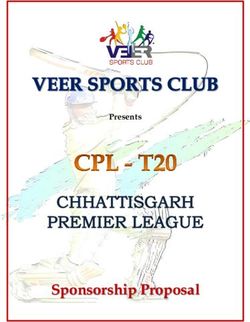Chemist! User Guide! Feb. 2014 - Copyright 2014 THIX Inc. All Rights Reserved.
←
→
Page content transcription
If your browser does not render page correctly, please read the page content below
!
!
!
!
!
!
!
!
!
!
!
!
!
!
!
Chemist!
User Guide!
!
!
Feb. 2014
Copyright © 2014 THIX Inc.
All Rights Reserved.
!Table of Contents!
!
!
!
!
!
!
!
!
1 Get Started
2 Apparatus
5 Chemicals
6 Tools
8 Label
9 Settings
9 Lab Settings
11 Reset Experiment
11 Reaction History
11 Share
!1 What is Chemist? Chemist is a virtual chemical laboratory for you to run various of experiment without potentials of being harmed. Get Started When you open Chemist, you see a clear experiment area and three buttons on the top. Get Apparatus (See Apparatus on page 2) Note the three buttons at the top of the screen. Tap on the lefthand button. Then swipe left or right to move the tray. Drag down the apparatus to the blue area. Add Chemicals (See Chemicals on page 5) Tap on the button in the middle among three. Select categories. Drag chemical to the vessel and hold. Adjust the amount you want to add by moving fingers up and down on the vessel. Use Tools (See Tools on page6) Tap on the right hand button to open Tools menu. Drag tools to the destination apparatus. !
2 Apparatus There are 17 different apparatus including 10 vessels: • 100 mL beaker • 100 mL erlenmeyer flask • 100 mL boiler • 50 mL test tube • 250 mL beaker • 250 mL erlenmeyer flask • 250 mL boiler • 250 mL gas bottle • Watch glass • Evaporating dish • Funnel • Alcohol lamp • Bunsen burner • Steel stand • Tripod • Glass tubes • Rubber lid Vessel Heat Capacity All vessels have a maximum heat capacity of 900 ℃ except the 100 mL and 250 mL boiler, which have higher heat capacity of 1200 ℃. Vessel Volume Capacity All substances over the maximum volume will be removed from the vessel automatically. Lab gases will fill in when there is space in the vessel. ! ! ! ! ! ! ! !
3
Heating
• Use steel stand: Set vessels on the steel ring and place the burner on the base. Move the steel
ring up and down to adjust the heating temperature.
• Use tripod: Place burner under the tripod and set the vessel on the top of it. Heating
temperature will be the maximum heating temperature of the burner.
Maximum Heating Temperature
• Alcohol lamp: 400 ℃
• Bunsen burner: 900 ℃
Filter
Place filter on the steel ring of the steel stand and stand a vessel on the base.
Lid
Drag a lid to the vessel to add lid for it. The lid can prevent gas from leaving the container. Tap on
the red cross above the lid to remove it.4
Glass Tube
Drag the glass tube to the vessel. Drag the other end with an attached arrow of the tube to
another vessel to link them. Tap the red cross in the middle of the glass tube to remove it.
!
The 100 mL and 250 mL beaker, watch glass and evaporating dish can not be used to transfer
chemicals through glass tubes.
Pour
You can transport substances from one vessel to another by holding one vessel above the other
and pouring.
!
To pour, drag the vessel onto another vessel, and hold for 2 seconds or until a box shows up
around the vessel. Release your finger and the vessel will move to the position for pouring. Move
the arrow up and down to pour. Moving the vessel will cancel the pouring.5 Chemicals There are four categories of chemicals: Mixture (e.q., sulfuric acid solution, which is the mixture of water and sulfuric acid), Solid (e.q., pure copper metal), Liquid (e.q., pure sulfuric acid; notice the difference from the sulfuric acid solution in Mixture), Gas (e.q., oxygen). All chemicals are categorized under the temperature of your lab. You can change the lab temperature. (See Lab Settings on page 9) Chemical Information On the chemical tray, tap on a reagent bottle to open the notes on that chemical. The notes on chemicals show the basic physical properties. Tap the Reaction button in the tab to see all related reactions to this substance. The notes on Mixtures show their composition in mass percentages. CloudLab CloudLab is a feature that will automatically download new chemicals to your lab while connected to the Internet. A chemical downloaded by CloudLab will have a small dot above it. The number of new chemicals being downloaded will show up on the Chemical button. ! ! !
6 Tools pH Test Paper The pH test paper shows the pH value of a solution in a vessel. Thermometer The thermometer shows the average temperature Celsius in the vessel. Glass rod The glass rod allows you to move your finger left and right to stir the solution. Stirring can accelerate chemical reaction, temperature change and color transform. Pipette The pipette allows you to transfer small quantity of liquid from one vessel to another. Drag the Pipette to the vessel and hold. A small circled ball will show up. To drew a solution from the vessel, move your finger up the pipette until the ball is full and shaking. Then move your finger to the destination vessel and a full ball shows up. Move your finger down the pipette until the ball is empty and liquid is dropped into the vessel. The capacity of the Pipette is 5mL. !
7 Match The Match is like the real match, which can be used to ignite chemicals, or to light the alcohol lamp and bunsen burner. Drag the match on the vessel and hold. The Match can burn the substances in the vessel as long constantly as you hold it. The Match can also be used to test the gas in the vessel. If you drag the Match to the vessel filled with pure oxygen, the match will flare up. Drag the Match to the vessel without oxygen and it will put out the fire. Drag the Match to the vessel filled with hydrogen and oxygen and the Match will sparkle. Freeze wand The Freeze wand works like the Match but cools down the substances. Multi-task You can use multiple tools at the same time by using two or more fingers. For example, drag a thermometer to a vessel to test its temperature with your left index finger. At the same time, use your right index finger to drag a glass rod to stir the substances in the vessel. Or you can ask someone for help when more tools needs to be applied.
8 Label Label is a feature that enables you to see the accurate and real-time data of all substances in all vessels. This is not possible in the real lab, so Label is off initially to give you a real lab experience but you can turn it on at anytime. ! To turn on Label, tap on the little rectangle button in the bottom right. Select the property you want. Then the chemical names and the relevant value of the property will show above all containers. Color of the text • White indicates a solid • Blue indicates a liquid • Grey indicates a gas • Pink indicates a solute in the water Properties of substances There are five different properties of every substances can be displayed.: • Mass in gram • Volume in cm3 • Amount of matter in mol • Celsius Temperature • Molarity in mol/L Values The numbers are rounded to an accuracy to 0.1. “
9 Settings Tap on the gear button at the right bottom of the screen. Explosion When the explosion switch is on, all explosions will occur as in real space. If you want to see the consequence of an explosive reaction without the explosion, you can turn off the explosion switch to disable all explosion effects. ! In Chemist, any explosive chemical reaction and temperature higher than the heat capacity of vessels will result in an explosion. Audio Effect You can turn off all sound effects of Chemist by switching off the speaker switch in setting menu. Lab Settings You can adjust the temperature, speed of time, and gas composition of your lab. Temperature Tap Temperature in the setting menu. Tap the up or down arrow to change the temperature or swipe vertically to change it in larger increments. ! The states of all chemical reagents in the tray are based on your lab temperature. For example, if your lab temperature is over 100 ℃, the water will be in the gas category, not in the liquid. However, the chemicals already in the vessel will not be influenced by the change of your lab temperature. ! ! !
10
Speed of time
Tap Speed of Time in the setting menu. Select the time speed of your lab. You can pause your
experiment by selecting 0x time speed.The speed of time will affect chemical reactions and
physical changes (e.g., temperature) as well.
Gas Composition
Tap the Gas Composition in the setting menu. Select the gas composition of your lab. There are
five different compositions:
• Pure oxygen:
100% O2
• Protected gas:
100% N2
• Normal gas:
78% N2 22% O2
• Natural air:
78% N2 21% O2 0.03% CO2 0.94% He 0.02% H2O
!
The vessels already existing will not be influenced by the change of your lab gas composition.11 Reset To reset your experiment or clear the table, tap the Reset button at the lower right corner. Reaction History You can view the reaction history of your experiment by scrolling down the Reaction Formula. Reseting the experiment will clear the reaction history. Share You can share your experiment on Facebook, Twitter or Email it to others. The experiment you shared will be in an Adobe Flash program that can be opened with desktop web browsers. The shared experiment will show only steps completed up to the point you shared it in a view-only format. However, it is more than a screenshot. It is a dynamic program which will continue “playing” the experiment. And the Label feature is usable so you can open Label and see the statistics of the shared experiment in real time. Also, the Reaction History is also usable to see what reactions have occurred in the shared experiment. ! ! ! ! ! !
THIX Inc.!
© 2014 THIX Inc. All rights reserved.!
!
Adobe and Adobe Flash are trademarks of Adobe, Inc. and its affiliates.!
!
Created Feb 2014!
Version 1.0.0!
Chemist App version 3.0.2 (83400)You can also read