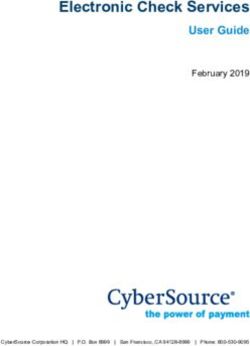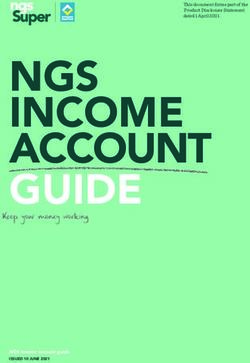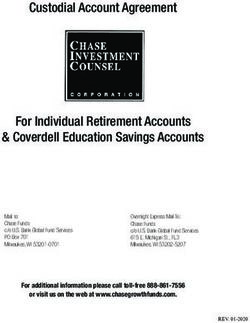Buku Panduan - Biznet Networks
←
→
Page content transcription
If your browser does not render page correctly, please read the page content below
Daftar Isi
Terima kasih telah memilih Biznet Home sebagai layanan Internet WiFi terbaik
untuk mendukung aktivitas digital di rumah Anda. Semoga buku panduan ini
dapat membantu Anda dalam melakukan pengaturan modem, melakukan
pembayaran bulanan, menghubungkan perangkat Anda ke layanan Biznet Wifi
yang tersedia fasilitas, dan juga cara menggunakan MyBiznet dan juga Mobile
Apps Biznet.
Jika membutuhkan bantuan terkait layanan Biznet, silakan menghubungi
Biznet Customer Experience (24/7) melalui:
Biznet Home & Biznet IPTV
Live Chat : biznethome.net
Call Center : 1500933
e-mail : home_care@biznetnetworks.com
Biznet Website Biznet Social Media
biznethome.net Instagram : @biznethome
biznetiptv.com Facebook : BiznetHome
biznetnetworks.com Youtube : Biznet
Untuk memudahkan pelaporan, mohon siapkan Customer ID Biznet Home Anda
yang tertera pada email yang kami kirimkan setelah Akun layanan Anda Aktif.
2Kembali ke Awal
Daftar isi
Panduan Konfigurasi Modem 4
Panduan Konfigurasi & Password WiFi 11
Metode Pembayaran Biznet Home 15
Biznet Wifi 18
MyBiznet 21
Mobile Apps 25
31. Buka aplikasi “Browser”
2. Ketik alamat IP Router
• 192.168.100.1 untuk tipe Modem HG8245H5
•Untuk login: - ID/Username : telecomadmin
- Password : admintelecom
• Setelah berhasil login, pilih menu tab “LAN” dan checklist “LAN2”
5• 192.168.18.1 untuk tipe Modem EG8245H5
•Untuk login: - ID/Username : Epadmin
- Password : adminEp
Setelah berhasil login, pilih menu Advance tab
•
LAN “LAYER 2/3 PORT” dan checklist “LAN2”
6• 192.168.18.1 untuk tipe Modem EG8145V5
•Untuk login: - ID/Username : Epadmin
- Password : adminEp
Setelah berhasil login, pilih menu Advance tab
•
LAN “LAYER 2/3 PORT” dan checklist “LAN2”
73. Selanjutnya pilih menu
tab “WAN”, dan checklist
“Enable WAN”, pilih
“IPv4 / IPv6” untuk protokol
tipe dan pilih “Route WAN”
untuk WAN Mode.
4. Masukkan VLAN ID Anda.
5. Untuk “Username” dan
“Password”, gunakan
ID Pelanggan Biznet yang
Terdapat pada informasi
formulis yang diberikan
pada saat pemasangan.
Note: Jika belum mengetahui VLAN ID atau lupa Username dan Password, silahkan
hubungi Biznet Home Care di 1500933 atau email home_care@biznetnetworks.com
86. Checklist “LAN2” dan
“SSID1”, pilih ”PPPoE”
untuk mode IP Acquistion,
checklist Enable NAT dan
NAT tipe di rubah ke
“Port-restricted cone NAT”
selanjutnya dialing di ikuti
dengan mode “Automatic”
7. Lalu klik “Apply”, IP Public dari koneksi PPPoE pada WAN Status,
dan status menjadi connected apabila konfigurasi berhasil.
9Panduan
Konfigurasi &
Password WiFi
111. Pilih menu tab “WLAN”
dilanjutkan dengan
checklist “Enable
WLAN”.
2. Pada bagian SSID Name,
dapat di isi dengan nama
WiFi yang Anda inginkan,
dan checklist “Enable
SSID”. Anda dapat
mengatur jumlah
perangkat yang dapat
terhubung dengan
maksimum 32 perangkat
Modem.
3. Untuk password WiFi modenya di rubah ke “WPA/WPA2 PreSharedKey”
dengan Encryption mode ”TKIP&AES”, lalu dilanjutkan pengisian password
WiFi yang Anda inginkan.
4. Lalu klik “Apply” dan restart Modem Biznet.
1213
Konfigurasi 5Ghz
14Metode
Pembayaran
Biznet Home
15Overview
Setiap satu ID Pelanggan (Billing Setiap satu ID Pelanggan (Billing Setiap satu ID Pelanggan (Billing
Account) Biznet Home memiliki satu Account) Biznet Home memiliki satu Account) Biznet Home memiliki
nomor Virtual Account BCA. nomor Virtual Account Permata. satu nomor Virtual Account Mandiri.
Berikut detail dan format kode nomor Berikut detail dan format kode nomor Berikut detail dan format kode
Virtual Account BCA: Virtual Account Permata: nomor Virtual Account Mandiri:
71117 000 + 8 digit Billing Account 8993 0000 + 8 digit Billing Account 895911 00 + 8 digit Billing Account
71117 00 + 9 digit Billing Account 8993 000 + 9 digit Billing Account 895911 0 + 9 digit Billing Account
71117 0 + 10 digit Billing Account 8993 00 + 10 digit Billing Account 895911 + 10 digit Billing Account
ATM ATM BCA ATM Permata ATM Bank Mandiri
1. Masukan kartu dan PIN Bank BCA 1. Masukan kartu dan PIN Bank 1. Masukan kartu dan PIN Bank
2. Pilih “Transaksi Lainnya” Permata Mandiri
dan“Transfer” 2. Pilih “Transaksi Lainnya” 2. Pilih “Transaksi Lainnya” dan
3. Pilih “Ke Rekening BCA 3. Pilih “Pembayaran” dan “TV Berlangganan/Internet”
Virtual Account” “Pembayaran Lainnya” 3. Masukan kode Perusahaan/
4. Masukan 16 digit nomor Virtual 4. Pilih Virtual Account Institusi“89591” (Biznet Prepaid)
Account BCA 5. Masukan 16 digit nomor Virtual 4. Masukan nomor Virtual Account
5. Ikuti langkah selanjutnya sampai Account Permata dan pilih “BENAR” Mandiri lalu pilih “BENAR”
pembayaran telah berhasil dilakukan 6. Ikuti langkah selanjutnya sampai 5. Ikuti langkah selanjutnya sampai
pembayaran telah berhasil dilakukan pembayaran telah berhasil
dilakukan
Internet Klik BCA Permata Internet Banking Mandiri Internet Banking
Banking 1. Masuk ke halaman KlikBCA 1. Masuk ke halaman PermataNet 1. Masukan User ID dan PIN akun
(https://ibank.klikbca.com/) dan (https://new.permatanet.com/ Mandiri Internet Banking
masukan User ID dan PIN Internet permatanet/retail/logon) dan 2. Pilih “Pembayaran” dan “Internet”
Banking masukan UserID dan login 3. Pilih “Biznet Prepaid” dan
2. Pilih “Transfer ke BCA VirtualAccount” 2. Pilih “Pembayaran” masukannomor Virtual Account
3. Masukan 16 digit nomor Virtual 3. Pilih “Pembayaran Tagihan” dan Mandiri
Account BCA dan pilih “Lanjutkan” “Internet” 4. Untuk melanjutkan proses
4. Pastikan detail pembayaran telah 4. Masukan 16 digit nomor Virtual transaksipembayaran, silakan
sesuai dan silakan masukan nomor Account Permata dan pilih untukmembuka aplikasi Mandiri
“keyBCA” dan klik “Kirim” “Lanjutkan” Online
5. Ikuti langkah selanjutnya sampai 5. Ikuti langkah selanjutnya sampai 5. Lalu pilih kategori “Transaksi
pembayaran telah berhasil dilakukan pembayaran telah berhasil dilakukan Tertunda”
6. Ikuti langkah selanjutnya sampai
pembayaran telah berhasil
dilakukan
Mobile BCA Mobile Permata MobileX Mandiri Mobile Banking
Banking 1. Buka aplikasi BCA Mobile 1. Buka aplikasi Permata Mobile X dan 1. Masukan User ID dan password
2. Pilih “m-BCA” dan masukan Login Mandiri Mobile Banking
“m-BCA PIN” 2. Pilih kategori “Bayar Tagihan” dan 2. Pilih “Bayar” dan “Internet”
3. Pilih “m-Transfer” “Internet” 3. Pilih “Biznet Prepaid”, masukan
4. Pilih “BCA Virtual Account” 3. Pilih Internet Service Provider nomor Virtual Account Mandiri,
5. Masukan 16 digit nomor Virtual “Biznet Home” danpilih “LANJUT”
Account BCA pelanggan 4. Masukan 16 digit nomor Virtual 4. Ikuti langkah selanjutnya sampai
6. Ikuti langkah selanjutnya sampai Account Permata dan Pilih “OK” pembayaran telah berhasil
pembayaran telah berhasil dilakukan 5. Ikuti langkah selanjutnya sampai dilakukan
pembayaran telah berhasil dilakukan
» Pembayaran Elektronik hanya untuk 1 (satu) Customer ID, tidak bisa untuk pembayaran penggabungan Customer ID
» Biaya Transaksi / Transfer Bank dibayarkan di luar dari jumlah yang tertera pada tagihan
16Teller Bank
1. Melengkapi form dengan detail 1. Informasikan ke teller bahwa 1. Langkah Pengisian Aplikasi
berikut ini: pelanggan ingin melakukan Setoran/Transfer:
Bank Tujuan: *Bank BCA* pembayaran Virtual Account a. Isi tanggal, nama & alamat
Nomor Rekening Tujuan: *Nomor 2. Sebutkan 16 digit nomor Virtual penyetor
Virtual Account BCA* Masukan 16 Account Permata pelanggan b. Isi nama penerima dengan
digit nomor Virtual Account Bank 3. Lakukan pembayaran sesuai jumlah “BiznetPrepaid - Nama
BCA pada tagihan Pelanggan”
Terbilang: *Masukan sesuai jumlah 4. Pelanggan akan mendapatkan slip c. Isi No. Pelanggan dengan 16
pada tagihan* pembayaran dari teller digit nomor Virtual Account
Nama Penerima: *Nama Mandiri
Pelanggan* d. Isi jumlah pembayaran &
Alamat Penerima: *MIDPLAZA 2 terbilang
LT. 8* e. Isi tujuan transaksi
2. Teller akan memproses & 2. Teller akan memproses &
mencetakbukti pembayaran mencetak bukti pembayaran
ATM Virtual Account
Bersama 1. Pilih “Menu Lainnya”
2. Pilih “Transfer”
3. Masukan kode bank tujuan (KodeBank Permata “013”) dan 16 digit
nomor Virtual Account Bank Permatadan Pilih “TEKAN JIKA BENAR”
4. Masukan jumlah pembayaran sesuaitagihan dan pilih “BENAR”
5. Ikuti langkah selanjutnya sampaipembayaran telah berhasil dilakukan
E-Commerce
1. Buka aplikasi Gojek 1. Pilih menu “Top-up & Tagihan”
2. Pilih menu “GoTagihan” 2. Pilih kategori “Internet dan TV Kabel”
3. Pilih menu “Cable TV & Internet” 3. Pilih menu “Biznet Home”
4. Pilih menu “Biznet” 4. Masukan Billing Account pelanggan
5. Masukan nomor Billing Account 5. Cek detail konfirmasi pembayaran,
Pelanggan jika sudah sesuai pilih “Lanjut”
6. Pelanggan dapat membayar tagihan 6. Masuk ke halaman pembayaran dan
yang tertera dengan menggunakan pilih “Bayar”
GoPay 7. Pelanggan akan menerima informasi
7. Pelanggan akan menerima informasi bahwa transaksi telah berhasil
bahwa transaksi telah berhasil
Payment
Point
1. Pelanggan mengunjungi gerai terdekat.
2. Silakan menyebutkan nomor Billing Account kepada kasir.
3. Petugas kasir akan memberikan informasi detail tagihan, apabila informasi telah
sesuai silakan melakukan pembayaran sesuai dengan nominal yang tertera.
4. Transaksi sudah selesai dan simpan struk pembayaran.
» Pembayaran Elektronik hanya untuk 1 (satu) Customer ID, tidak bisa untuk pembayaran penggabungan Customer ID
» Biaya Transaksi / Transfer Bank dibayarkan di luar dari jumlah yang tertera pada tagihan
17Biznet Wifi
18Biznet Wifi merupakan Layanan WiFi Gratis dari Biznet dengan kecepatan
hingga 100 Mbps untuk pelanggan Biznet Home dan Biznet Metronet, dengan
sistem login otomatis.
Untuk mengetahui lokasi Biznet Wifi, kunjungi biznetwifi.com/location.
1. Pilih SSID BiznetWifi di
perangkat Anda.
2. Masukan Username dan
Password layanan B
iznet Home
atau Biznet Metronet lalu pilih
Masuk.
193. Anda sudah terhubung
dengan BiznetWifi.
4. Anda dapat mengatur jumlah
perangkat yang terdaftar
untuk di layanan B
iznetWifi.
20My Biznet
211. Masuk ke biznethome.net/mybiznet.
2. Pada halaman info terdapat beberapa informasi penting terkait layanan yang
Anda gunakan:
• Status koneksi • Alamat/lokasi layanan • Notifikasi terkait akun
• Masa aktif • Paket yang digunakan
223. Anda dapat melakukan perpindahan layanan atau melakukan p
erpanjangan
layanan pada menu Beli.
4. Anda dapat melihat tagihan di menu Tagihan
235. Pada menu Dukungan, Anda dapat melakukan Restart Modem atau
menghubungi Contact Center Biznet apabila memerlukan bantuan lebih
lanjut terkait layanan Biznet yang digunakan.
24Mobile Apps
251. Login menggunakan nomor
telepon (tanpa kode area
e.g: 812345678) dan
password yang terdaftar
pada akun Anda. User Name
Anda dapat mengganti
Password
password Anda setelah
login.
Lupa Kata Sandi
LOGIN
2. Jika Anda tidak mengetahui
password akun Anda, klik
pilihan“Lupa Kata Sandi”
dan panduan perubahan akan
Lupa Kata Sandi
dikirimkan ke email Anda.
Home Metronet
+62
Klik disini untuk verifikasi
LANJUT
login Anda
263. Menu Beranda berisi informasi
terbaru dari Biznet dan tombol
pintas ke menu Paket.
274. Menu Paket berisi informasi
mengenai paket layanan aktif
yang Anda gunakan.
Anda juga dapat melakukan
beberapa hal berikut:
28• Multiple Renewal
Anda dapat melakukan
pembelian paket layanan
untuk beberapa bulankedepan
sekaligus.
• Ganti Layanan
Anda dapat melakukan
pergantian layanan sesuai
dengan kebutuhan Anda.
295. Pada menu Transaksi Tagihan,
Anda dapat melihat riwayat
transaksi p
ada akun Anda.
Pada menu Transaksi Pesanan,
Anda dapat melihat pesanan
yang a ktif saat ini.
306. Menu Akun berisi detail
mengenai:
a. Nama Akun Anda.
b. Nomor Akun yang akan
mempermudah pencarian
data Anda ketika menghubungi
Biznet Home Care.
c. Paket layanan, merupakan
paket layanan aktif yang
Anda gunakan.
d. Masa aktif Akun, sehingga
Anda dapat melakukan
pembayaran sebelum
melewati masa aktif Anda.
31Menu ini juga berisi b eberapa
menu lainnya, yaitu:
• Profil Saya
Anda dapat melihat dan
memperbarui informasi
email Anda.
• Ganti Password
Anda dapat menggunakan
menu ini untuk mengganti
password akun Anda.
32• Riwayat Ganti Layanan
Pada menu ini Anda dapat
melihat riwayat pergantian
paket layanan yang Anda
gunakan.
• Pendaftaran Kartu Kredit
Anda dapat melakukan
pembayaran melalui
metode auto debit dengan
mendaftarkan kartu kredit
Anda pada menu ini.
Untuk aktivasi, ikuti panduan
yang tertera.
33User’s Manual
Content
Thank you for choosing Biznet Home as the best Internet WiFi service to
support your digital activities at home. We hope this guidebook can assist you
in setting up your modem, making monthly payments, connecting your device
to Biznet WiFi service that available in public facilities, to finding out how to
use MyBiznet and Biznet Mobile Apps.
If you need any further assistance on Biznet Services, please contact
Biznet Customer Experience (24/7) via:
Biznet Home & Biznet IPTV
Live Chat : biznethome.net
Call Center : 1500933
e-mail : home_care@biznetnetworks.com
Biznet Website Biznet Social Media
biznethome.net Instagram : @biznethome
biznetiptv.com Facebook : BiznetHome
biznetnetworks.com Youtube : Biznet
For your convenience, please prepare your Biznet Home Customer ID,
which available in the email that we sent after your service Account is Active.
2Back to the Top
Content
Modem Configuration Guide 4
Configuration Guide & WiFi Password 11
Biznet Home Payment Method 15
Biznet Wifi 18
MyBiznet 21
Mobile Apps 25
3Modem
Configuration
Guide
41. Open “Browser” application
2. Type the IP Router address
• 192.168.100.1 for HG8245H5 Modem type
•Login: - ID/Username : telecomadmin
- Password : admintelecom
• After login successful, select “LAN” tab menu and checklist “LAN2”
5• 192.168.18.1 for EG8245H5 Modem type
•Login: - ID/Username : Epadmin
- Password : adminEp
•After login successful, select Advance LAN “LAYER 2/3 PORT” tab
menu and checklist “LAN2”
6• 192.168.18.1 for EG8145V5 Modem type
•Login: - ID/Username : Epadmin
- Password : adminEp
•After login successful, select Advance LAN “LAYER 2/3 PORT” tab
menu and checklist “LAN2”
73. Next, select “WAN”,
tab menu, and checklist
“Enable WAN”, select
“IPv4 / IPv6” for type
protocol and select “Route
WAN” for WAN Mode.
4. Enter you VLAN ID.
5. For “Username” and
“Password”, use Biznet
Customer ID that was
informed in the form given
during the installation.
Note: If you don’t know the VLAN ID or forget the password, please contact Biznet Home Care
at 1500933 or email to home_care@biznetnetworks.com for Biznet Home & Biznet Home
Combo IPTV services
86. Checklist “LAN2” and
“SSID1”, select ”PPPoE”
for IP Acquistion mode,
checklist Enable NAT and
NAT type change into
“Port-restricted cone NAT”
next, dialing and followed by
“Automatic” mode.
7. Then, click “Apply”, IP Public from PPPoE connection on WAN Status,
and the status turns into connected if the configuration is successful.
98. To enable DHCP on Lan 2, select the Layer 2/3 port setting menu, and check
LAN 2
10Configuration
Guide & WiFi
Password
111. Select “WLAN”tab
menu, followed by
checklist “Enable
WLAN”.
2. In SSID Name, fill in the
WiFi name you want,
and checklist “Enable
SSID”. You can set the
number of devices that
can be connected with a
maximum of 32 Modem
devices.
3. For WiFi password, the mode should be changed into “WPA/WPA2
PreSharedKey” with ”TKIP&AES”, Encryption mode, followed by fill
in the WiFi password you want.
4. Then, click “Apply” and restart Biznet Modem.
1213
Configuration 5Ghz
14Biznet Home
Payment
Method
15Overview
Please note that one Biznet Home Please note that one Biznet Home Please note that one Biznet Home
Account has one BCA Virtual Account has one Permata Virtual Account has one Mandiri Virtual
Account numbers Account number. Account number.
The details and format of BCA Virtual The details and format of Permata The details and format of Mandiri
Account number as follow: Virtual Account number as follow: Virtual Account number as follow:
71117 000 + 8 digit Billing Account 8993 0000 + 8 digit Billing Account 895911 00 + 8 digit Billing Account
71117 00 + 9 digit Billing Account 8993 000 + 9 digit Billing Account 895911 0 + 9 digit Billing Account
71117 0 + 10 digit Billing Account 8993 00 + 10 digit Billing Account 895911 + 10 digit Billing Account
ATM ATM BCA ATM Permata ATM Bank Mandiri
1. Insert your BCA card and PIN 1. Insert your Permata Card and PIN 1. Insert your Mandiri Card and PIN
2. Choose “Other Transaction” 2. Choose “Other Transaction” 2. Choose menu “Other Transactions”
and“Transfer” 3. Choose “Payment” and “Others and “Subscription TV/Internet”
3. Choose “To BCA Virtual Account” Payment” 3. Input Company Code “89591”
4. Enter 16 digits of BCA Virtual 4. Choose “Virtual Account” (Biznet Prepaid)
Account number 5. Insert 16 digits of Permata Virtual 4. Input Mandiri Virtual Account
5. Follow the instruction until the Account number and choose Number and then choose “YES”
payment has been successfully “CORRECT” 5. Follow the instruction until the
6. Follow the instruction until the payment has been successfully
payment has been successfully
Internet Klik BCA Permata Internet Banking Mandiri Internet Banking
Banking 1. Go to BCA Klik 1. Go to PermataNet Klik 1. Input User ID and PIN your account
(https://ibank.klikbca.com/) and (https://new.permatanet.com/ Internet Account Mandiri
typeyour Internet Banking User ID permatanet/retail/logon) and type 2. Choose “Payment” and “Internet”
and PIN your Internet Banking User ID and 3. Choose “Biznet Prepaid”, input
2. Choose “Transfer to BCA Virtual PIN Virtual A
ccount Number Mandiri
Account” 2. Choose “Payment” 4. To continue the payment transaction
3. Enter 16 digits of BCA Virtual 3. Choose “Bill Payment” and“Internet” process, please open the Mandiri
Account number and select 4. Enter 16 digits of the Permata Virtual Online application
“Continue” Account number and choose 5. Then select the category “Pending
4. Make sure the payment details are “Continue” Transactions”
correct, and click “Continue” and 5. Follow the instruction until the 6. Follow the instruction until the
enter the number “KeyBCA” and payment has been successfully payment has been successfully
click“Send”
5. Follow the instruction until the
payment has been successfully
Mobile BCA Mobile Permata MobileX Mandiri Mobile Banking
Banking 1. Go to BCA Mobile application 1. Go to Permata Mobile X application 1. Input Mandiri Mobile Banking
2. Choose “m-BCA” and Input and Login User ID and password
“m-BCA PIN” 2. Choose “Pay Bills” and “Internet” 2. Choose “Pay” and “Internet”
3. Choose “m-Transfer” 3. Select the Internet Service Provider 3. Choose “Biznet Prepaid”, input
4. Choose “BCA Virtual Account” “Biznet Home” Mandiri Virtual Account Number,
5. Input 16 digits of BCA Virtual 4. Insert 16 digits of Bank Permata andchoose “CONTINUE”
Account number Virtual Account number and 4. Follow the instruction until the
6. Follow the instruction until the choose“OK” payment has been successfully
payment has been successfully 5. Follow the instruction until the
payment has been successfully
» Electronic payment is valid only for 1 (one) Customer ID and is not applicable for multiple Customer IDs
» Transaction fee/ Bank Transfer made apart from the total amount written on the Proforma Invoice
16Teller Bank
1. Complete the form with the 1. Inform the Teller that you want to 1. Fill in the collection form or
following details: make payment using Virtual Account transfer form Collection/Transfer
Destination Bank: *BCA* 2. Inform the 16 digits of customer’s Form Guidelines:
Desitination Bank Account Permata Bank Virtual AccountNumber a. Fill in date, depositor name &
Number: *16 Digits BCA Virtual 3. Make payment as per the amount address
Account Number stated in the bill b. Fill in recipient’s name with
In words: *Input total amount as 4. Customer will receive payment slip “Biznet Prepaid - Customer
stated in the bill* from Teller Name”
Beneficiary Name: *Customer’s c. Fill in customer number with
Name* 16 digits Mandiri Virtual
Beneficiary Address: *MIDPLAZA 2 Account Number
LT. 8* d. Fill in payment amount & in
2. Teller will process & print the words
payment receipt e. Fill in transaction purpose
2. Teller will process & print the
payment receipt
ATM Virtual Account
Bersama 1. Choose “Other Menu”
2. Choose “Transfer”
3. Insert bank code (Bank Permatacode “013”) and 16 digits ofPermata Bank Virtual Account number and press “YES”
4. Insert total payment (the numbermust be same as total billing) andpress “Yes”
5. Follow the instruction until thepayment has been successfully
E-Commerce
1. Open Gojek application 1. Choose “Top-up & Tagihan”
2. Select “GoTagihan” menu 2. Choose “Internet dan TV Kabel”
3. Select “Cable & Internet TV” menu category
4. Select “Biznet” menu 3. Choose “Biznet Home”
5. Enter the Customer’s Billing Account 4. Enter the customer’s Billing ID number
number 5. Check payment details, if all details are
6. Customers can pay the bills listed by correct, select “Continue”
using GoPay 6. Enter the payment page and select “Pay”
7. You will receive an information 7. You will receive an information
confirmation on your transaction confirmation on your transaction
Payment
Point
1. Customers visit the nearest outlet.
2. Please mention Billing Account number to the cashier.
3. Cashier clerk will provide detailed billing information, if the information is correctplease make payment
according to the stated amount.
4. Transaction completed and customer is advised to save the payment receipt.
» Electronic payment is valid only for 1 (one) Customer ID and is not applicable for multiple Customer IDs
» Transaction fee/ Bank Transfer made apart from the total amount written on the Proforma Invoice
17Biznet Wifi
18Biznet Wifi is a Free WiFi Service from Biznet, with speed up to 100 Mbps for
Biznet Home and Biznet Metronet’s customers with automatic login.
For more information regarding Biznet Wifi location, please visit
biznetwifi.com/location.
1. Choose SSID BiznetWifi
on your device.
2. Input your Biznet Home
atau Biznet Metronet service’s
Username and Password and
choose Log In.
193. You are connected to
BiznetWifi.
4. You can set the number of
registered devices on
Biznet Wifi service.
20My Biznet
211. Go to biznethome.net/mybiznet.
2. On the info page there are several important information regarding the service
that you are using:
• Connection status • Service address/location • Notifications account
• Active period • The service package
223. You can make service change or service extension on the Purchase menu.
4. You can find your invoice on the Billing menu
235. On Support menu, you can choose Restart Modem or call Biznet Contact
Center should you need more supports regarding the service that you are
using.
24Mobile Apps
251. Login using the phone number
(without area code e.g:
812345678) and password that
registered o
n your account.
User Name
You can change your p
assword
after login
Password
Lupa Kata Sandi
LOGIN
2. If you don’t know your
account password, click
“Forgot Password” and
the instruction to change
Lupa Kata Sandi
password will be sent
to your email. Home Metronet
+62
Klik disini untuk verifikasi
LANJUT
login Anda
263. Home menu consists of the
latest information about B
iznet
and shortcut to P ackage menu.
274. The Package Menu consists of
information about your active
service package.You can also
make the following actions:
28• Multiple Renewal
You can purchase service
packages for several months
in advance.
• Service Change
You can request to change
your service package according
to your needs.
295. On the Transaction T agihan
menu, you can find your
account’s transaction history.
On Transaction menu P esanan,
you can find your ongoing active
requests.
306. The Account Menu consists
the following details::
a. Account Name.
b. Account Number that
enables you to find your
data when contacting
Biznet Home Care.
c. Service Package, the active
service package you are
using.
d. Your active period, so you
can make payments before
your active period ends.
31This menu also consists of
other following menus:
• My Profile
You can access and update
your email information.
• Change Password
You can use this menu to
change your password.
32• Change Package History
On this menu you can find the
change history of the s ervice
that you are using.
• Credit Card Registration
You can make payment
through auto debit method
by registering your credit c ard
number on this menu.
For activation, follow the
provided instructions.
33You can also read