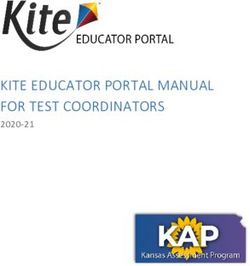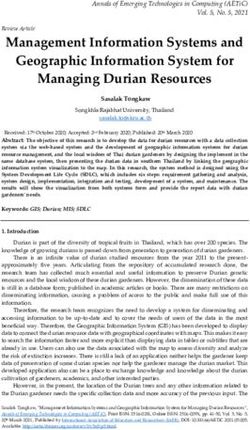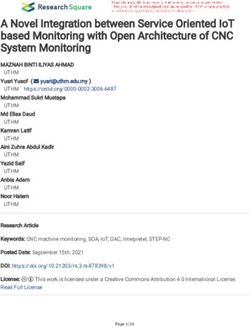Telephone and Utilities Maintenance System (TUMS)
←
→
Page content transcription
If your browser does not render page correctly, please read the page content below
Procedures
National Finance Center
Office of the Chief Financial Officer
U.S. Department of Agriculture October 2003
Telephone and
Utilities
Maintenance
System (TUMS)
TITLE II
Voucher and Invoice Payments Manual
CHAPTER 3
Special Vendor Payments
SECTION 4
Telephone and Utilities Maintenance System (TUMS)Title III, Chapter 3, Section 4
Telephone and Utilities Maintenance System (TUMS)
Table Of Contents
About This Procedure . . . . . . . . . . . . . . . . . . . . . . . . . . . . . . . . . . . . . . . . . . . . . . . . . . iii
How The Procedure Is Organized . . . . . . . . . . . . . . . . . . . . . . . . . . . . . . . . . . . . . . . . iii
What Conventions Are Used . . . . . . . . . . . . . . . . . . . . . . . . . . . . . . . . . . . . . . . . . . . . iv
Who To Contact For Help . . . . . . . . . . . . . . . . . . . . . . . . . . . . . . . . . . . . . . . . . . . . . . iv
Overview . . . . . . . . . . . . . . . . . . . . . . . . . . . . . . . . . . . . . . . . . . . . . . . . . . . . . . . . . . . . . . 1
About TUMS . . . . . . . . . . . . . . . . . . . . . . . . . . . . . . . . . . . . . . . . . . . . . . . . . . . . . . . . 1
Hardware And Software Requirements . . . . . . . . . . . . . . . . . . . . . . . . . . . . . . . . . . . . 2
Related Systems . . . . . . . . . . . . . . . . . . . . . . . . . . . . . . . . . . . . . . . . . . . . . . . . . . . . . . 3
Responsibilities . . . . . . . . . . . . . . . . . . . . . . . . . . . . . . . . . . . . . . . . . . . . . . . . . . . . . . 3
Security Access . . . . . . . . . . . . . . . . . . . . . . . . . . . . . . . . . . . . . . . . . . . . . . . . . . . . . . 5
Reports . . . . . . . . . . . . . . . . . . . . . . . . . . . . . . . . . . . . . . . . . . . . . . . . . . . . . . . . . . . . . 5
Getting Started In TUMS . . . . . . . . . . . . . . . . . . . . . . . . . . . . . . . . . . . . . . . . . . . . . . . 9
Starting TUMS . . . . . . . . . . . . . . . . . . . . . . . . . . . . . . . . . . . . . . . . . . . . . . . . . . . . . . . 9
Exiting TUMS . . . . . . . . . . . . . . . . . . . . . . . . . . . . . . . . . . . . . . . . . . . . . . . . . . . . . . . 11
TUMS Operating Features . . . . . . . . . . . . . . . . . . . . . . . . . . . . . . . . . . . . . . . . . . . . . . 11
TUMS Command Buttons . . . . . . . . . . . . . . . . . . . . . . . . . . . . . . . . . . . . . . . . . . . 12
TUMS Pop-Up Windows . . . . . . . . . . . . . . . . . . . . . . . . . . . . . . . . . . . . . . . . . . . . 12
TUMS Drop-Down Lists . . . . . . . . . . . . . . . . . . . . . . . . . . . . . . . . . . . . . . . . . . . . 12
TUMS Radio Buttons . . . . . . . . . . . . . . . . . . . . . . . . . . . . . . . . . . . . . . . . . . . . . . . 13
TUMS Check Boxes . . . . . . . . . . . . . . . . . . . . . . . . . . . . . . . . . . . . . . . . . . . . . . . . 13
System Edits . . . . . . . . . . . . . . . . . . . . . . . . . . . . . . . . . . . . . . . . . . . . . . . . . . . . . . 13
Processing In TUMS . . . . . . . . . . . . . . . . . . . . . . . . . . . . . . . . . . . . . . . . . . . . . . . . . . . 15
Commercial Telephone . . . . . . . . . . . . . . . . . . . . . . . . . . . . . . . . . . . . . . . . . . . . . . . . 15
Adding A New Telephone Account . . . . . . . . . . . . . . . . . . . . . . . . . . . . . . . . . . . . 16
Updating An Existing Telephone Master Account . . . . . . . . . . . . . . . . . . . . . . . . . 18
Deleting An Existing Telephone Master Account . . . . . . . . . . . . . . . . . . . . . . . . . 19
Viewing An Existing Telephone Master Account . . . . . . . . . . . . . . . . . . . . . . . . . 20
Viewing History of Telephone Account Additions, Modifications, and Deletions 21
Public Utility . . . . . . . . . . . . . . . . . . . . . . . . . . . . . . . . . . . . . . . . . . . . . . . . . . . . . . . . 22
Adding A New Utility Account . . . . . . . . . . . . . . . . . . . . . . . . . . . . . . . . . . . . . . . 23
Updating An Existing Utility Master Account . . . . . . . . . . . . . . . . . . . . . . . . . . . . 25
Deleting An Existing Utility Master Account . . . . . . . . . . . . . . . . . . . . . . . . . . . . 27
Viewing An Existing Utility Master Account . . . . . . . . . . . . . . . . . . . . . . . . . . . . 28
Viewing History of Utility Account Additions, Modifications, and Deletions . . . 28
Exhibits . . . . . . . . . . . . . . . . . . . . . . . . . . . . . . . . . . . . . . . . . . . . . . . . . . . . . . . . . . . . . . . 31
1. TELE03 Report No. 08, Telephone Invoice Verification Transmittal . . . . . . . . . . . 32
2. UTVN06 Report 1, Utilities-Semiannual Status Report . . . . . . . . . . . . . . . . . . . . . 33
Heading Index . . . . . . . . . . . . . . . . . . . . . . . . . . . . . . . . . . . . . . . Index - 1
iTitle III, Chapter 3, Section 4
Telephone and Utilities Maintenance System (TUMS)
iiTitle III, Chapter 3, Section 4
Telephone and Utilities Maintenance System (TUMS)
About This Procedure
This procedure provides instructions for accessing and operating the Telephone and Utilities
Maintenance System (TUMS). The following information will help you use the procedure more
effectively and obtain further assistance, if needed.
How The Procedure Is Organized
The major sections of this procedure are described below:
Overview describes what the system is used for and provides background information,
including security access information.
Getting Started In TUMS provides access instructions, exiting instructions, operating
features, reports related to TUMS, and the TUMS Main window.
Processing In TUMS contains step-by-step instructions for adding new accounts; updating,
deleting, and viewing existing accounts; and viewing account history for commercial
telephone and public utility accounts.
Exhibits contains examples of reports related to TUMS.
Heading Index provides an alphabetical list of all headings in the procedure. When a
heading is referenced, you can use this index to locate the page number.
To keep you informed about new or changed information related to this system, short publications
called bulletins may be issued. This procedure and all related bulletins are listed in the National
Finance Center (NFC) Publications Catalog available online from the NFC Web site
(http://www.nfc.usda.gov). Click the Pubs & Forms icon on the NFC home page to access the
Publications Catalog. Users can choose to view and/or print this procedure and related bulletins
from the list provided.
iiiTitle III, Chapter 3, Section 4
Telephone and Utilities Maintenance System (TUMS)
What Conventions Are Used
This procedure uses the following visual aids to identify certain kinds of information:
Convention Example
Messages displayed by the system The message pop-up You have been logged out is
are printed in italics. displayed.
Important extra information is Note: The data in the remaining fields is system
identified by a note, warning, caution, generated.
or reminder in bold sans serif font.
Figure references link figures with the The TUMS Main Menu (Figure 1.1) is displayed.
text. These references are printed in
bold sans serif font.
References to headings in the See Who To Contact For Help for detailed information.
procedure are printed in the same font
as figure references.
Note: When a heading is referenced
in the procedure, you can use the
Heading Index to locate the page
number.
References to menu options are To close the open window, select: File > Close.
printed in bold italics.
References to command buttons or Click [Submit].
keyboard keys are printed in bold and
enclosed in brackets.
Field names are printed in the margin. Enter the Required, alphanumeric, 25 positions max.
Field specifications are printed in Account Type the appropriate account number.
italics. Number
Note: Field entries are identified as
required 1, conditional 2, optional 3,
optional default 4, or no entry 5.
1Required You must enter data in the field.
2Conditional You may be required to enter data, based on criteria indicated in the field instructions.
3Optional You may elect to enter data in the field. If the field is left blank, no data is system generated.
4Optional
p default You mayy elect to enter data. If the field is left blank,, the system
y g
generates a default entry.
y
5No entry You do not enter data in the field. The field instruction states the reason for no entry.
Who To Contact For Help
For questions about processing telecommunications or utilities invoices for payment, contact the
Administrative Payments Branch, Miscellaneous Payments Section, via e-mail at misc@usda.gov
or telephone at 504-255-4647 . Agencies should be prepared to provide the following information
when contacting the Miscellaneous Payments Section:
• Name, user ID, location, and telephone number of the caller
• Name of vendor
• Account number
• Period of service
ivTitle III, Chapter 3, Section 4
Telephone and Utilities Maintenance System (TUMS)
• Amount of charge
• Agency code, accounting station, and unit code (for Forest Service)
Vendors should contact the Miscellaneous Payments Section at 1-800-421-0323 , 504-255-6307
or via e-mail at misc@usda.gov.
For questions about using TUMS, contact the Quality Assurance Branch, Customer Relations
Section, at 504-255-4851 .
For access to TUMS, contact your agency’s security officer.
For questions about this procedure, contact the Quality Assurance Branch, Documentation,
Analysis, and Reporting Section, at 504-255-5322 .
vTitle III, Chapter 3, Section 4
Telephone and Utilities Maintenance System (TUMS)
viTitle III, Chapter 3, Section 4
Telephone and Utilities Maintenance System (TUMS)
Introduction
Overview
This section presents the following topics:
About TUMS
Hardware And Software Requirements
Related Systems
Responsibilities
Security Access
Reports
About TUMS
TUMS is a United States Department of Agriculture (USDA) Web application. TUMS
operates in a Web environment requiring Internet and NFC security access and is accessed
through a link on the NFC home page.
Master accounts for commercial telecommunication services and equipment and public
utility services are established and maintained in TUMS. Telecommunication services and
equipment include, but are not limited to, the following:
• Local service
• Long-distance service
• Wireless service
• Internet service
• Cable television service
• Direct television service
• Satellite service
• Leased or dedicated telephone lines
• Telephone equipment/hardware
Utility services are:
• Electricity
• Natural gas
• Propane
• Water
• Sewerage
• Trash removal
1Title III, Chapter 3, Section 4
Telephone and Utilities Maintenance System (TUMS)
Note: Invoices for a one-time charge must be submitted for payment on Form AD-838,
Purchase Order. If a one-time charge (e.g., for the purchase of a wireless phone) is included
on a recurring invoice, however, it will be processed through the internal Telephone Vendors
System (TELE). (See Related Systems for a brief description of TELE.)
Agencies are required to add a telephone or utility master account immediately upon
installation of service or equipment to ensure the account is established prior to receipt of the
first invoice. The master account created in TUMS establishes the name of the vendor, name
and address of the agency office using the service, the estimated monthly maximum invoice
amount allowed for the service or equipment, and the accounting data that the costs are
charged against.
As the responsible office for payment of agency utility and telephone-related invoices, the
Office of the Chief Financial Officer-Controller Operations Division (COD), located at NFC,
maintains a master file of all accounts and matches the details established by agency offices
to the invoices before payment is processed. Valid invoices are processed to generate
disbursing and accounting records, update history files, and produce related reports.
TUMS is used to:
• Add new telephone and utility master accounts
• Update existing master accounts
• Delete existing master accounts
• View existing master accounts
• View history of additions, modifications, and deletions
Benefits of TUMS:
• Timely and efficient account maintenance
• Paperless medium
• No need to mail forms
• No lost mail
• Reduces processing time
• Reduces the number of entries required
• Reduces errors
• Substantially reduces manual input
• Requires necessary fields before acceptance
• Eliminates the entry of invalid codes for certain fields
Hardware And Software Requirements
You will need the following equipment to run TUMS:
• A personal computer with Internet capabilities
2Title III, Chapter 3, Section 4
Telephone and Utilities Maintenance System (TUMS)
Introduction
• Access to the Internet with version number 4.0 or higher Web browser with JavaScript
enabled
• An NFC user ID with access to TUMS
Related Systems
The Reporting Center, an external reporting tool, is available to TUMS users to extract
telecommunications data. TELE and Utility Vendors System (UTVN), two internal
processing systems, are used to process the data transmitted through TUMS. These systems
are described below.
Reporting Center. The Reporting Center is a Web-based reporting tool that provides a
secure and valid method for obtaining sensitive and nonsensitive data in an electronic
environment. TUMS users can extract telecommunications ad hoc reports and downloads
based upon the specific needs of the agency. For example, reports can be run on all of the
essential elements used to add telephone accounts, such as T&A contact point or account
number. (Essential elements are identified by an asterisk in Adding A New Telephone
Account under Processing In TUMS.)
Telephone Vendors System (TELE). TELE is an internal processing system accessible
through the NFC Mainframe and available to COD personnel only. TELE processes
telephone account data transmitted via TUMS, which is used to process invoices received
from vendors and submit payment on behalf of agencies. TELE compares invoice data to the
account data on the master account. If a match occurs, the invoice is paid. (For a description
of the report generated by TELE for TUMS users, see Reports.)
Utility Vendors System (UTVN). UTVN is an internal processing system accessible through
the NFC Mainframe and available to COD personnel only. UTVN processes utility account
data transmitted via TUMS, which is used to process invoices received from vendors and
submit payment on behalf of agencies. UTVN compares invoice data to the account data on
the master account. If a match occurs, the invoice is paid. (For a description of the report
generated by UTVN for TUMS users, see Reports.)
Responsibilities
Listed below are the responsibilities of the primary organizations involved in processing and
application maintenance.
Agency:
• Adds a master account immediately upon installation of service/equipment. (See
Adding A New Telephone Account and Adding A New Utility Account under
Processing In TUMS for detailed instructions.) Ensures that the account is established
prior to receipt of the first invoice. (See Viewing An Existing Telephone Master Account
and Viewing An Existing Utility Master Account under Processing In TUMS for
detailed instructions.)
• Determines actual service charges, and estimates as accurately as possible the
anticipated toll charges. Enters these amounts on the master accounts.
3Title III, Chapter 3, Section 4
Telephone and Utilities Maintenance System (TUMS)
• Updates master account to reflect modifications to an account. (See Updating An
Existing Telephone Master Account and Updating An Existing Utility Master Account
under Processing In TUMS for detailed instructions.)
• Deletes inactive accounts. (See Deleting An Existing Telephone Master Account and
Deleting An Existing Utility Master Account under Processing In TUMS for complete
instructions.) Notifies the vendor to stop billing the inactive account.
• Adds separate accounts for the selected long-distance carrier and supplier of leased
equipment if the charges are not integrated with the local telephone company’s
invoice.
• Assigns a T&A contact point location for the agency office responsible for monitoring
the activities of its telephone and utility accounts.
• Monitors activity on accounts by reviewing and verifying information contained in
TUMS, the Reporting Center (for telecommunications only), and hardcopy reports,
and promptly notifies the Miscellaneous Payments Section of errors via written or
verbal inquiry. (For a description of the reports generated for TUMS users, see
Reports.)
• Reviews TELE03 Report No. 08, Telephone Invoice Verification Transmittal, for
instances of personal call charges or invoice errors; notifies COD, via the transmittal,
only when an invoice correction is required. (See Reports for specific instructions on
corrective actions to be taken).
• Instructs vendors to submit invoices directly to the Miscellaneous Payments Section at
Post Office Box 60,000, New Orleans, Louisiana 70160.
• Requests payment information and account status through the Reporting Center (for
telecommunications only) or through the Miscellaneous Payments Section. (See Who
To Contact For Help under About This Procedure for information.)
• Informs vendors that USDA is exempt from Federal and state taxes when establishing
the service.
• Requests the Miscellaneous Payments Section to issue tax exemption certificates if
requested by a vendor.
• Performs periodic inventory of all telecommunication services and equipment.
Note: The Reporting Center performs an extract from TELE every Sunday to populate
the Reporting Center data.
Controller Operations Division:
• Maintains a master file of all accounts and matches the details established by agency
offices to the vendor invoice before payment is processed.
• Mails reports to the agency T&A contact point location responsible for monitoring the
activities of the telephone and utility accounts. These reports include TELE03 Report
No. 08, Telephone Invoice Verification Transmittal, which is sent to agencies with a
copy of the invoice.
• Makes payments to vendors for authorized invoices by the due date.
• Notifies agency offices of invoices that exceed agency-established service or toll limits
and obtains agency approval prior to payment.
4Title III, Chapter 3, Section 4
Telephone and Utilities Maintenance System (TUMS)
Introduction
• Answers agency inquiries concerning status of accounts.
• Publishes guidelines to assist offices in using TUMS.
• Provides financial reporting to management.
• Notifies vendors of tax exemption status.
Security Access
Security is designed to prevent the unauthorized use of applications and databases. For
security information, including user identification numbers (user ID’s), passwords, and
obtaining access to a specific application, see the Security Access procedure (Title VI,
Chapter 1, Section 1).
Users must have an authorized NFC user ID and password to access TUMS. If you do not
have a user ID and password, you must contact your agency’s security officer.
The local agency security officer requests access for TUMS users from the NFC Information
Systems Security Office (ISSO) via e-mail at nfc.securityofc@usda.gov or via fax at
504-253-5798. The request for access must include the following:
• 2-position Department code
• 2-position agency code
• NFC user ID
• Name
• Contact telephone number
Reports
Hardcopy reports generated by the TELE and UTVN internal processing systems are issued
to agencies, via their designated T&A contact point locations. Although the reports are not
generated by TUMS, they are used by agencies to ensure the accuracy of their TUMS
telephone and utility accounts. An illustration of each report is included under Exhibits.
Report Report
Number Title Description Distribution
TELE03 Telephone This report is one of the control features of TELE which Mailed to the
Report Invoice agencies can utilize to ensure that invoices contain only designated
No. 08 Verification authorized charges. The report is generated when an audit T&A contact
Transmittal selection process is initiated by one of the following criteria: point location
(Exhibit 1) with a copy
of the
telephone
invoice
5Title III, Chapter 3, Section 4
Telephone and Utilities Maintenance System (TUMS)
Report Report
Number Title Description Distribution
1. Reasonableness Check - An invoice is selected for audit
when toll, service, or miscellaneous charges exceed the
maximum tolerance amount established on an account.
Note: TELE has a $500 maximum for all miscellaneous
charges. Agencies cannot change the miscellaneous
charges maximum; however, the maximum limits for toll and
service charges can be increased or decreased via TUMS.
2. Sampled Invoice - An invoice is selected for this audit
when an account is randomly selected by COD.
3. Agency Request - An invoice is selected for this audit
when agency representatives request a copy of the invoice
from NFC.
Upon receipt of the transmittal and accompanying invoice,
the agency office should make a thorough review of the
charges billed and take the following action:
If a telephone vendor billing error is found, the agency
office must resolve the error directly with the vendor and
enter the adjustment on the Telephone Invoice
Verification Transmittal under Item 35, Credit Due From
Tel. Co., and mail to:
Controller Operations Division
Administrative Payments Branch
P.O. Box 60000
New Orleans, LA 70160-0001
COD will flag the account in anticipation of a credit on the
next month’s bill.
If any of the maximum limits for the account need to be
increased or decreased, update the master account via
TUMS. (See Updating An Existing Telephone Master
Account under Processing In TUMS.)
If personal calls are listed, obtain a check from the
employee(s) for the amount of the call(s) and enter the
adjustment on the Telephone Invoice Verification
Transmittal under Item 36, Amt Due From Employees.
Attach the check to the Telephone Invoice Verification
Transmittal and mail to:
Government Employees Services
Division (GESD)
Administrative Billings and Collections Branch
P.O. Box 61765
New Orleans, LA 70165-0001
This is the preferred method of obtaining reimbursement for
personal calls.
If the agency office is unable to obtain a personal check
from the employee, complete the Telephone Invoice
Verification Transmittal, Section C, Collection Data, and
return to GESD at the address listed above. GESD will
initiate a bill to make the collection.
Otherwise, for credits due or collections to be made, mail
the transmittal to COD at the address listed above.
Note: Return the Telephone Invoice Verification
Transmittal only if an adjustment entry is made in Items
35 and/or 36.
6Title III, Chapter 3, Section 4
Telephone and Utilities Maintenance System (TUMS)
Introduction
Report Report
Number Title Description Distribution
UTVN06 Utilities- This report contains identifying information such as the utility Mailed in
Report 1 Semiannual vendor name and address, account numbers, service January and
Status location, accounting codes, and the amount and date of the July to the
Report last payment made on behalf of the accounts. It is incumbent designated
(Exhibit 2) upon the agency to review this report thoroughly and update T&A contact
or delete the accounts as necessary. (See Updating An point location
Existing Utility Master Account and Deleting An Existing
Utility Master Account under Processing In TUMS.)The
agency should also notify its local utility vendor to stop billing
inactive accounts. If the accounts are in order, no action is
necessary.
7Title III, Chapter 3, Section 4
Telephone and Utilities Maintenance System (TUMS)
8Title III, Chapter 3, Section 4
Telephone and Utilities Maintenance System (TUMS)
Introduction
Getting Started In TUMS
This section presents the following topics:
Starting TUMS
Exiting TUMS
TUMS Operating Features
Starting TUMS
TUMS is available on the Internet via the NFC Web site (www.nfc.usda.gov).
To launch the TUMS application:
1. Connect to the NFC Web site at www.nfc.usda.gov.
2. At the NFC home page Application Launchpad, click the TUMS icon.
Note: A Security Alert dialog box may be displayed when you click the TUMS icon. If
this warning appears, you have the option to request more information or request that
the warning not be displayed in the future. If you do not want this warning to show
every time you start TUMS, click [OK].
3. A Warning dialog box (Figure 1) is displayed to advise users that they are connected to
a U.S. Government computer and all use is for official government purposes only.
Figure 1. Warning dialog box
4. Read the warning and click [OK] to proceed. Note: Click [Cancel] to return to the NFC
home page. The TUMS Logon page (Figure 2) is displayed.
9Title III, Chapter 3, Section 4
Telephone and Utilities Maintenance System (TUMS)
Figure 2. TUMS Logon page
5. Complete the fields as follows:
User-ID Required, alphanumeric, 8 positions max.
Type your NFC user ID.
Password Required, alphanumeric, 8 positions max.
Type your TUMS password. Passwords must be composed of three of the
following four components: (1) upper case western alpha characters; (2) lower
case western alpha characters; (3) numbers; and (4) special characters.
Change Password Optional
Click the check box to change your password upon log in. The Change
Password window is displayed.
Note: The first time you log in, you will be prompted to change your password. After the
initial log in, you may change your password anytime you log into TUMS.
Before logging into TUMS, you may view the information listed under Learn More... which
is on the right side of the log in box. The following options are available:
Learn More Option Description
What is TUMS? Provides a brief overview of the application.
How do I get access? Explains how to obtain access to TUMS.
Log In Help Provides information to assist with logging into TUMS and
answers to frequently asked questions.
Web Site Security Provides information on browser, Internet, and application
security features.
Web Site Accessibility Provides information about the accessibility of NFC Web sites
in compliance with Section 508 of the Rehabilitation Act of
1973.
Contact Us Used to send comments and questions to the NFC
Webmaster pertaining to TUMS. The Webmaster can provide
answers to technical questions and help with problems using
TUMS, but cannot provide assistance with account inquiries.
6. Click [Log In]. The TUMS Main Menu (Figure 3) is displayed.
10Title III, Chapter 3, Section 4
Telephone and Utilities Maintenance System (TUMS)
Introduction
Figure 3. TUMS Main Menu
After accessing the TUMS Main Menu, the following options are available:
TUMS Main Menu Option Function
Commercial Telephone Used for telephone, wireless, internet, cable or other
telephone service or equipment
Public Utility Used for electric, natural gas, propane, water, sewer, and/or
trash service.
Add a new account Used to add a new master account for telephone or utility
service or equipment.
Delete an existing Master Used to delete an existing telephone or utility master account.
account
View an existing Master Used to view an existing telephone or utility master account
account and the last three invoices paid.
History of AD-474’s entered Used to view the history of telephone or utility account
additions, modifications, and deletions entered via TUMS.
Note: TUMS will automatically time out after 20 minutes if the application is open and not
being used.
Exiting TUMS
To exit TUMS:
1. At any TUMS window, click [Log Out]. The message pop-up You have been logged
out is displayed.
2. Click [OK].
3. To close the open window, select File > Close.
TUMS Operating Features
TUMS is designed in a Web medium, providing mouse-driven, point-and-click functionality;
drop-down menus; and other Web features. This section reviews these basic features and
describes other features that are specific to TUMS.
11Title III, Chapter 3, Section 4
Telephone and Utilities Maintenance System (TUMS)
For more information, see:
TUMS Command Buttons
TUMS Pop-Up Windows
TUMS Drop-Down Lists
TUMS Radio Buttons
TUMS Check Boxes
System Edits
TUMS Command Buttons
TUMS contains command buttons that carry out the action described in the button’s name.
TUMS includes the following command buttons:
TUMS Command Buttons
Button Description
Logs the user into TUMS.
Log In
Saves the entered data.
Save Changes
Cancel Cancels the entered data.
Changes
Submits the entered data.
Submit
Logs the user out of TUMS.
Log Out
Returns the user to the TUMS Main Menu.
Back to Menu
TUMS Pop-Up Windows
TUMS utilizes pop-up windows to elicit actions or deliver messages. Pop-up windows do not
have a menu bar or a toolbar; however, they do have command buttons that carry out the
action implied in the button’s name. TUMS pop-up windows include the following command
buttons used throughout TUMS:
TUMS Pop-up Command Buttons
Button Description
Indicates agreement with the message displayed in a pop-up
OK window.
TUMS Drop-Down Lists
In TUMS, menus vary depending upon the window. The use of drop-down lists reduces
manual input by displaying a list of valid values where choices are limited and allowing
users to select the correct entry value.
12Title III, Chapter 3, Section 4
Telephone and Utilities Maintenance System (TUMS)
Introduction
To use a drop-down list:
1. Click the down arrow next to the field and a list of values valid for that field is
displayed.
2. Click the appropriate value and the value is entered into the field.
TUMS Radio Buttons
Round buttons called radio buttons are used throughout TUMS. Radio buttons are used to
specify selection criteria for a particular search or to select options such as a data category
(e.g., commercial telephone, public utility).
TUMS Check Boxes
Check boxes are used throughout TUMS to select service type options (e.g., electricity,
water).
System Edits
All entries in the system are subject to front-end system edits (except accounting code). If an
error occurs or if required data is omitted when submitting the data, a message is displayed
on the pop-up window. Error messages are displayed one at a time and are displayed in
sequential order. All errors must be corrected before the system will complete the requested
action.
13Title III, Chapter 3, Section 4
Telephone and Utilities Maintenance System (TUMS)
14Title III, Chapter 3, Section 4
Telephone and Utilities Maintenance System (TUMS)
Processing In TUMS
Telecommunication and utility vendors operate under state tariffs that specify payment due
date terms. Upon receipt and examination of the telecommunication vendor invoice, the
Miscellaneous Payments Section determines the payment due date provisions of the invoice.
These provisions provide for timely payment, which in turn provides better relationships
with contractors, improved competition for Government business, and reduced costs to the
Government for goods and services.
Processing
In TUMS
Note: In an effort to ensure that these provisions are met, agencies must direct vendors to
submit their invoices directly to the Miscellaneous Payments Section. Agencies that
cooperate in this matter will help to ensure timely payments to vendors without incurring late
payment penalties.
This section presents the following topics:
Commercial Telephone
Public Utility
Commercial Telephone
Telephone service types are explained below.
Telephone Services. Includes Inter-Exchanges Carrier (IEC) (e.g., AT&T Commercial,
Sprint Commercial, MCI Commercial); Local Exchange Carrier (LEC) charges for both toll
(long distance) and local; data circuits; international telephone (non-FTS); local and long
distance; data internet services provider (ISP) charges; Voice Over IP (VOIP) recurring
charges only; and VPN services. A master account must be established in TUMS.
Wireless Telephone Services. Includes cellular, pagers, satellites, microwaves, Enhanced
Specialized Mobile Radio (ESMR), and cable television. The master account must be
established in TUMS by the vendor’s account number.
Telephone Credit Cards. The FTS2000 Federal Calling Card is the only authorized
telephone credit card for domestic long-distance calls. Prior to the FTS2000 contract,
agencies were empowered to request and use commercial telephone credit cards for both
domestic and international long-distance telephone calls associated with their respective
office telephone line(s). The use of the FTS2000 calling cards for domestic long-distance
calls is required by public law, the Federal Information Resources Management Regulations
(FIRMR), and Departmental Regulation (DR) 3300-1, Telecommunications, Appendix A,
Long-Distance Service.
Leased or Dedicated Telephone Line. This is a private line service connecting two or more
locations and used for voice, teletype, or computer connections. Agencies contracting leased
or dedicated line service must establish the master account in TUMS prior to receipt of the
invoice.
Other Miscellaneous Telephone Services. This service type is not presently used.
15Title III, Chapter 3, Section 4
Telephone and Utilities Maintenance System (TUMS)
For specific instructions, see:
Adding A New Telephone Account
Updating An Existing Telephone Master Account
Deleting An Existing Telephone Master Account
Viewing An Existing Telephone Master Account
Viewing History Of Telephone Account Additions, Modifications, and Deletions
Adding A New Telephone Account
This section contains instructions on adding a new commercial telephone master account.
To add a new telephone account:
1. At the TUMS Main Menu (Figure 3), click [Commercial Telephone] under Service
Category.
2. Click [Add a new account] under Account Action.
3. Complete the fields as indicated below:
Enter the Account
Number: Required, alphanumeric, 23 positions max.
Type the appropriate account number.
Agency (Select one only): Required
Click the down arrow to view the drop-down list and click the appropriate
agency.
4. Click [Submit]. The Create a New Telephone Account window (Figure 4) is displayed.
Figure 4. Create a New Telephone Account window
16Title III, Chapter 3, Section 4
Telephone and Utilities Maintenance System (TUMS)
5. Complete the fields as indicated below:
*Account Number: No entry
The account number is system generated.
*T&A Contact Point: Required
Click the down arrow to view the drop-down list and select the appropriate
T&A contact point.
*Service Type: Required
Processing
Click the down arrow to view the drop-down list and select the appropriate
In TUMS
service type. (See an explanation of each service type under Commercial
Telephone.)
*Vendor Name: Required, alphanumeric, 35 positions max.
Type the name of the vendor to receive payments. Use the vendor’s full name.
*Billing Cycle: Required
Click the down arrow to view the drop-down list and select the appropriate
billing cycle.
Beginning Date: (MMYY) Required, 2 numeric fields, 2 positions each
Type the two-position month the service is effective and press [Tab]. Type the
two-position year the service is effective (e.g., 07 04 is July 2004).
*Name: Required, alphanumeric, 35 positions max.
Type the name of the agency office receiving the service.
*Street Address: Required, alphanumeric, 35 positions max.
Type the street address of the agency office receiving the service.
*City: Required, alphanumeric, 20 positions max.
Type the city of the agency office receiving the service.
*State: Required, alpha, 2 positions
Type the two-letter state abbreviation of the agency office receiving the service.
Zip: Required, numeric, 5 positions
Type the ZIP code of the agency office receiving the service.
Service Limit: Required, numeric, 5 positions max.
Type the highest estimated invoice amount for any one invoice that would be
received during the year, rounded to the nearest dollar.
17Title III, Chapter 3, Section 4
Telephone and Utilities Maintenance System (TUMS)
Toll Limit: Required, numeric, 5 positions max.
Type the estimated maximum amount established for toll charges, rounded to
the nearest dollar.
Accounting: Required, alphanumeric, 35 positions max.
Type the agency-assigned management or accounting classification code in the
format specified by your agency. A maximum of 10 lines of accounting may be
added.
%: Required, numeric, 3 positions max.
Type the percentage of distribution for each line of accounting. The total must
equal 100 percent.
Fund Code: Required, alphanumeric, 2 positions
Type the NFC-assigned fund code for each line of accounting.
Unit (FS only): Required for Forest Service only, numeric, 2 positions
Type the 2-digit unit code for each line of accounting.
Note: Essential elements against which reports can be run in the Reporting Center are
identified with an asterisk.
6. Click [Submit] to add the new account. The message pop-up AD-474 Transmittal
accepted - account will be updated in next TELE cycle is displayed.
7. Click [OK]. The Main Menu is displayed.
Updating An Existing Telephone Master Account
This section contains instructions on updating information in an existing commercial
telephone master account. Updating consists principally of overlaying the new data over the
existing data.
To update an existing telephone master account:
1. At the TUMS Main Menu (Figure 3), click [Commercial Telephone] under Service
Category.
2. Click [Update an existing Master account] under Account Action.
3. Complete the fields as indicated in Step 3 of Adding a New Telephone Account.
4. Click [Submit]. The Update an Existing Telephone Account window (Figure 5) is
displayed.
Note: If multiple accounts using the same base account number exist, the Multiple
Accounts using the same base Account Number window will be displayed. In this
18Title III, Chapter 3, Section 4
Telephone and Utilities Maintenance System (TUMS)
instance, click on the radio button next to the correct suffix/service location, then click
[Submit].
Processing
In TUMS
Figure 5. Update an Existing Telephone Account window
5. Complete only those fields which will contain updated information according to the
instructions in Adding A New Telephone Account.
6. Click [Submit] to update the existing account. The message pop-up AD-474
Transmittal accepted - account will be updated in next TELE cycle is displayed.
7. Click [OK]. The Main Menu is displayed.
Deleting An Existing Telephone Master Account
This section contains instructions on deleting an existing commercial telephone master
account.
To delete an existing telephone master account:
1. At the TUMS Main Menu (Figure 3), click [Commercial Telephone] under Service
Category.
2. Click [Delete an existing Master account] under Account Action.
3. Complete the fields as indicated in Step 3 of Adding a New Telephone Account.
4. Click [Submit]. The Delete an Existing Telephone Account window (Figure 6) is
displayed.
Note: If multiple accounts using the same base account number exist, the Multiple
Accounts using the same base Account Number window will be displayed. In this
19Title III, Chapter 3, Section 4
Telephone and Utilities Maintenance System (TUMS)
instance, click on the radio button next to the correct suffix/service location, then click
[Submit].
Figure 6. Delete an Existing Telephone Account window
5. Complete the fields as indicated below:
>>Enter Closing Date of
Account (MMYY): Required, 2 numeric fields, 2 positions each
Type the two-position month the account is to be closed and press [Tab]. Type
the two-position year the account is to be closed (e.g., 07 04 is July 2004).
Note: The data in the remaining fields is system generated.
6. Click [Submit] to delete the existing account. The message pop-up AD-474
Transmittal accepted - account will be updated in next TELE cycle is displayed.
7. Click [OK]. The Main Menu is displayed.
Viewing An Existing Telephone Master Account
This section contains instructions on viewing an existing commercial telephone master
account.
To view an existing telephone master account:
1. At the TUMS Main Menu (Figure 3), click [Commercial Telephone] under Service
Category.
2. Click [View an existing Master account] under Account Action.
3. Complete the fields as indicated in Step 3 of Adding a New Telephone Account.
4. Click [Submit]. The TELE Account Master Inquiry window (Figure 7) is displayed.
Note: If multiple accounts using the same base account number exist, the Multiple
Accounts using the same base Account Number window will be displayed. In this
instance, click on the radio button next to the correct suffix/service location, then click
[Submit].
20Title III, Chapter 3, Section 4
Telephone and Utilities Maintenance System (TUMS)
Processing
In TUMS
Figure 7. TELE Account Master Inquiry window
To return to the Main Menu, click [Back to Menu].
Viewing History of Telephone Account Additions, Modifications, and Deletions
This section contains instructions on viewing the history of telephone account additions,
modifications, and deletions.
To view the history of telephone account additions, modifications, and deletions:
1. At the TUMS Main Menu (Figure 3), click [Commercial Telephone] under Service
Category.
2. Click [History of AD-474’s entered] under Account Action.
3. Complete the fields as indicated in Step 3 of Adding a New Telephone Account.
4. Click [Submit]. The TELE Account History window (Figure 8) is displayed.
Note: (1) If multiple accounts using the same base account number exist, the Multiple
Accounts using the same base Account Number window will be displayed. In this
instance, click on the radio button next to the correct suffix/service location, then click
[Submit]. (2) The status of the master will read Suspended until the first invoice is
received for a new master. (3) The T&A contact point cannot be modified until the
first invoice is received for a master that is in suspended status.
21Title III, Chapter 3, Section 4
Telephone and Utilities Maintenance System (TUMS)
Figure 8. TELE Account History window
To return to the Main Menu, click [Back to Menu].
Public Utility
A utility company may require an agency service location to complete a meter reading card.
In this instance, the agency must arrange to have the utility company submit the card directly
to the service location for completion and not to the Miscellaneous Payments Section. The
Miscellaneous Payments Section will return any incomplete meter reading cards it receives to
the T&A contact point address assigned to the utility account.
If an agency service location is required to complete a meter reading card and the utility
company will calculate the invoice, the meter reading card must be returned directly to the
utility company. Do not send this type of meter reading card to the Miscellaneous Payments
Section.
In isolated instances, an agency service location will be required to complete a meter reading
card and also show the calculation of the payment. In this instance, the meter reading card
should be sent directly to the Miscellaneous Payments Section for payment. The agency must
arrange to send a duplicate of the meter reading card to the utility company.
For more information, see:
Adding A New Utility Account
Updating An Existing Utility Master Account
Deleting An Existing Utility Master Account
Viewing An Existing Utility Master Account
Viewing History Of Utility Account Additions, Modifications, and Deletions
22Title III, Chapter 3, Section 4
Telephone and Utilities Maintenance System (TUMS)
Note: Because of the automated payment system, the Miscellaneous Payments Section
cannot be responsible for mailing completed meter reading cards to utility companies along
with the payment.
Adding A New Utility Account
This section contains instructions on creating a new utility master account.
To create a new utility account:
1. At the TUMS Main Menu (Figure 3), click [Public Utility] under Service Category.
Processing
2. Click [Add a new account] under Account Action.
In TUMS
3. Complete the fields as indicated below:
Enter the Account
Number: Required, alphanumeric, 25 positions max.
Type the appropriate account number.
Agency (Select one
only): Required
Click the down arrow to view the drop-down list and select the appropriate
agency.
4. Click [Submit]. The Create a New Utility Account window (Figure 9) is displayed.
Figure 9. Create a New Utility Account window
23Title III, Chapter 3, Section 4
Telephone and Utilities Maintenance System (TUMS)
5. Complete the fields as indicated below:
Account Number: No entry
The account number is system generated.
T&A Contact Point: Required
Click the down arrow to view the drop-down list and select the appropriate
T&A contact point.
Vendor Name: Required, alphanumeric, 35 positions max.
Type the name of the vendor to receive payments. Use the vendor’s full name.
Billing Cycle: Required
Click the down arrow to view the drop-down list and select the appropriate
billing cycle.
Beginning Date (MMYY): Required, 2 numeric fields, 2 positions each
Type the two-position month the service is effective and press [Tab]. Type the
two-position year the service is effective (e.g., 07 04 is July 2004).
Name: Required, alphanumeric, 35 positions max.
Type the name of the agency office receiving the service.
Street Address: Required, alphanumeric, 35 positions max.
Type the street address of the agency office receiving the service.
Building Type: Required
Click the down arrow to view the drop-down list and select the appropriate
building type.
City: Required, alphanumeric, 20 positions max.
Type the city of the agency office receiving the service.
State: Required, alpha, 2 positions
Type the two-letter state abbreviation of the agency office receiving the service.
Zip: Required, numeric, 5 positions
Type the ZIP code of the agency office receiving the service.
Service Type(s):
Each service type option is displayed with a check box. Click the check box to
select the appropriate service type. The service type options are:
24Title III, Chapter 3, Section 4
Telephone and Utilities Maintenance System (TUMS)
• Natural gas or propane
Note: If natural gas or propane is selected, click the down arrow to the right
of the option to view the drop-down list. Click [Natural Gas] or [Propane],
as appropriate.
• Electricity
• Water
• Sewer
• Trash
Processing
Winter: Conditional, numeric, 5 positions max.
In TUMS
If natural gas or propane is selected, type the highest estimated invoice amount,
rounded to the nearest dollar, for any one invoice that would be received from
October through March of the calendar year.
Summer: Conditional, numeric, 5 positions max.
If natural gas or propane is selected, type the highest estimated invoice amount,
rounded to the nearest dollar, for any one invoice that would be received from
April through September of the calendar year.
Note: For any service type selected other than natural gas or propane, type the
corresponding highest estimated invoice amount for any invoice that would be
received during the year, rounded to the nearest dollar.
Accounting: Required, alphanumeric, 25 positions max.
Type the agency-assigned management or accounting classification code in the
format specified by your agency. A maximum of 10 lines of accounting may be
added.
%: Required, numeric, 3 positions max.
Type the percentage of distribution for each line of accounting. The total must
equal 100 percent.
Fund Code: Required, alphanumeric, 2 positions
Type the NFC-assigned fund code for each line of accounting.
Unit (FS only): Required for Forest Service only, numeric, 2 positions
Type the 2-digit unit code for each line of accounting.
6. Click [Submit] to add the new account. The message pop-up AD-474 Transmittal
accepted - account will be updated in next TELE cycle is displayed.
7. Click [OK]. The Main Menu is displayed.
Updating An Existing Utility Master Account
This section contains instructions on updating an existing utility master account.
25Title III, Chapter 3, Section 4
Telephone and Utilities Maintenance System (TUMS)
To update an existing utility master account:
1. At the TUMS Main Menu (Figure 3), click [Public Utility] under Service Category.
2. Click [Update an existing Master account] under Account Action.
3. Complete the fields as indicated in Step 3 of Adding A New Utility Account.
4. Click [Submit]. The Update an Existing Utility Account window (Figure 10) is
displayed.
Note: If multiple accounts using the same base account number exist, the Multiple
Accounts using the same base Account Number window will be displayed. In this
instance, click on the radio button next to the correct suffix/service location, then click
[Submit].
Figure 10. Update an Existing Utility Account window
5. Complete only those fields which will contain updated information according to the
instructions in Adding A New Utility Account.
Note: If the update includes beginning or ending a service, complete the Begin and
End date fields for the service type selected as indicated below:
Begin Conditional, 2 numeric fields, 2 positions each
Type the two-position month the service is effective and press [Tab]. Type the
two-position year the service is effective (e.g., 07 04 is July 2004).
26Title III, Chapter 3, Section 4
Telephone and Utilities Maintenance System (TUMS)
End Conditional, 2 numeric fields, 2 positions each
Type the two-position month the service is discontinued and press [Tab]. Type
the two-position year the service is discontinued (e.g., 08 04 is August 2004).
6. Click [Submit] to update the existing account. The message pop-up AD-474
Transmittal accepted - account will be updated in next TELE cycle is displayed.
7. Click [OK]. The Main Menu is displayed.
Deleting An Existing Utility Master Account
Processing
In TUMS
This section contains instructions on deleting an existing utility master account.
To delete an existing utility master account:
1. At the TUMS Main Menu (Figure 3), click [Public Utility] under Service Category.
2. Click [Delete an existing Master account] under Account Action.
3. Complete the fields as indicated in Step 3 of Adding A New Utility Account.
4. Click [Submit]. The Delete an Existing Utility Account window (Figure 11) is
displayed.
Note: If multiple accounts using the same base account number exist, the Multiple
Accounts using the same base Account Number window will be displayed. In this
instance, click on the radio button next to the correct suffix/service location, then click
[Submit].
Figure 11. Delete an Existing Utility Account window
5. Complete the fields as indicated below.
>>Enter the Date to
Close and Delete all
Services for this Account
(MMYY): Required, 2 numeric fields, 2 positions each
Type the two-position month the account is to be closed and press [Tab]. Type
the two-position year the account is to be closed (e.g., 07 04 is July 2004).
27Title III, Chapter 3, Section 4
Telephone and Utilities Maintenance System (TUMS)
Note: The data in the remaining fields is system generated.
6. Click [Submit] to delete the existing account. The message pop-up AD-474
Transmittal accepted - account will be updated in next TELE cycle is displayed.
7. Click [OK]. The Main Menu is displayed.
Viewing An Existing Utility Master Account
This section contains instructions on viewing an existing utility master account.
To view an existing utility master account:
1. At the TUMS Main Menu (Figure 3), click [Public Utility] under Service Category.
2. Click [View an existing Master account] under Account Action.
3. Complete the fields as indicated in Step 3 of Adding A New Utility Account.
4. Click [Submit]. The UTVN Account Master Inquiry window (Figure 12) is displayed.
Note: If multiple accounts using the same base account number exist, the Multiple
Accounts using the same base Account Number window will be displayed. In this
instance, click on the radio button next to the correct suffix/service location, then click
[Submit].
Figure 12. UTVN Account Master Inquiry window
To return to the Main Menu, click [Back to Menu].
Viewing History of Utility Account Additions, Modifications, and Deletions
This section contains instructions on viewing the history of utility account additions,
modifications, and deletions.
To view the history of utility account additions, modifications, and deletions:
1. At the TUMS Main Menu (Figure 3), click [Public Utility] under Service Category.
28Title III, Chapter 3, Section 4
Telephone and Utilities Maintenance System (TUMS)
2. Click [History of AD-474’s entered] under Account Action.
3. Complete the fields as indicated in Step 3 of Adding A New Utility Account.
4. Click [Submit]. The Utility Account History window (Figure 13) is displayed.
Note: (1) If multiple accounts using the same base account number exist, the Multiple
Accounts using the same base Account Number window will be displayed. In this
instance, click on the radio button next to the correct suffix/service location, then click
[Submit]. (2) The status of the master will read Suspended until the first invoice is
received for a new master. (3) The T&A contact point cannot be modified until the
first invoice is received for a master that is in suspended status.
Processing
In TUMS
Figure 13. Utility Account History window
To return to the Main Menu, click [Back to Menu].
29Title III, Chapter 3, Section 4
Telephone and Utilities Maintenance System (TUMS)
30Title III, Chapter 3, Section 4
Telephone and Utilities Maintenance System (TUMS)
Exhibits
This section contains the following exhibits:
TELE03 Report No. 08, Telephone Invoice Verification Transmittal
UTVN06 Report 1, Utilities-Semiannual Status Report
Exhibits
31Title III, Chapter 3, Section 4
Telephone and Utilities Maintenance System (TUMS)
1. TELE03 Report No. 08, Telephone Invoice Verification Transmittal
ANYTOWN, US 12345
123 MAIN ST
ABC CO.
XXXXXXXXX
12345
00 00 0000 00
32Title III, Chapter 3, Section 4
ABC WATER ASSOCIATION INC
123 CENTRAL AVENUE
ANYTOWN, US 12345
000000 00 0000 000 XXXX XXXXX XXX
123 MAIN ST
ANYTOWN, US 12345
000000
Telephone and Utilities Maintenance System (TUMS)
XXXX XXXXX XXX
456 STATE ST
ANYTONW, US 67890
000000 XXXX XXXXX XXX
789 MAIN ST
ANYTOWN, US 12345
000000
XXXX XXXXX XXX
456 CENTRAL AVE
ANYTOWN, US 12345
XYZ
000
ANYTOWN, US 12345
000000 XXXX XXXXX XXX
2. UTVN06 Report 1, Utilities-Semiannual Status Report
789 CENTRAL AVE
ANYTOWN, US 12345
33
ExhibitsTitle III, Chapter 3, Section 4
Telephone and Utilities Maintenance System (TUMS)
34Title III, Chapter 3, Section 4
Telephone and Utilities Maintenance System (TUMS)
Heading Index
This index provides an alphabetical list of all headings in the procedure. When a heading is referenced, you
can use this index to locate the page number.
A P
About This Procedure, iii Processing In TUMS, 13
About TUMS, 1 Public Utility, 20
Adding A New Telephone Account, 14
Adding A New Utility Account, 21 R
Related Systems, 3
Reports, 5
C Responsibilities, 3
Commercial Telephone, 13
S
D Security Access, 5
Deleting An Existing Telephone Master Account, 17 Starting TUMS, 8
System Edits, 12
Deleting An Existing Utility Master Account, 25
T
E Table Of Contents, i
Exhibits, 29 TUMS Check Boxes, 12
Exiting TUMS, 10 TUMS Command Buttons, 11
TUMS Drop-Down Lists, 11
Heading Index
TUMS Operating Features, 10
G TUMS Pop-Up Windows, 11
Getting Started In TUMS, 8 TUMS Radio Buttons, 12
H U
Updating An Existing Telephone Master Account, 16
Hardware And Software Requirements, 2
Updating An Existing Utility Master Account, 23
How The Procedure Is Organized, iii
V
O Viewing An Existing Telephone Master Account, 18
Overview, 1 Viewing An Existing Utility Master Account, 26
Index - 1Title III, Chapter 3, Section 4
Telephone and Utilities Maintenance System (TUMS)
Viewing History of Telephone Account Additions,
Modifications and Deletions, 19
Viewing History of Utility Account Additions,
Modifications and Deletions, 26
W
What Conventions Are Used, iv
Who To Contact For Help, iv
Index - 2You can also read