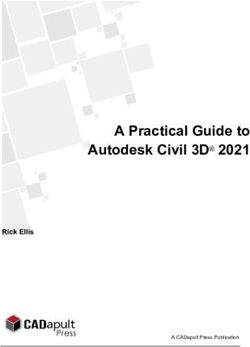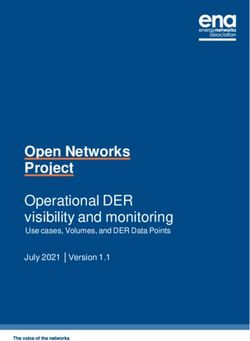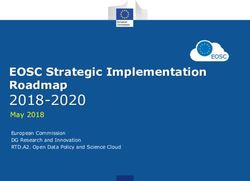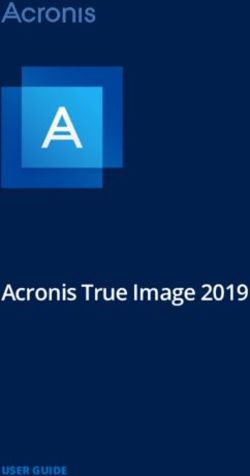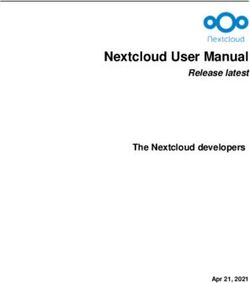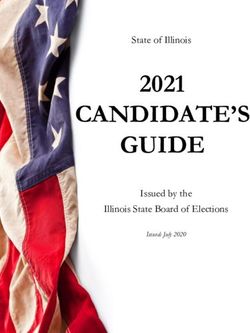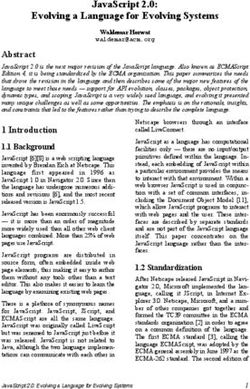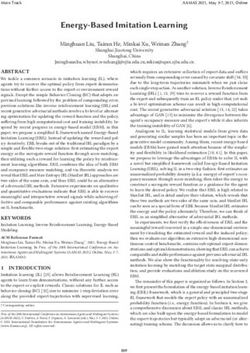Bob Muenchen R FOR SAS AND SPSS USERS
←
→
Page content transcription
If your browser does not render page correctly, please read the page content below
R FOR SAS AND SPSS USERS
Bob MuenchenI thank the many R developers for providing such wonderful tools for free and all the r‐help
participants who have kindly answered so many questions. I'm especially grateful to the people
who provided advice, caught typos and suggested improvements including: Patrick Burns, Peter
Flom, Martin Gregory, Charilaos Skiadas and Michael Wexler.
SAS® is a registered trademark of SAS Institute.
SPSS® is a trademark of SPSS Inc.
MATLAB® is a trademark of The Mathworks, Inc.
Copyright © 2006, 2007, Robert A. Muenchen. A license is granted for personal study and
classroom use. Redistribution in any other form is prohibited.
1Introduction ..................................................................................................................................... 4
The Five Main Parts of SAS and SPSS............................................................................................... 4
Typographic & Programming Conventions ..................................................................................... 5
Help and Documentation ................................................................................................................ 6
Graphical User Interfaces ................................................................................................................ 7
Easing Into R .................................................................................................................................... 7
A Few R Basics ................................................................................................................................. 7
Installing Add‐on Packages .............................................................................................................. 9
Data Acquisition ............................................................................................................................ 10
Example Text Files ..................................................................................................................... 10
The R Data Editor ...................................................................................................................... 10
Reading Delimited Text Files ..................................................................................................... 11
Reading Text Data within a Program (Datalines, Cards, Begin Data…) .................................... 13
Reading Fixed Width Text Files, 1 Record per Case .................................................................. 14
Reading Fixed Width Text Files, 2 Records per Case................................................................. 15
Importing Data from SAS .......................................................................................................... 17
Importing Data from SPSS ......................................................................................................... 18
Exporting Data to SAS & SPSS Data Sets ................................................................................... 18
Selecting Variables and Observations ........................................................................................... 19
Selecting Variables – Var, Variables= ........................................................................................ 19
Selecting Observations – Where, If, Select If ............................................................................ 26
Selecting Both Variables and Observations .............................................................................. 32
Converting Data Structures ....................................................................................................... 32
Data Conversion Functions ....................................................................................................... 33
2Data Management ......................................................................................................................... 33
Transforming Variables ............................................................................................................. 33
Conditional Transformations .................................................................................................... 36
Logical Operators .................................................................................................................. 36
Conditional Transformations to Assign Missing Values ............................................................ 38
Multiple Conditional Transformations ...................................................................................... 41
Renaming Variables (…and Observations) ................................................................................ 42
Recoding Variables .................................................................................................................... 45
Keeping and Dropping Variables ............................................................................................... 48
By or Split File Processing.......................................................................................................... 48
Stacking / Concatenating / Adding Data Sets ........................................................................... 50
Joining / Merging Data Frames ................................................................................................. 50
Aggregating or Summarizing Data ............................................................................................ 52
Reshaping Variables to Observations and Back ........................................................................ 55
Sorting Data Frames .................................................................................................................. 57
Value Labels or Formats (& Measurement Level) ......................................................................... 58
Variable Labels .............................................................................................................................. 63
Workspace Management .............................................................................................................. 65
Workspace Management Functions ......................................................................................... 66
Graphics ......................................................................................................................................... 67
Analysis .......................................................................................................................................... 71
Summary........................................................................................................................................ 78
Is R Harder to Use? ........................................................................................................................ 79
Conclusion ..................................................................................................................................... 80
3INTRODUCTION
The goal of this document is to provide an introduction to R that that is tailored to people who
already know either SAS or SPSS. For each of 27 fundamental topics, we will compare programs
written in SAS, SPSS and the R language.
Since its release in 1996, R has dramatically changed the landscape of research software. There
are very few things that SAS or SPSS will do that R cannot, while R can do a wide range of things
that the others cannot. Given that R is free and the others quite expensive, R is definitely worth
investigating.
It takes most statistics packages at least five years to add a major new analytic method.
Statisticians who develop new methods often work in R, so R users often get to use them
immediately. There are now over 800 add‐on packages available for R.
R also has full matrix capabilities that are quite similar to MATLAB, and it even offers a MATLAB
emulation package. For a comparison of R and MATLAB, see
http://wiki.r‐project.org/rwiki/doku.php?id=getting‐started:translations:octave2r.
SAS and SPSS are so similar to each other that moving from one to the other is fairly
straightforward. R however is totally different, making the transition confusing at first. I hope to
ease that confusion by focusing on the similarities and differences in this document. It may then
be easier to follow a more comprehensive introduction to R.
I introduce topics in a carefully chosen order so it is best to read this from beginning to end the
first time through, even if you think you don't need to know a particular topic. Later you can skip
directly to the section you need.
THE FIVE MAIN PARTS OF SAS AND SPSS
While SAS and SPSS offer many hundreds of functions and procedures, these fall into five main
categories:
1. Data input and management statements that help you read, transform and
organize your data.
2. Statistical and graphical procedures to help you analyze data.
3. An output management system to help you extract output from statistical
procedures for processing in other procedures, or to let you customize
printed output. SAS calls this the Output Delivery System (ODS), SPSS calls it
the Output Management System (OMS).
4. A macro language to help you use sets of the above commands repeatedly.
5. A matrix language to add new algorithms (SAS/IML and SPSS Matrix).
4SAS and SPSS handle each with different systems that follow different rules. For simplicity’s sake, introductory training in SAS or SPSS typically focus on topics 1 and 2. Perhaps the majority of users never learn the more advanced topics. However, R performs these five functions in a way that completely integrates them all. So while we’ll focus on topics 1 and 2 with when discussing SAS and SPSS, we’ll discuss some of all five regarding R. Other introductory guides in R cover these topics in a much more balanced manner. When you finish with this document, you will want to read one of these; see the section Help and Documentation for recommendations. The integration of these five areas gives R a significant advantage in power. This advantage is demonstrated by the fact that most R procedures are written using the R language. SAS and SPSS procedures are not written using their languages. R’s procedures are also available for you to see and modify in any way you like. While only a small percent of SAS and SPSS users take advantage of their output management systems, virtually all R users do. That is because R's is dramatically easier to use. For example, you can create and store a regression model with myModel
read the data saved at that step. The examples use file paths appropriate for Microsoft
Windows, but should be readily adaptable to any other system.
All programming code and R function names are written in: this courier font.
Names of other documents and menus are written in: this italic font.
When learning a new language it can be hard to tell the commands from the names. To help
differentiate, I CAPITALIZE commands in SAS and SPSS and use lower case for names. However R
is case sensitive so I have to use the exact case that the program requires. So to help
differentiate, I use the common prefix "my" in names like mydata or mysubset. While I prefer to
use R names like my.subset, the period has special meaning in SAS and so I avoid it in the
examples.
HELP AND DOCUMENTATION
The command help.start() or choosing HTML Help from the Help menu will yield a table
of contents that points to help files, manuals, frequently asked questions and the like. To get
help for a certain function such as summary, use help(summary) or prefix the topic with a
question mark: ?summary. To get help on an operator, enclose it in quotes as in help("Firefox web browser, there is a plug‐in called Rsitesearch available at
http://addictedtor.free.fr/rsitesearch/.
GRAPHICAL USER INTERFACES
The main R installation does not include a point‐and‐click graphical user interface (GUI) for
running analyses, but you can learn about several at the main R web site, http://www.r‐
project.org/ under Related Projects and then R GUIs. My favorite one is R commander, which
looks similar to the SPSS GUI. It provides menus for many analytic and graphical methods and
shows you the R commands that it enters, making it easy to learn the commands as you use it.
You can learn more about R Commander from http://socserv.mcmaster.ca/jfox/Misc/Rcmdr/ .
If you do data mining, you may be interested in the RATTLE user interface from
http://rattle.togaware.com/. It is a point and click interface that writes and executes R programs
for you.
EASING INTO R
As any student of human behavior can tell you, few things guarantee success like immediate
reinforcement. So a great way to ease your way into R is to continue to use SAS, SPSS or your
favorite spreadsheet program to enter and manage your data, then use the commands below to
import it and go directly to graphs and analyses. As you find errors in your data (and you know
you will) you can go back to your other software, correct them and then import it again. It’s not
an ideal way to work but it does get you into R quickly.
A FEW R BASICS
Before reading any of the example programs below, you’ll need to know a few things about R.
What will become immediately apparent is how completely different R is. What will not be
obvious is why these differences give it such an advantage.
SAS and SPSS both use one main data structure, the data set. Instead, R has many different data
structures. The one that is most like a data set is called a data frame. SAS and SPSS data sets
are always viewed as a rectangle with variables in the columns and records in the rows. SAS
calls these records observations and SPSS calls them cases. R documentation uses variables
and columns interchangeably. It usually refers to observations or cases as rows.
R data frames have a formal place for an ID variable it calls row labels. SAS and SPSS users
typically have an ID variable containing an observation/case number or perhaps a subject’s
name. But this variable is like any other unless you run a procedure that identifies observations.
You can use R this way too, but procedures that identify observations may do so automatically if
you set your ID variable to be official row labels. Also when you do that, the variable’s original
name (id, subject, ssn…) vanishes. The information is used automatically when it is needed.
7Another data structure R uses frequently is the vector. A vector is a single‐dimensional collection of numbers (numeric vector) or character values (character vector) like variable names. Variable names in R can be any length consisting of letters, numbers or the period "." and should begin with a letter. Note that underscores are not allowed so my_data is not a valid name but my.data is. However, if you always put quotes around a variable (object) name, it can be any non‐empty string. Unlike SAS, the period has no meaning in the name of a dataset. However given that my readers will often be SAS users, I avoid the use of the period. Case matters so you can have two variables, one named myvar and another named MyVar in the same data frame, although that is not a good idea! Some add‐on packages, tweak names like the capitalized “Save” to represent a compatible, but enhanced, version of a built‐in function like the lower‐ cased “save”. R has several operators that are different from SAS or SPSS. The assignment operator is not the equal sign you’re used to, but is the two symbols, "
We can run this by naming each argument:
mean(x=mydata, trim=.25,na.rm=TRUE). It will warn us that the second variable,
gender, is not numeric but go ahead and compute the result. If we list every argument in order,
we need not name them all. However, most people skip naming the first argument and then
name the others and include them only if they wish to change their default values. For example,
mean(mydata,na.rm=TRUE).
Unlike SAS or SPSS the output in R does not appear nicely formatted and ready to publish.
However you can use the functions in the prettyR and Hmisc packages to make the results of
tabular output more ready for publication.
To run the examples below, download R from one of the "mirrors" at http://cran.r‐project.org/
and install it. Start it and enter (or cut & paste) the examples into the console window at the >
prompt. Or you can use File> New Script to enter the examples into and select some text and
right‐click it to submit or run the statements. If you are reading the PDF version of this
document, you may not be able cut and paste (depends upon your PDF tools). An HTML version
that makes cut/paste easy is also available at http://oit.utk.edu/scc/RforSASandSPSSusers.html.
INSTALLING ADD‐ON PACKAGES
This is a very important topic in R. In SAS and SPSS installations, you usually have everything you
have paid for installed at once. R is much more modular. The main installation will install R and a
popular set of add‐ons called libraries. Hundreds of other libraries are available to install
separately from the Comprehensive R Archive Network, (CRAN). For a list of them with
descriptions, see http://cran.r‐project.org/ under Packages, but don’t download them there.
R automates the download and installation process. Once you have chosen a package, choose
Install Packages from the Packages menu. It will ask you which CRAN mirror site you want to
use. Choose the nearest one. It will then show you the many packages available. Choose the one
you want and it will download and install it for you.
Once it is installed, it is on the computer’s hard drive. To use it, you must load it by choosing
Load Package from the Packages menu. It will show you the names of all packages that are
installed but not yet loaded. You can also load a package with the command
library(packagename).
If the package contains example data sets, you can load them with the data command. Enter
data() to see what is available and then data(mydata) to load one named, for example,
mydata.
9DATA ACQUISITION
This section gives a brief overview of data import and export, especially to and from SAS and
SPSS. For a comprehensive discussion of data acquisition, see the R Data Import/Export manual.
In the example programs we will use, after importing data into R we will save it with the
command save.image(file=”c:\\mydata.Rdata”). R uses the back slash to
represent things like new lines "\n" so we use two in a row in filenames. Once saved, the
following programs load it back into memory with the command
load(file=”c:\\mydata.Rdata”).
For more details, see the section on Workspace Management.
EXAMPLE TEXT FILES
We’ll use the files below and read them several different ways. Note that the forward slash "/"
has a special meaning in R, so you need to refer to the files as either "c:\\mydata…" or
"c:/mydata". All our examples will use the "\\" form as it is more noticeable.
If you create these two files on your hard drive, then all of the examples of reading data will
work. They will also save SAS, SPSS and R data sets that all the other examples will use. That way
you can run them all by cutting and pasting the programs into any of these three packages. You
can create these two files by using any text editor such as Notepad. Simply cut and paste the
data into your editor and save the files on your C drive with the filenames below.
c:\mydata.csv c:\mydata.txt
(same, less names & commas)
id,workshop,gender,q1,q2,q3,q4 11f1151
1,1,f,1,1,5,1 22f2141
2,2,f,2,1,4,1 31f2243
3,1,f,2,2,4,3 42f31 3
4,2,f,3,1, ,3 51m4524
5,1,m,4,5,2,4 62m5455
6,2,m,5,4,5,5 71m5344
7,1,m,5,3,4,4 82m4555
8,2,m,4,5,5,5
THE R DATA EDITOR
R has a simple spreadsheet‐style data editor. You access it by creating an empty data frame and
then editing it:
mydatagender=" ", q1=0., q2=0., q3=0., q4=0.) fix(mydata) You can exit the editor and save changes by choosing File> Close or by clicking the X button. There is no File> Save option, which feels quite scary the first time you use it, but the data is indeed saved. Note that the fix function actually calls the more aptly named edit function and then writes the data back to your original data frame as in: mydata
PROC PRINT; RUN;
SPSS * SPSS Program to Read Delimited Text Files.
GET DATA /TYPE = TXT
/FILE = 'C:\mydata.csv'
/DELCASE = LINE
/DELIMITERS = ","
/ARRANGEMENT = DELIMITED
/FIRSTCASE = 2
/IMPORTCASE = ALL
/VARIABLES = id F2.1 workshop F1.0 gender A1.0
q1 F1.0 q2 F1.0 q3 F1.0 q4 F1.0 .
LIST.
SAVE OUTFILE='c:\mydata.sav'.
EXECUTE.
R # R Program to Read Delimited Text Files.
# Default delimiters are tabs or spaces between values.
# Note that "c:\\" in the file path is not a mistake.
mydataREADING TEXT DATA WITHIN A PROGRAM
(DATALINES, CARDS, BEGIN DATA…)
Now that we have seen how to read a text file in the section above, we can more easily
understand how to read data that is embedded within a program. R works by putting data into
objects and then processing those objects with functions. In this case, we'll put the data into a
character vector, named "mystring". Mystring will have only one really long value. Then we will
read it just as we did in the previous example, but with textConnection(mystring)
replacing ”c:\mydata.csv” in the read.table function.
SAS * SAS Program to Read Data Within a Program;
DATA SASUSER.mydata;
INFILE DATALINES DELIMITER = ','
MISSOVER DSD firstobs=2 ;
INPUT id workshop gender $ q1 q2 q3 q4;
DATALINES;
id,workshop,gender,q1,q2,q3,q4
1,1,f,1,1,5,1
2,2,f,2,1,4,1
3,1,f,2,2,4,3
4,2,f,3,1, ,3
5,1,m,4,5,2,4
6,2,m,5,4,5,5
7,1,m,5,3,4,4
8,2,m,4,5,5,5
PROC PRINT; RUN;
SPSS * SPSS Program to Read Data Within a Program.
DATA LIST / id 2 workshop 4 gender 6 (A)
q1 8 q2 10 q3 12 q4 14.
BEGIN DATA.
1,1,f,1,1,5,1
2,2,f,2,1,4,1
3,1,f,2,2,4,3
4,2,f,3,1, ,3
5,1,m,4,5,2,4
6,2,m,5,4,5,5
7,1,m,5,3,4,4
8,2,m,4,5,5,5
END DATA.
LIST.
SAVE OUTFILE='c:\mydata.sav'.
EXECUTE.
R # R Program to Read Data Within a Program.
# This stores the data as one long text string.
mystring1,1,f,1,1,5,1
2,2,f,2,1,4,1
3,1,f,2,2,4,3
4,2,f,3,1, ,3
5,1,m,4,5,2,4
6,2,m,5,4,5,5
7,1,m,5,3,4,4
8,2,m,4,5,5,5")
# This reads it just as a text file but processing it
# first through the textConnection function.
mydata/1 id 1-2 workshop 3 gender 4 (A) q1 5 q2 6 q3 7 q4 8.
LIST.
SAVE OUTFILE='c:\mydata.sav'.
EXECUTE.
R # R Program for Reading a Fixed-Width Text File,
# 1 Record per Case.
# Store the name of the file in a string variable.
# Note that "c:\\" in the file path is not a mistake.
myfileon the first line, nor do we need to read id, workshop or gender on the second line, so we'll skip
those by using negative column widths.
Note that these programs do not save their files to disk as we will not use them in further
examples.
SAS * SAS Program for Reading Fixed Width Text Files,
* 2 Records per Case;
DATA temp; *We’re not saving this one;
INFILE 'c:\mydata.txt' MISSOVER;
INPUT
#1 id 1-2 workshop 3 gender 4 q1 5 q2 6 q3 7 q4 8
#2 q5 5 q6 6 q7 7 q8 8;
PROC PRINT;
RUN;
SPSS * SPSS Program for Reading Fixed Width Text Files,
* 2 Records per Case.
DATA LIST FILE='c:\mydata.txt' RECORDS=2
/1 id 1-2 workshop 3 gender 4 (A) q1 5 q2 6 q3 7 q4 8
/2 q5 5 q6 6 q7 7 q8 8.
LIST.
EXECUTE.
R # R Program for Reading Fixed Width Text Files,
# 2 Records per Case.
# Store the name of the file in a string variable.
# Note that "c:\\" in the file path is not a mistake.
myfilefile=myfile,
width=myVariableWidths,
col.names=myVariableNames,
row.names="id",
na.strings="999",
fill=TRUE,
strip.white=TRUE)
print(mydata)
IMPORTING DATA FROM SAS
R can read a SAS data set in xport format and, if you have SAS installed, directly from a regular
SAS dataset with the extension sas7bdat. Although the foreign package is the most widely
documented approach, it lacks important capabilities. Functions in the Hmisc package add the
ability to read formatted values, variable labels and lengths.
SAS users rarely use the length statement, accepting the default storage method of double
precision. This wastes a bit of disk space but saves programmer time. However since R saves all
its data in memory, space limitations are far more important. If you use the length statement in
SAS to save space, the sasxport.get function will take advantage of it.
You will need the foreign package for this example. It comes with R but must be loaded using
the library(foreign) function. You also need the Hmisc package, which does not come
with R but is very easy to install. For instructions, see the section, Installing Add‐On
Packages.
The example below assumes you have a SAS xport format file. For much more information on
reading SAS files, see An Introduction to S and the Hmisc and Design Libraries at
http://biostat.mc.vanderbilt.edu/twiki/pub/Main/RS/sintro.pdf .
SAS * SAS Program to Create Export Format File.
Export * Something like this was done to create your
* export format file. It would benefit from
* labels, formats & length statements;
LIBNAME To_R xport 'C:\mydata.xpt';
DATA To_R.mydata;
SET SASUSER.mydata; RUN;
R # R Program to Read a SAS Export File
Import # SAS does not have to be installed on your computer.
library(foreign) #Load the needed packages.
library(Hmisc)
mydataIMPORTING DATA FROM SPSS
Importing a data file from SPSS is done using the foreign package. It comes with R so you don't
have to install it, but you do have to load it with the library command. The read.spss function is
supposed to read both SPSS save files and portable files using exactly the same commands.
However I have seen it work only intermittently on .sav files. Portable format files seem to work
every time.
SPSS * SPSS Program to Create Export Format File.
Export * Something like this was done to create your
* portable format file.
GET FILE='C:\mydata.sav'.
EXPORT OUTFILE='c:\mydata.por'.
R Import # R Program to Import an SPSS Data File.
# This loads the needed package.
library(Hmisc)
# This Reads the SPSS file.
mydataSAS write.foreign(mydata,"c:/mydata2.txt","c:/mydata.sas",
package="SAS")
R export to # R Program to Write an SPSS Export File
# and a program to read it into SPSS.
SPSS library(foreign)
write.foreign(mydata,"c:/mydata2.txt","c:/mydata.sps",
package="SPSS")
SELECTING VARIABLES AND OBSERVATIONS
In SAS and SPSS, selecting variables for an analysis is simple while selecting observations is
much more complicated. In R, these two processes are almost identical. As a result, variable
selection in R is both more flexible and quite a bit more complex. However since you need to
learn that complexity to select observations, it is not much added effort.
Selecting variables in SAS or SPSS is quite simple. Our example dataset contains the variables:
workshop, gender, q1, q2, q3, q4. SAS lets you refer to them by individual name
or in contiguous order separated by double dashes as in workshop--q4. SAS also uses a
single dash to request variables that share a numeric suffix, q1-q4, regardless of their order in
the data set. Selecting any variable beginning with a q is done with q:. SPSS allows you to list
variables names individually or with contiguous variables separated by “to”, as in gender to
q4.
Selecting observations in SAS or SPSS requires the use of logical conditions with commands like
IF, WHERE or SELECT IF. You never use that logic to select variables. If you have used SAS or
SPSS for long, you probably know dozens of ways to select observations, but you didn’t see
them all in the first introductory guide you read. With R, it is best to dive in and see them all
because understanding them is the key to understanding other documentation, especially the
help files.
SELECTING VARIABLES – VAR, VARIABLES=
Even though selecting variables and observations are done the same way, I'll discuss them in
two different sections, with different example programs. This section focuses only on selecting
variables.
Our example data frame has several important attributes:
• It has 6 variables or columns, which are automatically given index numbers of
1,2,3,4,5,6. In R you can abbreviate this as 1:6. The colon operator isn’t just shorthand
as in workshop to q4. Entering 1:6 at the R console will cause it to actually
generate the sequence, 1,2,3,4,5,6.
19• It has names: workshop, gender, q1, q2, q3, q4. They are stored within
our data frame in an object called the names vector. The names function accesses
that vector, so entering names(mydata) will cause R to display them.
• Our data frame has two dimensions, rows and columns. These are referred to using
square brackets as mydata[rows,columns]. This section focuses on the second
parameter, the columns (variables).
• Our data frame is also a list, with one dimension. You can address the elements of the
list using two square brackets as in mydata[[3]] to select our third variable, q1.
R offers many ways to select variables (columns) from a data frame to use in an analysis. If you
perform an analysis without selecting any variables, the R function will use all the variables if it
can. That is much like SAS where you specify a data set but no VAR statement. For example, to
get summary statistics on all variables (and all observations or rows), use summary(mydata).
You can substitute any of the examples below to choose a subset of variables. For example,
summary( mydata[ "q1"] ) would get a summary for just variable q1 using the data
frame, mydata.
• You can select variables by index number or a vector (column) of indexes. For
example, mydata[ ,3] selects all rows for the third variable or column, q1. If you
leave out an index, it will assume you want them all. If you leave the comma out
completely, R assumes you want a column, so mydata[3] is almost the same as
mydata[ ,3] – both refer to our third variable, q1. Some functions require one
approach or the other. See the section on Converting Data Structures for details.
To select more than one variable using indexes, you must combine them into a numeric
vector using the c function. So mydata[ c(3,4,5,6) ] selects variable 3 through
6. You will see this approach used many ways in R. You combine multiple objects into a
single one in several ways to feed into functions that require a single object.
The colon operator “:” can generate a numeric vector directly, so mydata[3:6]
selects the same variables.
If you use a negative sign on an index, you will exclude those columns. For example,
mydata[-c(3,4,5,6), ] will exclude those variables. The colon operator can
generate longer strings of numbers, but it's tricky. The form -3:6 generates the values
from ‐3 to +6 or
‐3,‐2,‐1,0,1,2,3,4,5,6. The isolate function I()in R exists to clarify such occasional
confusion. You use it in the form, mydata[ ,-I(3:6) ] showing R that you want
the minus sign to apply to the just the set of numbers from +3 through +6.
20Selection by indexes is the most fundamental approach in R because all R's data
structures always have them. They do not have to have names.
• You can select a column by name in quotes, as in mydata["q1"]. R is still expecting
the form mydata[row,column], but when you supply only one parameter, it
assumes it is the column. So mydata[ ,"q1"]works as well. If you have more than
one name, you must combine them into a single character vector using the combine or
c function. For example,
mydata[ c("q1","q2","q3","q4") ].
Unfortunately, the colon operator does not work directly with character prefixes, but
you can paste the letter "q" onto the numbers you generate using that operator. This
code generates the same list as the paragraph above and stores it in a character vector
called myqs. You can use this approach to generate variable names to use in a variety of
circumstances. Note that merely changing the 4 below to 400 would generate the
sequence q1 to q400. The sep="" parameter tells R to separate the letter q and the
generated numbers with nothing.
myqsyou need to combine them into a single object like a data frame, as in
summary( data.frame(mydata$q1,mydata$q2) ). Having seen the
combine function, your natural inclination might be to use it for multiple variables as
in: summary( c(mydata$q1,mydata$q2) ). This would indeed make a single
object, but certainly not the one a SAS or SPSS user expects. It would stack them both
into a single variable with twice as many observations!
• You can select a variable from a data frame by its simple column name, e.g. just q1, but
only if you attach the data frame first. Unlike SAS and SPSS, you can have many active
datasets open and equally accessible at once. You can actually correlate X from one data
frame with Y stored in another!
After you submit the function, attach(mydata), you can refer to just q1 and R will
know which one you mean. This works when selecting existing variables but is best
avoided when creating them. This is because any variable can also exist all by itself in
R’s workspace. So when adding new variables to a data frame, you need to use any of
the above methods that make it absolutely clear where you want the variable stored.
With this approach getting summary statistics on multiple variables might look like,
summary( data.frame(q1,q2) ) .
• You can select variables with the subset function. The main advantage to this is that it
is the only built‐in approach to selecting contiguous sets of variables such as q1‐q4 (in
SAS) or q1 to q4 (in SPSS). It follows the form, subset(mydata, select=q1:q4)
For example, when used with the summary function, it would appear as
summary( subset(mydata,select=q1:q4) )
Note that the additional spaces added around the subset function help increase
readability. R ignores them.
• You can select variables by using a list index as in mydata[[3]] to choose the third
variable. This approach is usually used for under other circumstances. With this
approach you cannot use the colon operator, so mydata[[3:6]] is invalid.
The examples below demonstrate many ways to select variables. To make it easier to see the
result of the selection, we will use the print function. When working interactively, this is the
default function, so mydata["q1"] and print( mydata["q1"] ) are equivalent.
However to give you the feel how the selection works in all functions, I use the longer form.
SAS * SAS Program for Selecting Variables;
OPTIONS _LAST_=SASUSER.mydata;
PROC PRINT; RUN;
PROC PRINT; VAR workshop gender q1 q2 q3 q4; RUN;
PROC PRINT; var workshop--q4; RUN;
PROC PRINT; var workshop gender q1-q4; RUN;
22* Creating a data set from selected variables;
DATA SASUSER.myqs;
SET SASUSER.mydata(KEEP=q1-q4);
RUN;
SPSS * SPSS Program for Selecting Variables.
LIST.
LIST VARIABLES=workshop,gender,q1,q2,q3,q4.
LIST VARIABLES=workshop TO q4.
* Creating a data set from selected variables.
SAVE OUTFILE='c:\myqs.sav' /KEEP=q1 TO q4.
EXECUTE.
R # R Program for Selecting Variables.
# Uses many of the same methods as selecting observations.
load(file="c:\\mydata.Rdata")
# This refers to no particular variables, so all are printed.
print(mydata)
#---SELECTING VARIABLES BY INDEX
# These also select all variables by default.
print( mydata[ ])
print( mydata[ , ] )
# Select just the 3rd variable, q1.
print( mydata[3] ) #selects q1.
# These all select the variables q1,q2,q3 and q4 by indexes.
print( mydata[ c(3,4,5,6) ] ) #selects q vars by their indexes.
print( mydata[ 3:6 ] ) # generates indexes with ":" operator.
print( mydata[ -c(1,2) ] ) #selects q vars by excluding others.
print( mydata[ -I(1:2) ] ) #colon operator could exclude many.
# If you use a range of columns repeatedly, it is helpful
# to store the whole range in a numeric vector.
myindexes# This displays the indexes for all variables.
# Column names are stored in mydata as a character vector.
# The "names" function extracts those names.
# The data.frame function makes it a data frame,
# which numbers them.
print( data.frame( myvars=names(mydata) ) )
#---SELECTING VARIABLES BY NAME (can’t exclude with minus sign)
mydata["q1"] #selects q1.
mydata[ c("q1","q2","q3","q4") ] #selects the q variables.
# The subset function makes selecting contiguous
# variables easy using the colon operator.
print( subset(mydata, select=q1:q4) )
# This approach saves a list of variable names to use.
myQnames# so it cannot itself be stored as a variable # in the data frame mydata. It will just be in the workspace. # Manually create a vector to get just q1. # You probably would not do this, but it demonstrates # the basis for the next example. # The as.logical function turns 1 & 0 into TRUE & FALSE. myq
myqs
mydata[-c(1,2,3,4), ] will exclude the first four records, the females. The
colon operator can abbreviate this as well, but it's tricky. The form -1:4 generates the
values from ‐1 to +4 or
‐1,0,1,2,3,4. The isolate function in R exists to clarify such occasional confusion. You use
it in the form, mydata[‐I(1:4), ] showing R that you want the minus sign to apply to the
just the set of numbers 1,2,3,4.
• You can select observations by name in quotes, as in mydata[ "1", ] or
mydata["Ann", ] (if you created such row names, more on that later). If you have
more than one name, you must combine them into a single character vector using the
combine or c function. For example,
mydata[ c("1","2","3","4"), ] or
mydata[ c("Ann","Carla","Bob","Sue"), ]
Note that even if your names appear to be numbers, they are still stored characters. So
you cannot abbreviate them using the form 1:8. However, you could generate them
using the colon operator and force them to become character using the
as.character function as in as.character(1:8).
• You can select observations by a logical vector of TRUE/FALSE values. For example,
mydata[c(TRUE,TRUE,TRUE,TRUE,FALSE,FALSE,FALSE,FALSE),] will
select the first four rows, the females. The ! sign represents NOT so you can also use
that vector to get the males with
mydata[!c(TRUE,TRUE,TRUE,TRUE,FALSE,FALSE,FALSE,FALSE),]
As in SAS or SPSS, the digits 1 and 0 can represent TRUE and FALSE. In R, the as.logical
function tells R to do that. so we could also select the first four rows with:
mydata[ as.logical( c(1,1,1,1,0,0,0,0) ), ]
Note that the location of brackets, parentheses and commas starts to get rather tedious
and error‐prone at this point. A context‐sensitive editor such as TINN‐R or ESS would be
a big help in avoiding errors.
A logical statement such as rownames(mydata)=="8" generates a logical vector
like the one in the paragraph above but with a single TRUE entry.
So mydata[ rowname(mydata)=="8", ] is another way of selecting the 8th
observation.
The “!” sign represents NOT so you can also exclude only the 8th observation using
either form:
mydata[ rownames(mydata)!="8", ]
mydata[ !rownames(mydata)=="8", ]
27This is one place I find the form mydata$varname particularly appealing. If we want to
select the females in our data frame, mydata["gender"]=="f" will create the
logical vector we need. We can apply it in the form
mydata[ mydata["gender"]=="f", ] but I find the style of
mydata[ mydata$gender=="f", ] much less busy. Of course the easiest to read
is mydata[ gender=="f", ] but that does require attaching the file.
• You can select observations using the subset function. You simply list your logical
condition under the subset argument as in:
subset(mydata,subset=gender=="f")
Note that when selecting variables, there is the $ prefix form, mydata$gender and the attached
form of just gender. When selecting observations, these two have no equivalents.
SAS * SAS Program to Select Observations;
PROC PRINT data=SASUSER.mydata;
WHERE gender=’m’;
RUN;
PROC PRINT data=SASUSER.mydata;;
WHERE gender="m" & q4=5;
DATA SASUSER.males;
SET SASUSER.mydata;
WHERE gender="m";
RUN;
DATA SASUSER.females;
SET SASUSER.mydata;
WHERE gender="f";
RUN;
SPSS * SPSS Program to Select Observations.
TEMPORARY.
SELECT IF(gender = "m").
LIST.
EXECUTE.
TEMPORARY.
SELECT IF(gender = "m" & q2 >= 5).
LIST.
EXECUTE.
TEMPORARY.
SELECT IF(gender = "m").
SAVE OUTFILE='C:\males.sav'.
EXECUTE .
28TEMPORARY.
SELECT IF(gender = "f").
SAVE OUTFILE='C:\females.sav'.
EXECUTE .
R # R Program to Select Observations.
load(file="c:\\mydata.Rdata")
attach(mydata)
print(mydata)
#---SELECTING OBSERVATIONS BY INDEX
# Print all rows.
print( mydata[1:8, ] )
# Just the males:
print( mydata[5:8, ] )
# Negative numbers exclude rows.
# So this excludes the females in rows 1 through 4.
# The isolate function is used to apply the minus
# to 1,2,3,4 and prevent -1,0,1,2,3,4.
print( mydata[-I(1:4), ] )
# The which function can find the index numbers
# of the true condition.
which(gender=="m")
# You can use those index numbers like this.
print( mydata[which(gender=="m"), ] )
# You can make the logic as complex as you like:
print( mydata[ which(gender=="m" & q4==5), ] )
# You can save the indices to a numeric vector stored OUTSIDE the
# original data frame. Otherwise how would you store the 5,6,7,8
# values in a data frame that has 8 rows?
happyGuys# A logical comparison creates a logical vector that # has a length equal to the original data frame. # It will be TRUE for the males and FALSE for the females. print(mydata$gender=="m") # This selects males by putting the logical # vector in the rows position. print( mydata[mydata$gender=="m", ] ) # Since we have used attach(mydata) we can dispense # with the mydata$ prefix on gender to choose the males. print( mydata[gender=="m", ] ) # You can make the logic as complex as you like. # When q4==5, the student is very satisfied overall. print( mydata[ gender=="m" & q4==5, ] ) # When the logic gets complex, you might # want to save the logical vector it to the dataset # (just like an SPSS filter variable). # Since a logical vector is as long as the original # variables, the new variable is a good match, # so we'll save it there. mydata$happyGuys
"Bob","Scott","Mike","Rich") print(mynames) # Store those new names in mydata. row.names(mydata)
myMales
I also said above that the same methods are used to select variables and observations. An
exception to that is that selecting a column using the form mydata[ ,3] will pass the data as
a data frame while selecting a row using the same type of notation, mydata[3, ] passes the
data as a vector!
If you have having a problem figuring out which form of data you have, there are functions that
will tell you. For example, class(mydata) will tell you its class is “data frame” and
mode(mydata) will tell you “list”. So functions that require either form will work with it.
There are also a series of functions that test the status of an object, and they all begin with “is.”
For example, is.data.frame(mydata[3]) will display TRUE but
is.vector((mydata[3]) will display FALSE.
Some of the functions you can use to convert from one structure to another are below.
DATA CONVERSION FUNCTIONS
Vectors to data frame data.frame(x,y,z)
Vectors to columns of a matrix cbind(x,y,z)
Vectors to rows of a matrix rbind(x,y,z)
Vectors combined into one long one c(x,y,z)
Data frame to matrix as.matrix(mydataframe)
Matrix to data frame as.data.frame(mymatrix)
A vector to a matrix as.matrix(myvector)
Matrix to one very long vector as.vector(mymatrix)
List containing one vector to just a vector unlist(mylist)
DATA MANAGEMENT
TRANSFORMING VARIABLES
Unlike SAS, R has no separation of phases like the data step and proc steps. It is more like SPSS
where as long as you have data read in, you can modify it. In fact, you can even modify variables
in the middle of procedures as in this example where we take the square root of q4 before
getting summary statistics on it: summary( sqrt(mydata$q4) ).
33R performs transformations such as adding or subtracting variables on the whole variable at once, as do SAS and SPSS. In other words, although R has loops, they are not needed for this type of manipulation. The basic transformations include sqrt for square root, log for natural logarithm, log10 for the base 10 logarithm and so on. The equivalent to the MEANS functions in SAS and SPSS is called rowmeans. In the section Selecting Variables, we saw various ways to select variables: by index, by column name, by logical vector, using the style mydata$myvar, by using simply the variable name after you have attached a data frame and using the subset function. Usually the best way to name a new variable is using the mydata$varname format. As for the right side of the equation, you can use that method too, but it is longer: mydata$sum
mydata
CONDITIONAL TRANSFORMATIONS
Conditional transformations apply different formulas to various subgroups of the data. For
example, the formulas for recommended daily allowances of vitamins differ for males and
females.
Below are the logical operators for SAS, SPSS and R and how a few comparisons differ.
LOGICAL OPERATORS
See also help(Logic) and help(Syntax).
SAS SPSS R
Equals = or EQ = or EQ ==
Less than < or LT < or LT <
Greater than > or GT > or GT >
Less or equal =
Not equal ^=, or NE ~= or NE !=
And & or AND & or AND &
Or | or OR | or OR |
0The examples below demonstrate a variety of conditional transformations.
SAS * SAS Program for Conditional Tranformations;
DATA SASUSER.mydata; SET SASUSER.mydata;
If q4= 5 then x1=1; else x1=0;
If q4>=4 then x2=1; else x2=0;
If workshop=1 & q4>=5 then x3=1; else x3=0;
If gender="f" then scoreA=2*q1+q2;
Else scoreA=3*q1+q2;
If workshop=1 and q4>=5 then scoreB=2*q1+q2;
Else scoreB=3*q1+q2;
SPSS *SPSS Program for Conditional Transformations.
GET FILE=("c:\mydata.sav")
COMPUTE X1=0.
IF (q4 EQ 5 ) X1=1.
COMPUTE X2=0.
IF (q4 GE 4) X2=1.
COMPUTE X3=0.
IF (gender EQ 'f' AND Q4 GE 5) X3=1.
COMPUTE scoreA=3*q1+q2.
IF (gender='f') scoreA=2*q1+q2.
COMPUTE scoreB=3*q1+q2.
IF (workshop EQ 1 AND q4 GE 5) scoreB=2*q1+q2.
EXECUTE.
R # R Program for Conditional transformations.
load(file="c:\\mydata.Rdata")
print(mydata)
attach(mydata) #Makes this the default dataset.
#Create a series of dichotomous 0/1 variables
# The new variable q4SAgree will be 1 if q4 equals 5, otherwise zero.
# It identifies the people who strongly agree with question 4.
mydata$q4Sagree# The variable workshop1q4ge5 will be 1
# when workshop 1 has q4 greater than or equal to 4,
# i.e. the people only in workshop1 agree to item 5.
mydata$workshop1agree =4 ) , 1,0)
print(mydata)
# Conditional tranformation uses different formulas for
# males & females. However, it specifies only the female
# condition, assuming male is true whenever female is false.
# So if gender were missing, they would get the male code.
# The structure is ifelse(logic, WhatToDoIfTrue, WhatToDoIfFalse).
mydata$scoreWhen importing data, blanks are read as missing (when blanks are not used as delimiters) as is the string NA. But if you have other values, you will of course have to tell R which values are missing. The read.table function provides an argument, na.strings, that allows you to set missing values. However, it applies the values to all variables, which is unlikely to be of use. For example a 2‐column variable such as years of education may have 99 represent missing, but the variable age may have 99 as a valid value. Periods that represent missing values in SAS cause R to read the whole variable as a character vector. So you have to first fix the missing values and then convert it to numeric using the as.numeric() function. Note that since any logical comparison on NAs results in an NA outcome, even q1==NA will not be TRUE when q1 is indeed NA. So if you wanted to substitute another value such as the mean, you would need to use the is.na function. It will be TRUE when a value is NA: mydata[is.na(mydata$q1),"q1"]
mydata[q1==9,3]
# number of each variable name.
AEXECUTE.
R # R Program for Multiple Conditional Transformations.
# Read the file into a data frame and print it.
load(file="c:\\mydata.Rdata")
print(mydata)
# Use column bind to add two new columns to mydata.
# Not necessary for this example, but handy to know.
mydata*or;
*RENAME q1=x1 q2=x2 q3=x3 q4=x4;
RUN;
SPSS * SPSS Program for Renaming Variables.
GET FILE='C:\mydata.sav'.
RENAME VARIABLES (Q1=X1)(Q2=X2)(Q3=X3)(Q4=X4).
EXECUTE.
R # R Program for Renaming Variables.
load(file="c:\\mydata.Rdata")
print(mydata)
#---This uses the data editor.
#Make the changes by clicking on the names in the spreadsheet,
then closing it.
fix(mydata)
print(mydata)
# Restore original names for next example.
names(mydata)# Restore original names for next example. names(mydata)
# Restore original names for next example.
names(mydata)it. You can also recode the data with a series of IF/THEN statements. Both methods are shown
below. For simplicity, I leave the value labels out of the SPSS and R programs. Those are
demonstrated in the section Value Labels or Formats (& Measurement Level).
For recoding continuous variables into categorical, see the cut2 function in the Hmisc library. For
choosing optimal cut points with regard to a target variable, see the rpart function or the tree
function in Hmisc.
SAS * SAS Program for Recoding Variables;
DATA SASUSER.mydata;
INFILE 'c:\mydata.csv' delimiter = ','
MISSOVER DSD LRECL=32767 firstobs=2 ;
INPUT id workshop gender $ q1 q2 q3 q4;
PROC PRINT; RUN;;
PROC FORMAT;
VALUE Agreement 1="Disagree" 2="Disagree"
3="Neutral"
4="Agree" 5="Agree"; run;
DATA SASUSER.mydata;
SET SASUSER.mydata;
ARRAY q q1-q4;
ARRAY qr qr1-qr4; *r for recoded;
DO i=1 to 4;
qr{i}=q{i};
if q{i}=1 then qr{i}=2;
else
if q{i}=5 then qr{i}=4;
END;
FORMAT q1-q4 q1-q4 Agreement.;
RUN;
* This will use the recoded formats automatically;
PROC FREQ; TABLES q1-q4; RUN;
* This will ignore the formats;
* Note high/low values are 1/5;
PROC UNIVARIATE; VAR q1-q4; RUN;
* This will use the 1-3 codings, not a good idea!;
* High/Low values are now 2/4;
PROC UNIVARIATE; VAR qr1-qr4;
RUN;
SPSS * SPSS Program for Recoding Variables.
GET FILE='C:\mydata.sav'.
RECODE q1 to q4 (1=2) (5=4).
SAVE OUTFILE='C:\myleft.sav'.
46EXECUTE .
R # R Program for Recoding Variables.
load(file="c:\\mydata.Rdata")
print(mydata)
attach(mydata)
library(cars)
mydata$q1KEEPING AND DROPPING VARIABLES In SAS you can use the KEEP and DROP statements to determine which variables to save in your data set. The SPSS equivalent is the DELETE VARIABLES statement. In R, the methods discussed in the Selecting Variables section perform this function as well. One additional feature in R is the NULL object, which you can use to delete variables in data frames without making new versions of the data. To use it simply apply it in any valid assignment such as: mydata$varname
parameters, the data frame name, the factor variable(s) to split on and the analytical function.
After those parameters are supplied, any additional parameter settings are passed to the
analytical function. The examples below use the summary function to get basic stats by gender
and then by both gender and workshop.
SAS and SPSS both require you to sort the data by the factor variable(s), but R does not.
SAS * SAS Program for By or Split File Processing;
PROC SORT DATA=SASUSER.mydata;
BY gender;
PROC MEANS DATA=SASUSER.mydata;
BY gender;
SPSS * SPSS Program for By or Split File Processing;
GET FILE="C:\mydata.sav".
SORT CASES BY gender .
SPLIT FILE
SEPARATE BY gender .
DESCRIPTIVES
VARIABLES=q1 q2 q3 q4
/STATISTICS=MEAN STDDEV MIN MAX .
R # R Program for By or Split File Processing.
load(file="c:\\mydata.Rdata")
print(mydata)
attach(mydata) #Makes this the default dataset.
# Get summary stats of observations and all variables.
summary(mydata)
# Get summary stats for each value of gender
# for all variables.
by(mydata, gender, summary)
# Get summary stats for each value of gender,
# for only the variables chosen by column name.
by( mydata[c("q1","q2","q3","q4")] , gender, summary)
# Multiple categorical variables must be used in a list.
# The data.frame function will get them there.
# Data need not be sorted by workshop and gender.
by(mydata[c("q1","q2","q3","q4")],
data.frame(workshop,gender), summary)
# This can seem much simpler by breaking it into pieces.
myVarsSTACKING / CONCATENATING / ADDING DATA SETS
The examples below first split mydata into separate data sets for males and females. Then it
shows how to put them back together. SAS calls this concatenation, SPSS calls it adding files and
R, with its row/column orientation calls it binding rows.
SAS * SAS Program for Stacking/Concatenating/Adding Data Sets;
DATA males; SET mydata; WHERE gender=1; RUN;
DATA females; SET mydata; WHERE gender=0; RUN;
*Put them back together again;
DATA both;
SET males females;
RUN;
SPSS * SPSS Program for Stacking/Concatenating/Adding Data Sets.
GET FILE='C:\mydata.sav'.
SELECT IF(gender = "f").
SAVE OUTFILE='C:\females.sav'.
EXECUTE .
GET FILE='C:\mydata.sav'.
SELECT IF(gender = "m").
SAVE OUTFILE='C:\males.sav'.
EXECUTE .
GET FILE='C:\females.sav'.
ADD FILES /FILE=*
/FILE='C:\males.sav'.
EXECUTE.
R # R Program for Stacking/Concatenating/Adding Data Sets.
load(file="c:\\mydata.Rdata")print(mydata)
attach(mydata)
#Put only males in a data frame.
malesis a short data frame containing household‐level information such as family income joined to a
longer data set of individual family member variables. A complete record of each family member
along with their household income will result. Duplicates in more than one data frame are
possible, but should be studied carefully for errors.
In the example below, builds on the keeping/dropping variables example above. We'll start with
mydata, make two copies (left and right) containing different variables and then join them back
together to recreate the original file.
SAS * SAS Program for Joining/Merging Data Sets.
DATA myleft; SET mydata; KEEP id workshop gender q1 q2;
PROC SORT; BY id workshop; RUN;
DATA myright; SET mydata; KEEP id q3 q4;
PROC SORT; BY id workshop; RUN;
DATA both; MERGE myleft myright; BY id workshop; RUN;
SPSS * SPSS Program for Joining/Merging Data Sets.
GET FILE='C:\mydata.sav'.
DELETE VARIABLES q3 to q4.
SAVE OUTFILE='C:\myleft.sav'.
EXECUTE .
GET FILE='C:\mydata.sav'.
DELETE VARIABLES workshop to q2.
SAVE OUTFILE='C:\myright.sav'.
EXECUTE .
GET FILE='C:\myleft.sav'.
MATCH FILES /FILE=*
/FILE='C:\myright.sav'
/BY id.
EXECUTE.
R # R Program for Joining/Merging Data Sets.
#Note that row.names="id" is not used when reading
# the table below. That is because we need to match
# on ID so we keep it as a variable.
mydataprint(myright)
#Merge the two dataframes by ID.
#Since "workshop" is in both, and is not used
# to merge the dataframes, R will save both
# and name them workshop.x and workshop.y
# Don't save it in both to avoid this.
bothYou can also read