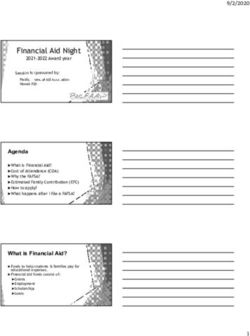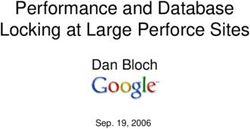BLACKBOARD SAFEASSIGN POWERLINKS STUDENT MANUAL
←
→
Page content transcription
If your browser does not render page correctly, please read the page content below
Blackboard SafeAssign PowerLinks Student Manual
SafeAssign PowerLinks Student Manual Publication Date: July 2007
W ORLDWIDE H EADQUARTERS I NTERNATIONAL H EADQUARTERS
Blackboard Inc. Blackboard International B.V.
1899 L Street, NW, 5th Floor Dam 27 2nd Floor
Washington, DC 20036-3861 USA 1012 JS Amsterdam
The Netherlands
800-424-9299 toll free US & Canada
+1-202-463-4860 telephone +31 (0)20 520 6884 (NL) telephone
+1-202-463-4863 facsimile +31 (0)20 624 3361 (NL) facsimile
www.blackboard.com global.blackboard.com
Blackboard, the Blackboard logo, Blackboard Academic Suite, Blackboard Learning System, Blackboard
Learning System ML, Blackboard Community System, Blackboard Content System, Blackboard Outcomes
System, Blackboard Learning Environment Connector, Blackboard Transaction System, Building Blocks, and
Bringing Education Online are either registered trademarks or trademarks of Blackboard Inc. in the United
States and/or other countries. Intel and Pentium are registered trademarks of Intel Corporation. Microsoft and
Windows are registered trademarks of Microsoft Corporation in the United States and/or other countries. Sun,
Solaris, UltraSPARC, and Java are either registered trademarks or trademarks of Sun Microsystems, Inc. in the
United States and/or other countries. SafeAssign and SafeAssignments are either a registered trademark or
trademarks of Blackboard Inc.. Oracle is a registered trademark of Oracle Corporation in the United States
and/or other countries. Red Hat is a registered trademark of Red Hat, Inc. in the United States and/or other
countries. Linux is a registered trademark of Linus Torvalds in the United States and/or other countries. Apache
is a trademark of The Apache Software Foundation in the United States and/or other countries. Macromedia,
Authorware and Shockwave are either registered trademarks or trademarks of Macromedia, Inc. in the United
States and/or other countries. Real Player and Real Audio Movie are trademarks of RealNetworks in the United
States and/or other countries. Adobe and Acrobat Reader are either registered trademarks or trademarks of
Adobe Systems Incorporated in the United States and/or other countries. Macintosh and QuickTime are
registered trademarks of Apple Computer, Inc. in the United States and/or other countries. WebEQ is a
trademark of Design Science, Inc. in the United States and/or other countries. JSpell is a trademark of The
Solution Café in the United States and/or other countries. Other product and company names mentioned herein
may be the trademarks of their respective owners. U.S. Patent No. 6,988,138. Patents pending.
© 2007 Blackboard Inc. All rights reserved. Made and printed in the USA.
No part of the contents of this manual may be reproduced or transmitted in any form or by any means without
the written permission of the publisher, Blackboard Inc.
© 2007 Blackboard Inc. Proprietary and Confidential 2 of 7Blackboard SafeAssign PowerLinks Student Manual
ABOUT SAFEASSIGN
Overview
SafeAssign compares submitted assignments against a set of academic papers to identify areas of
overlap between the submitted assignment and existing works. SafeAssign can be used to prevent
plagiarism and to create opportunities to help students identify how to properly attribute sources
rather than paraphrase.
How SafeAssignments Work
SafeAssign is based on a unique text matching algorithm capable of detecting exact and inexact
matching between a paper and source material. SafeAssignments are compared against several
different databases, including:
• Internet – comprehensive index of documents available for public access on the Internet;
• ProQuest ABI/Inform database with over 1,100 publication titles and about 2.6 million articles
from 1990s to present time, updated weekly (exclusive access);
• Institutional document archives containing all papers submitted to SafeAssign by users in
their respective institutions;
• Global Reference Database containing papers that were volunteered by students from
Blackboard client institutions to help prevent cross-institutional plagiarism.
Global Reference Database
Blackboard’s Global Reference Database is a separate database where students voluntarily donate
copies of their papers to help prevent plagiarism. It is separated from each institution’s internal
database, where all papers are stored by each corresponding institution, and students are free to
select the option to check their papers without submitting them to the Global Reference Database.
Students submit their papers to the database voluntarily and agree not to remove papers in the
future. Submissions to the Global Reference Database are extra copies that are given voluntarily
for the purpose of helping with plagiarism prevention. Blackboard does not claim ownership of
submitted papers.
SafeAssign Originality Reports
Once a paper has been processed, a report is available that details the percentage of the
submitted paper that matches existing sources. It also shows the suspected sources of each
section of the submitted paper that returns a match. Instructors can remove matching sources from
the report and process it again. This may be useful if the paper is a continuation of a previously
submitted work by the same student.
Because SafeAssign identifes all matching blocks of text, it is important to read the report carefully
and investigate whether or not the block of text is properly attributed.
Interpreting SafeAssign Scores
Sentence matching scores are the percentage probability that two phrases have the same
meaning. This number can also be interpreted as the reciprocal to the probability that these two
phrases are similar by chance. For example, a score of 90 percent means that there is a 90 percent
probability that these two phrases are the same and a 10 percent probability that they are similar by
© 2007 Blackboard Inc. Proprietary and Confidential 3 of 7Blackboard SafeAssign PowerLinks Student Manual chance and not because the submitted paper includes content from the existing source (whether or not it is appropriately attributed). Overall score is an indicator of what percentage of the submitted paper matches existing sources. This score is a warning indicator only and papers should be reviewed to see if the matches are properly attributed. • Scores below 15 percent: These papers typical include some quotes and few common phrases or blocks of text that match other documents. These papers typically do not require further analysis, as there is no evidence of the possibility of plagiarism in these papers. • Scores between 15 percent and 40 percent: These papers include extensive quoted or paraphrased material or they may include plagiarism. These papers should be reviewed to determine if the matching content is properly attributed. • Scores over 40 percent: There is a very high probability that text in this paper was copied from other sources.These papers include quoted or paraphrased text in excess and should be reviewed for plagiarism. © 2007 Blackboard Inc. Proprietary and Confidential 4 of 7
Blackboard SafeAssign PowerLinks Student Manual
SUBMIT A SAFEASSIGNMENT
Overview
SafeAssignments appears in Course Content.
Submit a SafeAssignment
Follow these steps to submit to a SafeAssignment.
1. Select SafeAssign from Course Content.
2. Click the link for an Available Assignment.
3. Complete the page using the table below as a guide and click Submit.
Upload Safe Assignment Fields
The Add SafeAssignment page includes the following fields.
F IELD D ESCRIPTION
Paper Submission Displays the tile of the SafeAssignment.
Description Displays the instructions for the SafeAssignment.
Submission Click Browse to locate a file to upload as a
SafeAssignment.
Global Reference Select this option to upload your paper to the Global
Database Reference Database. It will be used to check papers from
other schools for plagiarism. The paper will only be used to
check for plagiarism.
Comments Enter any comments in this field.
© 2007 Blackboard Inc. Proprietary and Confidential 5 of 7Blackboard SafeAssign PowerLinks Student Manual
VIEW SUBMISSIONS
Overview
Student submissions and the SafeAssign reports associated with submissions are viewable by
accessing SafeAssign after submitting the paper. This option is only available if allowed by the
Instructor.
View Submissions
Follow these steps to view a Student submission.
1. Open SafeAssign.
2. Under Submitted Papers, a list of all the papers you have submitted will appear.
3. The following columns appear for each SafeAssignment:
Text: Select this option to view the Student’s paper and any comments from the Student.
File: Select this option to download the Student Submission.
Matching: The percentage listed is the percentage of the paper that matches other
sources. Please read the full report to determine if the matching is properly attributed.
SA Report: Select this option to view the full SafeAssign report.
Submitted: The date the paper was submitted.
© 2007 Blackboard Inc. Proprietary and Confidential 6 of 7Blackboard SafeAssign PowerLinks Student Manual
SAFEASSIGN ORIGINALITY REPORTS
Overview
SafeAssign reports provide detailed information about the matches found between a submitted
paper and existing sources. The SafeAssign report identifies all matching blocks of text. It is the
responsibility of the teacher and student to investigate whether the matching text is properly
referenced or not. Detailing every match prevents detection errors due to differences in citing
standards.
Report layout
SafeAssign reports are divided into three sections:
• Report Information: This section lists data about the paper, such as the author, percent
Matching, and when it was submitted. This section also includes options for downloading the
report, emailing the report, or viewing a printable version. Note that the printable version may
be the most effective view of the report for those users that rely on assistive technologies to
access the Blackboard Learning System.
• Suspected Sources: This section lists the sources that have text that matches the text of the
submitted paper.
• Manuscript Text: This section shows the submitted paper. All matching blocks of text are
identified. Clicking a matching block of text will display information about the original source
and the probability that the block or sentence was copied from the source.
© 2007 Blackboard Inc. Proprietary and Confidential 7 of 7You can also read