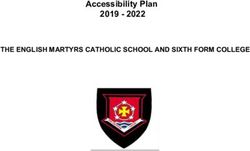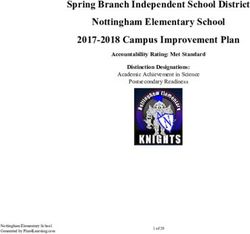Bebras Australia Computational Thinking Challenge - 2022 Handbook bebras.edu.au - CSIRO ...
←
→
Page content transcription
If your browser does not render page correctly, please read the page content below
Bebras Australia Computational Thinking Challenge 2022 Handbook bebras.edu.au Australia’s National Science Agency
Contents
Quick setup
Coordinator registration 3
Uploading student details 3
About Bebras
Bebras History 4
About the Bebras Challenge 5
Bebras quick links 6
Navigating the portal 6
What is Computational Thinking? 7
More Computational Thinking resources 7
Setting up the challenge
Teachers registering as coordinators 8
Consent acknowledgement 9
Using pseudonyms 9
Uploading multiple students 10
Parents or tutors registering 11
Uploading individual students 11
Downloading usernames and passwords 12
Challenge mode
Student login and challenge mode 13
Navigating and ending the challenge 14
Creating teams during the challenge 15
After the challenge
Creating teams after the challenge 15
Downloading results and certificates 16
Bebras Honour Roll recipients 16
Bebras resources and activities
Bebras resources 17
Bebras 365 17
Bebras Mini-Challenges 17
Bebras Unplugged 17
Computational Thinking in Action 17
Additional information
Bebras FAQs 18
Bebras Terms and Conditions 19
Contact us 20
2Quick setup
Coordinator registration
1. Visit bebras.edu.au and select ‘Register for Bebras’ OR
visit challenge.bebras.edu.au/admin.
2. Select the green button that says ‘Register as a coordinator’.
3. On the new page, select your state in the drop-down menu then enter your school’s suburb.
4. Select your school from the names that appear then click ‘Next step’.
Please note: if you are a tutor, parent or after school group coordinator please email
digitalcareers@csiro.au with your name, suburb and state to register.
5. On the new page enter your details. Please use your school or education department-issued
email address.
6. When the information is complete, click ‘Request registration’.
7. Your registration has been submitted and is now awaiting approval.
8. You will receive a confirmation email (within two business days) once your registration
is approved.
Uploading student details
1. Once your registration is approved, log in at challenge.bebras.edu.au/admin.
2. To gain full access to the Bebras portal, you must first accept the terms and conditions.
3. Go to ‘Consent Acknowledgement’, select ‘Edit’, tick both boxes and click ‘Save’.
4. Now the full menu options will appear on the left-hand side.
5. Select ‘Downloads’ from the grey menu on the left.
6. Download the spreadsheet called ‘Student Details Upload Template.xlsx’.
7. Enter students’ details into this spreadsheet and save it to your computer.
8. Select the ‘Import Students’ tab from the menu and click on the green ‘Upload’ button.
9. Use the ‘Browse’ button to select the completed student details spreadsheet saved on
your computer. Note: If using pseudonyms, these should be entered into the spreadsheet
instead of students’ names.
10. Your spreadsheet will appear, click the green ‘Save’ button.
11. A new window will appear, click ‘Import Now’ next to the name of the file you uploaded.
12. Ensure the student information that appears is under the correct column heading.
13. Tick the box next to ‘Do not import first row of this file, it contains headers’, then
select ‘Import’.
14. A message will appear confirming the data import.
15. Select ‘Students’ from the left-hand menu and your students’ details will be listed.
16. To access the system-generated student usernames and passwords to enable access to the
Bebras Challenge, download the spreadsheet by selecting ‘Export Excel File’ at the bottom
of the ‘Students’ page.
3Join the Bebras
Australia Computational
Thinking Challenge!
Bebras is an international initiative aiming The Bebras international community has now
to promote Informatics and Computational grown to 60 countries with over 2.9 million
Thinking among students. students participating worldwide!
Started in 2004 by Professor Valentina ebras Australia began in 2014 and is now
B
Dagiene from the University of Vilnius, administered through CSIRO Digital Careers.
‘Bebras’ is Lithuanian for beaver. This refers In Australia, the Bebras Challenge takes place
to their collaborative nature and strong in March and August–September each year.
work ethic. As of 2020, two separate challenges are
The International Bebras Committee meets offered for each round.
annually to assess potential questions and To find out more and register for the next
share resources.Questions are submitted challenge, visit bebras.edu.au
by member countries and undergo a
vetting process.
Engaging young 859
minds for Australian schools
participated in
Australia’s Bebras in 2020
digital future 50,609
Australian students
participated in
CSIRO Digital Careers supports teachers and encourages Bebras during 2020
students’ understanding of digital technologies and
the foundational skills they require in an ever-changing 2.9 million
workforce. Growing demand for digital skills isn’t just students participated
limited to the ICT sector. All jobs of the future will worldwide in 2020
require them, from marketing and multimedia through
to agriculture, finance and health. Digital Careers
prepares students with the knowledge and skills they
need to thrive in the workforce of tomorrow.
digitalcareers.csiro.au
4About the
Bebras Challenge
The Bebras Challenge is open twice a year, for Any incorrect or unanswered questions are
two weeks, in March and August – September. awarded zero points. The Bebras achievement
Students can participate individually or in level breakdown is as follows:
teams of up to four. The Bebras Challenge is Participation 0–59 points
broken up into five age groups:
Merit 60–86 points
Years 3+4 Credit 87–101 points
Years 5+6 Distinction 102–113 points
Years 7+8 High Distinction 114–134 points
Years 9+10 Honour Roll 135 points
Years 11+12
Students who receive full marks in the Bebras
Students may participate on any day during Challenge are awarded a place on the Bebras
the two-week challenge periods in March Honour Roll. Their name is placed on the
and/or September. This is to accommodate Honour Roll website at and a certificate
the schedules of coordinators with multiple signed by CSIRO Chief Executive, Dr Larry
classes participating in the challenge. Marshall is sent to their school. CSIRO Digital
Students have 45 minutes to complete the Careers will contact the school to obtain
Bebras Challenge, however Years 3+4 are parental consent prior to publishing the
given an additional 15 minutes to bring their Honour Roll.
total to 60 minutes. digitalcareers.csiro.au/Honour-Roll
Students will be automatically logged At the end of the two-week challenge period,
out once their allotted time has expired. the challenge is graded, and coordinators can
This means students must complete the download results and certificates for their
challenge in one session. Logging out does students. Personalised pre-filled certificates
not stop the timer and will result in students are available to download as well as an
not being able to access the challenge again. editable DIY certificate for students who
Each challenge has 15 questions with the used pseudonyms.
highest possible score being 135 points. After the challenge has been closed, graded
The level of difficulty of a question determines and placed into review mode, students can
how it will be scored. Bebras questions have log back in with their existing details to
three levels of difficulty: easy, medium and reattempt questions and receive immediate
hard. Easy questions are worth 6 points, feedback on their answers.
medium questions are worth 9 points, and
hard questions are worth 12 points.
5Bebras quick links
Bebras website Bebras365
bebras.edu.au digitalcareers.csiro.au/Bebras365
Coordinator login Bebras Unplugged
challenge.bebras.edu.au/admin digitalcareers.csiro.au/Unplugged
Student login Bebras Mini Challenges
challenge.bebras.edu.au digitalcareers.csiro.au/Bebrasmini
Honour Roll Computational Thinking in Action
digitalcareers.csiro.au/Honour-Roll digitalcareers.csiro.au/CTIA
Navigating the
Bebras portal
Consent Acknowledgement Downloads
Where the Terms & Conditions and Parental Important documents for the Bebras
Consent forms are located. Challenge including student upload template,
DIY certificates, forms and more.
Dashboard
Where live participants numbers for your Import Students
school are listed during the challenge rounds. Where you can import your students’ details
for the Bebras Challenge.
Students
A list of students you have imported and Export Results
where student usernames and passwords can Where you can export student results
be downloaded. and pre‑filled certificates after the
challenge period.
Teams
Where you can add students to a team after Statistics
they have completed the challenge. Where information on how your school
performed compared to state and national
Coordinators averages appears after the challenge.
A list of registered Coordinators at
your school.
6What is
Computational
Thinking?
Computational Thinking is a set of skills that underpin learning within the Digital Technologies
classroom. These skills allow students to engage with processes, techniques and explore
the possibilities of using digital systems to solve various challenges within society.
Computational Thinking uses a number of skills, including:
DECOMPOSITION
Breaking down problems into smaller, easier parts.
PATTERN RECOGNITION
Using patterns in information to solve problems.
ABSTRACTION
Finding information that is useful and taking away any information
that is unhelpful.
MODELLING AND SIMULATION
Trying out different solutions or tracing the path of information to
solve problems.
ALGORITHMS
Creating a set of instructions for solving a problem or completing a task.
EVALUATION
Assessing a solution to a problem and using that information again on
new problems.
More Computational Thinking resources
Visit digitalcareers.csiro.au/CTIA to download the
Computational Thinking in Action worksheets.
These can be used as discussion prompts, extension activities
or a framework to build a class project.
Each resource was designed to develop team work; critical
and creative thinking; problem solving; and computational
thinking skills.
These can be used as discussion prompts, extension activities
or a framework to build a class project.
7Teachers registering
as coordinators
In accordance with CSIRO child safety
policies, all teachers are required to
register using their school or education
department-issued email address.
1. Visit bebras.edu.au and select
‘Register for Bebras’.
2. Or go directly to the Bebras portal at:
challenge.bebras.edu.au/admin
3. Select the green button that says
‘Register as coordinator’.
4. On the new page, select your state from
the drop-down menu.
5. Enter your school’s registered suburb.
6. Select your school from the options that
appear and click ‘Next step’.
Please contact digitalcareers@csiro.au if
your school does not appear.
7. On the next page, enter your details.
8. Please register using your school or
department-issued email address.
9. When the information is complete, select
‘Request registration’.
10. A new screen will appear letting you know
that your registration is awaiting approval.
11. You will receive a confirmation email
within two business days once your
registration has been approved.
8Consent
acknowledgement
In registering as a Bebras coordinator, teachers and organisers are required to consent to the
terms and conditions and agree that their school or group will provide, collect and retain
completed Bebras Australia parental consent forms from all participating students.
Coordinators will not be able to complete their registration and take part in the challenge
without first ticking the boxes acknowledging the terms and conditions and agreeing to collect
and retain parental consent forms.
Ticking these boxes means:
• You agree to collect parental consent forms for all participating students.
• You agree to retain copies of parental consent forms at your school for twelve (12) months
after students have participated in the challenge.
1. Once logged in, select ‘Consent
Acknowledgement’ from the grey menu
on the left.
2. When you first sign in this will be the only
menu option available and will have a red
warning notification next to it.
3. There you will find a copy of the Parental
Consent form and the Bebras Terms &
Conditions to download.
4. To proceed with uploading student details,
you must accept the Terms & Conditions
on behalf of your school and confirm that
you have collected and retained Parental
Consent forms.
5. Selected ‘Edit’, check both boxes, and
click ‘Save’.
6. You will then be able to see the full menu
and import your students’ details.
Using pseudonyms
After collecting parental consent forms, students who have nominated to use a pseudonym
while participating in the challenge, must be fully de-identified before their details are
uploaded to the Bebras portal.
No part of their legal names (first or last) or any identifying information can be used in the
creation of their pseudonyms.
Bebras Australia only requires a copy of parental consent forms to be sent to us for Honour Roll
recipients who wish to be published on the Bebras website.
For further information or clarification, please email digitalcareers@csiro.au.
9Uploading multiple
students
1. Select ‘Downloads’ from the grey menu on
the left-hand side.
2. Download the spreadsheet called ‘Student
Details Upload Template.xlsx’.
3. Enter students’ details into this
spreadsheet and save it to your computer.
4. Select ‘Import Students’ from the menu
and click on the green ‘Upload’ button.
If using pseudonyms, enter these now
instead of student names. If you don’t
enter usernames and passwords, the
system will auto-generate them.
5. This opens a new window where there are
boxes ticked for the fields needed in your
spreadsheet.
6. If you want the system to auto-generate
usernames and passwords for your
students, leave these boxes unticked.
7. Use the ‘Browse’ button to select the
completed spreadsheet you saved earlier.
8. Your spreadsheet file name will appear,
click the green ‘Save’ button.
Ignore the red cross next to the file
name – this deletes the file if you make the
wrong selection.
9. A new window will appear, click ‘Import
Now’ next to your file.
10. Ensure student information is correct and
tick the box next to ‘Do not import first row
of this file, it contains headers’.
11. Select ‘Import’. A message will appear
confirming the data import.
12. Select ‘Students’ from the menu and your
students’ details should appear.
13. To access the system auto-generated
student usernames and passwords,
download the spreadsheet by selecting
‘Export Excel File’ at the bottom of the page.
10Parents or tutors registering
as Bebras coordinators
If you are a Home School, parent, tutor or after-school group, please email
digitalcareers@csiro.au
with your name and postcode to create an account.
Uploading individual
students
If you are a home school or tutor group, with only a handful of students participating in the
challenge, this is the easiest way to upload their details to the Bebras portal.
1. Select ‘Students’ from the grey menu on
the left‑hand side.
2. Then click the ‘New’ button.
3. Complete the student’s details.
4. Click ‘Save’.
11Downloading usernames
and passwords
If you are a school, with many students participating in the challenge, this is the easiest way to
generate unique usernames and passwords for your students.
1. Select ‘Students’ from the grey menu on the left-hand side.
2. Scroll to the bottom of the page where it says ‘Student usernames and passwords’.
3. Select your preferred download format and click on the coresponding green button that
says ‘Export CSV File’ or ‘Export Excel File’.
4. The file that downloads will contain the usernames and passwords for your students.
Now that your students have their login credentials they can go to
challenge.bebras.edu.au
log in and complete the Bebras Challenge.
Students can access the Bebras Challenge at any time within the two week
challenge periods.
12Student login and
challenge mode
1. Direct students to
challenge.bebras.edu.au
2. Have students click on ‘Login’ on the left
or top-right of the page.
Have students log in with the username
and password you have provided them.
3. Once logged in, students must select their
year group.
4. This will take them to a new page where
they can ‘add a new team member’. Teams
of up to four students are permitted.
5. Each team member must log in with their
details one-by-one until all members
have been added to the team and all their
names appear on screen.
6. When the students are ready, they can
select the blue ‘Start’ button to begin the
challenge.
Students can select any question to begin
by clicking on the name of the question.
Students can move through questions by
selecting ‘Next’ or using the menu on
the left.
A timer appears on the right of the
screen so students can keep track of how
much time they have left to complete
the challenge.
13Navigating and
ending the challenge
Students can navigate from question
to question using the menu on the
left‑hand side.
As questions are answered, a blue
circle will appear next to the name of
the question.
A black triangle appears next to the
question currently open.
When students have answered all the
questions, have them check to make sure
all questions are ticked complete.
We recommend having all students start
at the same time so that warnings can be
given towards the end of the allotted time.
1. When students have answered all the
questions they can click ‘End’.
2. They will be asked whether they are
sure they want to end the competition,
click ‘Yes’.
3. They will then be returned to the
home screen.
14Creating teams
during the challenge
1. Direct students to
challenge.bebras.edu.au
2. Have them click on ‘Login’ on the left or
top‑right of the page.
3. One student will log in with the username
and password you have provided them.
4. Once logged in, the student must select
their year group.
5. This will take them to a new page where
they can ‘add a new team member’.
6. Each team member must log in with their details one-by-one until all members have been
added to the team and all their names appear on screen.
7. When the students are ready, they can select the blue ‘Start’ button to begin the challenge.
Creating teams
after the challenge
This function can only be utilised after
students have completed the challenge
and at least one student per team is
listed as ‘Participated’.
1. Select ‘Teams’ from the grey menu on
the left-hand side.
2. Search for students and select
‘Add to team’.
3. Add all students to the relevant team.
4. If you make a mistake, select ‘Delete’
next to the student’s name.
5. Repeat for all teams.
15Downloading
results and certificates
The Bebras Challenge is not graded until the challenge period has ended. Results and
certificates will become available the week after the challenge ends. An email notification is
sent to all coordinators when results and certificates are available to download.
1. Once you receive the notification email, visit challenge.bebras.edu.au/admin and log in
as a coordinator.
2. Click on the ‘Export Results’ section and download results spreadsheets and pre-filled
certificates for your students.
For students who
used pseudonyms,
coordinators can
download blank
‘DIY’ certificates in
the ‘Downloads’
section to fill out
and distribute.
Bebras Honour Roll
recipients
The Honour Roll is awarded to students who receive full marks (135) in the Bebras Australia
Computational Thinking Challenge. Their name is placed on the Honour Roll and a certificate
signed by CSIRO Chief Executive, Dr Larry Marshall is sent to their school.
When a student obtains full marks in the challenge, CSIRO Digital Careers will contact their
Bebras coordinator to obtain Parental Consent Forms prior to publishing their name on the
Honour Roll.
To view previous years’ Honour Rolls visit
digitalcareers.csiro.au/Honour-Roll
16Bebras resources and
extension activities
These online and downloadable resources are available from the CSIRO Digital Careers website
to help prepare your students for the Bebras Challenge.
Visit bebras.edu.au
Bebras 365
A free resource available throughout the year, questions are from past years’ challenges and do
not require a login to access. Students also receive immediate feedback on their answers.
Visit digitalcareers.csiro.au/Bebras365
Bebras Mini-Challenges
Bebras Mini Challenges, like Bebras 365, are available as a
free, easy-access resource throughout the year.
These challenges are shorter and focus on one
Computational Thinking skill per challenge.
Visit digitalcareers.csiro.au/Bebrasmini
Bebras Unplugged
A free, offline, card game version of the Bebras Challenge
for use at home or in the classroom.
Visit digitalcareers.csiro.au/Unplugged
Computational Thinking in Action
These worksheets can be used as discussion prompts,
extension activities or a framework to build a class project.
Each resource was designed to develop team work; critical
and creative thinking; problem solving; and computational
thinking skills.
Visit digitalcareers.csiro.au/CTIA
17Bebras FAQs
Can home schools participate in the in Canberra and only used for the purpose of
Bebras Challenge? administering the challenge.
Yes! Parents, tutors, home schools, and When do I send consent forms to
after school groups are all welcome to
CSIRO Digital Careers?
participate in the challenge. Please email
digitalcareers@csiro.au with your name, Parental consent forms only need to be sent to
suburb and state to register. CSIRO Digital Careers for Honour Roll students
who wish to be listed on the CSIRO website.
How can I prepare my students for the If a student is eligible for the Honour Roll, we
Bebras Challenge? will contact their coordinator to request parental
consent forms.
There are many options to practice for the
Bebras Challenge, to access Bebras resources visit What is the Honour Roll?
digitalcareers.csiro.au/resources
The Honour Roll is awarded to students who
Can I register my students even receive full marks in the Bebras Australia
Computational Thinking Challenge. Their name
though the challenge period
(with parental consent) is placed on the Honour
has started? Roll and a certificate signed by CSIRO Chief
Yes, you can register your students up to the last Executive, Dr Larry Marshall is sent to their
day of the challenge. Just remember to allow school. When a student obtains full marks in the
enough time to complete the challenge. challenge, CSIRO Digital Careers will contact the
school to obtain Parental Consent forms prior to
Do students work individually publishing the Honour Roll.
or in teams?
Students can either work by themselves or in I’ve registered as a Coordinator why
teams of up to four. I can’t log in straight away?
The Bebras Australia team approves each
Can students sit the challenge in coordinator request. Please ensure you
multiple sittings? register using your school email to expedite
Students have 45 minutes (or 60 minutes for the approval process. If it has been longer
Years 3+4) to complete the challenge. The Bebras than two business days, please contact us at
Challenge must be completed in one sitting. digitalcareers@csiro.au.
Logging out does not stop the timer.Students
who exceed the time limit will be logged Some questions in the challenge aren’t
out automatically. loading for my students
We try to ensure that the challenge is compatible
What do I do with the Parental across most devices. However, some school
Consent form? firewalls can block questions. We recommend
All students participating in the challenge must using Google Chrome and talking to your school IT
return the parental consent form to their school. department before the challenge. Please contact
Consent forms must be retained by participating us at digitalcareers@csiro.au with any concerns.
schools for 12 months after participating in
the challenge. How are marks calculated?
There are 15 problems to be solved with three
Why do I need to collect parental levels of difficulty: easy, medium and hard.
consent forms for each student? There are five easy questions worth 6 points,
CSIRO is committed to protecting your child’s five medium questions worth 9 points, and
privacy in accordance with the Australian Privacy five hard questions worth 12 points each.
Principles contained in the Privacy Act 1988 No points are deducted for incorrect answers or
(Cth). Student information is stored on our server unanswered questions.
18Bebras Terms and Conditions
1. The Bebras Australia Computational Thinking f. If a parent requests that their child
Challenge is part of an international participate in the Challenge using a
initiative whose goal is to promote pseudonym, keep a record of the student’s
computational thinking amongst students. real name and their pseudonym and only
Bebras is aligned with and supports the use the pseudonym during the registration
Australian Digital Technologies Curriculum. process on the Challenge website.
(digitalcareers.csiro.au/bebras)
6. The School acknowledges that the obligations
2. The Challenge is administered by CSIRO and in clause 5 are part of ensuring that
will be open for participation by students at administration of the Challenge complies with:
each Participating School (School), in each
a. The Australian Privacy Principles contained
of March and September, in accordance with
in the Privacy Act 1988 (Cth) and other
the information provided on the Challenge
applicable privacy laws;
website: digitalcareers.csiro.au/bebras
b. CSIRO’s privacy policy (see
3. CSIRO will administer the Challenge using csiro.au/privacy);
the information provided by the School and
will provide a report to the School on the 7. The School agrees that in the course of
outcomes of the Challenge, including students’ assisting CSIRO in administering the Challenge,
results, on completion of the Challenge. the School will not do any act or engage in
any practice, which if done or engaged in by
4. Participation in the Challenge is voluntary. CSIRO, would be a breach an Australian Privacy
5. The School agrees to support CSIRO’s Principle, or other applicable privacy laws.
administration of the Challenge and agrees 8. The School will indemnify CSIRO in respect
that the School will: of any loss, liability or expense suffered
a. Provide students and their parents with or incurred by CSIRO which arises directly
information about the Challenge, including or indirectly from a breach of the School’s
the Participation and Privacy Consent obligations under clause 5.
Form; 9. The School agrees, upon reasonable notice, to
b. Collect and retain completed Participation provide such information as required by CSIRO
and Privacy Consent Forms from parents in relation to the progress of the Challenge at
for one year; the School, including in relation to compliance
c. Ensure that students only participate in the with these terms and conditions.
Challenge if their parents have returned the 10. The School agrees, to receive ongoing
Participation and Privacy Consent Form; communications about the Challenge and
d. Register participating students for the Digital Careers from CSIRO.
Challenge, following the process set out
in the Bebras handbook provided by Agreement to Terms and Conditions
CSIRO and the information included on In proceeding with your registration for
digitalcareers.csiro.au/bebras;
the Challenge you acknowledge and agree
e. Comply with all directions given by CSIRO to these terms and conditions on behalf of
in relation to the handling of personal your School.
information collected in relation to
the Challenge;
Further information
If you do not understand any part of this form, or you would like more information,
please visit digitalcareers.csiro.au/bebras, or contact CSIRO using the details below.
Email: digitalcareers@csiro.au
19Contact us CSIRO Digital Careers digitalcareers@csiro.au digitalcareers.csiro.au
You can also read