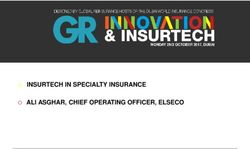Automated Dispatch System (ADS) Replacement Training Webinar Part 2 - Gina Wansor Sr. Client Trainer, Customer Readiness July 16, 2020
←
→
Page content transcription
If your browser does not render page correctly, please read the page content below
Automated Dispatch System (ADS)
Replacement Training Webinar Part 2
Gina Wansor
Sr. Client Trainer, Customer Readiness
July 16, 2020
ISO PUBLIC
Revision 7/30/2020Introduction: what is ADS? Let’s review!
• Automated Dispatch System (ADS) User Interface (UI) is used to
view market dispatch instructions provided by the Real Time Market
• Currently, ADS can be used to view:
– View Dispatch instructions
• Dispatch Operating Targets (DOTs)
• Commitment Instructions (Startups/Shutdowns/Transitions)
• Ancillary Services
– Critical ISO messages
– Historical data
ISO PUBLIC Page 2Previously, in ADS Replacement Part 1 Training:
• New ADS User Interface/WebSDK version
– Look & Feel
– What changed in what you do in the current UI vs. new UI
• Business Requirements Specification 1.0 (BRS 1.0)
– Covered some changes which will be applied in the new ADS user interface (UI)
as part of the ADS Replacement Project
– BRS Section 6.8 Manage ADS Messages
• Querying Messages & new enhanced visibility
• Query tool in the new UI
– BRS Section 6.9 Manage Access to ADS Data
• Data retention (this has also been covered in ADS CPG)
– BRS 6.10 Manage Enhanced Access Controls
• Access using Access Control Lists (ACL) in AIM (covered in overview on June 1)
• Touch base with your UAA to ensure correct access for each phase
ISO PUBLIC Page 3Today’s training:
• Review the planned timeline
• Become familiar with changes being implemented in Fall 2020 and
in preparation for Market Simulation
– Market Simulation starts July 27, 2020
– Market Sim kickoff call is July 23, 2020
• Cover changes which will be applied in the new ADS user interface (UI)
and/or the v8 API/webservice as part of the ADS Replacement Project
– Business Requirements Specification 1.0 (BRS 1.0)
– BRS Section 6.2 Manage Flex Ramp modifications (SC impacts)
– BRS Section 6.3 Manage NSPIN Economic Dispatch
– BRS Section 6.4 Manage Unannounced A/S Test Instructions
– BRS Section 6.5 Manage Exceptional Dispatch (ED) Instructions
– BRS Section 6.6 Manage DOT & SUPP Values
– BRS Section 6.7 Manage DOT Value Acceptance/Variation
Note: Operating Instruction and Follow DOT flag per Dispatch Operating Target
Tariff Clarification project will be covered in the training following this session
ISO PUBLIC Page 5ADS Replacement Phases - new UI and API v8 release
• July 27-September 4, 2020
• MAPStage Environment with Structured Scenarios
Market • Note: MAPStage Environment will remain available until Nov 4
Simulation
• September 1 - September 30
• Stage Environment, streaming Production data
Parallel • Note: Stage Environment will remain available until Nov 4
Operations
• October 1
• Production Environment
Production • Note: Current (old) ADS will remain avail until Feb 1 (decommissioned on Feb 1)
Go-Live!
For more information on the transition, refer to ADS CPG from July 9, 2020
www.caiso.com >> Stay Informed >> Meetings >> Customer Partnership Group >> ADS 7/9/2020
ISO PUBLIC Page 7Cutover activities at a glance by date and environment
Date Activity MAPStage Environment Stage Environment Production Environment
7/27/2020 New Code Available New ADS UI - -
ADS API V8
Begin Market Sim
7/27/2020 Hard Cut-Over ADS API V6 - -
*Decommissioning
09/01/2020 New Code Available - New ADS UI -
ADS API V8
Begin Parallel Operations
09/01/2020 Hard Cut-Over - ADS API V6 -
09/04/2020 Milestone End Market Sim - -
09/30/2020 Milestone - End Parallel Operations -
10/1/2020 New Code Available - - New ADS UI
ADS API V8
Production Go-Live
10/1/2020 Hard Cut-Over - - ADS API V6
*Decommissioning
11/04/2020 Hard Cut-Over Current ADS Delphi Client Current ADS Delphi Client -
*Decommissioning
02/01/2021 Hard Cut-Over - - Current ADS Delphi Client
*Decommissioning
ISO PUBLIC Page 8ADS Replacement
OVERVIEW OF CHANGES
ISO PUBLICFlex Ramp Modifications (6.2)
• Display Real Time Dispatch (RTD) and Fifteen Minute
Market (FMM) binding Flex Ramp Up and Flex Ramp
Down (FRU & FRD) awards in the Resource Data Grid
– Generator resources
– Tie Generator resources
If you registered for Market Sim participation, validate viewing this data as part of
structured scenario
Data supported in new ADS UI & ADS v8 API
ISO PUBLIC Page 10FMM Energy Dispatches (6.2)
• Display FMM Energy Dispatches (Schedules) and the Bid
Type in 15 minute displays
– 15-min Intertie Resources
• Additional Alarm/Pop up Notification added
• This data will be published to ADS from the Real Time
Market
If you registered for Market Sim participation, validate viewing this data as part of
structured scenario
Data supported in new ADS UI & ADS v8 API
ISO PUBLIC Page 11Manage NSPIN Economic Dispatch(6.3)
• CAISO BA market functionality
– Real Time Contingency Dispatch (RTCD): mode of
the Real-Time Dispatch that will be invoked when a
transmission or generation Contingency occurs and
will include all Contingency Only Operating Reserves
in the optimization [BPM Definitions & Acronyms]
• Non-spin, Spin Reserves
– Currently, during the use of the RTCD mode, if non-
spin (NSPIN) is included, all NSPIN qualified
resources with NSPIN awards are flagged in
ISO PUBLIC Page 12Describe the new non-spin RTCD functionality. (6.3)
• Market functionality
– New: RTCD shall run economic optimization for
NSPIN (NSPIN qualified resources which are offline
and with NSPIN awards)
• Additionally, economic dispatch for resource
capacity which is included in an energy bid will be
included in optimization
– Market will immediately broadcast Startups for
resources which are committed and ADS will process
and display the start up instructions through the
Commitment Batch type
• ADS UI does not have direct visible impact (columns or
grids)
• No impact to EIM entities
ISO PUBLIC Page 13Unannounced Ancillary Service (A/S) Testing (6.4)
• Initiating unannounced ancillary service testing for
CAISO BA resources in the market (“ASTEST”
instruction)
• Applicable for resources with SPIN and NSPIN awards
– Currently, the process you may be familiar with is part of the
Resource Performance Verification procedures OP 5370
(www.caiso.com >> rules >> Operating Procedures)
• Does not impact EIM, but the columns will be visible to
them
– In the resource data grid, these can be unchecked to
remove from view
ISO PUBLIC Page 14Unannounced Ancillary Service (A/S) Testing (6.4)
• Initiating unannounced ancillary service testing for
CAISO BA resources in the market (“ASTEST”
instruction)
• Applicable for resources with SPIN and NSPIN awards
• Details
– New Batch Type “ASTEST”
– Including alarm, pop up message
– New columns in resource data grid
– Received by SC with designated resource
ISO PUBLIC Page 15Other ADS changes (not part of current ADS
application)
• Managing Exceptional Dispatch (6.5)
– Duplicate ED entries removed
• Manage DOT & SUPP Values (6.6)
• Previous Supp and RT Supp Delta
• Manage DOT Value Acceptance/Variation (6.7)
– Previous Accept DOT to account any manual intervention from
interchange scheduler
– For example, if HASP Award = 20 MW and at T-50 SC calls with
request to accept the award at 8 MW (partial the award at 8
MW). In the next HASP run the previous accept DOT = 8 MW.
ISO PUBLIC Page 16Operating Instructions with the DOTT Clarification
project for resources within CAISO BA
• Operating Instruction changes (Dispatch Operating Target Tariff
Clarification) – in the training following this
– New columns in Batch Grid, Resource Data Grid
– New Batch Type = Flashing + Alarm + Notification [CAISO BAA
resources only]
• Does not impact EIM, but the columns will be visible to them
– In the resource data grid, these can be unchecked to remove from view
ISO PUBLIC Page 17Configuration for Audio Alarm & Notification updated
with new enhancements
ISO PUBLIC Page 18New Batch Grid with changes
Batch Grid Changes:
- Flex Ramp add to RT DOT column
- FMM AS/EN
- Operating Instruction Column
- AS Test
ISO PUBLIC Page 19Logging into the new ADS UI
• Login using the recommended and supported browsers: Chrome and
Edge with Chromium
– Not in scope to support Internet Explorer
• Will be accessible from the Market Participant Portal (MPP)
• Certificate based login
– One (1) active session is allowed per user/certificate/environment
combination
– User Access Administrator at your organization provisions access
– If your certificate is expiring soon, ensure to renew per normal
process
ISO PUBLIC Page 20General troubleshooting steps during Login
• Not able to get in or get access denied error?
Checking with your • Not seeing the correct SCID/resources?
UAA • Certificate expired?
Calling the CAISO • Don’t know who your UAA is?
• Disconnecting, unable to reconnect? System appears to be
Service Desk unavailable? Should also check for any MNS notifications
Clearing cache and • Opening a new ADS session and receive notification that a
session is already established?
restarting your • Not seeing a change or new feature after patch
browser implementation & release note provided?
Check browser and • Pop up display expected? Check settings allow for this
• Display not showing correctly? Check which browser you are
settings in
ISO PUBLIC Page 21Application pop-up notifications outside of the
application itself
• In the new ADS UI, it is possible to receive a notification
outside of the application
• There is a pop up notification which can be configured
for ADS in Windows (think like the Outlook pop-ups)
– To enable, the user will need to explicitly allow the
ADS application to send Windows notifications by
allowing permissions upon login for notifications from
ADS when prompted
*Windows 10
ISO PUBLIC Page 22Example: Enabling in Chrome when launching the
application
1. Browser will prompt you to allow for
notifications
2. If Allow is selected, the pop ups will display in
the lower right hand corner of your display
3. To bring up ADS upon notification, click in the
empty area of the notification. To close
notification, click close
ISO PUBLIC Page 23Example: Enabling notifications in Edge with
Chromium when launching the application
ISO PUBLIC Page 24Example: Disabling the notifications
• To disable the pop up notifications, navigate to settings
and edit in “Manage Permissions”
• In Edge with Chromium, can also click the “Settings”
wheel icon in the notification
ISO PUBLIC Page 25General tips when using UI
•Log in each shift (i.e. during or after shift change, start new session)
Logging in •Load desired profile (previously setup/saved by you or your entity) using the
Configurations button
•To view in full screen:
Viewing Full •Click 3 dots in upper right hand side of Chrome Browser
•Navigate to row label’d Zoom and click the “square” icon
Screen •To exit full screen: click X when hovering in the middle of the display
•F11 on the keyboard is shortcut key for the above steps
Turning on •Accept request for permissions to allow for notifications upon logging in
Windows •To enable when already logged in, go to the browser’s advanced settings and
manage permissions
Notifications
•To update settings, click Pencil icon, make changes by hitting Update
Managing Audio •To allow for alarm sound once, uncheck “Play Audio Alarm Continously”
Alerts in ADS •To mute sound completely for notification, uncheck “Play Audio Alarm
Continuously” AND click checkbox for “Mute sound”
ISO PUBLIC Page 26Review
• High level - what is coming in terms of timeline and
changes for ADS Replacement Project
• Walked through the general set of changes coming with
the Replacement
– Flex Ramp Up/Down awards
– FMM Schedules
– NSPIN Economic Dispatch
– Unannounced A/S Testing
ISO PUBLIC Page 27Next Steps
Continue Review
Participate in Testing &
attending Market
Market Training
Release Simulation
Simulation throughout
User Group Scenarios
starting July July-
and Technical and prepare
27th, 2020 September
User Group for structured
(connectivity) 2020
for updates testing
ISO PUBLIC Page 28Release User Group – ADS Replacement Snapshot
ISO PUBLIC Page 29ADS – DOT Tariff Clarification
July 16, 2020 – Next!
• Ability to see Operating Instructions at the EIR resource
level
– Applies to Eligible Intermittent Resources
– “Do not exceed DOT” instruction that includes: Reason, Start
and End time with a Opr Instruction Flag and Follow DOT Flag
– For more information please refer to:
• BRS:
http://www.caiso.com/Documents/BusinessRequirementSpec
ificationv11Clean-
DispatchOperatingTargetTariffClarification.pdf
• Stakeholder Initiative Training:
http://www.caiso.com/InitiativeDocuments/Presentation-
DispatchOperatingTargetTariffClarificationTraining.pdf
ISO PUBLIC Page 30ADS – Intertie Deviation Settlement (IDS) project
Training September 29, 2020
• Implement a new Under/Over Delivery charge for intertie
deviations from Market Schedule and After-The-Fact
(ATF) E-Tag, to replace Decline charge in Settlements
• In ADS, ability to view the HASP schedule, the SC
accepted value, and the difference between the two
(delta MW)
• For more information, please refer to:
– BRS:
http://www.caiso.com/Pages/documentsbygroup.aspx
?GroupID=C63E5D69-FA4F-467C-828E-
EF21BD9C4DF9
ISO PUBLIC Page 31Online References
• ADS Replacement Training Parts 1 and 2
– caiso.com Participate Learning Center
– Video for Part 2 may take 1-2 weeks
• Release Planning
– Release Planning Home Page
– Project Documents, including BRS and Market Simulation Scenarios
• Stakeholder Meetings
– Release User Group (Ongoing)
– ADS Customer Partnership Group (July 9 th, 2020)
– ADS UI Replacement Provisioning Access Review (June 1, 2020)
– Technical User Group (May 26, 2020)
• API information/Technical Specifications
– Developer.caiso.com >> Apps >> ADS
• BPM – Market Operations (caiso.com Rules Business Practice Manuals)
• BPM – Market Instruments (caiso.com Rules Business Practice Manuals)
ISO PUBLIC Page 32Q&A from this webinar
• Q: If I am interested in participating in Market Simulation, but did not register in time – how can I find out if I can
register late?
– Please email marketsim@caiso.com to find out if you may still register to participate in Market Simulation.
• Q: Currently, when given a verbal unannounced A/S test – the test begins “when the Operator hangs up” (per the
verbal dispatch). Can you please clarify between “receive” and “start time”? When it comes through ADS – when
the does the unannounced A/S Test begin?
– The A/S test begins at the time in the A/S Test Start Time column in ADS User Interface.
• Q: If we are a new project coming online, starting testing energy in mid-August, do we have to start with the
current ADS UI or do we go straight to the new one?
– It will depend on when the resource is effective in Production (if effective prior to 10/1, may need the current
ADS UI. Please submit a CIDI ticket to address any concerns you may have on timing).
• Q: Is there a way to send acknowledgement via API?
– Yes, in the ADS API version 8 there is capability to acknowledge via API. To find more details on how –
please refer to the Technical Specifications on www.developer.caiso.com
• Q: I missed the ADS Replacement Training Part 1. Does this change affect the webservices interface too -
https://adssta.caiso.com:447/ADS/APIWebService/v7?
– The ADS Replacement project will result in retirement of ADS v6. The ADS v7 will be supported with
backwards compatibility – however, the new changes with the Replacement (such as new data fields and
other changes discussed in this training, ADS Replacement Part 2, as well as changes with the DOT Tariff
Clarification project) will only be supported in v8. We recommend reviewing the Technical User Group
meeting from May 26, as well as the ADS Customer Partnership Group meeting from July 9th for more
information on the transition and API changes.
ISO PUBLIC Page 33For more detailed information on anything presented, please
visit our website at:
www.caiso.com
Or send an email to:
CustomerReadiness@caiso.com
ISO PUBLIC Page 34You can also read