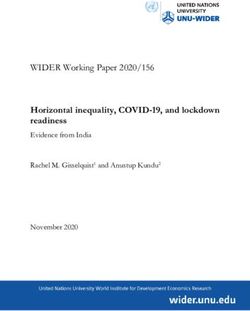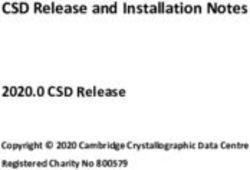Autodesk Subscription e-Learning Summary of Lessons
←
→
Page content transcription
If your browser does not render page correctly, please read the page content below
Autodesk Subscription e-Learning
®
Summary of Lessons
Back to
contentsAutodesk® e-Learning
Autodesk e-Learning is an exclusive benefit that provides concise, self-
paced online lessons for Autodesk Subscription customers. All lessons have
been selected by experts in their respective industries to answer training
needs for critical application functions and industry practices.
These Autodesk e-Learning lessons have been especially designed to
interactively challenge and enhance your knowledge. At the completion
of any lesson, you will have thoroughly worked with the content, been
challenged to demonstrate your knowledge, and have access to files used
within each exercise.
Take advantage of this exclusive benefit today by visiting the Subscription
Center at www.autodesk.com/subscriptionlogin.
2Structure
Autodesk e-Learning lessons are organized to provide quick and easy
access to training.
n The e-Learning Catalog
Each catalog is based on a product and its version.
n The e-Learning Topic
Each catalog contains multiple topics. Each topic has been carefully
designed with a series of lessons that in total will provide you mastery
of the topic. After compleating a topic you will have a chance to
evaluate your newly acquired skills.
n The e-Learning Lesson
Each topic contains three to five lessons. Each is designed to be
fully self-contained, and does not require any further information
to be complete. Each lesson provides an average of 15 to 30
minutes of self-paced material. Depending on the complexity of
the subject, and your level of expertise, this time frame may vary.
View these lessons on the Subscription Center at
www.autodesk.com/subscriptionlogin.
3How to choose your e-Learning approach
Autodesk e-Learning is organized to provide the greatest flexibility possible.
Whether you are a new user of Autodesk products, or a seasoned expert,
Autodesk e-Learning provides you an approach that will be most effective
for your personal training needs.
n If you are a beginner, or updating to a new version of an Autodesk
product, you may want to access all topics and lessons within a given
catalog.
n If you are an intermediate user, you may want to navigate through the
catalog and select individual topics or lessons that target your needs.
n If you are an expert, you may want to use the Evaluate Your Skills feature
within each topic. The results of this evaluation will direct you to specific
portions of each lesson. You only use the training material you need,
and nothing more.
You can access Autodesk e-Learning content using any of the above methods,
or a combination you choose, regardless of your level of expertise. We
recommend all users use the Skills Assessment for each topic. It’s an
excellent tool to prescribe learning, and to measure your progress.
To take an e-Learning lesson today, visit the Subscription Center at
www.autodesk.com/subscriptionlogin.
4What to expect in a lesson
Each Autodesk e-Learning lesson begins with an overview that lists its
objectives, prerequisites, and lesson importance. The lesson window
provides easy navigation to individual sections of each lesson. These
sections generally include concepts, principles, procedures, and exercises
for the lesson subject.
Most sections include interactive content in the form of slideshows or
pop-up tool-tips. At the end of each section, you will be presented with
a chance to prove your knowledge with an interactive exercise, and a test
question. If you are struggling with the practice, after a reasonable number
of attempts, the content that contains the answers will be re-displayed for you.
Get started today by visiting the Subscription Center at
www.autodesk.com/subscriptionlogin.
5e-Learning lessons currently available
Select a product below to see lessons
Product Page Product Page
AutoCAD® 2008 08 Autodesk® Inventor 2008 18
AutoCAD® 2009 08 Autodesk® Inventor 2009 19
AutoCAD® LT 2009 09 Autodesk® MapGuide Enterprise Server and Studio 2009 20
AutoCAD® Architecture 2008 10 Autodesk® Navisworks® 2008 21
AutoCAD® Architecture 2009 10 Autodesk® Productstream® 2008 22
AutoCAD® Civil 3D® 2008 11 Autodesk® Productstream® 2009 22
AutoCAD® Civil 3D® 2009 12 Revit® Architecture 2008 23
AutoCAD® Electrical 2008 13 Revit® Architecture 2009 23
AutoCAD® Electrical 2009 13 Revit® Structure 2008 24
AutoCAD® Map 3D 2008 14 Revit® Structure 2009 24
Autodesk® Map 3D 2009 14 Revit® MEP 2008 24
AutoCAD® MEP Mechanical/Electrical 2008 15 Revit® MEP 2009 24
AutoCAD® MEP 2009 15 AutoCAD® P&ID 2008 25
AutoCAD® Mechanical 2008 16 AutoCAD® P&ID 2009 25
AutoCAD® Mechanical 2009 16 Autodesk® Vault 2008 26
AutoCAD® Raster Design 2008 17 Autodesk® Vault 2009 26
Continued...
6e-Learning lessons currently available
Select a product below to see lessons
Product Page Product Page
Autodesk® Impression 2 26 Autodesk® Maya® 2009 27
Autodesk® 3ds Max® 2009 27 Autodesk® Moldflow 28
7AutoCAD® 2008 AutoCAD® 2009
e-Learning lessons currently available e-Learning lessons currently available
Introduction to 3D Modeling • Introduction to 3D Transitioning from AutoCAD 2008 • Navigating the AutoCAD Interface
• Creating Solid Primitives • Menu Browser
• Creating Models from 2D Profiles • Quick View
• Creating Composite Solids • Quick Properties
• Working in 3D • Layer Properties Manager
• Editing Solid Models • Action Macros
• Section a Solid Model and Generate 2D • Customizing the UI
Geometry • View Cube
• Creating Drawings from 3D Models • Steering Wheels
• ShowMotion
AutoCAD® 2008 Transitioning from • User Interface • Using DWFx
AutoCAD® 2007 • Introduction to Annotation Scaling
• Controlling Annotation Scale Introduction to 3D Modeling • Introduction to 3D
• Dimensioning • Creating Solid Primitives
• Using Multileaders • Creating Models from 2D Profiles
• Drawing Management • Creating Composite Solids
• Managing Layers • Working in 3D
• Working with Text • Editing Solid Models
• Table Data • Section a Solid Model and Generate 2D
• Data Extraction Geometry
• Visualization • Creating Drawings from3D Models
Customizing the Interface • Module Overview An Introduction to Programming in • Video Tutorial
• Using Workspaces AutoCAD
• Creating Keyboard Shortcuts
• Customizing Toolbars
• Customizing Dashboard Panels
• Customizing Menus
• Migrating Customization Files
Customizing Tool Palettes • Module Overview
• Configuring Tool Palettes
• Creating Custom Tool Palettes
• Organizing Tool Palettes
• Standardizing Tool Palettes
• Sharing Tool Palettes
Back to Access to these lessons and more can be found in the Subscription Center.
8 contents Begin using e-Learning today by visiting www.autodesk.com/subscriptionlogin. In current products, access e-Learning quickly by choosing “Subscription e-Learning Catalog” in the product Help Menu.AutoCAD® LT 2009
e-Learning lessons currently available
AutoCAD LT 2009: Transitioning from 2008 • Navigating the AutoCAD Interface
• Menu Browser
• Quick View
• Quick Properties
• Layer Properties Manager
• Customizing the UI
• Using DWFx
Advanced • Introduction to Annotation Scaling
• Controlling Annotation Scale
• Creating Attributes
• Editing Attributes
• Creating and Editing Tables
• Working with External Tables
• Using Dynamic Blocks
• Adding Parameters to Dynamic Blocks
• Creating Dynamic Blocks
Access to these lessons and more can be found in the Subscription Center. Back to
Begin using e-Learning today by visiting www.autodesk.com/subscriptionlogin. In current products, access e-Learning quickly by choosing “Subscription e-Learning Catalog” in the product Help Menu. contents 9AutoCAD® Architecture 2008 AutoCAD® Architecture 2009
e-Learning lessons currently available e-Learning lessons currently available
Getting Started with AutoCAD® • Using the Interface Getting Started with AutoCAD Architecture • Using the Interface
Architecture 2008 - Part 1 • Adding and Modifying Walls 2009 • Using AEC Modify Tools
• Working with Doors, Windows, and • Adding and Modifying Walls
Openings • Working with Doors, Windows and
• Creating Details Openings
• Creating and Modifying Spaces
Getting Started with AutoCAD® • Creating and Modifying Spaces • Creating Details
Architecture 2008 - Part 2 • Working with Schedule Tags and Tables
• Creating View Drawings Creating Construction Drawings • Annotating Drawings
• Using Callouts and Titlemarks • Working with Schedule Tags and Tables
• Annotating Drawings • Using Callouts and Titlemarks
• Creating and Managing Plotting Sheets • Working with Sections and Elevations
Customizing AutoCAD® • Defining Styles and Profiles Benefits of Using Projects • Introduction to Projects
Architecture 2008 • Creating Wall Styles • Using Constructs and Elements
• Creating Door and Window Styles • Creating View Drawings
• Creating and Editing Curtain Wall Styles • Creating and Managing Plotting Sheets
• Working with 2D Section/Elevation Styles • Creating a Project from Existing AutoCAD
• Using Zones for Space Evaluation Drawings
• Sharing Project Files
Back to Access to these lessons and more can be found in the Subscription Center.
10 contents Begin using e-Learning today by visiting www.autodesk.com/subscriptionlogin. In current products, access e-Learning quickly by choosing “Subscription e-Learning Catalog” in the product Help Menu.AutoCAD® Civil 3D® 2008
e-Learning lessons currently available
Creating an Intersection: Peer Roads • Course Overview
• Designing an Intersection for Peer Roads
• Designing Intersection Curb Returns
• Finalizing the Peer Intersection Model
• Course Summary
Creating a Road Knuckle • Course Overview
• Designing Knuckles
• Preparing for Knuckle Modeling
• Modeling the Knuckle
• Revising the Knuckle
• Course Summary
Creating a Cul-de-Sac • Course Overview
• Designing Cul-de-Sacs
• Modeling the Main Road
• Designing a Cul-de-Sac Bulb
• Creating a Corridor Surface and Cul-de-Sac
Island
• Revising the Cul-de-Sac and Rebuilding the
Model
• Preparing to Plot the Cul-de-Sac
• Course Summary
Designing Roadway Grading • Course Overview
• Designing Prefinal Roadway Grading
• Creating an Existing Ground Profile
• Creating a Finished Ground Profile
• Defining Roadway Cross Sections
• Creating a Road Surface Model
• Course Summary
Working with Earthwork Volumes • Course Overview
• Calculating Prefinal Earthwork Volumes
• Refining the Corridor Model and Knuckle
Design
• Creating Prefinal Earthwork Calculation
Surfaces
• Adjusting the Corridor Model
• Calculating Earthwork Volumes
• Course Summary
Access to these lessons and more can be found in the Subscription Center. Back to
Begin using e-Learning today by visiting www.autodesk.com/subscriptionlogin. In current products, access e-Learning quickly by choosing “Subscription e-Learning Catalog” in the product Help Menu. contents 11AutoCAD® Civil 3D® 2009 AutoCAD® Civil 3D® 2009
e-Learning lessons currently available e-Learning lessons currently available
Data Management • Plan Production Transportation – Assemblies and Corridors • Creating and Modifying Transportation
• Working with Data Shortcuts and Reference Assemblies
Objects • Creating Transportation Corridors
• Working with Autodesk Vault • Creating Transportation Corridor Surfaces
• Modeling Road Designs in 3D
Site Design - Pipes • Creating Pipe Networks
• Drawing and Editing Pipe Networks
• Labeling Pipes Interchange Design • Creating Layout Profiles
• Creating Assemblies
Site Design - Alignments • Designing Criteria-Based Alignments • Modeling Interchanges
• Applying Superelevation • Creating Corridor Models
• Creating Alignments from Polylines • Generating Construction Information
• Labeling Alignments and Creating Tables
Points • Importing and Creating Points
Site Design - Profiles • Creating Surface Profiles and Profile Views • Managing Points
• Creating Layout Profiles
• Editing Profile Geometry Working with Survey • Creating Survey Databases
• Labeling Profiles and Profile Views • Creating Survey Networks
• Creating Figure Styles and Prefixes
Site Design - Parcels • Creating Sites • Importing Field Book Files
• Create Right-of-Way Parcels • Working with Survey Data
• Creating Parcels
• Labeling Parcel Segments and Creating
Tables
Site Design – Assemblies and Corridors • Designing Criteria-Based Alignments
• Applying Superelevation
Back to Access to these lessons and more can be found in the Subscription Center.
12 contents Begin using e-Learning today by visiting www.autodesk.com/subscriptionlogin. In current products, access e-Learning quickly by choosing “Subscription e-Learning Catalog” in the product Help Menu.AutoCAD® Electrical 2008 AutoCAD® Electrical 2009
e-Learning lessons currently available e-Learning lessons currently available
Custom Components • Course Overview Settings and Configuration • Creating Drawing Templates
• Schematic Symbols • Installation and Search Paths
• Icon Menu System
• Panel Footprints Custom Components and Data • Schematic Symbols
• Editing the Pin List Database
Panel Layouts • Course Overview • Editing the Terminal Properties Database
• Creating Panel Layouts • Updating Title Block Attributes
• Using the DIN Rail Tool
• Using the Terminal Strip Editor Terminals and Wiring • Point-to-Point Wiring
• Panel Layout Annotation and Reports • Terminals, Multiple Level Terminals, and
Jumpers
Working with Schematics • Course Overview • Using the Terminal Strip Editor
• Wires and Ladders
• Inserting Schematic Symbols Advanced Tools • Managing Cables
• Terminals, Multiple Level Terminals and • Using the Circuit Builder
Jumpers
Access to these lessons and more can be found in the Subscription Center. Back to
Begin using e-Learning today by visiting www.autodesk.com/subscriptionlogin. In current products, access e-Learning quickly by choosing “Subscription e-Learning Catalog” in the product Help Menu. contents 13AutoCAD® Map 3D 2008 AutoCAD® Map 3D 2009
e-Learning lessons currently available e-Learning lessons currently available
Working with Source Drawings • Attaching Source Drawings Working With Source Drawings • Attaching Source Drawings
• Working with Coordinate Systems • Working Coordinate Systems
Using Queries and Save Back • Define Property and Location Queries Using Source Drawing Queries • Define Property and Location Queries
• Defining Data Queries • Defining Data Queries
• Compound Queries • Compound Queries
• Using the Query Library • Altering Properties During Queries
• Altering Properties During Queries • Using the Query Library
• Save Back to Queried Drawings • Save Back to Queried Drawings
Establishing a Geospatial • Connecting to a Feature Source Workign With Geospatial Features • Connecting to a Feature Source
Environment • Working with Point Data • Working with Point Data
• Working with DEM Files • Stylizing Features
• Using Joins with Feature Sources • Editing Feature Attributes and Geometry
• Using Bulk Copy • Working with DEM Files
Stylizing Drawings and Features • Creating Display Maps Linking and Managing Drawing-Based • Creating and Attaching Object Data
• Creating Thematic Maps Attribute Data • Editing and Managing Object Data
• Creating Display Map Scales • Connecting to a Database
• Stylizing Features • Defining a Link Template and Linking Re-
cords to Objects
• Using Database Information in a Drawing
Back to Access to these lessons and more can be found in the Subscription Center.
14 contents Begin using e-Learning today by visiting www.autodesk.com/subscriptionlogin. In current products, access e-Learning quickly by choosing “Subscription e-Learning Catalog” in the product Help Menu.AutoCAD® MEP Mechanical 2008 AutoCAD® MEP 2009
e-Learning lessons currently available e-Learning lessons currently available
Creating an HVAC System • Adding and Modifying HVAC Equipment Electrical Essentials • Loading Base Drawings for a Project
• Adding 1-Line Ducts and Fittings • Placing Electrical Equipment and Devices
• Creating Connections Between Objects • Adding Cable Trays, Conduit, Fittings and
• Sizing Ductwork Systems Risers
• Adding Rigid Ductwork and Fittings
• Detecting Collisions Between Crossed HVAC Essentials • Loading Base Drawings for a Project
Objects • Placing HVAC Equipment
• Adding Duct, Fittings and Risers
AutoCAD® MEP Electrical 2008
e-Learning lessons currently available Piping Essentials • Loading Base Drawings for a Project
• Placing Piping Equipment
• Adding Pipes, Accessories, Fittings and
Creating an Electrical Plan • Designing an Electrical System Risers
• Adding Devices and Panels
• Adding Electrical Equipment
• Adding Wiring Plumbing Essentials • Loading Base Drawings for a Project
• Using the Circuit Manager • Placing Plumbing Equipment
• Using Circuit Analysis Tools • Adding Plumbing Lines, Valves and Fittings
Access to these lessons and more can be found in the Subscription Center. Back to
Begin using e-Learning today by visiting www.autodesk.com/subscriptionlogin. In current products, access e-Learning quickly by choosing “Subscription e-Learning Catalog” in the product Help Menu. contents 15AutoCAD® Mechanical 2008 AutoCAD® Mechanical 2009
e-Learning lessons currently available e-Learning lessons currently available
AutoCAD Mechanical Basics Parts 1 & 2 AutoCAD Mechanical Basics Part 1 • Standard Parts
• Core Design Tools
Moving from AutoCAD® to • Standard Parts and Features • Creating Dimensions
AutoCAD® Mechanical 2008 • Extended Draw Toolbar • Model Space Views in Layouts
• Powerful and Smart Dimensions • Standards-Based Design
• Reusable Detailing Tools
• International Drafting Standards AutoCAD Mechanical Basics Part 2 • Layer Groups
• Bill of Materials • Bill of Materials
• Layer Management • Associative Hide
• Hidden Lines • Shaft Generator
• Machinery Generators • Inventor Link
• Data Exchange Between CAD Systems
Moving from AutoCAD to AutoCAD • Standard Parts
Mechanical • Core Design Tools
• Creating Dimensions
• Model Space Views in Layouts
• Standards-Based Design
Back to Access to these lessons and more can be found in the Subscription Center.
16 contents Begin using e-Learning today by visiting www.autodesk.com/subscriptionlogin. In current products, access e-Learning quickly by choosing “Subscription e-Learning Catalog” in the product Help Menu.AutoCAD® Raster Design 2008
e-Learning lessons currently available
Correlating and Rubbersheeting Images • Correlating Scanned Drawings
• Rubbersheeting Images
Enhancing the Appearance of Images • Fixing Errors in Scanned Images
• Using the Bitonal Filters
• Using the Convolve Filters
• Working with a Histogram
• Controlling Colors with the Palette Manager
Editing Images • Cleaning Up an Image
• Editing Images Using Raster Entity
Manipulation
• Merging Vectors into Raster Images
Inserting and Creating Images • Creating a New Image
• Inserting Images
• Managing Images in a Drawing
• Masking and Cropping Images
Raster to Vector Conversion • Using Vectorization Tools for Interactive
Conversion
• Using Vectorization Line-Following Tools
• Creating Contours Using the Contour
Follower
• Converting Text
Tiling, Saving, and Exporting Images • Working with Multiple Images
• Saving Images
• Exporting Image Files
Access to these lessons and more can be found in the Subscription Center. Back to
Begin using e-Learning today by visiting www.autodesk.com/subscriptionlogin. In current products, access e-Learning quickly by choosing “Subscription e-Learning Catalog” in the product Help Menu. contents 17Autodesk® Inventor 2008 Autodesk® Inventor 2008
e-Learning lessons currently available e-Learning lessons currently available
User Interface and Profiles • Course Overview Design Accelerators • Introduction to Design Accelerator
• User Interface • Bolted Connections
• User Profiles • Shaft Generator
• Course Summary • Bearing Generator
• Gear Generators
DWG Interoperability • Course Overview • Belt Generators
• Working with DWG Files • Mechanical Calculators
• Leverage 2D AutoCAD Data
• Integrate Inventor and AutoCAD Design
Data
• Course Summary
Working with Frames • Creating Frames
• Modifying Frames
Working with Sheet Metal • Usability Features
• Corner Seams
• Flanges
• Contour Flanges
• Sheet Metal Punch iFeatures
• Flat Pattern Creation and Cleanup
• DXF/DWG Export
• Bend and Punch Tables
• Sheet Metal Documentation
Dynamic Simulation • Creating Joints
• Environmental Constraints
• Running Simulations and Analyzing Results
Stress Analysis • Creating Loads and Constraints
• Running an Analysis and Analyzing Results
• Sharing Dynamic Simulation Results with
Stress Analysis
Derived Designs • Tolerancing and Monitoring Design Values
• Deriving Geometry
• Large Assembly Management
Back to Access to these lessons and more can be found in the Subscription Center.
18 contents Begin using e-Learning today by visiting www.autodesk.com/subscriptionlogin. In current products, access e-Learning quickly by choosing “Subscription e-Learning Catalog” in the product Help Menu.Autodesk® Inventor 2009 Autodesk® Inventor 2009
e-Learning lessons currently available e-Learning lessons currently available
Getting Started with Inventor • Autodesk Inventor User Interface Assembly Design Overview • Designing Assemblies
• View Manipulation • Using Project Files in Assembly Designs
• Designing Parametric Parts
Interacting with an Assembly • Identifying Parts in an Assembly
Drawing Standards and Resources • Setting Drawing Standards • Analysis and Motion Tools
• Drawing Resources • Presenting Your Assembly
Transitioning from Inventor 2008 Part 1 • ViewCube Basic Sketching Techniques • Creating 2D Sketches
• SteeringWheels • Geometric Constraints
• Assembly Design Enhancements • Dimensioning Sketches
• Substitute Level of Detail
• Content Center Save Copy As Basic Shape Design • Creating Basic Sketched Features
• Grip Snap • Intermediate Sketching
• Custom Profile Authoring in the Frame • Editing Parametrics Parts
Generator • 3D Grip Editing
• Design Accelerator • Creating Work Features
• O-Ring Generator • Creating Basic Swept Shapes
• Shaft Generator
Detailed Shape Design • Creating Chamfers and Fillets
Transitioning from Inventor 2008 Part 2 • Publishing Designs • Creating Holes and Threads
• Studio Enhancements • Patterning and Mirroring Features
• Animating Lights • Creating Thin-Walled Parts
• Local Lights
• Soft Shadows
• Video Producer and Multiple Cameras Placing, Creating and Constraining • Placing Components in an Assembly
• File Translation Enhancements Components • Constraining Components
• Quality, Support and Ownership Enhance- • Placing Standard Components Using the
ments Content Center
• Vault Add-In Enhancements • Basic Part Design in an Assembly
• Self-Draining Pipe Routs
• Part Modeling Enhancements Dimensions, Annotations, and Tables • Automated Dimensioning Techniques
• Cable and Harness • Manual Dimensioning Techniques
• Dynamic Simulation Enhancements • Annotating Holes and Threads
• Sketch Geometry Editing and Importing • Creating Centerlines, Symbols, and Leaders
• Sheet Metal Rules • Revision Tables and Tags
• Sheet Metal Enhancements
• Creating And Editing Drawing Content
• Punch Notes Annotating Assembly Drawings • Assembly-centric Bill of Materials
• Drawing Manager Configuration • Creating and Customizing Parts Lists
• Drawing Text • Creating Balloons
An Introduction to Programming in • Video Tutorial Basic View Creation • Base and Projected Views
Inventor • Section Views
• Detail Views
• Crop View
• Managing Views
Access to these lessons and more can be found in the Subscription Center. Back to
Begin using e-Learning today by visiting www.autodesk.com/subscriptionlogin. In current products, access e-Learning quickly by choosing “Subscription e-Learning Catalog” in the product Help Menu. contents 19Autodesk® MapGuide Enterprise Server and Studio 2009
e-Learning lessons currently available
MapGuide Enterprise Server and Studio • Introduction to Autodesk MapGuide Server
• Introduction to Autodesk MapGuide Studio
• Feature Data Objects - FDO
• Installation
• Server Configuration
• Data Connections
• Data Loading
• Layers
• Maps
• Basic Web Layouts
• Development Language Options
• Web Server Extensions API
• FDO, Viewer and Studio APIs
• Choosing Your Development IDE
• Developing Reports
• Server Performance
• Studio Performance
• Data Performance
• Native Google Earth Support
Back to Access to these lessons and more can be found in the Subscription Center.
20 contents Begin using e-Learning today by visiting www.autodesk.com/subscriptionlogin. In current products, access e-Learning quickly by choosing “Subscription e-Learning Catalog” in the product Help Menu.Autodesk® Navisworks® 2008
e-Learning lessons currently available
Manage • Working with files in Navisworks
• Using Navigation Tools
• Working with Objects and Selection Sets
• Measuring, Moving and Manipulating
Objects
• Working with Viewpoints and Redline Tools
• Using TimeLIner
• Working with Animator
• Working with Scripts, Events and Actions
• Working with Presenter Materials
• Adding Lighting Effects to the Model
• Adding Effects and RPC
• Exporting Rendered Images and Animations
• Conducting Clash Tests
• Working with Clash Test Results
Simulate • Working with Files in Navisworks
• Using Navigation Tools
• Working with Objects and Selection Sets
• Measuring, Moving and Manipulating
Objects
• Working with Viewpoints and Redline Tools
• Using TimeLIner
• Working with Animator
• Working with Scripts, Events and Actions
• Working with Presenter Materials
• Adding Lighting Effects to the Model
• Adding Effects and RPC
• Exporting Rendered Images and Animations
Review • Working with Files in Navisworks
• Using Navigation Tools
• Working with Objects and Selection Sets
• Measuring, Moving and Manipulating
Objects
• Working with Viewpoints and Redline Tools
Access to these lessons and more can be found in the Subscription Center. Back to
Begin using e-Learning today by visiting www.autodesk.com/subscriptionlogin. In current products, access e-Learning quickly by choosing “Subscription e-Learning Catalog” in the product Help Menu. contents 21Autodesk® Productstream® 2008 Autodesk® Productstream® 2009
e-Learning lessons currently available e-Learning lessons currently available
Working with Productstream • Change Orders Working With Autodesk Productstream • Creating Items
• Using Productstream Explorer • Working with Items
• Using Autoloader • Bills of Materials
• Batch Plotting • Synchronizing Your Workspace
• Access Control Manager
• Autodesk Productstream Professional
Webserver 2009
• Autodesk Data Exchange 2009
Back to Access to these lessons and more can be found in the Subscription Center.
22 contents Begin using e-Learning today by visiting www.autodesk.com/subscriptionlogin. In current products, access e-Learning quickly by choosing “Subscription e-Learning Catalog” in the product Help Menu.Revit® Architecture 2008 Revit® Architecture 2009
e-Learning lessons currently available e-Learning lessons currently available
Revit Architecture Basics • Exploring the User Interface Starting Your First Project • Building Information Modeling
• Working with Revit Elements and Families • Exploring the User Interface
• Starting a Project • Working with Revit Elements and Families
• Starting a Project
Starting a Design • Creating a Basic Floor Plan • Creating a Basic Floor Plan
• Creating and Modifying Levels • Working with Grids
• Working with Grids
Building Model Basics • Adding and Modifying Walls
Creating Construction • Creating and Modifying Schedules • Using Editing Commands
Documentation • Creating Rooms and Room Schedules • Working with Doors
• Creating Legends and Keynotes • Adding and Modifying Windows
• Creating and Printing Drawing Sheets
• Managing Revisions Developing the Building Model • Creating and Modifying Floors
• Working with Titleblocks • Working with Ceilings
• Adding and Modifying Roofs
Detailing and Drafting • Creating Callout Views • Creating Curtain Walls
• Working with Detail Views • Adding Stairs and Railings
• Working with Drafting Views
Viewing the Building Model • Managing Views
Presenting the Building Model • Creating Renderings • Controlling Object Visibility
• Using Sun and Shadow Settings • Working with Sections and Elevation Views
• Using Walkthrough Technique • Creating and Modifying 3D Views
Migrating from AutoCAD® to • Setting Up Projects with AutoCAD Data Presenting the Building Model • Working with Drawing Sheets
Revit Architecture • Migrating Project Standards • Working with Titleblocks
• Importing and Linking AutoCAD Data • Managing Revisions
• Using Imported AutoCAD Vector Data • Creating Renderings
• Adding Details Using Imported CAD Vector • Using Walkthroughs
Data • Using Sun and Shadow Settings
• Importing, Exporting, and Managing
AutoCAD Objects Detailing and Drafting • Creating Callout Views
• Exporting Views to AutoCAD • Working with Text and Tags
• Working with Detail Views
• Working with Drafting Views
Using Dimensions and Constraints • Working with Dimensions
• Applying and Removing Constraints
Construction Documentation • Creating and Modifying Schedules
• Creating Rooms and Room Schedules
• Creating Legends and Keynotes
Working with Component Families • Adding and Modifying Component Families
An Introduction to Programming in Revit • Video Tutorial
Access to these lessons and more can be found in the Subscription Center. Back to
Begin using e-Learning today by visiting www.autodesk.com/subscriptionlogin. In current products, access e-Learning quickly by choosing “Subscription e-Learning Catalog” in the product Help Menu. contents 23Revit® Structure 2008 Revit® Structure 2009
e-Learning lessons currently available e-Learning lessons currently available
Starting a Project with • Exploring the User Interface Revit Structure Basics • Building Information Modeling
Revit Structure • Working with Revit Elements and Families • Exploring the User Interface
• Setting up a Project • Working with Revit Elements and Families
• Adding and Modifying Levels • Working with Views
• Adding and Modifying Grids • Controlling Object Visibility
• Working with Elevation and Section Views
Creating Construction • Adding Tags • Working with 3D Views
Documentation • Adding Dimensions, Symbols, and Text
• Creating Legends Starting a New Revit Project • Starting a Project
• Working with Schedules • Adding and Modifying Levels
• Creating Sheets and Titleblocks • Creating and Modifying Grids
• Printing Sheets • Working with Structural Columns
• Exporting Content to CAD Formats • Working with Structural Walls
• Adding Floor Framing
Introduction to Programming in Revit • Video Tutorial
Revit® MEP 2008 Revit® MEP 2009
e-Learning lessons currently available e-Learning lessons currently available
Designing MEP Systems • Preparing HVAC Models for Design Starting your First Project • Starting your First Project
• Creating HVAC Designs • Building Information Modeling
• Creating Electrical Designs • Exploring the User Interface
• Creating System Piping • Working with Revit Elements and Families
• Creating Plumbing Systems • Managing Views
• Creating Fire Protection Systems • Controlling Object Visibility
• Working with Section and Elevation Views
• Creating and Modifying 3D Views
Back to Access to these lessons and more can be found in the Subscription Center.
24 contents Begin using e-Learning today by visiting www.autodesk.com/subscriptionlogin. In current products, access e-Learning quickly by choosing “Subscription e-Learning Catalog” in the product Help Menu.AutoCAD® P&ID 2008 AutoCAD® P&ID 2009
e-Learning lessons currently available e-Learning lessons currently available
AutoCAD® Plant P&ID • Introduction to AutoCAD P&ID Introduction to AutoCAD Process and • Introduction to AutoCAD P&ID
• Project Manager Power • Project Manager
• Starting a Project • Starting a Project
• Equipment • Equipment
• Schematic Lines • Schematic Lines
• Inline Components • Inline Components
• Instrumentation • Instrumentation
• Annotation • Annotation
• Data Manager • Data Manager
Access to these lessons and more can be found in the Subscription Center. Back to
Begin using e-Learning today by visiting www.autodesk.com/subscriptionlogin. In current products, access e-Learning quickly by choosing “Subscription e-Learning Catalog” in the product Help Menu. contents 25Autodesk® Vault 2008 Autodesk® Vault 2009
e-Learning lessons currently available e-Learning lessons currently available
Managing Vault • Setting Up Vault Maintaining and Populating a Vault • Adding Existing Models to a Vault
• Managing Users and Access • Maintaining a Vault
• Managing File Properties
Autodesk® Impression 2
e-Learning lessons currently available
Autodesk Impression • Getting Started
• Appearance Styles
• Layer Styling
• Area Styling
• Using Blocks and Block Subsitution Maps
• Working with Drawings
• Working with Layers
• The Toolbox
Back to Access to these lessons and more can be found in the Subscription Center.
26 contents Begin using e-Learning today by visiting www.autodesk.com/subscriptionlogin. In current products, access e-Learning quickly by choosing “Subscription e-Learning Catalog” in the product Help Menu.Autodesk® 3ds Max® 2009 Autodesk® Maya® 2009
e-Learning lessons currently available e-Learning lessons currently available
DVD • Fluid Effects Video • Interview with David Lightbown
• Rendering — Automotive Visualization Tips
and Tricks Podcast • Interview with Cathy McGinnis
• Modeling >Model and Sculpt a Hand V
eBook • Deconstructing the Elements with 3ds Max • Modeling >Model and Sculpt a Hand VI
• Essential CG Lighting Techniques with 3ds • Particle Collision Trick
Max • Python and Dynamics I
• Rendering with Mental Ray and 3ds max • Python and Dynamics II
• Rigging and Animation > Arm Rigging V
Podcast • Dynamics — nCloth as Particles • Scripting > API and Game Dev IV
• Scripting — Scripting a Base Plug-in • Scripting > API and Game Dev V
• Scripting a Base Plug-in Part 5 • Scripting > API and Game Dev VI
• Superior Real World Visualizations • Superior Real World Visualizations
Video Podcast • Anaglyph Stereoscopy Techniques Downloa-
dable DVD
• API and Game Development Part 3
• API Overview Downloadable DVD
• Comparing Nodes
• Compositing with Fluids
• Environment Blur
Autodesk® Maya® 2009 • Flame Demo
• Fluids Cache
e-Learning lessons currently available • GoalU and goalV
• Gradient Control
DVD • Advanced Character Rigging: Creating • Interview Javier Solsona
Dynamic Characters with Muscles, Tendons • Lock to Camera
& More • Maya Makeover Part 1
• Photographing a Car with the Car • Maya Makeover Part 2
• Quadruped Animation Friendly Rigging • Particle Goal
Part 1 • Rendering - Make Your Movie 1
• Quadruped Animation Friendly Rigging • Scripting - Taking Maya out of Context
Part 2 • Soft Mod in Animation
• Rendering — Photo Simulators Toolkit • Sphere of Influence
• Rigging and Animation - Smart Kinematics • Sublimating Objects 1
• Scripting and API — FBX SDK • Sublimating Objects 2
• Version Readiness
Access to these lessons and more can be found in the Subscription Center. Back to
Begin using e-Learning today by visiting www.autodesk.com/subscriptionlogin. In current products, access e-Learning quickly by choosing “Subscription e-Learning Catalog” in the product Help Menu. contents 27Autodesk® Moldflow
e-Learning lessons currently available
Video • Autodesk Moldflow Plastics Advisers
• Advisers Overview Videos
• Hardware Recommendations
• What’s New in Moldflow Plastics Advisers
8.1
• Autodesk Moldflow Plastics Insight
• Hardware Recommendations
• Prediction of Birefringence in Plastic
Moldings
• What’s New in Moldflow Plastics Insight
6.2
Back to Access to these lessons and more can be found in the Subscription Center.
28 contents Begin using e-Learning today by visiting www.autodesk.com/subscriptionlogin. In current products, access e-Learning quickly by choosing “Subscription e-Learning Catalog” in the product Help Menu.Access to these lessons and more can be found in the Subscription Center. Back to Begin using e-Learning today by visiting www.autodesk.com/subscriptionlogin. In current products, access e-Learning quickly by choosing “Subscription e-Learning Catalog” in the product Help Menu. contents 29
Back to contents
You can also read