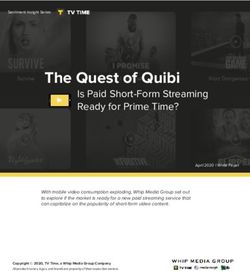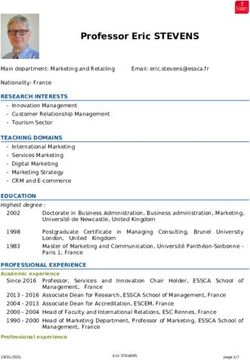Aruba 3000 Multi-Service Mobility Controller Series
←
→
Page content transcription
If your browser does not render page correctly, please read the page content below
Aruba 3000 Multi-Service
Mobility Controller Series
Installation GuideCopyright © 2007 Aruba Wireless Networks, Inc. All rights reserved. Trademarks Aruba Networks® is a registered trademark, and Mobility Management System, RFprotect, and Bluescanner are trademarks of Aruba Networks, Inc. All other trademarks or registered trademarks are the property of their respective holders. Specifications are subject to change without notice. Legal Notice The use of Aruba Networks, Inc. switching platforms and software, by all individuals or corporations, to terminate other vendors' VPN client devices constitutes complete acceptance of liability by that individual or corporation for this action and indemnifies, in full, Aruba Networks, Inc. from any and all legal actions that might be taken against it with respect to infringement of copyright on behalf of those vendors. Warranty This hardware product is protected by the standard Aruba warranty of one year parts/labor. For more information, refer to the ARUBACARE SERVICE AND SUPPORT TERMS AND CONDITIONS. Altering this device (such as painting it) voids the warranty. www.arubanetworks.com 1322 Crossman Avenue Sunnyvale, California 94089 Phone: 408.227.4500 Fax 408.227.4550 Aruba 3000 Multi-Service Mobility Controller Series | Installation Guide 0510326-02 | September 2007
Contents
Preface Guide Overview 5
Related Documents 5
Contacting Aruba 6
Chapter 1 Aruba 3000 Series Hardware Overview 7
About the Aruba 3000 Series 7
Minimum Software Requirements 8
Package Checklist 8
Hardware Model Overview 8
Front View 9
1000Base-X (SFP) Ports 9
10/100/1000Base-T Gigabit Ethernet Ports 9
Serial Console Port 10
Rear View 11
AC Power Socket 11
LED Status Indicators 11
Chapter 2 Aruba 3000 Series Installation 13
Installation 13
Pre-Installation Requirements 13
Physical Installation 13
Rack Mounting 13
Tabletop Deployment 15
Initial Setup and Network Connectivity 15
Removal 15
Appendix A Specifications, Safety & Compliance 17
Physical Specifications 17
Power Management Specifications 17
Power Consumption 17
Power Specifications (AC Input Requirements) 17
Operating Specifications 17
Storage Specifications 18
Safety and Regulatory Compliance 18
FCC Class A Device 18
Proper Disposal of Aruba Equipment 18
Waste of Electrical and Electronic Equipment 18
European Union RoHS 19
China RoHS 19
Aruba 3000 Multi-Service Mobility Controller Series | Installation Guide Contents | 34 | Contents Aruba 3000 Multi-Service Mobility Controller Series | Installation Guide
Preface
This preface includes the following information:
z An overview of the contents of this manual
z A list of related documentation for further reading
z Aruba support and service information
Guide Overview
z Chapter 1, “Aruba 3000 Series Hardware Overview” on page 7 provides a detailed hardware
overview of the three Multi-Service Mobility Controllers within the Aruba 3000 Series: the Aruba
3200, the Aruba 3400, and the Aruba 3600.
z Chapter 2, “Aruba 3000 Series Installation” on page 13 provides rack mounting and installation
instructions.
z Appendix A, “Specifications, Safety & Compliance” on page 17 includes product technical
specifications and safety and regulatory compliance information.
Related Documents
The following documents are referred to in this guide and are considered components of the complete
documentation set needed for successful installation and management of an Aruba Multi-Service
Mobility Controller:
z ArubaOS Quick Start Guide
z ArubaOS User Guide
z Aruba Mobility Management System User Guide
Aruba 3000 Multi-Service Mobility Controller Series | Installation Guide Preface | 5Contacting Aruba
Web Site Support
Main Site http://www.arubanetworks.com
Support Site http://www.arubanetworks.com/support
Software Licensing Site https://licensing.arubanetworks.com
Wireless Security Incident http://www.arubanetworks.com/support/wsirt.php
Response Team (WSIRT)
Support Email support@arubanetworks.com
WSIRT Email wsirt@arubanetworks.com
Please email details of any security
problem found in an Aruba product.
Telephone Support
Aruba Headquarters +1 (408) 227-4500
FAX +1 (408) 227-4550
Customer Support:
z United States 800-WI-FI-LAN (800-943-4526)
z France +33 (0) 1 70 72 55 59
z United Kingdom +44 (0) 20 7127 5989
z Germany +49 (0) 69 38 09 77 22 8
z All Other Countries +1 (408) 754-1200
6 | Preface Aruba 3000 Multi-Service Mobility Controller Series | Installation GuideChapter 1
Aruba 3000 Series Hardware
Overview
About the Aruba 3000 Series
The Aruba 3000 Series of Multi-Service Mobility Controllers consists of three enterprise-class, wireless
LAN controllers. These controllers connect, control, and intelligently integrate wireless Access Points
(APs) and Air Monitors (AMs) into a wired LAN system.
The Aruba 3000 Series consists of the following models:
z Aruba 3200 Multi-Service Mobility Controller
The Aruba 3200 is capable of supporting up to 32 campus connected APs. The following base models
are available and can be upgraded by purchasing optional software licenses:
3200-AOS-STD: no built-in AP support; optional Aruba AP upgrade licenses available.
3200-8-AOS-STD: includes built-in campus connected AP support of up to 8 APs; additional
Aruba AP upgrade licenses available.
z Aruba 3400 Multi-Service Mobility Controller
The Aruba 3400 is capable of supporting up to 64 campus connected APs. The following base models
are available and can be upgraded by purchasing optional software licenses:
3400-AOS-STD: no built-in AP support; optional Aruba AP upgrade licenses available.
3400-32-AOS-STD: includes built-in campus connected AP support of up to 32 APs; additional
Aruba AP upgrade licenses available.
z Aruba 3600 Multi-Service Mobility Controller
The Aruba 3600 is capable of supporting up to 128 campus connected APs. The following base
models are available and can be upgraded by purchasing optional software licenses:
3600-AOS-STD: no built-in AP support; optional Aruba AP upgrade licenses available.
3600-64-AOS-STD: includes built-in campus connected AP support of up to 64 APs; additional
Aruba AP upgrade licenses available.
Feature related AP licenses are counted independently and in addition to the Aruba AP upgrade
licenses. Contact your Aruba sales representative for complete details regarding software licensing
NOTE options and support capacity.
Aruba 3000 Multi-Service Mobility Controller Series | Installation Guide Aruba 3000 Series Hardware Overview | 7Minimum Software Requirements
The Aruba 3000 Series of Mobility Controllers requires ArubaOS 3.2.0 or later.
ArubaOS software builds prior to version 3.2.0 do not support the Aruba 3000 Series of Mobility
Controllers. If your network currently runs on a software build prior to 3.2.0, you must upgrade the
software on your master and local controllers to 3.2.0 or later prior to installing an Aruba 3000 Series
Mobility Controller in your existing network.
The master controller, its redundant master controller, and all of its local controllers must run on the
same code of ArubaOS. Once you upgrade your network and install an Aruba 3000 Series Mobility
Controller into your network, verify that the software version on your controller matches the rest of
NOTE the network. If the code shipped on the controller is prior to the version that you upgraded your
network to, you must upgrade the code on the controller to match the rest of the network.
Package Checklist
z Aruba 3000 Series Multi-Service Mobility Controller
z AC Power Cord (country-specific)
z Rack Mount Brackets with Hardware (for rack mounting)
z Flat Serial Cable (RJ-45)
z Rubber Feet (for table top deployments)
z Serial Console Port Adaptor (RJ-45 to DB9)
z ArubaOS Software Documentation CD
z ArubaOS Quick Start Guide
z End User License Agreement (EULA)
Inform your supplier if there are any incorrect, missing, or damaged parts. If possible, retain the
carton, including the original packing materials. Use these materials to repack and return the unit to
NOTE the supplier if needed.
Optional accessories, such as SFP modules, are available for use with the Aruba 3000 Series and
are sold separately. Contact your Aruba sales representative for details and assistance.
NOTE
Hardware Model Overview
The physical hardware overview of the Aruba 3000 Series covers all three models within the series.
The difference between the three controller models is dependent on the licensing level purchased,
which is covered in About the Aruba 3000 Series on page 7. The controller model depicted in the
NOTE
illustrations throughout this section is the Aruba 3200.
8 | Aruba 3000 Series Hardware Overview Aruba 3000 Multi-Service Mobility Controller Series | Installation GuideFront View
Figure 1 Aruba 3000 Series Front View
Dual-media ports (4x); 1000Base-X
or 10/100/1000Base-T
Serial Console Port
1000Base-X (SFP)
Ports 10/100/1000-Base-T
Gigabit Ethernet Port
Ports zero through three are dual-media ports and can utilize either the 1000Base-X or 10/100/
1000Base-T connections provided. However, the 1000Base-X fiber connection has priority over the
10/100/1000Base-T copper connection. If a link is detected for the 1000Base-X interface, the 10/
NOTE
100/1000Base-T connection will be disabled.
1000Base-X (SFP) Ports
There are four 1000Base-X combination ports for fiber connectivity only and are intended for use with
Aruba SFPs (mini-GBICs).
To purchase compatible SFP modules, contact your Aruba sales representative for details and
assistance.
Aruba tests and supports Aruba optics within their controller systems. Third party optics are not
tested or supported; therefore, Aruba does not guarantee proper functionality of third party optics
NOTE when used in an Aruba system.
10/100/1000Base-T Gigabit Ethernet Ports
There are four 10/100/1000Base-T Gigabit Ethernet (RJ-45) ports. Gigabit Ethernet uses all eight wires
and each pair is used in a bi-directional fashion, meaning the same pairs are used for both data
transmission and reception. Figure 2 illustrates the CAT-5 pin-out found on an RJ-45 connector. The
CAT-5 pin-out pairs the following pins on a 10/100/1000Base-T Gigabit Ethernet port: 1/2, 3/6, 4/5, and 7/
8.
Aruba 3000 Multi-Service Mobility Controller Series | Installation Guide Aruba 3000 Series Hardware Overview | 9Figure 2 Gigabit Ethernet Port Pin-Out
1000Base-T Gigabit RJ-45 Female Signal Name Function
Ethernet Port Pin-Out BI_DA+
1 Bi-directional pair +A
2 BI_DA- Bi-directional pair -A
3 BI_DB+ Bi-directional pair +B
4 BI_DC+ Bi-directional pair +C
5 BI_DC- Bi-directional pair -C
6 BI_DB- Bi-directional pair -B
7 BI_DD+ Bi-directional pair +D
8 BI_DD- Bi-directional pair -D
Serial Console Port
A serial console port is provided for connection to a terminal, allowing for direct local management.
The port’s RJ-45 female connector accepts an RS-232 serial cable with a male connector.
Figure 3 Serial Console Port Pin-Out
Serial RJ-45 Female
Console Port Pin-Out
1
2
3 TxD
4 GND
5 GND
6 RxD
7
8
Direction
Input
Output
Communication settings for the serial console port are indicated in Table 1.
Table 1 Console Terminal Settings
Baud Rate Data Bits Parity Stop Bits Flow Control
9600 8 None 1 None
!
CAUTION
Do not connect an Access Point (AP) to the serial console port. The serial console port is compatible
with only RS-232 devices. Non-RS-232 devices, such as APs, are not supported.
Serial Console Port Adaptor
A modular adaptor can be used to convert the RJ-45 (female) connector to a DB9 (male) connector.
Refer to Figure 4 for complete details.
Figure 4 RJ-45 (female) to DB9 (male) Modular Adaptor Conversion
RJ-45 Female Internal DB-9 Male
Pin-Out Connections Pin-Out
1
2 RJ-45 DB-9
3 TxD 3 TxD 2 5 Ground
9
4 4 4
8
5 GND 5 GND 5 3 RxD
7
6 RxD 6 RxD 3 2 TxD
6
7 1
8
Direction Direction
Input Input
Output Output
10 | Aruba 3000 Series Hardware Overview Aruba 3000 Multi-Service Mobility Controller Series | Installation GuideRear View
Figure 5 Aruba 3000 Series Rear View
AC Power Socket
AC Power Socket
The Aruba 3000 Series supports integrated AC powering and the AC power socket on the rear of the
unit is for use with an AC power cord (country-specific). Refer to Power Management Specifications on
page 17 for power specification details.
LED Status Indicators
Table 2 Aruba 3000 Series LED Status Indicators
LED Function Indicator Status
POWER Input Power Status On (Solid Green) Power on
Indicator
Off No power
STATUS Module Status Indicator On (Solid Green) Device is operational
On (Solid Red) Device failed
On (Solid Amber) Device is loading
software
Off No power
LNK Link Status Indicator On (Solid Green) Link has been
1000Base-X Ports established
Off No link on port
ACT Activity Status Indicator On (Blinking Green) Port is transmitting or
1000Base-X ports receiving data
Off No activity
LNK/ACT Link/Activity Status On (Solid Green) Link has been
10/100/1000Base-T Ports Indicator established
On (Blinking Green) Port is transmitting or
receiving data
Aruba 3000 Multi-Service Mobility Controller Series | Installation Guide Aruba 3000 Series Hardware Overview | 11Table 2 Aruba 3000 Series LED Status Indicators
LED Function Indicator Status
Off No link on port
1000 Interface Speed On (Solid Green) 1000 Mbps interface
10/100/1000Base-T Ports Indicator speed in use
Off 10/100 Mbps
interface speed in use
12 | Aruba 3000 Series Hardware Overview Aruba 3000 Multi-Service Mobility Controller Series | Installation GuideChapter 2
Aruba 3000 Series Installation
Installation
Pre-Installation Requirements
The following tools and equipment are required for installation of an Aruba 3000 Series controller:
z Rack Mount Bracket (2x)
z 6-32 x 1/4” Phillips Flat Head Screws (6x, included with rack mount brackets)
z 12-24 x 5/8” Phillips Flat Head Screws (4x, 19-inch (48.26 cm) rack system mount screws)
z Suitable Screwdrivers for both screw types
z AC power cord (country-specific)
Physical Installation
Rack Mounting
To install an Aruba 3000 Series controller into a 19-inch (48.26 cm) rack system:
1. Place a rack mount bracket over the mounting holes on one side of the controller (see Figure 1).
2. Secure the bracket to the controller using three 6-32 x 1/4” phillips flat head screws and a suitable
screwdriver (see Figure 1).
3. Repeat these steps on the opposite side of the controller.
Figure 1 Rack Mount Brackets
Aruba 3000 Series Multi-Service
Mobility Controller
Rack Mount Bracket (2x)
6-32 x 1/4” Phillips Flat Head Screws
(6x, 3x per bracket)
Aruba 3000 Multi-Service Mobility Controller Series | Installation Guide Aruba 3000 Series Installation | 134. Mount the controller within your organization’s rack system using four 12-24 x 5/8” phillips flat head
screws and a suitable screwdriver (see Figure 2).
Figure 2 Rack Mount Installation
Standard 19-inch
Rack System
12-24 x 5/8”
Aruba 3000 Series Multi-Service Phillips Flat Head Screws
Mobility Controller with Rack (4x, 2x per bracket)
Mount Brackets
5. Leave a minimum of four inches (10 cm) of space on the left and right side of the unit for proper air
flow and ventilation (see Figure 3).
6. Leave additional space in the front and back of the unit to access power cords, network cables, and
LED status indicators (see Figure 3).
Figure 3 Air Flow Requirements
Keep Clear for
Air Intake
Keep Open for
Easy Access
4 inches (10 cm)
Minimum
Keep Clear for
Air Exhaust Keep Open for
Easy Access
7. Connect the AC power cord (country-specific) to the rear of the unit.
8. Plug the opposite end of the power cord into an electrical outlet to power on the controller.
Aruba 3000 Series controllers do not have a switch for turning power to the unit on or off. Power to
the unit is controlled by connecting or disconnecting the plug on the power cord to or from an
NOTE electrical outlet.
14 | Aruba 3000 Series Installation Aruba 3000 Multi-Service Mobility Controller Series | Installation GuideTabletop Deployment
To deploy an Aruba 3000 Series controller on a flat surface, such as a tabletop:
1. Insert the four, rubber mounting feet into the bottom of the unit and place the unit on a flat, hard
surface.
Initial Setup and Network Connectivity
Once the physical installation is complete, run the initial setup on the controller to configure the IP
address and other basic system information. For complete details and instructions, refer to the
ArubaOS Quick Start Guide for the software version installed on your controller.
Removal
To remove an Aruba 3000 Series controller from a 19-inch (48.26 cm) rack system:
1. Disconnect power to the controller by unplugging the power cord from the electrical outlet.
2. Loosen and remove the four rack system mount screws securing the controller to your
organization’s rack system.
3. Remove the controller from the rack system.
Aruba 3000 Multi-Service Mobility Controller Series | Installation Guide Aruba 3000 Series Installation | 1516 | Aruba 3000 Series Installation Aruba 3000 Multi-Service Mobility Controller Series | Installation Guide
Appendix A
Specifications, Safety &
Compliance
Specifications
Physical Specifications
z Device Dimensions (without rack mount brackets) (HxWxD):
All Models: 1.75” x 13.8” x 11.7”
All Models: 44 mm x 351 mm x 297 mm
Device Weight (with rack mount brackets):
z Aruba 3200: 7.1 lbs/3.2 kgs
z Aruba 3400/Aruba 3600: 7.4 lbs/3.4 kgs
z Shipping Dimensions (HxWxD):
All Models: 6.5” x 18.2” x 16.5”
All Models: 165 mm x 462 mm x 419 mm
z Shipping Weight:
Aruba 3200: 9.4 lbs/4.3 kgs
Aruba 3400/Aruba 3600: 9.7 lbs/4.4 kgs
Power Management Specifications
Power Consumption
z Aruba 3200: 35 W maximum
z Aruba 3400: 45 W maximum
z Aruba 3600: 60 W maximum
Power Specifications (AC Input Requirements)
z Aruba 3200:
AC Input Voltage: 90-264 V~, Universal Input
AC Input Current: 1.5 A
AC Input Frequency: 47-63 Hz
z Aruba 3400/Aruba 3600:
AC Input Voltage: 90-264 V~, Universal Input
AC Input Current: 2.2 A
AC Input Frequency: 47-63 Hz
Operating Specifications
z Operating Temperature Range: 0°C to 40°C (32°F to 104°F)
z Operating Humidity Range: 5% to 95% (RH), non-condensing
Aruba 3000 Multi-Service Mobility Controller Series | Installation Guide Specifications, Safety & Compliance | 17Storage Specifications
z Storage Temperature Range: 0°C to 50°C (32°F to 122°F)
z Storage Humidity Range: 5% - 95% (RH), non-condensing
Safety and Regulatory Compliance
Aruba provides a multi-language document containing country specific restrictions and additional
safety and regulatory information for all Aruba hardware products. The Aruba Safety and Regulatory
Addendum can be viewed or downloaded from the following location: www.arubanetworks.com/pdf/
0510272-01.pdf.
CLASS 1
LASER PRODUCT
!
CAUTION
Use of controls or adjustments of performance or procedures other than those specified in this
manual may result in hazardous radiation exposure.
This product complies with 21 CFR Chapter 1, Subchapter J, Part 1040.10, and IEC 60825-1: 1993,
A1: 1997, A2: 2001, IEC 60825-2: 2000.
For continued compliance with the above laser safety standards, only approved Class 1 modules from
our approved vendors should be installed in Aruba products.
FCC Class A Device
This equipment has been tested and found to comply with the limits for a Class A digital device,
pursuant to Part 15 of the FCC Rules. These limits are designed to provide reasonable protection
against harmful interference when the equipment is operated in a commercial environment. This
equipment generates, uses, and can radiate radio frequency energy and, if not installed and used in
accordance with the instruction manual, may cause harmful interference to radio communications.
Operation of this equipment in a residential area is likely to cause harmful interference in which case
the user will be required to correct the interference at his own expense.
Proper Disposal of Aruba Equipment
For the most current information on Global Environmental Compliance and Aruba products please see
our website at www.arubanetworks.com.
Waste of Electrical and Electronic Equipment
Aruba products at end of life are subject to separate collection and treatment in the
EU Member States, Norway, and Switzerland and therefore are marked with the
symbol shown at the left (crossed-out wheelie bin). The treatment applied at end of
life of these products in these countries shall comply with the applicable national
laws of countries implementing Directive 2002/96EC on Waste of Electrical and
Electronic Equipment (WEEE).
18 | Specifications, Safety & Compliance Aruba 3000 Multi-Service Mobility Controller Series | Installation GuideEuropean Union RoHS
Aruba products also comply with the EU Restriction of Hazardous Substances
Directive 2002/95/EC (RoHS). EU RoHS restricts the use of specific hazardous
materials in the manufacture of electrical and electronic equipment. Specifically,
restricted materials under the RoHS Directive are Lead (including Solder used in printed circuit
assemblies), Cadmium, Mercury, Hexavalent Chromium, and Bromine. Some Aruba products are
subject to the exemptions listed in RoHS Directive Annex 7 (Lead in solder used in printed circuit
assemblies). Products and packaging will be marked with the “RoHS” label shown at the left indicating
conformance to this Directive.
China RoHS
Aruba products also comply with China environmental declaration requirements and are
labeled with the “EFUP e” label shown at the left.
Aruba 3000 Multi-Service Mobility Controller Series | Installation Guide Specifications, Safety & Compliance | 1920 | Specifications, Safety & Compliance Aruba 3000 Multi-Service Mobility Controller Series | Installation Guide
You can also read