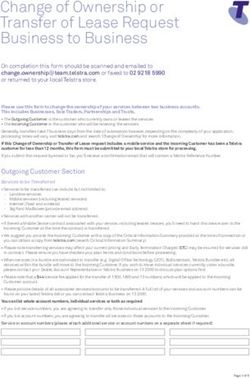Arizona Department of Revenue - Registration and Transmission of W-2 and 1099 Files - January 11, 2021
←
→
Page content transcription
If your browser does not render page correctly, please read the page content below
Arizona Department of Revenue
Robert Woods Douglas A. Ducey
Interim Director Governor
Registration and Transmission
of
W-2 and 1099 Files
January 11, 2021
1600 West Monroe Street Phoenix, Arizona 85007Table of Contents
Page Number
Table of Contents ..............................................................................................................................i
List of Figures ................................................................................................................................... ii
Section 1. Registration Guide
1.1. Register to Transmit W-2 or 1099 Files ........................................................................................... 1
1.1.1. Initial Registration............................................................................................................ 1
1.1.2. Enter Additional W-2 and 1099 Registration Information .............................................. 5
1.2. Update W-2 and 1099 Registration Information ............................................................................. 6
1.3. Add Additional W-2 and 1099 Registration Information ................................................................. 9
1.4. Transmit W-2 and 1099 Information ............................................................................................. 12
Section 2. Technical Guide
2.1. Introduction ................................................................................................................................... 13
2.2. Requirements for File Transmissions ............................................................................................. 13
2.3. Functional Requirements for File Transmission ............................................................................ 14
2.3.1. SOAP Introduction ......................................................................................................... 14
2.3.2. Transmission Using Application to Application Channel (A2A) ..................................... 14
2.3.3. ADOR SOAP Methods .................................................................................................... 15
2.3.3.1. ADOR SOAP Requests................................................................................. 16
2.3.3.2 ADOR SOAP Responses .............................................................................. 17
2.3.4. PING Method ................................................................................................................. 18
2.3.4.1 PING Request ............................................................................................. 18
2.3.4.2 ADOR PING Response Sample .................................................................... 18
2.3.5. SendSubmissions Method ............................................................................................. 18
2.3.5.1. SendSubmissions Request ......................................................................... 18
2.3.5.2 Create the Field for SendSubmissions Request ...................... 19
2.3.5.3. SendSubmissions Response ....................................................................... 21
2.3.6. GetVendorAcks Method ................................................................................................ 21
2.3.6.1 GetVendorAcks Request ............................................................................ 21
2.3.6.2. GetVendorAcks Response .......................................................................... 22
2.3.7. SOAP Response Fields.................................................................................................... 22
2.3.8. Rejection Code Examples .............................................................................................. 23
2.3. Testing............................................................................................................................................ 23
Appendix Payload.XSD Diagram and Schema ................................................................... A-1
011121-f2 Page iList of Figures
Figure Page
Title/Description
Number Number
1 AZ Web File Welcome Screen 2
2 Payroll Service Company Registration Screen 2
3 Signature Card Email 3
4 Password Email 3
5 Create Account – Password Creation 3
6 AZ Web File User Login Screen 4
7 Welcome Screen (Registration Information) 4
8 Additional Registration Information Screen 5
9 Welcome Screen (Registration Information) 6
10 Update W-2 and 1099 Registration Information Screen 7
11 Information Update Entry Action 1 7
12 Information Update Entry Action 2 8
13 Information Update Entry Results 8
14 Welcome Screen (Registration Information) 9
15 Update W-2 and 1099 Registration Information Screen 9
16 Add Information Action 1 10
17 Add Information Action 2 10
18 Add Information Action 3 11
19 Add Information Results 11
20 Welcome Screen (Resources) 12
21 W-2 and 1099 WSDL Selection 12
22 Generic SOAP Diagram 14
23 Generic SOAP Message Diagram 15
24 WSDL Diagram 15
25 Create Base-64 String Diagram 20
A-1 Payload Diagram A-1
011121-f2 Page ii1. Registration Guide
1.1. Register to Transmit W-2 or 1099 Files
1.1.1. Initial Registration
Step Description
Register in AZ Web File as a Web Service - Transmitter here:
Access https://efile.AZTaxes.gov/AZFSETPortal. Under ‘Need to Register?’ click ‘Click Here’
1
See figures 1 and 2
Note: If this registration has previously been completed skip to Step 4.
After completing the registration, an email from noreply@azdor.gov containing an attached
signature card will be sent to the email address used to register.
2 Complete the signature card and return it via secure email to azwebfilesupport@azdor.gov.
Note: Emails from noreply@azdor.gov can often be found in spam/junk folders.
See figure 3
After the signature card has been processed, AZWebFileSupport will reply advising that
processing has been completed.
3 A second email from noreply@azdor.gov will be sent to the registered email address
containing a link that navigates back to AZ Web File. Click the link provided to create a
password and complete the registration.
See figures 4 and 5
Access and login to the AZ Web File User Login screen for W-2 and 1099 transmission.
Get to the AZ Web File User Login by clicking the ‘Click Here’ link under ‘Upload/Transmit
4 W-2 and 1099?’ on the AZ Web File home screen, or by using this link:
https://AZTaxes.gov/Home/Loginazfset. Login using your AZ Web File transmitter
credentials.
See figure 6
Complete the ‘W-2/1099 Registration Information.’
5
See figure 7
011121-f2 Page 11. Registration Guide
FIGURE 1. AZ Web File Welcome Screen
FIGURE 2. Payroll Service Company Registration Screen
011121-f2 Page 21. Registration Guide
FIGURE 3. Signature Card Email
FIGURE 4. Password Email
FIGURE 5. Create Account – Password Creation
011121-f2 Page 31. Registration Guide
FIGURE 6. AZ Web File User Login Screen
FIGURE 7. Welcome Screen (Registration Information)
011121-f2 Page 41. Registration Guide
1.1.2. Enter Additional W-2 and 1099 Registration Information
Field Description See figure 8
Enter the Software ID that will be used for transmission of W-2 and 1099 data. The
Software ID Software ID is alphanumeric with a maximum of 10 characters.
Enter the IP Address(es) that will be used for transmission of W-2 and 1099 data.
Select ‘Add Additional IPs’ if more fields are needed.
Note 1: An IP range cannot be accepted. Additionally, rolling IP addresses will need to
IP Address be updated when they change.
Note 2: It may take up to three business days for new IP Addresses to be whitelisted.
Click ‘Choose File’ and navigate to location where the X.509 Certificate that will be
X.509
used for Arizona Department of Revenue (ADOR) transmissions is stored and select
Certificate
that file.
Effective Date Enter the effective dates for the Software ID, IP Address and X.509 Certificate.
Expiration Date Enter the expiration date for the Software ID, IP Address and X.509 Certificate.
Save Saves entered registration information.
Clear Clears all entered registration information.
FIGURE 8. Additional Registration Information Screen
011121-f2 Page 51. Registration Guide
1.2. Update W-2 and 1099 Registration Information
Step Description
In the left menu, click ‘W-2/1099 Registration Information.’
1 The registration details associated with the account will be presented.
See figures 9 and 10
Select ‘Edit’ to the right of the column that requires updating.
2 The selected item will expand and current information will be displayed.
See figures 10 and 11
Edit the necessary information and click ‘Update.’ Changes will reflect on the associated
line.
3
If ‘Cancel’ is selected, all updates will be lost.
See figures 12 and 13
FIGURE 9. Welcome Screen (Registration Information)
011121-f2 Page 61. Registration Guide
FIGURE 10. Update W-2 and 1099 Registration Information Screen
FIGURE 11. Information Update Entry Action 1
011121-f2 Page 71. Registration Guide
FIGURE 12. Information Update Entry Action 2
FIGURE 13. Information Update Entry Results
011121-f2 Page 81. Registration Guide
1.3. Add Additional W-2 and 1099 Registration Information
Step Description
In the left menu, click ‘W-2/1099 Registration Information.’
1 The registration details associated with the account will be presented.
See figures 14 and 15
For any bulleted option selected, a new row will be added and boxes will display to add
the new registration information:
• Click ‘Add Software ID’ to add an additional Software ID.
2
• Click ‘Add IP Address’ to add an additional IP Address.
• Click ‘Add X.509 Certificate’ to add an additional X.509 Certificate.
See figures 16 and 17
Enter the new information and click ‘Add.’
A new row will be populated with additional data.
3
If ‘Cancel’ is selected, all updates will be lost.
See figures 18 and 19
FIGURE 14. Welcome Screen (Registration Information)
FIGURE 15. Update W-2 and 1099 Registration Information Screen
011121-f2 Page 91. Registration Guide
FIGURE 16. Add Information Action 1
FIGURE 17. Add Information Action 2
011121-f2 Page 101. Registration Guide
FIGURE 18. Add Information Action 3
FIGURE 19. Add Information Results
011121-f2 Page 111. Registration Guide
1.4. Transmit W-2 and 1099 Information
Step Description
Click ‘Resources’ in the left menu.
1
See figure 20
Click ‘W-2 and 1099 WSDL.’ Use the WSDL provided to transmit W-2 and 1099 files.
2
See figure 21
FIGURE 20. Welcome Screen (Resources)
FIGURE 21. W-2 and 1099 WSDL Selection
011121-f2 Page 122. Technical Guide
2.1. Introduction
In order to participate, the vendor must already be registered in AZ Web File as a Web Service -
Transmitter and provide additional registration information. The steps are outlined in the above
document.
The following fields are referenced throughout this document:
Field Description
Email Address, Efin, Etin Values are provided to ADOR via the AZFSET (AZ Web File) registration.
Value is provided by the vendor and submitted to ADOR via the W-2/1099
Registration process.
Length: Up to 10
Software ID
characters Type:
Alphanumeric
Example: VENDOR1
Value is provided by the vendor. It is composed of the SoftwareId plus
the vendor numbering scheme.
Length: Up to 30
SubmissionId
characters Type:
Alphanumeric
Example: VENDOR00001
2.2. Requirements for File Transmissions
Number Requirement Description
File transfers between external contractors and the Arizona Department of Revenue
1
website (ADOR) occurs via Simple Object Access Protocol (SOAP).
Vendor is required to transmit to ADOR W-2 (W-2 and 1099) data that is sent to the
2
Internal Revenue Service (IRS)/Social Security Administration (SSA).
The recommended file transfer frequency of the W-2 data, from vendor to ADOR, is
3
hourly, and is available 24 hours a day, seven days a week.
Vendor must provide ADOR with the list of public IP addresses that are to be used for the
4
SOAP transmissions.
ADOR requires the vendor to procure and use a digital (X.509) certificate issued by one of
5 the following Certificate Authorities: IdenTrust or ORC for authentication purposes.
ADOR only accepts certificate-based authentication.
ADOR requires the authentication of a server and not of a person. The requirement
6
affects the certificate type procured by the vendor.
Vendor is required to update its digital certificate every three years. The certificate must
7
be kept current. An expired or a revoked certificate will prevent the ability to transmit.
011121-f2 Page 132. Technical Guide
Number Requirement Description
Vendor is required to dedicate the use of the certificate to ADOR transmissions only and
8
refrain from using it for any other services, besides ADOR.
Encryption of the signing key is important to the vendor’s system. Vendor is required not
9 to store an unencrypted copy of the signing key on its system. The signing key should be
stored in a standard encrypted key store.
2.3. Functional Requirements for File Transmissions
2.3.1. SOAP Introduction
This section provides an overview of the following:
• Transmission methodology
• Transmission composition
• Data structure needed to transmit information to ADOR successfully
The system is an integrated, internet-based system for the electronic filing platform, using a Simple
Object Access Protocol (SOAP), version 1.1 and the widely accepted Extensible Markup Language
(XML) format. This is an industry standard used when identifying, storing, and transmitting data.
FIGURE 22. Generic SOAP Diagram
2.3.2. Transmission Using Application to Application Channel (A2A)
The data is exchanged in SOAP messages using the Web Application request-response model
transport mechanism over an HTTPS connection.
A successful authentication is required before a sender can use any of the methods detailed below. Web
Service endpoint Web Services Description Language (WSDL) will accommodate the credentials. A
sender’s software developers must use the WSDL file(s) provided by ADOR to build their application so
that they can perform the authentication. The WSDL file for the production environment is not made
available for download.
011121-f2 Page 142. Technical Guide
2.3.3. ADOR SOAP Methods
All SOAP messages follow the generic structure below:
FIGURE 23. Generic SOAP Message Diagram
ADOR SOAP methods are:
• PING
• SendSubmissions
• GetAcks
All methods have two operations: request and response.
FIGURE 24. WSDL Diagram
011121-f2 Page 152. Technical Guide
2.3.3.1. ADOR SOAP Requests
All SOAP requests are initiated by the vendor and must contain the SOAP header and SOAP body,
described below:
SOAP HEADER
The includes the following “Security” section for authentication [Secure Sockets Layer
(SSL) x.509]:
2017-05-17T21:53:26.853Z
2017-05-17T21:58:26.853Z
urn:uuid:06db9004-d2c0-4712-8a5f-a69834103f9c
fyQWXMnY5HMTBUXxzNAufLPRcOg=
jHFd3X+gdHJ7IVt4CtlpnS4tiOA=
011121-f2 Page 162. Technical Guide
SOAP BODY
The includes the following common fields:
Field Description
ApplicationId Value provided by ADOR.
IPAddress Vendor’s server IP Address.
SessionId Vendor’s unique Session Identifier.
UserId Vendor’s Email Address.
UserName Vendor’s Software Id.
TransmitData.Ein Value provided by the vendor.
TransmitData.Efin Value provided by the vendor.
TransmitData.TransmitType Type of data to transmit. Value is provided by ADOR.
TrackingId Vendors can ignore this field.
2.3.3.2. ADOR SOAP Responses
All SOAP responses are provided by ADOR and have the following common field:
Status - The possible values of the Status field are “Success,” “Failure,” or “NotSet.”
SOAP RESPONSE HEADER
The contains the following fields:
http://tempuri.org/IAZFsetVendorService/PingResponse
urn:uuid:2efd473f-dea9-4cfe-a528-27aea94a556b
2020-04-25T01:07:06.197Z
2020-04-25T01:12:06.197Z
SOAP RESPONSE BODY
The varies by each method, and is detailed under the Response section of the method.
011121-f2 Page 172. Technical Guide
2.3.4. PING Method
PING service is available for the vendor to verify that ADOR services are running before the transmission
is initiated.
2.3.4.1. PING Request
The PING Request contains the standard “Header” and all the common fields for requests.
Below is a sample of the PING Request Body:
9DFF7FBC-2B8F-41A9-80F1-0000237333E5
192.168.1.1
F43BA649-7B7B-46EC-9353-0001D39F47BC
user@domain.com
softwareid
11
< Etin>22
W2Data
2.3.4.2. ADOR PING Response Sample
Below is a sample of the ADOR PING response:
Success
4/24/2020 6:28:36 PM
Note: the Status field may contain either “Success,” “Failure,” or “NotSet” values.
2.3.5. SendSubmissions Method
SendSubmissions is the core of the transmission because it contains the images and the associated
metadata.
2.3.5.1. SendSubmissions Request
The request method contains the following specific field:
011121-f2 Page 182. Technical Guide
XmlData - Contains the values as shown in the Appendix: PayLoad.xsd Diagram and Schema. Refer to
the “Create the field for SendSubmissions” section below, for detailed instructions.
A sample of the SendSubmissions SOAP Request is provided below:
9DFF7FBC-2B8F-41A9-80F1-0000237333E5
128.168.1.1
F43BA649-7B7B-46EC-9353-0001D39F47BC
user@domain.com
softwareid
11
22
W2Data
false
1softwareid00002gAAAAAUABQAUAUAABvYLwAAAA==
2.3.5.2. Create the Field for SendSubmissions Request
Follow the steps below to create the field for the SendSubmissions Request.
Step Description
A submission is composed of a text file that contains W-2 data. Each file must be named after
the Submission ID. If the file size exceeds 20 MB, it is required to send the data as multiple files
1 (Submission IDs).
The Social Security Administration limits W-2 files to 50,000 employer records or 1M
employee records. The IRS limits 1099 files to 99,000 payer records.
The text file is stored in a folder named “File,” and then compressed. The resulting compressed
2
file is also named after the Submission ID.
A maximum of 20 submissions or 400 MB, whichever is reached first, are then zipped and
compressed into a new archive that is subsequently converted to the serialized base-64
3 string.
Note: There can only be one main container that will hold all the submissions. There is no
specific requirement for the name of the parent container. See figure 15.
011121-f2 Page 192. Technical Guide
Step Description
The base-64 string will populate the “SubmissionsAttachmentMTOM” field shown in the schema
4
of the Payload.xml. See Appendix for the Schema of Payload.xml.
FIGURE 25. Create Base-64 String Diagram
Step Description
5 Each submission ID must be listed in the IRSData node.
The Count field in the Payload schema will be populated with the count of all
6
Submissions (count of SubmissionId) contained in the base-64 string.
For the purpose of this transmission, the vendor ignores the MoreAvailable field from
7
Payload.xml schema.
8 The XmlData field in the SendSubmissions SOAP message is the Payload.xml.
011121-f2 Page 202. Technical Guide
2.3.5.3. SendSubmissions Response
A sample SendSubmissins Response is provided below:
Success
440244
Note: The Status field may contain either of “Success,” “Failure,” or “NotSet” values. The ZipPayloadId
field is an ADOR field. Vendors can ignore the field.
2.3.6. GetVendorAcks Method
The GetVendorAcks Method is used to communicate the status of the submission IDs to the vendor.
“Acks” stands for acknowledgements.
2.3.6.1. GetVendorAcks Request
A vendor sends the list of software IDs that require a status update to ADOR.
9DFF7FBC-2B8F-41A9-80F1-0000237333E5
192.1.1.169
F43BA649-7B7B-46EC-9353-0001D39F47BC
user@domain.com
softwareid
softwareidfile011
softwareidfile011
11
22
W2Data
Note: The field contains a list of submission IDs.
011121-f2 Page 212. Technical Guide
2.3.6.2. GetVendorAcks Response
ADOR responds to the vendor with the status update of each submission ID included in the
request. A coding sample is provided below.
Success
Accepted
softwareidfile0999
4200
W2 Validation. FileName: AZDORDVLP00001 Error
Code#
Rejected
AZDORDVLP00001
Note: the status field may contain either of “Success,” “Failure,” or “NotSet” values.
2.3.7. SOAP Response Fields
The SOAP response contains the following fields:
Collection
Collection
Collection
011121-f2 Page 222. Technical Guide
Field Description
The parent container that will hold all acknowledgements
SubmissionStatusList
(VendorSubmissionStatus)
VendorSubmissionStatus Field contains the status about a specific submission ID
Possible values are: Received, Not Received, Approved, Rejected or In
Status
Progress
SubmissionId Value that was sent in the SendSubmissions request
Contains a collection of validation errors if the submission fails to pass
RejectReasons
business rule validation(s)
Reject Reason Each validation contains information about the specific validation error
RejectBusinessCode Validation error (Reason Code ID)
RejectDescription Describes the reason the submission failed to pass validation
2.3.8. Rejection Code Examples
Rejection code examples are provided below:
Business Code Description
4200 W-2 Validation : Field Validations
4210 W-2c Correct money fields
4211 W-2c Errors found in employee’s SSN
4212 W-2 Invalid value found in the RE Record Tax Jurisdiction Code field
4213 W-2 or W-2c Invalid Employment Type (EET) Code found in the RE or RCE Record
4214 W-2c Money field imbalance found
Note: There are additional reject codes. An interested party may obtain a full list at
https://azdor.gov/e-services/e- services-withholding.
2.4. Testing
An interested party may participate in voluntary testing by email request to
AZWebFileSupport@azdor.gov, subject line: W-2 and 1099 Transmission Testing.
011121-f2 Page 23Appendix
Payload.XSD Diagram and Schema
FIGURE A-1. Payload Diagram
Payload Schema
011121-f2 Page A-1You can also read