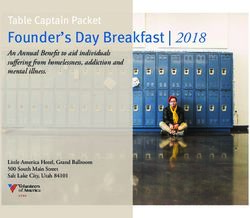ARES Packet Client One solution to improving the speed and efficiency of New Mexico ARES' traffic handling capabilities
←
→
Page content transcription
If your browser does not render page correctly, please read the page content below
ARES Packet Client
One solution to improving the speed and efficiency of
New Mexico ARES’ traffic handling capabilities
Prepared by Brian Mileshosky, N5ZGT
The Amateur Radio Emergency Service (ARES) is a program of the American Radio Relay League (ARRL).
ARES and Amateur Radio Emergency Service are registered service marks of the ARRL.Why?
• Improves traffic handling capabilities of ARES groups, in terms of both
speed and efficiency.
• Moves traffic handling off of voice nets by utilizing packet radio instead. This
frees voice nets for other uses.
• Standardizes packet programs used amongst a cluster of ARES groups
who can or will cooperate with each other during and emergency.
– This affords groups more efficiency while using packet since there is a
single, common program to train with and use in the field.
• All actions are logged automatically by the program and made available for
printing or electronic archiving (i.e. those important after-action reports)
– Logging voice traffic/actions presents yet another task that must be
done manually, which is subject to errors or lack of completeness.
• Packet offers some sense of “security.” Unsuspecting media or Hams will
not be able to monitor traffic.
• Easy to use – any Ham who knows how to type on a keyboard can use this
program to send and receive ARES traffic efficiently.
– No packet experience required, which means any member of team is
able to use this program. Good if the group’s “digital guru” is unavailable
or otherwise occupied.Tour of Program…
(Main Screen)
(2)
(1)
(5) (3)
(4)Main Screen Features
(1) Main screen allows you to control TNC in a normal fashion, as if you were
running your TNC’s standard software.
– This allows for normal TNC operation (if needed), without having to switch
programs.
(2) ARES Packet Client keeps a time-stamped log of everything, automatically,
that happens for after-action reports. It keeps track of when the program was
started, when a station was connected to, when a message was sent, when a
message was received, when message delivery failed, when the control
operator at the keyboard changes, etc. Manual log entries can be inserted by
the user, too. Logs are easily accessed from main screen and are also save in
Microsoft Access format.
(3) Operator has easy access to saved messages, sent messages and received
messages. Operator can display, print, send, forward or re-send any of those
messages with only a click of the mouse.
(4) Operator can easily see how many messages are in the queue to be sent.
(5) Operator has easy access to common message templates for composing and
sending messages. Received messages are displayed within the same
templates. This is useful for experienced ARES members and beginners alike.
– Screenshots and comments about these templates follow…“Network configuration” screen allows user to enter a list of packet stations he/she will be communicating with or via. 9-character aliases can be entered so user doesn’t have to remember callsigns (i.e. SANDOVAL instead of W5SCA, VALENCIA instead of KC5OUR, SANTAFE instead of W5SF). User is also able to insert node paths if nodes are needed for communications to a particular station. Example: Belen can enter path to Santa Fe (KC5OUR->CAPILA->W5SF) and program will automatically use that path when a message is to be sent to Santa Fe. User only needs to specify SANTAFE as recipient in the future, and program takes care of node routing automatically from that moment on. The stations defined in this menu are then made available in a pull-down “Destination station” menu found in all message templates. Notice this menu in the templates ahead.
Free form message template allows operator to send informal messages that don’t require certain formatting. Can be used for internal resource management and information.
ARRL message form resembles the printed ARRL Radiogram for easy transfer to/from an actual printed message. ARES Packet client keeps track and assigns message numbers, dates, times of origin and station of origin. It also checks for errors in message, and automatically enters “check” value before sending. Operator only needs to fill it out and specify where it is going…this program does the rest.
Numbered radiogram template is easy to fill out – it includes 26 “ARL” preset messages designated for emergency use. Operator can add more to list. Operator can also type additional text, in addition to any preset messages. If using a preset message with “___” in it, ARES Packet Client will automatically prompt user to enter that information to fill in the blanks before message can be sent.
The ICS Message template uses the FEMA ICS 213 general message format. No restrictions are placed on the number of characters used within this template. The ICS message template can be filled out and sent easily and as often as the situation dictates.
Other features / comments: 1. All messages – whether composed and saved, transmitted, or received – are automatically logged for future reference or for after-action reporting. These messages are easily accessible from the main screen. 2. Any Ham – with or without prior packet experience – can send messages by simply entering text on the screen and selecting a recipient. This user friendliness improves efficiency of ARES’ traffic handling during drills or actual events, especially when your “digital guru” is unavailable to employ his expertise. 3. Unsent messages are kept in a queue, and ARES Packet Client periodically attempts to deliver those messages that did not get through. A log of undelivered messages is also kept for reference.
Used to connect to a station manually. User can enter callsign, or use the pull- down menu to select a pre-loaded recipient. The “Change Control Operator” menu allows changing of the control operator’s callsign without needing to use the TNC Configuration. This function resets the callsign entered in the TNC as well as the Station of Origin callsign used in messages. Can specify message initiation defaults, which can be changed for individual messages if the need arises. Yes, you can even force a message to be automatically printed at the receiving station if there is a printer hooked up to their computer (and vice- versa)!
Example of station log kept, which is easily accessible from the main screen. All logs are kept in a Microsoft Access compatible database for electronic archiving and printing purposes. Every action in program is logged automatically.
Configuration screen to set up TNC – this only needs to be set up once, and it is saved for future uses of the program.
A look at the menu options…
And of course, a thorough help file to answer any questions or provide explanations…
Potential Uses
Where/whenever efficient, formal traffic handling is needed.
• ARES traffic between EOCs.
– eg. State EOC in Santa Fe and Valencia County EOC in Belen.
• ARES traffic between shelters.
• ARES traffic between other fielded stations.
– Red Cross, N5VA, fire stations, home stations, etc.
• All of the above.But what about WinLink?
• Apples and oranges – a good solution for a whole different problem.
– WinLink is primarily meant to employ Ham Radio as a bridge to a
broken internet (specifically email) via VHF packet, HF digital modes,
email servers, the Internet, or any combination thereof.
– WinLink has been developed to augment communications belonging to
our served agencies – they don’t use the same traffic formats we do.
– One fear is that in a true, large-scale disaster WinLink might choke due
to volume vs. bandwidth, causing other WinLink users to be affected.
• ARES Packet Client is a solution to an ARES problem – improving our
message handling efficiency.
– Packet Client is meant specifically for improving the traffic handling
capabilities of an ARES group as a traffic-handling utility.
– Extremely simple to use – connect to any TNC, turn on the radio, start
up the program, find someone who can type and start sending/receiving
traffic.How do we get started?
• Try it for yourself to experience its real value.
• Decide to embrace it as an ARES group.
– Consider putting verbiage in your local procedures so it becomes a standard
packet utility within your organization.
• Locate Hams within your ARES group who own packet gear.
– Get them involved as part of the solution! They can lend gear to field during
events, or join your group.
• Train, train, train (and train).
– Hold a quick, formal instruction session to teach team how to use it.
– Integrate it in your nets by allowing Hams to check-in via packet.
– Use it during SETs
– Use it for the real thing…
• Sell it to nearby ARES groups.
– Efficiency between cooperating ARES groups can only get better if the same
tools are used in getting the same job done!For more information…
• January 2005 issue of QST, pages 82-84.
• February 2005 issue of QST, page 87 (continuation of above)
• Gwinnett County ARES (www.gwinnettares.org) – This group utilizes this
program for all packet operations – it is specified as such in their EOP. Stan
Edwards WA4DYD, Gwinnett ARES EC (equivalent to a DEC in New Mexico), is
the creator of ARES Packet Client.You can also read