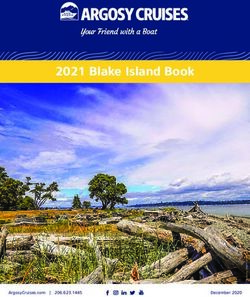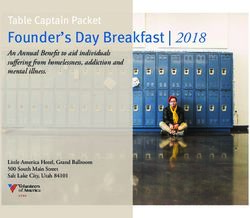Computer Graphics Spring 2019 - Input & Interaction Comp 410/510 - KU
←
→
Page content transcription
If your browser does not render page correctly, please read the page content below
Objectives • Introduce the basic input devices - Physical Devices - Logical Devices • Input Modes (Request vs Event) • Event-driven programming with GLUT
Basic interaction
• Ivan Sutherland (MIT 1963) established the basic interactive
paradigm that characterizes interactive computer graphics:
- User sees an object on the display
- User points to (picks) the object with an input device (light pen,
mouse, trackball, etc.)
- Object changes (moves, rotates, morphs)
- RepeatGraphical Input
• Input devices can be described by
- Physical properties
• Mouse
• Keyboard
• Trackball
- Logical Properties
• What is returned to program via API
– A position
– An object identifier
– An action identifier
• Modes
- How and when input is obtained
• Request or eventGraphical Logical Devices • Graphical input is more varied than input to standard programs (which is usually numbers, characters, or bits) • Examples to types of logical input: - Locator: return a position - Pick: return ID of an object - Keyboard: return strings of characters - Stroke: return array of positions - Valuator: return floating point number (such as slidebars) - Choice: return one of n items (such as menus)
Input Modes • Input devices contain a trigger which can be used to send a signal to the operating system - Button on mouse - Pressing or releasing a key on the keyboard • When triggered, input devices return information (their measure) to the system - Mouse returns position information - Keyboard returns ASCII code • Request or Event Mode
Request Mode
• Program requests an input
• Input is provided to the program when user triggers the device
• Typical of keyboard input
- Can erase (backspace), edit, correct until enter (return) key (the trigger)
is depressedEvent Mode • Program waits for inputs that user may possibly provide • Most systems have more than one input device, each of which can be triggered at an arbitrary time by a user • Each trigger generates an event whose measure is put in an event queue which can be examined by the user program
Event Types • Window: resize, expose, iconify • Mouse: click one or more buttons • Motion: move mouse • Keyboard: press or release a key • Idle: non-event - Define what should be done if no other event is in queue
Callbacks
• Programming interface for event-driven input
• Define a callback function for each type of event the graphics
system recognizes
• This user-supplied function is executed when the event occurs
• GLUT example: glutMouseFunc(mymouse)
mouse callback functionGLUT callbacks GLUT recognizes a subset of the events recognized by any particular window system (Windows, X, Mac OS, etc.) - glutDisplayFunc(myDisplay) - glutMouseFunc(myMouse) - glutReshapeFunc(myReshape) - glutKeyboardFunc(myKeyboard) - glutIdleFunc(myIdle) - glutMotionFunc(myMotion), glutPassiveMotionFunc
GLUT Event Loop
• Remember that the last line in main.c for a program using GLUT must be
glutMainLoop();
which puts the program in an infinite event loop
• In each pass through the event loop,
- GLUT looks at the events in the queue
- for each event in the queue, GLUT executes the appropriate callback function
if one is defined
- if no callback is defined for the event, the event is ignoredThe display callback
• The display callback is executed whenever GLUT determines that the
window should be refreshed, for example
- When the window is first opened
- When the window is reshaped
- When a window is exposed
- When the user program decides to change the display
• e.g., using glutPostRedisplay()
• In main.c
- glutDisplayFunc(mydisplay) identifies the display callback function
to be executed
- Every GLUT program must have a display callback#include
void myinit(){
....
}
void myDisplay(){
...
}
void myMouse(int button, int state, int x, int y){
......
}
void myKey(unsigned char key, int x, int y){
......
}
void myIdle(){
...
}
void myMotion(int x, int y){
...
}
void myReshape(int w, int h){
...
}
int main(int argc, char** argv)
{
/* window intializations*/
glutDisplayFunc(mydisplay);
glutMouseFunc(myMouse);
glutReshapeFunc(myReshape);
glutKeyboardFunc(myKey);
glutIdleFunc(myIdle);
glutMotionFunc(myMotion);
myinit();
glutMainLoop();
}The mouse callback
• glutMouseFunc(mymouse)
• void mymouse(GLint button, GLint state, GLint x, GLint y)
• is returned
- which button (GLUT_LEFT_BUTTON, GLUT_MIDDLE_BUTTON,
GLUT_RIGHT_BUTTON) causes the event
- state of that button (GL_UP, GLUT_DOWN)
- cursor position in windowTerminating a program
We can use a simple mouse callback function to terminate the
program execution through OpenGL
void mouse(int btn, int state, int x, int y)
{
if(btn==GLUT_RIGHT_BUTTON && state==GLUT_DOWN)
exit(0);
}Using globals
• The form of all GLUT callbacks is fixed
- void mydisplay()
- void mymouse(GLint button, GLint state, GLint x, GLint y)
• Must use global variables to pass information to callbacks:
float t; /*global */
void mydisplay()
{
// draw something that depends on t
}Using the mouse position In the next example, we draw a small square at the location of the mouse each time the left mouse button is clicked
Drawing squares at cursor location
void drawSquare(int x, int y)
{
glUniform2f( Cursor, x, y );
glUniform3f( RandomColor, ((float) rand()) / RAND_MAX,
((float) rand())/RAND_MAX, ((float) rand())/RAND_MAX );
glutPostRedisplay();
}
void mouse(int btn, int state, int x, int y)
{
if(btn==GLUT_RIGHT_BUTTON && state==GLUT_DOWN)
exit(0);
if(btn==GLUT_LEFT_BUTTON && state==GLUT_DOWN){
drawSquare(x, y);
}
}
See drawSmallSquares exampleShaders
in vec4 vPosition;
uniform vec2 cursor;
void
main()
{
gl_Position =
vec4(vPosition.x + 2.0*cursor.x/500.0, vPosition.y +
2.0*(500.0-cursor.y)/500.0, 0, 1);
}
uniform vec3 randomColor;
out vec4 fragColor;
void
main()
{
vec4 color = vec4( randomColor.r, randomColor.g,
randomColor.b, 1.0);
fragColor = color;
}Positioning
• The cursor position in the screen window is usually measured in pixels
with the origin at the top-left corner
• That is because the refresh is done from top to bottom
• OpenGL uses a default world coordinate system with origin located at the
center of the window
• Must invert y coordinate (returned by callback) using the height h of
window:
• y = h – y;
(0,0) h
(0,0)
(-1,-1) wObtaining the window size
• To invert the y position we need to know the window height
- Height h can change during program execution
- Can track with a global variable
- New height is returned to reshape callback that we will look at in
detail soon
- Can also use enquiry functions
• glutGet(GLUT_WINDOW_Y)
• glGetIntv(…)
• glGetFloatv(…)
to obtain any value that is part of the stateUsing the motion callback • We could draw squares (or anything else) continuously as long as a mouse button is depressed by using the motion callback: - glutMotionFunc(drawSquare) • We could draw squares without depressing a button using the passive motion callback: - glutPassiveMotionFunc(drawSquare) • The system returns to the callback function the x and y positions of the cursor.
Using the keyboard
• glutKeyboardFunc(mykey)
• void mykey(unsigned char key,int x, int y)
- Is returned the ASCII code of the key depressed and the mouse location
- Note that GLUT does not recognize the key release as an event
void mykey(unsigned char key,int x, int y)
{
if(key == Q | key == q )
exit(0);
}Special and Modifier Keys
• GLUT defines the special keys in glut.h
- Function key 1: GLUT_KEY_F1
- Up arrow key: GLUT_KEY_UP
• if(key == GLUT_KEY_F1 ……
• Can also check whether modifiers
- GLUT_ACTIVE_SHIFT
- GLUT_ACTIVE_CTRL
- GLUT_ACTIVE_ALT
are depressed by
glutGetModifiers()
- which allows emulation of three-button mouse with one- or two-button
miceReshaping the window
• We can reshape and resize the OpenGL display window by
pulling the corner of the window
• What happens to the display then?
- Must redraw the scene from application
- Three possibilities
• Display part of the world
• Display the whole world but force to fit in new window
– Can alter aspect ratio
• Display with modified view volume (or area)Reshape possibilities
Display part of
the world
Display the whole
world but force to
fit in new window
Display with
original modified view
volume (aspect
ratio is not
changed)
reshapedThe Reshape callback
• glutReshapeFunc(myreshape)
• void myreshape(int w, int h)
- Is returned width and height of the new resized window (in pixels)
- A redisplay is posted automatically at the end of execution of the
callback
- GLUT has a default reshape callback but you probably want to define
your own
• The reshape callback is a good place to put camera functions
because it is also invoked when the window is first openedExample Reshape
The reshape callback below preserves shapes by making the
viewport and the view volume have the same aspect ratio
void reshape( int w, int h )
{
glViewport( 0, 0, w, h );
mat4 projection;
if (wOpenGL/GLUT program structure
#include
void myinit(){
....
}
void myDisplay(){
...
}
void myMouse(int button, int state, int x, int y){
......
}
void myKey(unsigned char key, int x, int y){
......
}
void myIdle(){
...
}
void myMotion(int x, int y){
...
}
void myReshape(int w, int h){
...
}
int main(int argc, char** argv)
{
/* window intializations*/
glutDisplayFunc(mydisplay);
glutMouseFunc(myMouse);
glutReshapeFunc(myReshape);
glutKeyboardFunc(myKey);
glutIdleFunc(myIdle);
glutMotionFunc(myMotion);
myinit();
glutMainLoop();
}Posting redisplays
• Many events may invoke the display callback function
- Can lead to multiple executions of the display callback on a single pass
through the event loop
• We can avoid this problem by instead using
glutPostRedisplay();
which sets a flag.
• GLUT checks to see if the flag is set at the end of each event loop
• If set then the display callback function is executed
void idle( void )
{
Theta[Axis] += 4.0;
if ( Theta[Axis] > 360.0 ) {
Theta[Axis] -= 360.0;
}
glutPostRedisplay();
}Using glutTimerFunc
• void glutTimerFunc(unsigned int msecs, void
(*func)(int value), value);
• glutTimerFunc registers the timer callback func to be triggered
in at least msecs milliseconds.
void myTimerFunc () {
/* change something */
t += dt;
glutPostRedisplay();
glutTimerFunc(20,myTimerFunc,0);
}
int main(int argc, char **argv)
{ ……
glutTimerFunc(20,myTimerFunc,0);
…
}
See spinCubeRevisited exampleHidden-Surface Removal • We want to see only those surfaces in front of other surfaces • OpenGL uses a hidden-surface removal method called the z-buffer algorithm • Saves depth information as objects are rendered so that only the front objects appear in the image
Using the z-buffer algorithm
• The algorithm uses an extra buffer, the z-buffer, to store depth
information as geometry travels down the pipeline
• It must be
- Requested in main()
• glutInitDisplayMode
• (GLUT_SINGLE | GLUT_RGB | GLUT_DEPTH)
- Enabled in init()
• glEnable(GL_DEPTH_TEST)
- Cleared in the display callback
• glClear(GL_COLOR_BUFFER_BIT |
• GL_DEPTH_BUFFER_BIT)Toolkits and Widgets • Most window systems provide a toolkit or library of functions for building user interfaces that use special types of windows called widgets • Widget sets include tools such as - Menus - Slidebars - Input boxes • But toolkits tend to be platform dependent • GLUT is platform-independent and provides a few widgets including pop-up menus
Menus
• GLUT supports pop-up menus
- A menu can have submenus
• Three steps
1. Define entries (items) for the menu
2. Define action for each menu item
- Action carried out if entry selected
3. Attach menu to a mouse buttonDefining a simple menu
• In main.c callback function
glutCreateMenu(mymenu);
glutAddMenuEntry( clear screen , 1);
glutAddMenuEntry( exit , 2);
glutAttachMenu(GLUT_RIGHT_BUTTON);
Identifiers
returned
clear screen to callback
when right button depressed
exit
menu entries that appearMenu actions
- Menu callback
void mymenu(int id)
{
if(id == 1) glClear();
if(id == 2) exit(0);
}
- Note each menu item has an id that is returned when selected
- Add submenus by
glutAddSubMenu(char *submenu_name, submenu id)
entry in parent menuExample
c_menu = glutCreateMenu(color_menu);
glutAddMenuEntry("Red",1);
glutAddMenuEntry("Green",2);
...
glutAddMenuEntry("Black",8);
p_menu = glutCreateMenu(pixel_menu);
glutAddMenuEntry("increase pixel
size", 1);
glutAddMenuEntry("decrease pixel
size", 2);
f_menu = glutCreateMenu(fill_menu);
glutAddMenuEntry("fill on", 1);
glutAddMenuEntry("fill off", 2);
glutCreateMenu(middle_menu);
glutAddSubMenu("Colors", c_menu);
glutAddSubMenu("Pixel Size", p_menu);
glutAddSubMenu("Fill", f_menu);
glutAttachMenu(GLUT_MIDDLE_BUTTON);
glutCreateMenu(right_menu);
glutAddMenuEntry("quit",1);
glutAddMenuEntry("clear",2);
glutAttachMenu(GLUT_RIGHT_BUTTON);void right_menu(int id)
{
if(id == 1) exit(0);
else glutPostRedisplay();
}
void middle_menu(int id)
{
}
void color_menu(int id)
{
if(id == 1) {r = 1.0; g = 0.0; b = 0.0;}
else if(id == 2) {r = 0.0; g = 1.0; b = 0.0;}
….
else if(id == 8) {r = 0.0; g = 0.0; b = 0.0;}
}
void pixel_menu(int id)
{
if (id == 1) size = 2 * size;
else if (size > 1) size = size/2;
}
void fill_menu(int id)
{
if (id == 1) fill = 1;
else fill = 0;
}Other functions in GLUT • Dynamic Windows - Create and destroy during execution • Subwindows • Multiple Windows • Changing callbacks during execution • Portable fonts
Picking • Identifying a user-defined object on the display • In principle, it should be simple because the mouse gives the position and we should be able to determine to which object a position corresponds • Practical difficulties - Pipeline architecture is fed forward, hard to go from screen back to world - Complicated by screen being 2D, world is 3D - How close should we come to object to say “we’ve selected it”?
Two Approaches 1. Use of some other buffer to store object ids as the objects are rendered 2. Use of rectangular maps • Easy to implement for many applications
Using of Rectangular Maps
• Many applications use a fixed rectangular arrangement of the
screen
- Example: paint/CAD program
tools
menus
drawing area
• Easier to look at mouse position and determine which region of
screen it is in than using more sophisticated techniquesUsing another buffer and color for picking
• We first assign a unique color to each object (not necessarily
the true color of the object)
• We then render the scene to a color buffer other than the front
buffer, so the results of the rendering are not visible
- e.g., can use glDrawBuffer()
- e.g., can render to back buffer
• We then get the mouse position and use glReadPixels()
function to read the color in the buffer, which is at the position
of the mouse
• The returned color gives the id of the object
Pick tree object if
cursor pixel is red
front buffer other buffer
See picking exampleYou can also read