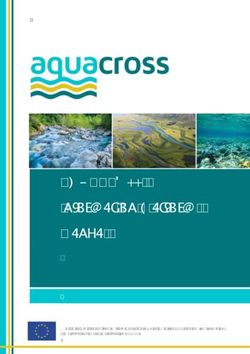Alter Ego Vintage Echo V2
←
→
Page content transcription
If your browser does not render page correctly, please read the page content below
Alter Ego Vintage Echo V2
English manual – 2014-09-20
Alter Ego Vintage Echo V2 English manual 2014-09-20 1
Table of contents
Important safety instructions 1 Inputs, outputs and controls 13
Caution 2 Power / Switching the effect on and off 14
Service 2 Footswitch 14
Warning 2 Audio in and out 15
EMC / EMI 2 Effect controls 15
Explanation of graphic symbols 3 Delay types 16
Using the looper 17
Before you begin 4
About this manual 5 Maintenance 18
Getting support 5 Updating the firmware 19
Changing the battery 19
About this pedal 6 Switching the pedal from true bypass to
Alter Ego Vintage Echo V2 7 buffered bypass mode 20
True Bypass 7 Kill-dry on/off 20
TonePrint 8 Frequently asked questions 21
What are TonePrints? 9 Frequently asked questions about
Transferring TonePrints to your pedal TonePrint pedals 22
using the TonePrint app 9
Editing TonePrints with TonePrint Editor 10 Links 23
TonePrint resources 24
Setup 11 Support resources 24
Ready… 12 TC Electronic on… 24
Set… 12
Play! 12 Technical specifications 25
Alter Ego Vintage Echo V2 English manual 2014-09-20 aImportant safety instructions
Important safety instructions
Alter Ego Vintage Echo V2 English manual 2014-09-20 1Important safety instructions
1. Read these instructions. 14. Refer all servicing to qualified service per- EMC / EMI
2. Keep these instructions. sonnel. Servicing is required when the ap- Electromagnetic compatibility /
3. Heed all warnings. paratus has been damaged in any way, Electromagnetic interference
4. Follow all instructions. such as power-supply cord or plug is dam-
5. Do not use this apparatus near water. aged, liquid has been spilled or objects This equipment has been tested and found to
6. Clean only with a dry cloth. have fallen into the apparatus, the appara- comply with the limits for a Class B digital de-
7. Do not block any ventilation openings. In- tus has been exposed to rain or moisture, vice, pursuant to part 15 of the FCC rules.
stall in accordance with the manufacturer’s does not operate normally, or has been
instructions. dropped. These limits are designed to provide reasonable
8. Do not install near any heat sources such protection against harmful interference in resi-
as radiators, heat registers, stoves, or other dential installations. This equipment generates,
apparatus (including amplifiers) that pro- Caution uses and can radiate radio frequency energy
duce heat. You are cautioned that any change or modifi- and, if not installed and used in accordance with
9. Do not defeat the safety purpose of the po- cations not expressly approved in this manual the instructions, may cause harmful interference
larized or grounding-type plug. A polarized could void your authority to operate this equip- to radio communications. However, there is no
plug has two blades with one wider than ment. guarantee that interference will not occur in a
the other. A grounding-type plug has two particular installation.
blades and a third grounding prong. The
wide blade or the third prong is provided for If this equipment does cause harmful interfer-
your safety. If the provided plug does not fit Service ence to radio or television reception, which can
into your outlet, consult an electrician for All service must be performed by qualified per- be determined by turning the equipment off and
replacement of the obsolete outlet. sonnel. on, the user is encouraged to try to correct the
10. Protect the power cord from being walked interference by one or more of the following
on or pinched, particularly at plugs, con- measures:
venience receptacles, and the point where
they exit from the apparatus. Warning – Reorient or relocate the receiving antenna.
11. Only use attachments/accessories speci- To reduce the risk of fire or electric shock, do not – Increase the separation between the equip-
fied by the manufacturer. expose this apparatus to rain or moisture and ment and receiver.
12. Use only with a cart, stand, tripod, objects filled with liquids, such as vases, should – Connect the equipment into an outlet on a cir-
bracket, or table specified by the not be placed on this apparatus. cuit different from that to which the receiver is
manufacturer, or sold with the ap- connected.
paratus. When a cart is used, use Do not install this device in a confined space. – Consult the dealer or an experienced ra-
caution when moving the cart/apparatus dio / TV technician for help.
combination to avoid injury from tip-over.
13. Unplug this apparatus during lightning
storms or when unused for long periods
of time.
Alter Ego Vintage Echo V2 English manual 2014-09-20 2Important safety instructions
For customers in Canada Explanation of graphic symbols
This Class B digital apparatus complies with Ca-
nadian ICES-003.
Cet appareil numérique de la classe B est
conforme à la norme NMB-003 du Canada. The lightning bolt triangle is used to alert the
user to the presence of uninsulated “dangerous
voltages” within the unit’s chassis that may be of
sufficient magnitude to constitute a risk of elec-
tric shock to humans.
The exclamation point triangle is used to alert
the user to presence of important operating and
service instructions in the literature accompany-
ing the product.
Alter Ego Vintage Echo V2 English manual 2014-09-20 3Before you begin
Before you begin
Alter Ego Vintage Echo V2 English manual 2014-09-20 4Before you begin
About this manual Getting support
This manual will help you learn understanding If you still have questions about the product af-
and operating your TC product. ter reading this manual, please get in touch with
TC Support:
To get the most from this manual, please read it
from start to finish, or you may miss important tcelectronic.com/support/
information.
This manual is only available as a PDF download
from the TC Electronic website. Enjoy your TC product!
Of course, you can print this manual, but we en-
courage you to use the PDF version, which has
both internal and external hyperlinks. For ex-
ample, clicking the logo in the upper left corner
of each page will take you back to the table of
contents.
To download the most current version of this
manual, visit
tcelectronic.com/support/manuals/
Alter Ego Vintage Echo V2 English manual 2014-09-20 5About this pedal
About this pedal
Alter Ego Vintage Echo V2 English manual 2014-09-20 6About this pedal
Thank you for spending your hard-earned mon- Alter Ego Vintage Echo V2 True Bypass
ey on this TC Electronic product! We have done Here at TC, we have a simple philosophy: When
our best to ensure that it will serve you for many you are using one of our products, you should
years to come, and we hope that you will enjoy With Alter Ego 2 Vintage Echo, you get nine vin- hear something great – and if you don’t, you
using it. tage delay sounds carefully reproduced by the shouldn’t hear it at all. This is why this pedal
echo experts at ProGuitarShop and TC Electron- sports True Bypass. When it is bypassed, it is
ic. Trust us, these guys know echo tone – and we really off and has zero influence on your tone, re-
know you’ll agree once you hear it! sulting in optimum clarity and zero loss of high-
end.
Alter Ego Vintage Echo V2 has it all: from sweet
saturated EchoPlex* repeats and the unique You will also be delighted to hear (literally) that
magnetic drum delays of the legendary Echo- this TC Electronic effect pedal will let your dry,
rec* to an exclusive modulated take on TC’s unprocessed sound pass without ever convert-
own 2290 delay unit and tons of other classic ing it to digital – keeping your original tone pure
echo tones. Heck, if we didn’t know any better, and without any latency. This feature is called
we would be sure that this pedal contained real analog dry-through.
moving parts.
Sometimes, it is advisable to switch an effect
pedal from True Bypass to Buffered Bypass
Alter Ego Vintage Echo V2’s features mode. For more information, see “Switching
the pedal from true bypass to buffered bypass
mode”.
– 9 exclusive Delay sounds, expertly crafted by
TC Electronic and ProGuitarShop
– A true celebration of the best of the best in
tape, analog and digital delays
– TonePrint-enabled – for a world of signature
effects.
Alter Ego Vintage Echo V2 English manual 2014-09-20 7TonePrint
TonePrint
Alter Ego Vintage Echo V2 English manual 2014-09-20 8TonePrint
This TC Electronic product supports TonePrints. But wouldn’t it be cool to have world-famous Transferring TonePrints to your
To learn more about TonePrints, go to guitar players – guys like Paul Gilbert, Guthrie pedal using the TonePrint app
tcelectronic.com/toneprint/ Govan, John Petrucci or Steve Vai – virtually Being able to virtually rewire your TC Electronic
rewire your reverb pedal, defining what should effect pedal wouldn’t be much use if you needed
happen “behind the scenes”? a lot of extra equipment to do it. This is why we
created the TonePrint app. The TonePrint app is
What are TonePrints? And how about doing this yourself? free software for popular smartphones that al-
When you look at your TC Electronic effect ped- lows you to “beam” new TonePrints right into
al, you’ll only see a few knobs. Actually, for some This is exactly what TonePrint allows you to do. your effect pedal whenever and wherever you
pedals, it’s just one knob. So – one knob, one feel like it.
function, right? TC Electronic is working with top guitar players
who explore a pedal’s hidden tonal potential, re-
Actually, there’s a lot more to it than meets the defining the controls and creating their personal Obtaining the TonePrint app
eye. TonePrints. And we are making these custom If you own an iPhone, you can download the
TonePrints available to you. Uploading them to TonePrint app from Apple’s App Store.
your pedal is really easy (see “Transferring Tone-
Star-tweaked signature sounds Prints to your pedal using the TonePrint app”) – If you own an Android phone, you will find the
When TC Electronic builds an effect pedal, the and with the amazing TonePrint Editor, you can TonePrint app on Google Play.
relationship between its controls and many pa- even create your own signature pedal, tweaked
rameters “under the hood” are defined by devel- specifically to your liking. Once you have the app, no additional downloads
opers, musicians and product specialists who or in-app purchases are required. You can ac-
live and breathe sound. This gives you an excel- You can change the TonePrint in your pedal as cess all available TonePrints from within the app,
lent starting point: a great-sounding pedal with often as you like, and the best part: and all TonePrints are free.
well-balanced controls.
It’s totally free.
Alter Ego Vintage Echo V2 English manual 2014-09-20 9TonePrint
Transferring TonePrints to Editing TonePrints with Obtaining TonePrint Editor
your pedal – step by step TonePrint Editor If you want to use TonePrint Editor for your Win-
– Launch the TonePrint app on your smart- The TonePrint app allows you to use TonePrints dows or OS X computer, download it from
phone. created by your favorite guitar and bass players.
– Find the TonePrint you want to use. You can But this is only the start. Using TC’s TonePrint tcelectronic.com/toneprint-editor/
browse TonePrints by Artist or Product (i.e., Editor, you can create your very own signature
pedal type). You will also find Featured Tone- pedal sounds. If you want to use TonePrint Editor on your Apple
Prints. iPad, download it from Apple’s App Store.
– Plug your guitar or bass into your TonePrint
pedal. TonePrint Editor features Please note that version 2.0 or higher of the
– Turn your TonePrint pedal on. – Use TonePrint Editor to build your own custom TonePrint Editor is required for working with TC
– Turn up the volume on your instrument and set sounds. Electronic Mini pedals. Version 2.0 has a Library
the pickup selector to one pickup. – Enjoy complete control over all effect param- function that allows you to access and use Tone-
– Hold the speaker of your smartphone next to eters and effect behavior – it’s your vision, Prints even without an Internet connection.
the chosen pickup and touch “Beam to ped- your sound.
al”. – Customize knob function and knob range to
suit your needs and sounds. Obtaining the TonePrint Editor manual
– Audition your sonic creations in real-time live Download the TonePrint Editor manual from
– make changes on the fly and listen to results
immediately. tcelectronic.com/toneprint-editor/support/
– Works with both PC and Mac.
If you open the manual for TonePrint Editor in
Last but not least… Adobe Reader, you can click on interface sec-
tions to jump directly to the sections of the man-
– TonePrint Editor is absolutely free! ual you are interested in.
Alter Ego Vintage Echo V2 English manual 2014-09-20 10Setup
Setup
Alter Ego Vintage Echo V2 English manual 2014-09-20 11Setup
Ready… Set… Play!
Your TC Electronic effect pedal box should con- – Connect a 9 V power supply with the follow-
tain the following items: ing symbol to the DC input socket of your TC
Electronic effect pedal.
– Your TC Electronic effect pedal
– 2 rubber feet for “non-velcro” pedalboard
mounting
– 1 TC Electronic sticker This product does not come with a power
– 1 leaflet about TC’s guitar FX product range supply. We recommend using TC Electronic’
PowerPlug 9 (sold separately).
Inspect all items for signs of transit damage. In – Plug the power supply into a power outlet.
the unlikely event of transit damage, inform the – Connect your instrument to the in jack on the
carrier and supplier. right side of the pedal using a ¼“ jack cable.
– Connect the out jack on the left side of the
If damage has occurred, keep all packaging, as pedal to your amplifier using a ¼“ jack cable.
it can be used as evidence of excessive handling
force.
Alter Ego Vintage Echo V2 English manual 2014-09-20 12Inputs, outputs and controls
Inputs, outputs and controls
Alter Ego Vintage Echo V2 English manual 2014-09-20 13Inputs, outputs and controls
Power / Switching the Using the footswitch for tempo tapping
effect on and off Hold down the footswitch for tempo tapping.
Power input Of course, the delay time can be set using the
To power up your pedal, connect a power supply DELAY knob. However, for timing the delay re-
to its power input socket. peats to the tempo of the song you are playing,
you can also tap in the tempo via audio.
The power input socket of your TC Electronic
effect pedal is a standard 5.5 / 2.1 mm DC plug To set the tempo:
(centre = negative). – Hold down the footswitch.
– With the footswitch held down, play steady
Your TC Electronic effect pedal requires a 9 V short 1/4 notes on your instrument.
power supply providing 100 mA or more (not Please note that the output is always muted
supplied). during audio tapping.
– Release the switch again.
To minimize hum, use a power supply with iso-
lated outputs.
Footswitch
– To turn the effect on, tap the footswitch.
– To turn the effect off, tap the footswitch again.
Alter Ego Vintage Echo V2
Alter Ego Vintage Echo V2 English manual 2014-09-20 14Inputs, outputs and controls
Audio in and out USB port Effect controls
Use the standard Mini-B USB port on your TC Please note that the knob assignments on your
Audio inputs (stereo) Electronic effect pedal to connect your pedal to TC Electronic effect pedal are the default as-
The audio inputs on the right side of this pedal a computer. This will allow you to load TonePrints signments. Using the TonePrint Editor, you can
are standard ¼” jacks (mono/TS). into the pedal or create your own TonePrint us- rewire all knobs so they control one or several
ing TC’s TonePrint Editor. For more information, parameters of your choice. For more information,
– If your signal source is mono, connect it to the see “TonePrint”. see the TonePrint Editor manual.
MONO in jack of the pedal.
– If your signal source is stereo, connect the ca- If there should be firmware updates for this ped-
ble carrying the left signal component to the al, they can also be installed using the USB port
MONO IN jack and the cable carrying the right – see “Updating the firmware”.
signal component to the STEREO IN jack. TIME knob – Delay time control
Use the TIME knob to control the delay time.
Audio outputs (stereo)
The audio outputs on the left side of this pedal Almost all delay types have a delay range of
are standard ¼” jacks (mono/TS). 20 ms to 7000 ms (that’s seven seconds). Slap-
back (“SLP”) has a range from 20 ms to 300 ms.
– If the next device in the signal chain has
a mono input (e.g. your amp), connect the
MONO OUT jack of TC Electronic effect pedal FEEDBACK knob – Feedback control
to the other device’s input. Use the FEEDBACK knob to set the desired
– If the next device in the signal chain has ste- numbers of delay repeats. Turning the FEED-
reo inputs (e.g. another stereo effect pedal), BACK knob to the right will give you more delay
connect the MONO OUT jack of your TC Elec- repeats.
tronic effect pedal to the left input and the
STEREO OUT jack to the right input of the
other device. LEVEL knob – Effect level control
Use the LEVEL knob to control the level of the
delay repeats.
The direct, unprocessed signal is always passed
at the original level (unity gain). Only the level of
delay repeats is changed when turning the knob.
Alter Ego Vintage Echo V2 English manual 2014-09-20 15Inputs, outputs and controls
Delay type selector Delay types TONEPRINT – TonePrint setting
Use the Delay type selector to choose the type The Alter Ego Vintage Echo V2 offers a wide Set the Delay type selector to TP to use the
of delay you want to work with. range of vintage delays. TonePrint setting.
The delay types are described in the section – EREC 2: Binson Echorec 2* Using and editing TonePrints is explained in the
“Delay types”. – DMMC: Electro-Harmonix Deluxe Memory- “TonePrint” section.
Man Chorus*
– T ORG: Tel Ray Organ Tone* * All third party product names mentioned in the
Subdivision selector switch – 2290 M: TC Electronic 2290 Modulated context of this manual are trademarks of their
Use this switch to choose the note intervals that – REV M: Reverse Modulated respective owners, which are in no way asso-
the delay repetitions are based on. – BDM2: Boss DM-2* ciated or affiliated with TC Electronic. These
– CKAT: Watkins Copykat* product names and descriptions are provided
– Top position: quarter notes – EP1: Maestro Echoplex 1* for the sole purpose of identifying the prod-
– Middle position: dotted eighths – SP: Roland Space Echo* ucts that were studied during product devel-
– Bottom position: quarter notes and dotted opment.
eighths. LP – Looper setting
Set the Delay type selector to LP to use the built-
in audio looper.
Using the looper is explained in “Using the loop-
er”.
Alter Ego Vintage Echo V2 English manual 2014-09-20 16Inputs, outputs and controls
Using the looper Recording and playing loops
With the looper built into your Alter Ego Vintage – Set the Delay type selector to LP.
Echo V2 Delay, you can record and play back – Make sure the pedal is in bypass mode (i.e.,
grooves and lines for playing along. You can the LED should be off). Feel the groove and
even overdub your recording an unlimited num- prepare for recording. Then tap the pedal’s
ber of times. footswitch to start your recording and play.
The pedal’s LED flashes red.
The first round of recording always sets the – To stop recording, press the footswitch again.
length of the loop. The duration of a loop can The pedal immediately switches to playback
be up to 40 seconds in mono and 20 seconds mode and starts playing the loop. In playback
in stereo, regardless of how many overdubs you mode, the LED is green.
make. – To overdub your recording, press the switch
once more. The LED now blinks.
If an overdub exceeds the length of the loop, – To delete all recordings, double-tap the foot-
a third round of recording begins. This gives a switch.
very natural, logic and musical feel when record-
ing loops.
The DELAY and knobs are inactive in Loop
mode.
Alter Ego Vintage Echo V2 English manual 2014-09-20 17Maintenance
Maintenance
Alter Ego Vintage Echo V2 English manual 2014-09-20 18Maintenance
Updating the firmware Applying the firmware update Changing the battery
TC may provide updates for the built-in software – Quit all MIDI-related applications (e.g. your If you need to change the battery of your TC
of your pedal, the firmware. Updating your TC DAW) on your computer and launch the firm- Electronic effect pedal, proceed as follows:
pedal’s firmware requires… ware updater you have downloaded in step 1. – Unscrew the thumb-screw on the back of the
– In the firmware updater app, select your TC pedal and detach the back-plate.
– a computer running Microsoft Windows or pedal from the drop-down list under the – Unmount the old battery and attach the new
OS X with a standard USB interface “STEP 1” heading. battery to the battery clip making sure the po-
– the specified DC power supply for your pedal. – When the “Update” button under the “STEP 2” larity is correct.
heading turns green, click it. – Remount the back-plate.
Preparing the firmware update
– Download the newest firmware from the “Sup- The updated firmware will now be transferred to Notes regarding batteries
port” page for your TC pedal. There are up- your TC pedal. Wait for the progress bar to reach – Batteries must never be heated, taken apart or
daters 100%. When the update procedure is complete, thrown into fire or water.
– for Microsoft Windows (these are ZIP ar- the pedal will automatically restart. – Only rechargeable batteries can be recharged.
chives containing the firmware installer) and – Remove the battery when the pedal is not be-
– for OS X (these are disk image files contain- ing used for a longer period of time to save
ing the firmware installer). battery life.
– Unplug all cables (including the power supply) – Always dispose batteries according to local
from your TC pedal. laws and regulations.
– Connect the pedal to your computer using a
USB cable.
– Press and hold the footswitch on your TC
pedal. If your TC pedal has more than one
footswitch, press and hold the leftmost foot-
switch.
– Insert the DC power supply plug.
– The LED on your pedal should turn green. If
your TC pedal has more than one LED, the
leftmost LED should turn green. This indicates
that the pedal is ready to receive the software
update.
– Release the footswitch.
– Your TC pedal will now be recognized as an
updatable device.
Alter Ego Vintage Echo V2 English manual 2014-09-20 19Maintenance
Switching the pedal from true To set the bypass mode, proceed as follows:
bypass to buffered bypass mode True bypass
– Disconnect the pedal and turn it on its back.
True Bypass and Buffered – Unscrew the back plate of the pedal and look
Bypass explained for the two small dip-switches in the upper Buffered bypass
True Bypass mode is a hard-wire bypass that left corner.
gives absolutely no coloration of tone when the – The upper DIP switch (the one closer to the
pedal is bypassed. This is the default mode for power in jack), switches between True Bypass
Kill-dry off
your effect pedal. mode (default) and Buffered Bypass mode.
– Set the DIP switch to the desired position.
Using True Bypass on all pedals is a perfect – Remount the back-plate.
choice in setups with a few pedals and relatively Kill-dry on
short cables before and after the pedals.
Kill-dry on/off
If… When you activate Kill-dry, the direct signal is
– you use a long cable between your guitar and removed from the pedal’s output. Use this mode
the first pedal or when you place your TC Electronic effect pedal
– if you use many pedals on your board or in a parallel effects loop.
– if you use a long cable from your board to the
amp, To set Kill-dry mode, proceed as follows:
…then the best solution will most likely be to set
the first and the last pedal in the signal chain to – Disconnect the pedal and turn it on its back.
Buffered Bypass mode. – Unscrew the back plate of the pedal and look
for the two small dip-switches in the upper
Can you hear the difference between a pedal in left corner.
True Bypass or Buffered Bypass mode? – The lower DIP switch (the one further away
from the power in jack), switches between Kill-
Maybe, maybe not – many factors apply: active/ dry on and Kill-dry off mode.
passive pick-ups, single coil/humbucker, cable
quality, amp impedance and more. We cannot You can only remove the dry signal from the sig-
give a single ultimate answer. Use your ears and nal path if you have selected Buffered Bypass
find the best solution for your setup! mode using the upper DIP switch – see “Switch-
ing the pedal from true bypass to buffered by-
pass mode”. Kill-dry is not available in True By-
pass mode.
Alter Ego Vintage Echo V2 English manual 2014-09-20 20Frequently asked questions
Frequently asked questions
Alter Ego Vintage Echo V2 English manual 2014-09-20 21Frequently asked questions Frequently asked questions about TonePrint pedals “Are TonePrint pedals analog or digital?” The dry signal of your guitar passes straight through this effect pedal and is in no way digi- tized. The “wet” signal is just added. “Do the TonePrint pedals have balanced or unbalanced inputs/outputs?” TonePrint pedals have unbalanced inputs and outputs. Use cables with TS jacks (i.e., standard instrument cables). “Is it possible to run this TonePrint pedal in the effects loop of a tube amp?” Yes. All TonePrint pedals have a very wide gain range and are designed to run at both instru- ment and line level. There are a few amps which are capable of running much hotter than regu- lar +4 dBu line-level signals because of the way their effect loops are designed. With these amps, it might be possible to get the input to clip. But for 99 % of all amps, the TonePrint pedals will work just fine. For additional information about your TC Elec- tronic TonePrint effect pedal, please go to TC Electronic Support: tcelectronic.com/support/ Alter Ego Vintage Echo V2 English manual 2014-09-20 22
Links
Links
Alter Ego Vintage Echo V2 English manual 2014-09-20 23Links
TonePrint resources Support resources TC Electronic on…
– TonePrint: – TC Electronic Support: – the web:
tcelectronic.com/toneprint/ tcelectronic.com/support/ tcelectronic.com/
– TonePrint products: – TC Electronic – product software: – Facebook:
tcelectronic.com/toneprint/toneprint-prod- tcelectronic.com/support/software/ facebook.com/tcelectronic
ucts/
– TC Electronic – all product manuals: – Google Plus:
– TonePrint app: tcelectronic.com/support/manuals/ plus.google.com/+tcelectronic/
tcelectronic.com/toneprint-app/
– TC Electronic user forum: – Twitter:
– TonePrint Editor: forum.tcelectronic.com/ twitter.com/tcelectronic
tcelectronic.com/toneprint-editor/
– YouTube:
– TonePrint Editor manual: youtube.com/user/tcelectronic
tcelectronic.com/toneprint-editor/support/
Alter Ego Vintage Echo V2 English manual 2014-09-20 24Technical specifications
Technical specifications
Alter Ego Vintage Echo V2 English manual 2014-09-20 25Technical specifications Please note that due to continuous development, the following specifications are subject to change without further notice. Bypass mode True Bypass (Buffered Bypass optional) Signal circuitry Analog dry-through Dimensions (width x depth x height) 72 x 122 x 50 mm – 2.8 x 4.8 x 2.0” Input connector 2 Standard ¼” jacks – mono/TS with automatic mono/stereo sensing Output connector 2 Standard ¼” jacks – mono/TS with automatic mono/stereo sensing Power input Standard 9 V DC, centre negative >100 mA (power supply not included) Battery option Standard 9 V (battery not included) Input impedance 1 MΩ Output impedance 100 Ω USB port Mini USB connector for uploading and editing custom TonePrints and for software updates Alter Ego Vintage Echo V2 English manual 2014-09-20 26
Technical specifications Alter Ego Vintage Echo V2 English manual 2014-09-20 27
You can also read