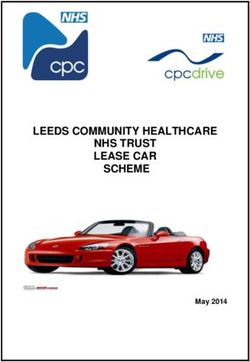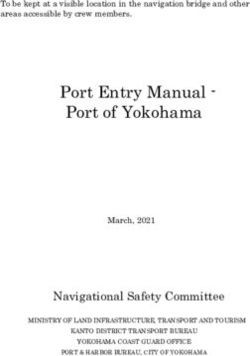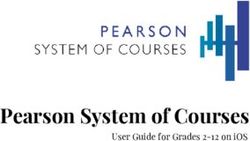2019 SILVERADO GETTING TO KNOW YOUR - Chevrolet Owner Center
←
→
Page content transcription
If your browser does not render page correctly, please read the page content below
GETTING TO KNOW YOUR
2019 SILVERADO
chevrolet.com
Review this Quick Reference Guide for an overview of some important features in your
Chevrolet Silverado. Some optional equipment described in this guide may not be included in your
vehicle. More information can be found in your Owner’s Manual and at my.chevrolet.com/learn.
For easy reference, keep this guide with your Owner’s Manual in your glove box.
Certain restrictions, precautions, and safety procedures apply to your vehicle.
Please read your Owner’s Manual for complete instructions.
1INSTRUMENT PANEL
Exterior/ 4WD Cruise Control/ Forward Range
Instrument Panel/ ControlsF/ Collision AlertF/Heated Turn Signal/ Driver Selection
Cargo Lamp Drive Mode Steering WheelF Windshield Information Mode
Controls Control Buttons Wipers Lever Center Buttons
Power Electric HUD ControlsF Audio Next/ Steering Audio Volume Driver
Mirror/ Parking (behind Previous Wheel Control Information
Window Brake steering Favorite Station Adjustment (behind Center
Buttons Switch wheel) Controls Lever steering Controls/Voice
(behind wheel) Recognition
steering wheel) Buttons
SYMBOLS
Low Fuel StabiliTrak Off Lights On Reminder
Traction Control Off Forward Collision Alert Airbag Readiness
Brake System Security Engine Oil Pressure
Cruise Control PARK Electric Parking Brake Check Engine
StabiliTrak Active Electric Parking Brake Service Lane Keep Assist
2Driver’s Heated/ Infotainment Infotainment Passenger’s
Ventilated Seat System (8-inch* System Climate Heated/Ventilated
ButtonsF screen shown) Controls ControlsF Seat ButtonsF
Engine Integrated Wireless Lane Keep AssistF/ USB Ports/ Traction Control-
Start/ Trailer Charging Park AssistF/Auto Accessory StabiliTrak Off/
Stop Brake PadF Engine Stop-Start Power Power OutletF/
Button ControlF Disable/Power Outlet/120-Volt Hill Descent ControlF/
TailgateF/Hazard Power OutletF Power WindowsF/
Warning Flashers Power Assist StepsF
Buttons Buttons
Vehicle Ahead Driver Seat Belt
Reminder Refer to your Owner’s Manual to learn
Antilock Brake System
about the information being relayed
Passenger Seat Belt
Low Tire Pressure 2 by the lights, gauges and indicators
Reminder on the instrument cluster.
Door Ajar AUTO 4WD Mode
Charging System
See In Brief in your Owner’s Manual.
F Optional equipment *Screen measured diagonally 3REMOTE KEYLESS ENTRY TRANSMITTER (KEY FOB)F
Lock Vehicle Locator/Panic Alarm
Press to lock all doors and tailgate. Press and release to locate your vehicle.
Press and hold to activate the alarm.
Unlock
Press again to cancel the alarm.
Press to unlock the driver’s door. Press
again to unlock all doors and tailgate. Remote Vehicle StartF
Press and hold until the windows are fully Press and release the Lock button
open.F and then press and hold the button
Press and hold the Lock/Unlock button for until the turn signal lamps flash to start
1 second to fold/unfold the power mirrors.F the engine from outside the vehicle. After
entering the vehicle, turn on the ignition.
Power TailgateF
Press twice to lower the tailgate. To cancel a remote start, press and hold the
Press once and then press again and hold button until the parking lamps turn off.
until the tailgate is fully closed. See Keys, Doors and Windows in your Owner’s Manual.
KEYLESS ACCESS SYSTEMF
The Keyless Access System enables operation of the doors and tailgate without removing
the Remote Keyless Entry (RKE) transmitter from your pocket or purse. The transmitter
must be within 3 feet of the tailgate or the door being unlocked.
KEYLESS UNLOCKING
With the transmitter within range:
Press the button on the driver’s door handle to unlock the driver’s door; press it again
within 5 seconds to unlock all doors and tailgate.
Press the button on a passenger door handle to unlock all doors and tailgate.
Press the button on the tailgate to lower the standard tailgate.
KEYLESS LOCKING
With the ignition off, the transmitter removed from the vehicle, and all doors closed:
Press the button on any door handle to lock all doors and tailgate immediately.
If Passive Locking is turned on, all doors will lock automatically after a short delay.
Note: To change the door lock and unlock settings, go to Settings > Vehicle > Remote Lock, Unlock, Start.
See Keys, Doors and Windows in your Owner’s Manual.
KEYED IGNITION SYSTEM (IF EQUIPPED)
STARTING THE VEHICLE 2
With the vehicle in Park or Neutral, rotate the key clockwise to
the Start position.
TURNING OFF THE VEHICLE
Shift to Park.
Push the key all the way in (1) and then rotate the key counter- 1
clockwise to the Lock/Off position (2).
4 F Optional equipment See Driving and Operating in your Owner’s Manual.KEYLESS (PUSHBUTTON) STARTF
The Remote Keyless Entry transmitter must be in the vehicle to turn on the ignition.
STARTING THE ENGINE/ON
With the transmission in Park or Neutral,
press the brake pedal and then press the
ENGINE START/STOP button to start the
engine. The green button indicator will
illuminate.
Note: If the Remote Keyless Entry transmitter
battery is weak, place the transmitter in the pocket
in the center storage compartment (under the
bench seat) or center console cupholders (bucket
seats) to enable the engine to start. Replace the transmitter battery as soon as possible.
STOPPING THE ENGINE/OFF
Shift to Park and press the ENGINE START/STOP button to turn off the engine. The
green button indicator will turn off.
ACCESSORY MODE
With the engine off and the brake pedal not depressed, press the ENGINE START/STOP
button to place the ignition in accessory mode to operate the radio, windows and
other accessories with the engine off. The amber button indicator will illuminate.
See Driving and Operating in your Owner’s Manual.
AUTO ENGINE STOP/START OPERATION
The fuel-saving engine stop/start system automatically stops and restarts the engine
to help conserve fuel. The system may turn off the engine, referred to as an Auto Stop,
when the brake pedal is pressed and the vehicle is at a complete stop, if operating condi-
tions are met. In Auto Stop mode, the tachometer gauge will read AUTO STOP. The audio
system, climate controls and other accessories will continue to operate. When the brake
pedal is released or the accelerator pedal is pressed, the engine will restart. After park-
ing the vehicle and turning off the engine, the tachometer gauge will read OFF.
The engine may remain running or restart when the vehicle is stopped if:
• A minimum vehicle speed is not reached.
• The engine or transmission is not at the required operating temperature.
• The outside temperature is not in the required operating range.
• The shift lever is in any gear other than Drive (D).
• The battery charge is low.
• The climate control system requires the engine to run based on the current settings.
• The Auto Stop time is greater than 2 minutes.
AUTO ENGINE STOP/START DISABLE
Press the $ button on the center of the instrument panel when the engine is run-
ning to disable the auto engine stop/start system. The button indicator will turn off.
The auto engine stop/start system is enabled each time the vehicle is started.
F Optional equipment See Driving and Operating in your Owner’s Manual. 5POWER FRONT SEATSF
SEAT ADJUSTMENTS
A. Seat Cushion Adjustment
Move the horizontal control to move the
seat forward or rearward and to tilt,
raise or lower the seat. A C
B. Seatback Adjustment
Move the vertical control to recline or B
raise the seatback.
C. Lumbar Adjustment
Move the rear control to adjust the
lumbar support.
SET MEMORY POSITIONS
1. With the vehicle in Park, adjust the
driver’s seat and power outside mirrors
to the desired positions.
2. Press and release the SET button on the
driver’s door. A beep will sound.
3. Immediately press and hold button 1 or 2 until two beeps sound. Use the button that
matches the Driver Information Center welcome message indicating driver 1 or 2 (key
fob 1 or 2).
To store a seat position for more clearance when exiting the vehicle, repeat these steps
using the Exit button instead of button 1 or 2.
RECALL POSITIONS
Press and hold button 1 or 2 or Exit until the set position is reached.
The memory/exit positions can be programmed to be recalled automatically when the
ignition is turned on/off (for exit recall, the driver’s door must be opened).
To set the automatic recall options, go to Settings > Vehicle > Seating Position > Set
Entry Memory and Set Exit Memory.
See Seats and Restraints in your Owner’s Manual.
REAR SEAT STORAGE
Seatback storage is an ideal location for
charge cords, tablets, flashlights or rain
gear.
Pull the tab to access the storage com-
partment in the outboard seatbacks.
Lift up either side of the 60/40-split rear
seat to access the storage areas under
the seat.
See Storage in your Owner’s Manual.
6 F Optional equipmentSTEERING WHEEL ADJUSTMENT
With the vehicle parked, pull the lever
under the steering column to adjust the
steering wheel up or down and closer or
farther away.F Push up the lever to lock
the steering wheel in place.
See Instruments and Controls in your Owner’s Manual.
CLIMATE CONTROLS/VEHICLE CONTROLSF
AUTO / MAX REAR
Air Delivery Modes: SYNC
Driver’s Temp. Defrost Mode/ / Passenger’s Temp.
Defog
Control/ Rear Window- Fan Air Conditioning/ Control/Link
Automatic Heated Outside Vent Speed/ Recirculation passenger’s setting to
Operation Mirror Defog Floor On/Off Mode driver’s setting
$
Lane Keep Park Auto Engine Press to Hazard Traction Cargo Box Press and
Assist Assist Stop/Start lower/ Warning Control/ Power hold to
On/OffF On/OffF Disable Press and Flashers StabiliTrak Outlet On/ open all
On/Off hold to On/Off On/Off OffF windowsF
raise the (Ignition
power must be On)
tailgateF
Dual automatic climate controlsF shown
See Instruments and Controls in your Owner’s Manual.
F Optional equipment 7DRIVER INFORMATION CENTER
The Driver Information Center (DIC) on the instrument cluster displays a variety of
vehicle messages and system information.
BASE DIC CONTROL
Use the trip odometer reset stem on the instrument cluster to access the DIC menu.
Turn the stem to scroll through the menu. Press and hold the stem to reset an item.
MIDLEVEL AND UPLEVEL DIC CONTROLSF
Use the controls on the right side of the
steering wheel to view the various menus.
Press the or button to move
between the display zones.
Rotate the thumbwheel up or down to
move through the menus.
Midlevel and uplevel DIC ControlsF shown
Press the thumbwheel to open a menu,
or to select or reset an item.
SELECT INFO PAGESF
1. Use the controls to open the Options menu.
2. Scroll to Info Page Options. Press the
thumbwheel to enter the menu.
3. Scroll through the list of items.
4. Press the thumbwheel to select or deselect an item to display in the Info menu.
See Instruments and Controls in your Owner’s Manual.
MULTI-COLOR HEAD-UP DISPLAYF
The Head-Up Display (HUD) projects some operating information
on the windshield. Temporary information, such as audio changes
and navigation maneuvers, also may be displayed. The HUD con-
trols are on the left side of the instrument panel.
HUD
HUD
Lift up or press down to adjust the position
of the image.
It cannot be adjusted side-to-side.
INFO
Press to select from four displays:
• Speed View – Speedometer only
• Active Safety View – Speedometer and driver assistance information
• Navigation View – Speedometer and turn-by-turn navigation information
• Off-Road View – Speedometer and off-road information
Brightness
Lift up or press down to brighten or dim the display. Hold down to turn off the display.
8 F Optional equipment See Instruments and Controls in your Owner’s Manual.INFOTAINMENT SYSTEM
Refer to your Owner’s Manual for important information about using the infotainment system while
driving.
ApplicationsF:
Applications Tray: Touch a screen Additional Pages:
Shortcuts to icon to access an Swipe to view additional
applications application pages (if available)
BACK
Power/ Home SEEK Move back Turn to tune
Volume/Mute page Previous/Next one level in stations and
radio station the menus highlight menu
or track items/Press to
open and select
items
The infotainment system uses a Bluetooth or USB connection to link to a compatible
device, such as a smartphone or portable audio player/iPod®, and offers hands-free voice
control. For assistance, contact Customer Assistance at 1-855-4-SUPPORT
(1-855-478-7767) or visit my.chevrolet.com/learn.
MANAGING HOME PAGE ICONS
1. Press the Home button.
2. To enter edit mode, touch and hold the Home page icon to move.
3. Continue holding the icon and drag it to the desired position, and then release.
See your Infotainment System Manual.
F Optional equipment 9INFOTAINMENT SYSTEM STORING FAVORITES Radio stations from all bands (AM, FM or SiriusXMF) can be stored in any order. The audio source options are on the left side of the page. 1. Display the desired radio station. 2. Select the desired page of favorite screen buttons. 3. Touch and hold one of the favorite screen buttons until a beep is heard. 4. Repeat the steps to store another favorite item. Note: To change the number of favorites displayed, go to Settings > System > Favorites NATURAL VOICE RECOGNITION Control the music source and make phone calls hands-free (after pairing your Bluetooth- enabled phone) using the natural voice recognition system. 1. Press the Press to Talk button on the steering wheel. 2. The radio will play a prompt followed by a beep. 3. After the beep, say what you want it to do using natural speech. Examples: “Call Amanda” or “Tune FM 104.3.” Say “Help” for assistance. APPS In-vehicle apps — connecting to music, news, weather, travel information, sports, enter- tainment and more — are available for download to the infotainment system through the Apps icon on the Home page. Downloading and using the apps requires internet connec- tivity, and may require a data plan, accessed through the vehicle’s 4G LTE Wi-Fi hotspot, if active, or a mobile device hotspot. For more information, visit my.chevrolet.com/learn. APPLE CARPLAY Apple CarPlay capability is available through a compatible smartphone using the Apple CarPlay icon on the Home page of the infotainment system. No app is required. 1. Connect your compatible phone by plugging the Lightning cable into a USB data port. Use your device’s factory-provided Lightning cable. Aftermarket cables may not work. 2. The Apple CarPlay icon will illuminate. Touch the Apple CarPlay icon to have your apps displayed. ANDROID AUTO Android Auto capability is available through a compatible smartphone using the Android Auto icon on the Home page of the infotainment system. 1. Download the Android Auto app to your phone from the Google Play Store. 2. Connect your compatible phone by plugging the phone USB cable into a USB data port. Use your device’s factory-provided USB cable. Aftermarket cables may not work. 3. The Android Auto icon will illuminate. Touch the Android Auto icon to have your apps displayed. 10 F Optional equipment See your Infotainment System Manual.
BLUETOOTH® SYSTEMF
Refer to your Owner’s Manual for important information about using the Bluetooth system while driving.
Before using a Bluetooth-enabled device in the vehicle, it must be paired with the in-
vehicle Bluetooth system. The pairing process is disabled when the vehicle is moving. Not
all devices will support all functions. Visit my.chevrolet.com/learn for more information.
PAIR A PHONE
1. To use voice recognition, press the Press to Talk button; after the beep, say “Pair
phone”; or to use the infotainment screen, select the Phone icon > Phones > Pair
Device or Search Device
2. Start the pairing process on your phone. From the phone’s Bluetooth settings, select
the name shown on the infotainment screen.
3. Follow the pairing instructions.
4. When pairing is complete, the phone screen is displayed. Depending on the phone,
your phone book may be downloaded automatically.
SECONDARY PHONE
A secondary phone can be paired to the Bluetooth system. The system connects to the
phone that is set to First to Connect. The secondary phone can only receive calls.
To set the first and secondary phones, go to Settings > System > Phones and select
the Information icon.
See your Infotainment System Manual.
AUDIO STEERING WHEEL CONTROLSF
Press to Talk
Press to answer an incoming call or to
use natural voice recognition with the
Bluetooth or OnStar® system.
Press and hold to activate Bluetooth
Speech Recognition (Siri or Voice
Command) on a paired mobile phone.
End Call/Mute
Press to end or decline a call.
Press to mute/unmute the speakers.
+ – Volume
(behind right side of steering wheel)
Press the top or bottom button to adjust
the volume.
Next/Previous Favorite Station
(behind left side of steering wheel)
Press the top or bottom button to go to
the next or previous favorite radio station
or track. See your Infotainment System Manual.
F Optional equipment 114G LTE WI-FI® HOTSPOTF
With the vehicle’s built-in Wi-Fi hotspot, up to 8 devices (smartphones, tablets and lap-
tops) can be connected to high-speed internet using the 4G LTE signal.
To retrieve the SSID and password for the hotspot, select the Wi-Fi icon on the Home
page or go to Settings > Wi-Fi > Manage Wi-Fi Networks on the infotainment system.
For more information, call 1-855-478-7767 or visit my.chevrolet.com/learn.
See your Infotainment System Manual.
WIRELESS CHARGINGF
The Wireless Charging system for mobile
devices is located at the front of the cen-
ter console. To check device compatibility,
visit my.chevrolet.com/learn. See your
phone retailer for details on required phone
accessories.
1. The vehicle must be on, or Retained
Accessory Power must be active.
2. Remove all objects from the charging pad.
3. Place the device, face up, on the on the pad.
4. The charging symbol will appear on the infotainment screen when charging. If not
charging, remove the device for 3 seconds, and rotate it 180 degrees.
See Instruments and Controls in your Owner’s Manual.
VEHICLE PERSONALIZATION
Some vehicle features can be customized
using the Settings menus and the infotain-
ment screen icons. The Settings menus
include System, Apps, and Vehicle.
1. Select Settings on the Home page.
2. Select the desired menu tab.
3. Select the desired feature and setting.
4. Press BACK to exit each menu.
See Instruments and Controls in your Owner’s Manual.
UNIVERSAL REMOTE SYSTEM
The Universal Remote System on the overhead console enables your vehicle to control
3 different devices, ranging from garage doors and gates to home lighting. Go to
www.homelink.com for detailed videos and instructions on how to program the
Universal Remote System. For additional assistance, call 1-800-355-3515.
See Instruments and Controls in your Owner’s Manual.
12 F Optional equipmentDRIVE MODES
The Drive Mode Control automatically
adjusts various vehicle control systems
based on driving preferences, weather and
road conditions. The modes are displayed
on the Driver Information Center.
Rotate the Drive Mode Control knob on
the left side of the instrument panel to
select the desired mode:
Tour – Use for normal driving
Sport – Use for enhanced respon-
siveness on paved roads
Snow (2WD only) – Use for
enhanced traction during slippery
conditions
Off-Road (4WD only) – Use for
enhanced control on unpaved roads or trails at moderate speeds
Terrain (4WD only) – Use for enhanced control in low-speed off-road conditions.
This mode provides greater control by automatically braking the vehicle when
traversing various terrain or obstacles. Only available with single-speed transfer
cases when in 4 . Refer to Driver Mode Control in your Owner’s Manual.
Tow/Haul – Use to reduce shift cycling when towing or hauling heavy loads in
stop and go traffic, rolling hills, or busy parking lots.
4 See Driving and Operating in your Owner’s Manual.
FOUR-WHEEL DRIVEF
2
Use the four-wheel drive buttons on the left
side of the instrument panel to shift into and
4out of four-wheel drive. The Driver Informa
tion Center displays the current status of the
transfer case. 4
4
AUTO Auto Four-Wheel Drive High – Use when
traction conditions vary. Shift into this mode at 4
any speed except when shifting from 4 .
2 Two-Wheel Drive High – Use for most 4
4streets and highways. Shift into this mode at any speed except when shifting from 4 .
4 Four-Wheel Drive High – Use when 2 extra traction is needed or in most off-road
driving. Shift into this mode at any speed except when shifting from 4 .
4 Four-Wheel Drive LowF – Use when driving off-road in deep sand, mud or snow,2 or
on
4 steep hills. Shift into or out of this mode when the vehicle is stopped or moving less
than 3 mph with the transmission in Neutral. 2
N
2 Neutral – Use when dolly or dinghy towing the vehicle behind an RV. Neutral is not
available
2 with the single speed transfer case. Refer to your Owner’s Manual for the shift
procedure.
F Optional equipment See Driving and Operating in your Owner’s Manual. 13DRIVER ASSISTANCE SYSTEMSF
Safety or driver assistance features are no substitute for the driver’s responsibility to operate
the vehicle in a safe manner. The driver should remain attentive to traffic, surroundings and road
conditions at all times. Read your Owner’s Manual for important feature limitations and information.
SAFETY ALERT SEAT – The driver’s seat pulses — left side, right side or simultaneously —
to alert the driver of the direction of potential hazards.
Audible alerts or seat pulsing alerts may be selected. To change the alert settings, go
to Settings > Vehicle > Collision/Detection Systems > Alert Type.
LANE CHANGE ALERT WITH SIDE BLIND
ZONE ALERT – While driving, the system
displays a warning symbol on the
left or right side mirror when a vehicle is
detected in that side blind zone area or
rapidly approaching that area. The warning
symbol flashes if a turn signal is activated
when a vehicle has been detected on the
same side.
To turn on or off, go to Settings > Vehicle > Collision/Detection Systems > Lane Change
Alert.
FORWARD COLLISION ALERT – The Vehicle Ahead Indicator is green when a vehicle is
detected and is amber when following a vehicle ahead much too closely. When approach-
ing a vehicle directly ahead too rapidly, a red alert flashes on the windshield and the
Safety Alert Seat pulses or rapid beeps sound (if selected).
Press the Collision Alert button on the steering wheel to set the alert timing to
Far, Medium, or Near.
FOLLOWING DISTANCE INDICATOR – The following distance to the vehicle ahead is indi-
cated in seconds under the Info menu on the Driver Information Center. If no vehicle is
detected ahead, dashes are displayed.
LOW-SPEED FORWARD AUTOMATIC BRAKING – In potential front-end imminent collision
situations with detected vehicles, the brakes may be applied, if you haven’t already done
so, to help reduce damage or avoid collisions at very low speeds.
To set Forward Automatic Braking and Forward Collision Alert to Alert and Brake,
Alert, or Off, go to Settings > Vehicle > Collision/Detection Systems > Forward Collision
System.
LANE KEEP ASSIST WITH LANE DEPARTURE WARNING – The system may help you avoid
collisions due to unintentional lane departures. The Lane Keep Assist indicator is
green if the system is available to assist. If the vehicle approaches a detected lane mark-
ing without using a turn signal in that direction, the system may assist by gently turning
the steering wheel and displaying an amber .
If active driver steering is not detected, the amber may flash and the Safety Alert
Seat may pulse or beeps may sound (if selected) on the side of the departure direction
as the lane marking is crossed. The Lane Keep Assist system does not continuously steer
the vehicle; the driver needs to steer and be in complete control of the vehicle.
To turn on or off, press the Lane Keep Assist button on the center console.
14 F Optional equipment See Driving and Operating in your Owner’s Manual.DRIVER ASSISTANCE SYSTEMSF
FRONT PEDESTRIAN BRAKING – During daytime driving, the system detects pedestri-
ans directly ahead up to a distance of approximately 131 ft. and displays an amber
indicator. When approaching a detected pedestrian too quickly, a red alert flashes on
the windshield and the Safety Alert Seat pulses or rapid beeps sound (if selected). The
system may prepare the brakes or automatically brake the vehicle.
To set to Alert and Brake, Alert, or Off, go to Settings > Vehicle > Collision/Detection
Systems > Front Pedestrian Detection.
FRONT AND REAR PARK ASSIST – During low-speed parking maneuvers, the system
provides “distance to closest object” information on the Driver Information Center and
the Safety Alert Seat pulses or a beep sounds (if selected). When an object is very close,
the Safety Alert Seat pulses or 5 beeps sound (if selected).
REAR CROSS TRAFFIC ALERT – When in Reverse, the system warns of cross traffic
coming in either direction by displaying a red alert on the infotainment screen and
pulsing the left or right side of the Safety Alert Seat or sounding beeps (if selected).
To turn only Rear Cross Traffic Alert on or off, go to Settings > Vehicle > Collision/
Detection Systems > Rear Cross Traffic Alert.
To turn Front and Rear Park Assist and Rear Cross Traffic Alert on or off, press the
Park Assist button on the center console.
See Driving and Operating in your Owner’s Manual.
REAR VISION CAMERA/SURROUND VISIONF
REAR VISION CAMERA
When the vehicle is in Reverse below 8 mph,
a view of the area behind the vehicle displays
on the infotainment screen. Camera view
buttons are at the bottom of the screen.
Touch the Guidance Lines or Hitch
Guidance button to change the guidelines.
Touch the Hitch View button for a
zoomed-in view of the hitch area. Rear Vision Camera screen
SURROUND VISION
Rear, front or side camera views along with a
view of the area surrounding the vehicle are
displayed on the infotainment screen when
the vehicle is in Reverse or Drive below 8
mph. Camera view buttons are at the bottom
of the screen.
Touch the Guidance Lines or Hitch
Guidance button to change the guidelines. Surround Vision Camera screen
Touch the Hitch View button for a zoomed-in view of the hitch area.
To check the trailer when in Drive above 8 mph, touch the Camera icon on the
infotainment screen. Touch X to exit the view.
F Optional equipment See Driving and Operating in your Owner’s Manual. 15REAR CAMERA MIRRORF
The rear camera mirror provides a wider, less obstructed field of view to assist when
driving, changing lanes and checking traffic conditions.
A. On/Off
Pull or push the lever at the bottom of the
mirror to turn the video display on or off.
B. Selection Control
Press and release the button to select the
brightness, tilt or zoom feature.
C. + / –
Press and release either button to adjust A B C
the selected view.
See Keys, Doors and Windows in your Owner’s Manual.
LIGHTING
LAMP CONTROLS
Rotate the knob to activate the exterior
lamps.
Off/On
AUTO
Automatically activates the exterior lamps
depending on outside lighting conditions.
Parking Lamps
Headlamps
INTELLIBEAM SYSTEMF
Fog LampsF The IntelliBeam system automatically
Press to turn the fog lamps on/off. turns the high-beam headlamps on/off
according to surrounding traffic when
Instrument Panel Brightness
the lamp control is in the AUTO position
Press and hold the +/– buttons to adjust and the system is activated, indicated by
the instrument panel lighting. a green on the instrument cluster.
Task LightingF A blue appears when the high-beam
Press repeatedly to cycle through the out- headlamps are on. The system is turned
side mirror lamp options: both lamps on, off if the high/low-beam changer or the
left lamp on, right lamp on, both lamps off. flash-to-pass feature is used.
To turn the IntelliBeam system on or
Cargo LampF off, press the button on the end of
With the vehicle in Park, press to turn the the turn signal lever.
cargo box lamps and hitch lamp on/off. Note: IntelliBeam activates the high-beam
The button indicator illuminates when the headlamps only when driving over 25 mph.
lamps are on.
See Lighting in your Owner’s Manual.
16 F Optional equipmentWINDSHIELD WIPERS
Rotate the band on the lever to activate the wipers.
HI Fast wipes
LO Slow wipes
Intermittent wipes
Rotate the band up for more frequent wipes
or down for less frequent wipes.
OFF
1x Single wipe
Washer Fluid
Push the button to spray washer fluid on the windshield.
See Instruments and Controls in your Owner’s Manual.
CRUISE CONTROL
SETTING CRUISE CONTROL
Press the On/Off button. The
Cruise Control symbol will illuminate in
white on the instrument cluster.
When traveling at the desired speed,
rotate the thumbwheel down to set the
speed. The symbol will illuminate in
green on the instrument cluster.
ADJUSTING CRUISE CONTROL
+RES Resume/Accelerate
Rotate the thumbwheel up to resume a set speed. When active, rotate the thumbwheel
up to increase speed 1 mph; rotate and hold to continue increasing speed.
–SET Set/Coast
When active, rotate the thumbwheel down to decrease speed 1 mph; rotate and hold to
continue decreasing speed.
Cancel
Press the button, or press the brake pedal, to cancel Cruise Control without erasing
the set speed from memory.
The set speed is erased when Cruise Control or the vehicle ignition is turned off.
See Driving and Operating in your Owner’s Manual.
17HILL DESCENT CONTROLF
Hill Descent Control sets and maintains vehicle speed from 1–14 mph while descending a
steep incline in a forward or reverse gear.
1. Press the Hill Descent Control button on the center of the instrument panel.
Vehicle speed must be below 31 mph to enable the system. The Hill Descent Control
symbol will illuminate on the instrument cluster.
2. Increase or decrease speed by applying the accelerator or brake pedal or use the
Cruise Control +/– buttons on the steering wheel. The adjusted speed becomes the
new set speed. The symbol flashes when the system is actively applying the brakes to
maintain vehicle speed.
See Driving and Operating in your Owner’s Manual.
INTEGRATED TRAILER BRAKE CONTROL (ITBC)F
The ITBC system can be used to adjust the
amount of power output, or Trailer Gain,
available to the trailer brakes. The con-
trol panel is located on the left side of the
instrument panel. ITBC information is dis-
played on the Driver Information Center.
Squeeze the control together (right side
does not move) to manually apply the
trailer brake.
Adjust the Trailer Gain by pressing the
+/– adjustment buttons on the control panel.
The trailer app will remember your Trailer Gain adjustments for each trailer profile.
See Driving and Operating in your Owner’s Manual.
TIRE PRESSURE MONITOR
The Low Tire Pressure warning light on the instrument cluster illuminates when one
or more of the vehicle’s tires is significantly underinflated. Fill the tires to the proper tire
pressures listed on the Tire and Loading Information label, located below the driver’s
door latch. Current tire pressures can be viewed on the Driver Information Center.
The Tire Fill Alert provides visual and audible alerts to help when inflating a tire to the
recommended tire pressure (does not apply to spare tire). When the recommended pres-
sure is reached, the horn sounds and the turn signals change from flashing to solid.
Refer to your Owner’s Manual for information about normal monthly tire maintenance.
See Driving and Operating in your Owner’s Manual.
18 F Optional equipmentTRAILERINGF
TRAILERING APP
The in-vehicle Trailering app on the Home
page of the infotainment screen helps with
a number of trailering features, including:
• Hitching and setup with pre-departure
checklists
• Maintenance reminders
• Trailer tire pressure monitoring
• Trailer light testing
• Customizing and saving trailer profiles
• Trailer Gain settings saved for each
trailer profile.
• Trailer theft detection (requires an
active OnStar service plan)
Trailering App information also is available
with the myChevrolet mobile app.
HITCH AREA LIGHTING
Press the Cargo Lamp button on
the left side of the instrument panel to
turn the hitch lamp on/off.
TRAILERING INFORMATION LABEL
The Trailering information label, located by
the driver’s door latch, provides vehicle-
specific weight information to help when
loading the vehicle.
See Driving and Operating in your Owner’s Manual.
ELECTRIC PARKING BRAKE
To apply the parking brake, press the Parking Brake button on the left side of the
instrument panel.
To release the parking brake, turn on the ignition, press the brake pedal, and then
press the button.
See Driving and Operating in your Owner’s Manual.
F Optional equipment 19ROADSIDE ASSISTANCE
1-800-CHEV-USA 1-800-243-8872 TTY Users: 1-888-889-2438
As the owner of a new Chevrolet, you are automatically enrolled in the Chevrolet
Roadside Assistance program for up to 5 years/100,000 miles, whichever occurs first, at
no expense to you. Chevrolet’s Roadside Assistance toll-free number is staffed by a team
of trained advisors who are available 24 hours a day, 365 days a year, to contact a ser-
vice provider for light services (fuel delivery, jump-starts, flat tire and lock-outs) or make
arrangements to tow your vehicle to the nearest Chevrolet dealer for any repairs.
OnStar® Roadside Assistance
If you have a current OnStar Safety & Security plan, push the blue OnStar button or red
Emergency button to get the help you need. An OnStar advisor will use GPS technology
to pinpoint your vehicle location and contact the nearest service provider.
To learn more about OnStar services, push the blue OnStar button, visit onstar.com, call
1-888-4-ONSTAR (1-888-466-7827), or refer to your Owner’s Manual.
MYCHEVROLET MOBILE APP
Download the myChevrolet app to your compatible smartphone (or device) and, if your
vehicle is properly equipped, you can start or turn off your engine, lock or unlock your
doors, view key diagnostic information, set parking information and more.
The app is available on select Apple and Android devices. Service availability, features
and functionality vary by vehicle, device and data plan. Device data connection required.
Visit onstar.com for more details. Download the mobile app from your compatible mobile
device’s app store.
CHEVROLET OWNER CENTER
Get to know your vehicle inside and out with the Chevrolet Owner Center. Check out
personalized information, including an online Owner’s Manual and helpful how-to videos,
track your service history and warranty status, manage your OnStar and Connected
Services vehicle plans, review your current Vehicle Diagnostics report (active service
required) and more. Create an account today at my.chevrolet.com.
We recommend always using ACDelco or genuine GM service parts.
Certain restrictions, precautions and safety procedures apply to your vehicle. Please read your Owner’s Manual for
complete instructions. All information contained in this guide is based on the latest information available at the time
of printing and is subject to change without notice. Copyright 2018 General Motors. All rights reserved.
!23400207=A! 23400207 A
20You can also read