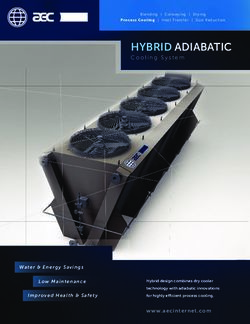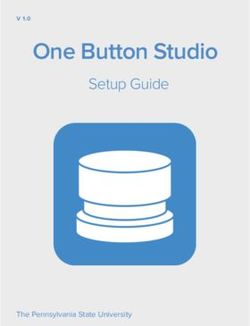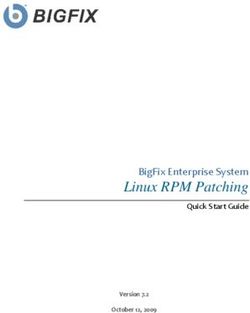Alpha connect operation manual - save this manual for future use - Grilla Grills
←
→
Page content transcription
If your browser does not render page correctly, please read the page content below
alpha connect
operation manual
save this manual for future use
safety precautions
safety notice: for outdoor use only!
warning: electric shock can kill or result in serious injury. precautions should always be
followed to reduce the risk of fire, electric shock, and injury.our story True story: Two men on a fishing trip, chowin’ efficiently feed you and your friends or the entire down at camp on a plate of ribs. One looks over neighborhood. Make it easy to use and good at the grill (he’s the industrial designer) and says, looking. Hundreds of design hours later, the “Why do all those grills look the same, big ole Chimp was born. barrel but in half?” The other, a metalsmith by trade, answers, “Because we haven’t built one.” Just like a silverback is the proven and respected That’s when the lightbulb went off. Why not leader in a family of mountain gorillas, so too is design and build a smoker-grill that stands apart, the Chimp the patriarch of the Grilla family of literally, from the crowd? Hundreds of design smoker-grills. No confusing Chimp with any of hours later, the Grilla was born. these flimsy me-too grills. Been there, dont that. Fast forward a few successful years: same two All Grilla products, including pellets, sauces and guys, same idea. Only this time, bring a rock- accessories, are available direct to the hungry solid, proven smoker-grill to the market using the consumer. No fat in this business model, just same streamlined business model that delivers pure value meal after delicious meal. Not bad for savings to the consumer. Design the grill to two fishing buddies. Enjoy! 4 alpha connect | operation manual
table of contents
Introduction operation
our story . . . . . . . . . . . . . . . . . . . . . . . . . . . . . . . . . . . . . . . . . . 4 download . . . . . . . . . . . . . . . . . . . . . . . . . . . . . . . . . . . . . . . . . . 8
welcome . . . . . . . . . . . . . . . . . . . . . . . . . . . . . . . . . . . . . . . . . 6-7 onboarding . . . . . . . . . . . . . . . . . . . . . . . . . . . . . . . . . . . . . . . 8-11
set up & seasoning . . . . . . . . . . . . . . . . . . . . . . . . . . . . . . . . . . . 12
The board . . . . . . . . . . . . . . . . . . . . . . . . . . . . . . . . . . . . . . . . . 13
basic operation . . . . . . . . . . . . . . . . . . . . . . . . . . . . . . . . . . 14-15
adjusting your grill . . . . . . . . . . . . . . . . . . . . . . . . . . . . . . . 16-22
pause feature . . . . . . . . . . . . . . . . . . . . . . . . . . . . . . . . . . . 23-24
temperature alarm . . . . . . . . . . . . . . . . . . . . . . . . . . . . . . . . . 25
version information . . . . . . . . . . . . . . . . . . . . . . . . . . . . . . . . . . 26
grill and account deletion. . . . . . . . . . . . . . . . . . . . . . . . . . . . . 27
factory reset and additional support. . . . . . . . . . . . . . . . . . . . 28
please note: failure to follow this operational manual in its entirety will void all warranties.
alpha connect | operation manual 5welcome Congrats on either your WiFi compatible grill purchase OR your Alpha Connect controller upgrade! Follow the steps below to setup your account, connect your grill, adjust settings, troubleshoot and more. As always, thanks for your purchase! Now go smoke something... preferably food related...on our grill. If you have purchased this controller as an upgrade for your current grill, you will need to first install it on your grill. NOTE: You will have to remove and replace the current board. There is a possibility you may have to drill a larger hole to allow your RTD to fit through the housing shelf on the side of the barrel for a Silverbac. 6 alpha connect | operation manual
1. download / 2. onboarding 1. download First download the app by scanning the QR code below, or search “Grilla Grills” in the iTunes App Store or on Google Play. 2. onboarding 2.1 | Account Creation To create your Grilla Grills account, open the Grilla Grills application and fill out the account information. Once finished, you will need to confirm your email account. Just open the email we sent to the address you’ve provided, click the blue “Verify Email” link, and you are all set! *Be sure to remember your password as the next time you use the app you will have to type in your credentials, after that the app will remember you. 8 alpha connect | operation manual
2. onboarding cont. 2.2 | choose Now let’s select your grill. The instructions may vary depending on which one you have. The WiFi enabled versions of each pellet grill will need a WiFi connection, and a bluetooth enabled smartphone or tablet. The Kong, Primate and non-WiFi enabled pellet grill options do not communicate with the application. 10 alpha connect | operation manual
2. onboarding
2.3 | connect
Important:
Your will need to connect the grill to your WiFi (be sure to use the same WiFi connect as your device). If
your router is a dual band router and your device is connected to the 5Ghz signal it will not work. Switch
to the 2.4Ghz signal to connect.
After following the steps in FIG 2, you should see “OK” displayed on your grill. Your grill is now paired to
your phone.
Finally give your grill a name and set its location to avoid confustion with your other Grilla Grills.
fig 2
Press power for 3 seconds. Press power for 3 seconds.
alpha connect | operation manual 113. set up & seasoning 3. set up & seasoning *This is mainly for first time users. Customers that have upgraded from our PRO/ALPHA to WiFi controller can skip this section because at this point you are probably a “seasoned” veteran. 3.1 | Before you grill When you set up your grill for the first time some steps need to be taken to clean and prime it for cooking. We recommend cleaning all removable internal components with soap and water to start. Next, we’ll prime the grill. To prime your grill, add pellets to your hopper, turn your grill on and wait until you see the pellets dropping into the burn pot. If you hear them dropping in, turn off the grill and RETURN YOUR CLEANED INTERNAL COMPONENTS TO THEIR SET POSITION. Turn your grill back on, set the grill to 450°F, and wait at least 45 minutes for the grill to finish it’s initial burn-in. Reference FIG 3. Once complete, you’re ready to cook! fig 3 12 alpha connect | operation manual
4. The board
4. the board
Now that setup is complete, let’s learn the new control board. Below, in FIG 4, is a diagram of what
each function and button does on the Alpha Connect WiFi Controller.
Read the additional information on how to set and change these functions on the next few pages.
fig 4
grill state
Igniting - Loading & lighting the pellets
Stable - Regulating the fire
bluetooth & wifi signal Runnning - Normal operations
pause indicator error indicator
This will light up when the pause This will turn on and an error will be
button is pressed. displayed below.
main readout main readout unit
This will display: Top - Time in minutes
1. Actual Grill Temp Middle - Percentage
2. Time & Adjustments Bottom - Temp in °C & °F
3. Any Error
grill set temperature meat probe temp
cooking mode cooking timer
Toggle between PID & PRO modes. Displays a countdown timer to your
cook.
Grill Adjustments
AU - Auger Trim Meat Probe input
RT - RTD Plug in connection for meat
thermometers.
MP - Meat Probe
Power button Pause Button
This feature puts the grill into a
Select button paused state for a set time.
Use this to cycle through grill settings.
Up & Down Arrows
alpha connect | operation manual 135. basic operation 5. basic operation 5.1 | turn on your grill Press the top leftmost button highlighted in FIG 5. The display should light up and show default temperature of 250°F on PID mode (or any previously saved settings) and should be in the ignition state. Reference FIG 5. *To power off, hold for 3 seconds. *Be sure the grill is in a safe location and free of anything flammable near or on the grill. 5.2 | set your desired temperature By default your grill is set to 250°F (120°C) on startup. To change this simply hold/press the up or down arrows until you reach the temperature you desire. Reference FIG 6. 5.3 | wait Ignition - Your grill will start to feed the burn pot pellets and the igniter will heat the pellets up to ignition point. This state will last about 4-8 minutes. At this point you will see heavy smoke that will diminish once the fire starts. *Recommended to leave grill lid open during this state, closing when cleared. Stable - During this time, your grill is loading more pellets and running off a set time interval to establish a stable fire. This time is crucial so aviod unnecessarily opening the grill. This may last up to 14 minutes. Running - Once the grill reaches this state, it’s stable and running. The controller is getting temperature 14 alpha connect | operation manual
5. basic operation
fig 5 on the grill from the app
fig 6 on the grill from the app
Adjust temp with the circular dial.
or
Use the directional arrows.
alpha connect | operation manual 156. adjusting your grill 6. adjusting your grill 6.1 | timer feature Your grill has many features and settings that can be tweaked to get the best experience for you. On the control board, you can access most of these by holding down the select button. Via the app, they are spread around in convenient places. Follow along with the next few pages to learn a bit more. Control Board - Cycle through settings by holding select for 3 seconds. Press select repeatedly to navigate through each setting. Use the directional arrows to set and adjust. Once you are done, press & hold select to exit. Mobile App - Many settings are adjusted through the gear at the top right of your screen. You may need to scroll down to view all settings. Be sure to save your changes once complete. Additional settings like the time and probe are located along the gray quick access banner. Reference FIG 7. 6.2 | cook modes PID Mode is a “smart” temperature control mode. It regulates temperature based on feedback the controller receives from your grill. It will constantly monitor and improve the efficiency and temperature stability as you cook. PID Mode does sacrifice a bit of the smoke flavor in order to achieve more accurate temperature control. PRO Mode works based on time intervals that have been tested for years. This mode allows for the best temperature swing for producing smoke. It may be slightly less accurate than PID mode, but the flavor will more than make up for that. Reference FIG 8. 16 alpha connect | operation manual
6. adjusting your grill
fig 7 on the grill from the app
fig 8 on the grill from the app
Hold Select for 3 seconds. Toggle between modes. Hold Select to exit.
alpha connect | operation manual 176. adjusting your grill
cont.
6.3 | timer features
A timer feature has been added so you can keep track of your cooks. You can either set a cooking timer
with the grill or through the Grilla Grills app. Reference FIG 9.
fig 9 on the grill
Hold Select for 3 Use the direction Pressing Select Press & hold Select
seconds, then keep arrows to set your again brings you to to exit and save your
pressing it until you hours. the minutes column. timer.
see the timer display Repeat the last step
blinking. to adjust minutes.
from the app
There are two ways to set a
timer on your app.
One is the main dashboard
you see on the left.
The other is from the top
menu bar after clicking on the
gear.
18 alpha connect | operation manual6. adjusting your grill
6.4 | trim settings
AU (Auger): Based on both external & internal factors, your grill may not be running as hot or as cool
as you would like.
For instance, in places like Florida on a hot day, to get the lower temps like 180°F you may need to
adjust you Auger to a lower percentage. Opposite if you live in Canada during the middle of a blizzard
and for whatever reason you are cooking, you may need to crank your minimum feed rate up to
compensate for frigid temps.
Out of the box our grills have a set feed rate:
• Grilla: 15% default, can be varied from 8-25%
• Silverbac: 12% default, can be varied from 4-20%
• Chimp: 9% default, can be varied from 4-20%
Change your set feed rate by referencing FIG 10.
fig 10 on the grill
Hold Select for 3 seconds,
then keep pressing it until
you see Settings AU display
blinking.
Set to desired offset using
directional arrows. You can
adjust by 1% increments.
Press & hold Select to exit and
save setting.
from the app
To change the Auger Offset,
navigate to the settings page
via the gear on the top right of
the main dashboard.
Scroll down until you see
Auger Min Feed. Be sure
to save your changes
afterwards.
alpha connect | operation manual 196. adjusting your grill
cont.
6.4 | trim settings
RT (RTD): To adjust for any RTD variances or discrepancies via 3rd party temperature units, an
adjustment can be made. Our controller has a +/- 15% offset to dial your actual grill temperature in very
precisely.
Out of the box our grills have a set RTD Offset of 0%. Adjustments can be made -15% to 15% in both
directions.
Change your set RTD Offset by referencing FIG 11.
fig 11 on the grill
Hold Select for 3 seconds, then
keep pressing it until you see
Settings RT display blinking.
Set to desired offset using
directional arrows. You can
adjust by 1% increments.
Press & hold Select to exit and
save setting.
*Reference Temp Chart below.
from the app
To change the RTD
Offset, navigate to the
temp chart
settings page via the
gear on the top right of °f silverbac grilla Chimp
the main dashboard. default: - 12 - - 15 - - 12 -
Scroll down until you see - 0°F + 20 + 22 + 20
RTD Offset and adjust
there. Be sure to save 0 - 45°f 16 - 20 19 - 21 18 - 20
your changes afterwards. 46 - 75°f 12 - 16 15 - 18 14 - 17
75°f 8 - 12 10 - 14 11 - 13
+ 100°f 4-8 6-9 7 - 10
20 alpha connect | operation manual6. adjusting your grill
6.4 | trim settings
MP (Meat Probe): Just like RTD’s, meat probes can act the same way. To compensate for any
discrepancies based on 3rd party temperature units, an adjustment can be made. Our controller has a
+/- 15% offset to dail your meat probe temperatures very precisely.
Out of the box our grills have a set Probe Offset of 0%. Adjustments can be made -15% to 15% in both
directions.
Change your set Probe Offset by referencing FIG 12.
fig 12 on the grill
Hold Select for 3 Set to desired offset Press & hold Select to
seconds, then keep using directional exit and save setting.
pressing it until you arrows. You can
see Settings MP adjust by 1%
display blinking. increments.
from the app
To change the Probe Offset,
navigate to the settings page via
the gear on the top right of the
main dashboard.
Scroll down until you see
Probe Offset and adjust there.
Be sure to save your changes
afterwards.
Alpha connect | operation manual 216. adjusting your grill
cont.
6.5 | temperature units
By default the temperature is set to °Fahrenheit. You can switch to °Celsius by following these steps.
Reference FIG 13.
fig 13 on the grill
Hold Select for 3 Set to °F or °C using Press & hold Select to
seconds, then keep the directional arrows. exit and save setting.
pressing it until you
see temperature unit
display blinking.
from the app
To change the default unit,
navigate to the settings page
via the gear on the top right of
the main dashboard.
Scroll down until you see the
°F and °C, toggle and adjust
there. Be sure to save your
changes afterwards.
22 alpha connect | operation manual7. Pause Feature
7. pause feature
To avoid large temperature swings while your lid is open, we have implemented a pause feature into
your grill. This function can be used anytime you want to open up your grill to help prevent a temp spike
when the lid is closed.
7.1 | How to Use
Simply hit the Pause button on your controller and it will go into “Freeze”. The controller will essentially
go into a holding pattern while feeding pellets appropriately, but will not look at the temperature for a
set amount of time.
fig 14 on the grill from the app
Once Pause has been hit, it will
display. Tap “Clear Pause” to
cancel your Pause.
*The Pause feature is only used
when tending to your grill, thus
can not be activated within the
app.
Alpha connect | operation manual 237. Pause Feature
cont.
7.2 | set pause duration
Based on external conditions, e.g. hot or cold. You may alter the duration of your pause feature. To do
this, reference FIG 15.
fig 15 on the grill
Hold Select for 3 seconds Set to desired Pause Press & hold Select
until you see the Pause time with the up & to exit and save
inidcator blink. down arrows. setting.
24 alpha connect | operation manual8. temperature alarms
8. temperature alarms
8.1 | How to Use
By default, temperature alarms are turned off. Enabling this feature will send your smartphone a
notification to alert you that something is causing an abnormal temerature fluctuation. You can set a
high and low alarm by referencing FIG 16.
fig 16 from the app
Typical settings are:
• Low - 165°F
• High - 450°F
To change the Scroll down until you Adjust both high
Temperature Alarm, see grill temperature and low alarms.
navigate to the range alarm. Toggle Remember to save
settings page via “ON” or “OFF”. once finished.
the gear on the top
right of the main
dashboard.
alpha connect | operation manual 259. version information
9. version information
9.1 | Troubleshoot
If you need to troubleshoot your grill, you will need to identify which version of the firmware your grill is
running. Reference FIG 17.
fig 17 on the grill
Hold select for 3 seconds,
press until you see the
“FW-VER” display blinking.
26 alpha connect | operation manual10. Grill & account deletion
10. grill & account
deletion
10.1 | Grill deletion fig 18 from the app
Tap the gear icon, scroll to the bottom of the page
and tap “Remove Grill”. Reference FIG 18.
10.2 | account deletion
Tap the 3 lines on the top left corner. Tap “My Account” then scroll down and tap “Delete Account”.
Reference FIG 19.
fig 19 from the app
alpha connect | operation manual 2711. Factory reset / 12. Additional Support 11. factory reset 11.1 | factory reset Hold up and down arrows until you see 2 spinning 0’s, then release, then you should see “OK” displayed on your screen. Reference FIG 20. fig 20 on the grill 12. additional support 12.1 | additional support Additional information is available on our site. We have Tips & FAQs as well as updated informaiton and videos to guide you through your controller. Visit our site through the link or QR Code below. Questions/Concerns? Call Us: (616) 392-7410 Email Us: grillmaster@grillagrills.com Or visit us at: grillagrills.com/wifi 28 alpha connect | operation manual
call or visit us today holland mi 616.392.7410 558 E. 64th street holland mi 49423 dallas tx 469.501.5664 13960 n stemmons fwy farmers branch tx 75234 grillmaster@grillagrills.com www.grillagrills.com
You can also read