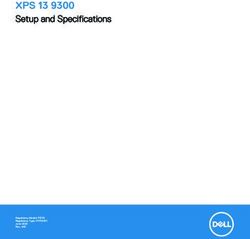Alienware m15 Ryzen Edition R5 Setup and Specifications
←
→
Page content transcription
If your browser does not render page correctly, please read the page content below
Alienware m15 Ryzen Edition R5 Setup and Specifications Regulatory Model: P109F Regulatory Type: P109F002/P109F003 May 2021 Rev. A01
Notes, cautions, and warnings
NOTE: A NOTE indicates important information that helps you make better use of your product.
CAUTION: A CAUTION indicates either potential damage to hardware or loss of data and tells you how to avoid the
problem.
WARNING: A WARNING indicates a potential for property damage, personal injury, or death.
© 2021 Dell Inc. or its subsidiaries. All rights reserved. Dell, EMC, and other trademarks are trademarks of Dell Inc. or its subsidiaries. Other
trademarks may be trademarks of their respective owners.Contents
Chapter 1: Set up your Alienware m15 Ryzen Edition R5......................................................................4
Chapter 2: Views of Alienware m15 Ryzen Edition R5.......................................................................... 5
Left........................................................................................................................................................................................ 5
Right......................................................................................................................................................................................5
Top.........................................................................................................................................................................................6
Front...................................................................................................................................................................................... 7
Back....................................................................................................................................................................................... 7
Bottom...................................................................................................................................................................................8
Chapter 3: Specifications of Alienware m15 Ryzen Edition R5............................................................. 9
Dimensions and weight........................................................................................................................................................ 9
Processor............................................................................................................................................................................... 9
Chipset.................................................................................................................................................................................. 9
Operating system................................................................................................................................................................10
Memory............................................................................................................................................................................... 10
External ports...................................................................................................................................................................... 10
Internal slots......................................................................................................................................................................... 11
Ethernet............................................................................................................................................................................... 11
Wireless module.................................................................................................................................................................. 11
Audio................................................................................................................................................................................... 12
Storage................................................................................................................................................................................ 12
Keyboard............................................................................................................................................................................. 13
Camera.................................................................................................................................................................................13
Touchpad.............................................................................................................................................................................14
Power adapter.....................................................................................................................................................................14
Battery.................................................................................................................................................................................15
Display.................................................................................................................................................................................16
GPU—Integrated................................................................................................................................................................17
GPU—Discrete....................................................................................................................................................................17
Operating and storage environment..................................................................................................................................17
Chapter 4: ComfortView Plus................................................................................................................18
Chapter 5: Keyboard shortcuts..............................................................................................................19
Chapter 6: Alienware Command Center............................................................................................... 21
Chapter 7: Getting help and contacting Alienware..............................................................................22
3Set up your Alienware m15 Ryzen Edition R5
NOTE: The images in this document may differ from your computer depending on the configuration you ordered.
Connect the power adapter and press the power button.
4Views of Alienware m15 Ryzen Edition R5
Left
1. RJ45 Ethernet port
Connect an Ethernet (RJ45) cable from a router or a broadband modem for network or Internet access.
The two lights of the connector indicate the connectivity status and network activity.
2. Headset (headphone and microphone combo) port
Connect headphones or a headset (headphone and microphone combo).
Right
1. USB 3.2 Gen 1 port
Connect devices such as external storage devices and printers. Provides data transfer speeds up to 5 Gbps.
2. USB 3.2 Gen 1 port with PowerShare
Connect devices such as external storage devices and printers.
Provides data transfer speeds up to 5 Gbps. PowerShare enables you to charge your USB devices even when your computer is
turned off.
NOTE: If your computer is turned off or in hibernate state, you must connect the power adapter to charge your devices using
the PowerShare port. You must enable this feature in the BIOS setup program.
NOTE: Certain USB devices may not charge when the computer is turned off or in sleep state. In such cases, turn on the
computer to charge the device.
5Top
1. Multi-touch gesture-enabled precision touchpad
Move your finger on the touchpad to move the mouse pointer. Tap to left-click and two fingers tap to right-click.
2. Left-click area
Press to left-click.
3. Right-click area
Press to right-click.
4. Power button (Alienhead)
Press to turn on the computer if it is turned off, in sleep state, or in hibernate state.
Press to put the computer in sleep state if it is turned on.
When the computer is turned on, press the power button to put the computer into sleep state; press and hold the power button
for 10 seconds to force shut-down the computer.
NOTE: You can customize the power-button behavior in Windows.
6Front
1. Left microphone
Provides digital sound input for audio recording and voice calls.
2. Infrared emitter (optional)
Emits infrared light, which enables the infrared camera to sense and track motion.
3. RGB-infrared camera (optional)
This combined camera supports both infrared Windows Hello facial recognition and standard RGB imaging for photos and
videos.
NOTE: The device will also ship with a HD RGB camera that enables you to video chat, capture photos, and record videos.
For this configuration, the infrared emitters will not be featured in the camera module.
4. Camera-status light
Turns on when the camera is in use.
5. Infrared emitter (optional)
Emits infrared light, which enables the infrared camera to sense and track motion.
6. Right microphone
Provides digital sound input for audio recording and voice calls.
Back
1. USB 3.2 Gen 2 Type-C port with DisplayPort
7Connect devices such as external storage devices, printers, and external displays. Provides data transfer rate of up to 10 Gbps.
Supports DisplayPort 1.4 and also enables you to connect an external display using a display adapter.
NOTE: A USB Type-C to DisplayPort adapter (sold separately) is required to connect a DisplayPort device.
2. USB 3.2 Gen 1 port
Connect devices such as external storage devices and printers. Provides data transfer speeds up to 5 Gbps.
3. HDMI port
Connect to a TV, external display or another HDMI-in enabled device. Provides video and audio output.
4. Power-adapter port
Connect a power adapter to provide power to your computer and charge the battery.
Bottom
1. Left speaker
Provides audio output.
2. Service Tag label
The Service Tag is a unique alphanumeric identifier that enables Dell service technicians to identify the hardware components in
your computer and access warranty information.
3. Right speaker
Provides audio output.
8Specifications of Alienware m15 Ryzen Edition R5
Dimensions and weight
The following table lists the height, width, depth, and weight of your Alienware m15 Ryzen Edition R5.
Table 1. Dimensions and weight
Description Values
Height:
Front height 12.00 mm (0.47 in.)
Rear height 19.25 mm (0.76 in.)
Width 356.20 mm (14.02 in.)
Depth 272.50 mm (10.73 in.)
Weight 2.69 kg (5.93 lbs)
NOTE: The weight of your computer depends on the NOTE: This is the maximum weight of the device.
configuration ordered and manufacturing variability.
Processor
The following table lists the details of the processors supported by your Alienware m15 Ryzen Edition R5.
Table 2. Processor
Description Option one Option two
Processor type AMD Ryzen 7 5800H AMD Ryzen 9 5900HX
Processor wattage 45 W 45 W
Processor core count 8 8
Processor thread count 16 16
Processor speed Up to 4.40 GHz Up to 4.60 GHz
Processor cache 16 MB 16 MB
Integrated graphics AMD Radeon Graphics AMD Radeon Graphics
Chipset
The following table lists the details of the chipset supported by your Alienware m15 Ryzen Edition R5.
Table 3. Chipset
Description Values
Chipset Integrated in the processor
9Table 3. Chipset (continued)
Description Values
Processor AMD Ryzen 7 5800H/AMD Ryzen 9 5900HX
DRAM bus width 128-bit
Flash EPROM 16 MB
PCIe bus Up to Gen3
Operating system
Your Alienware m15 Ryzen Edition R5 supports the following operating systems:
● Windows 10 Home (64-bit)
● Windows 10 Pro (64-bit)
Memory
The following table lists the memory specifications of your Alienware m15 Ryzen Edition R5.
Table 4. Memory specifications
Description Values
Memory slots Two SoDIMM slots
Memory type DDR4
Memory speed 3200 MHz
Maximum memory configuration 32 GB
Minimum memory configuration 8 GB
Memory size per slot 4 GB, 8 GB, and 16 GB
Memory configurations supported ● 8 GB, 1 x 8 GB, DDR4, 3200 MHz
● 8 GB, 2 x 4 GB, DDR4, 3200 MHz, dual-channel
● 16 GB, 2 x 8 GB, DDR4, 3200 MHz, dual-channel
● 32 GB, 2 x 16 GB, DDR4, 3200 MHz, dual-channel
External ports
The following table lists the external ports of your Alienware m15 Ryzen Edition R5.
Table 5. External ports
Description Values
Network port One RJ-45
USB ports ● Two USB 3.2 Gen 1 ports
● One USB 3.2 Gen 1 port with PowerShare
● One USB 3.2 Gen 2 Type-C port with DisplayPort
10Table 5. External ports (continued)
Description Values
NOTE: You can connect a Dell Docking Station to this
port. For more information, see the knowledge base
article SLN286158 at www.dell.com/support.
Audio port One headset (headphone and microphone combo) port
Video port One HDMI 2.1 port
Media-card reader Not supported
Power-adapter port 7.4 mm barrel
Security-cable slot Not supported
Internal slots
The following table lists the internal slots of your Alienware m15 Ryzen Edition R5.
Table 6. Internal slots
Description Values
M.2 ● Two M.2 2230/2280 slots for solid-state drives
NOTE: To learn more about the features of different types
of M.2 cards, see the knowledge base article 000144170 at
www.dell.com/support.
Ethernet
The following table lists the wired Ethernet Local Area Network (LAN) specifications of your Alienware m15 Ryzen Edition R5.
Table 7. Ethernet specifications
Description Values
Model number Ethernet controller integrated to the system board
Transfer rate 10/100/1000/2500 Mbps
Wireless module
The following table lists the Wireless Local Area Network (WLAN) module supported on your Alienware m15 Ryzen Edition R5.
Table 8. Wireless module specifications
Description Values
Model number Killer 1650x
Transfer rate Up to 2400 Mbps
Frequency bands supported 2.4 GHz/5 GHz
11Table 8. Wireless module specifications (continued)
Description Values
Wireless standards ● WiFi 802.11a/b/g
● Wi-Fi 4 (WiFi 802.11n)
● Wi-Fi 5 (WiFi 802.11ac)
● Wi-Fi 6 (WiFi 802.11ax)
Encryption ● 64-bit/128-bit WEP
● AES-CCMP
● TKIP
Bluetooth Bluetooth 5.2
Audio
The following table lists the audio specifications of your Alienware m15 Ryzen Edition R5.
Table 9. Audio specifications
Description Values
Audio controller Realtek ALC3254 with A-Volute Nahimic audio processing
software – Integrated in Alienware Sound Center (AWSC)
Stereo conversion Supported
Internal audio interface High-definition audio interface
External audio interface One headset (headphone and microphone combo) port
Number of speakers Two
Internal-speaker amplifier Supported
External volume controls Keyboard shortcut controls
Speaker output:
Average speaker output 2 W per channel
Peak speaker output 2.5 W per channel
Subwoofer output Not supported
Microphone Dual-array microphone
Storage
This section lists the storage options on your Alienware m15 Ryzen Edition R5.
Your Alienware m15 Ryzen Edition R5 supports one of the following storage configurations:
● One M.2 solid-state drive
● Two M.2 solid-state drives
The primary drive of your Alienware m15 Ryzen Edition R5 varies with the storage configuration. For computers:
● with a M.2 drive, the M.2 drive is the primary drive
● with two M.2 drives, one of the M.2 drives is the primary drive
12Table 10. Storage specifications
Storage type Interface type Capacity
One M.2 2230 solid-state drive PCIe Gen3 x4 NVMe, up to 32 Gbps Up to 512 GB
One M.2 2280 solid-state drive PCIe Gen4 x4 NVMe, up to 32 Gbps Up to 2 TB
NOTE: The performance of the PCIe
NVMe Gen4 x4 will be limited to
PCIe Gen3 x4 bandwidth on the
system.
Keyboard
The following table lists the keyboard specifications of your Alienware m15 Ryzen Edition R5.
Table 11. Keyboard specifications
Description Values
Keyboard type ● 4-zone RGB backlit rubber dome keyboard
● RGB per key backlit Cherry mechanical keyboard
Keyboard layout QWERTY
Number of keys ● United States and Canada: 85 keys
● United Kingdom: 86 keys
● Japan: 89 keys
Keyboard size X=19.05 mm key pitch
Y=19.05 mm key pitch
Keyboard shortcuts Some keys on your keyboard have two symbols on them. These
keys can be used to type alternate characters or to perform
secondary functions. To type the alternate character, press Shift
and the desired key. To perform secondary functions, press Fn
and the desired key.
NOTE: You can define the primary behavior of the function
keys (F1–F12) changing Function Key Behavior in BIOS
setup program.
For more information, see keyboard shortcuts. Keyboard
shortcuts
Camera
The following table lists the camera specifications of your Alienware m15 Ryzen Edition R5.
Table 12. Camera specifications
Description Values
Number of cameras One
Camera type ● HD RGB camera
● RGB-IR camera (optional)
Camera location Front
13Table 12. Camera specifications (continued)
Description Values
Camera sensor type CMOS sensor technology
Camera resolution:
Still image 0.92 megapixel
Video 1280 x 720 (HD) at 30 fps
Infrared camera resolution:
Still image 0.23 megapixel
Video 640 x 360 (HD) at 30 fps
Diagonal viewing angle:
Camera 74.9 degrees
Infrared camera 75.8 degrees
Touchpad
The following table lists the touchpad specifications of your Alienware m15 Ryzen Edition R5.
Table 13. Touchpad specifications
Description Values
Touchpad resolution:
Horizontal 1217
Vertical 168
Touchpad dimensions:
Horizontal 105 mm (4.13 in.)
Vertical 60 mm (2.36 in.)
Touchpad gestures For more information about touchpad gestures available on
Windows 10, see the Microsoft knowledge base article 4027871
at support.microsoft.com.
Power adapter
The following table lists the power adapter specifications of your Alienware m15 Ryzen Edition R5.
Table 14. Power adapter specifications
Description Option one Option two
Type 180 W 240 W
Connector dimensions:
External diameter 7.40 mm 7.40 mm
14Table 14. Power adapter specifications (continued)
Description Option one Option two
Internal diameter 5.10 mm 5.10 mm
Input voltage 100 VAC–240 VAC 100 VAC–240 VAC
Input frequency 50 Hz–60 Hz 50 Hz–60 Hz
Input current (maximum) 2.34 A 3.50 A
Output current (continuous) 9.23 A 12.31 A
Rated output voltage 19.50 VDC 19.50 VDC
Temperature range:
Operating 0°C to 40°C (32°F to 104°F) 0°C to 40°C (32°F to 104°F)
Storage -40°C to 70°C (-40°F to 158°F) -40°C to 70°C (-40°F to 158°F)
CAUTION: Operating and storage temperature ranges may differ among components, so operating or storing the device
outside these ranges may impact the performance of specific components.
Battery
The following table lists the battery specifications of your Alienware m15 Ryzen Edition R5.
Table 15. Battery specifications
Description Option one Option two
Battery type 3-cell, 56 Wh "smart" lithium-ion 6-cell, 86 Wh "smart" lithium-ion
Battery voltage 13.20 VDC 13.35 VDC
Battery weight (maximum) 0.26 kg (0.57 lb) 0.34 kg (0.75 lb)
Battery dimensions:
Height 77.70 mm (3.06 in.) 77.70 mm (3.06 in.)
Width 295.20 mm (11.62 in.) 295.20 mm (11.62 in.)
Depth 7.56 mm (0.30 in.) 7.56 mm (0.30 in.)
Temperature range:
Operating 0°C to 70°C (32°F to 158°F) 0°C to 70°C (32°F to 158°F)
Storage -25°C to 65°C (-4°F to 149°F) -25°C to 65°C (-4°F to 149°F)
Battery operating time Varies depending on operating Varies depending on operating conditions
conditions and can significantly and can significantly reduce under certain
reduce under certain power-intensive power-intensive conditions.
conditions.
Battery charging time (approximate) 3 hours (when the computer is off) 3 hours (when the computer is off)
NOTE: Control the charging time,
duration, start and end time, and so
on using the Dell Power Manager
15Table 15. Battery specifications (continued)
Description Option one Option two
application. For more information on
the Dell Power Manager see, Me and
My Dell on www.dell.com.
Coin-cell battery Not supported Not supported
CAUTION: Operating and storage temperature ranges may differ among components, so operating or storing the device
outside these ranges may impact the performance of specific components.
NOTE: Dell recommends that you charge the battery regularly for optimal power consumption. If your battery charge is
completely depleted, connect the power adapter, turn on your computer, and then restart your computer to reduce the power
consumption.
Display
The following table lists the display specifications of your Alienware m15 Ryzen Edition R5.
Table 16. Display specifications
Description Option one Option two Option three
Display type Full High Definition Full High Definition Quad High Definition
Display-panel technology Wide-Viewing Angle (WVA) Wide-Viewing Angle (WVA) Wide-Viewing Angle (WVA)
Display-panel dimensions
(active area):
Height 193.59 mm (7.62 in.) 193.59 mm (7.62 in.) 193.62 mm (7.62 in.)
Width 344.16 mm (13.55 in.) 344.16 mm (13.55 in.) 344.22 mm (13.55 in.)
Diagonal 394.87 mm (15.55 in.) 394.87 mm (15.55 in.) 394.94 mm (15.55 in.)
Display-panel native resolution 1920 x 1080 1920 x 1080 2560 x 1440
Luminance (typical) 300 nits 300 nits 400 nits
Megapixels 2.07 2.07 3.69
Color gamut 100% sRGB 100% sRGB DCI-P3 99%
Pixels Per Inch (PPI) 141 141 188
Contrast ratio (typ) 1000:1 1000:1 1000:1
Response time (max) 9 ms 5 ms 9 ms
Refresh rate 165 Hz 360 Hz 240 Hz
Horizontal view angle +/- 85 degrees +/- 85 degrees +/- 85 degrees
Vertical view angle +/- 85 degrees +/- 85 degrees +/- 85 degrees
Pixel pitch 0.18 mm 0.18 mm 0.18 mm
Power consumption 6W 8W 10 W
(maximum)
16Table 16. Display specifications (continued)
Description Option one Option two Option three
Anti-glare vs glossy finish Anti-glare Anti-glare Anti-glare
Touch options No No No
GPU—Integrated
The following table lists the specifications of the integrated Graphics Processing Unit (GPU) supported by your Alienware m15 Ryzen
Edition R5.
Table 17. GPU—Integrated
Controller Memory size Processor
AMD Radeon Graphics Shared system memory AMD Ryzen 7 5800H/AMD Ryzen 9
5900HX
GPU—Discrete
The following table lists the specifications of the discrete Graphics Processing Unit (GPU) supported by your Alienware m15 Ryzen
Edition R5.
Table 18. GPU—Discrete
Controller Memory size Memory type
NVIDIA GeForce RTX 3060 6 GB GDDR6
NVIDIA GeForce RTX 3070 8 GB GDDR6
Operating and storage environment
This table lists the operating and storage specifications of your Alienware m15 Ryzen Edition R5.
Airborne contaminant level: G1 as defined by ISA-S71.04-1985
Table 19. Computer environment
Description Operating Storage
Temperature range 0°C to 40°C (32°F to 104°F) -40°C to 65°C (-40°F to 149°F)
Relative humidity (maximum) 50% to 90% (non-condensing) 0% to 95% (non-condensing)
Vibration (maximum)* 0.66 GRMS 1.30 GRMS
Shock (maximum) 140 G† 160 G†
Altitude range 0 m to 3048 m (0 ft to 10000 ft) 0 m to 10668 m (0 ft to 35000 ft)
CAUTION: Operating and storage temperature ranges may differ among components, so operating or storing the device
outside these ranges may impact the performance of specific components.
* Measured using a random vibration spectrum that simulates user environment.
† Measured using a 2 ms half-sine pulse when the hard drive is in use.
17ComfortView Plus
WARNING: Prolonged exposure to blue light from the display may lead to long-term effects such as eye strain, eye fatigue,
or damage to the eyes.
Blue light is a color in the light spectrum which has a short wavelength and high energy. Chronic exposure to blue light, particularly
from digital sources, may disrupt sleep patterns and cause long-term effects such as eye strain, eye fatigue, or damage to the eyes.
The display on this computer is designed to minimize blue light and complies with TÜV Rheinland's requirement for low blue light
displays.
Low blue light mode is enabled at the factory, so no further configuration is necessary.
To reduce the risk of eye strain, it is also recommended that you:
● Position the display at a comfortable viewing distance between 20 and 28 inches (50 and 70 cm) from your eyes.
● Blink frequently to moisten your eyes, wet your eyes with water, or apply suitable eye drops.
● Look away from your display, and gaze at a distant object at 20 ft (609.60 cm) away for at least 20 seconds during each break.
● Take an extended break for 20 minutes every two hours.
18Keyboard shortcuts
NOTE: Keyboard characters may differ depending on the keyboard language configuration. Keys that are used for shortcuts
remain the same across all language configurations.
Some keys on your keyboard have two symbols on them. These keys can be used to type alternate characters or to perform secondary
functions. The symbol shown on the lower part of the key refers to the character that is typed out when the key is pressed. If you
press shift and the key, the symbol shown on the upper part of the key is typed out. For example, if you press 2, 2 is typed out; if you
press Shift + 2, @ is typed out.
The keys F1-F12 at the top row of the keyboard are function keys for multi-media control, as indicated by the icon at the bottom of
the key. Press the function key to invoke the task represented by the icon. For example, pressing F1 mutes the audio (refer to the
table below).
However, if the function keys F1-F12 are needed for specific software applications, multi-media functionality can be disabled by
pressing fn + Esc. Subsequently, multi-media control can be invoked by pressing fn and the respective function key. For example,
mute audio by pressing fn + F1.
NOTE: You can also define the primary behavior of the function keys (F1–F12) by changing Function Key Behavior in BIOS
setup program.
Table 20. List of keyboard shortcuts
Keys Description
Disable/enable Performance Boost
Adjust keyboard backlight brightness
Switch to external display
Disable/enable Bluetooth
Decrease display brightness
Increase display brightness
Disable/enable touchpad
Your computer comes with pre-programmable macro keys that enable you to perform multiple actions with a single key press.
Table 21. List of Macro keys
Keys Description
Macro keys
NOTE: You can configure modes and assign multiple tasks
for the macro keys on the keyboard.
Your computer comes with dedicated keys that enable you to control audio features of the computer with a single key press.
19Table 22. List of keys to control audio features
Keys Description
Mute microphone
Mute speakers
Increase volume
Decrease volume
20Alienware Command Center
Alienware Command Center (AWCC) provides a single interface to customize and enhance the gaming experience. The AWCC
dashboard displays most recently played or added games, and provides game-specific information, themes, profiles, and access to
computer settings. You can quickly access settings such as game-specific profiles and themes, lighting, macros, and audio that are
critical to the gaming experience.
AWCC also supports AlienFX 2.0. AlienFX enables you to create, assign, and share game-specific lighting maps to enhance the
gaming experience. It also enables you to create your own individual lighting effects and apply them to the computer or attached
peripherals. AWCC embeds Peripheral Controls to ensure a unified experience and the ability to link these settings to your computer
or game.
AWCC supports the following features:
● FX: Create and manage the AlienFX zones.
● Fusion: Includes the ability to adjust game-specific Power Management, Sound Management, and Thermal Management features.
● Peripheral Management: Enables peripherals to appear in and be managed in Alienware Command Center. Supports key
peripheral settings and associates with other functions such as profiles, macros, AlienFX, and game library.
AWCC also supports Sound Management, Thermal Controls, CPU, GPU, Memory (RAM) monitoring. For more information about
AWCC, see the Alienware Command Center Online Help or the knowledge base article SLN128904 at www.dell.com/support.
21Getting help and contacting Alienware
Self-help resources
You can get information and help on Alienware products and services using these online self-help resources:
Table 23. Alienware products and online self-help resources
Self-help resources Resource location
Information about Alienware products and services www.alienware.com
My Dell app
Tips
Contact Support In Windows search, type Contact Support, and press Enter.
Online help for operating system www.dell.com/support/windows
Access top solutions, diagnostics, drivers and downloads, and Your Alienware computer is uniquely identified by a Service Tag
learn more about your computer through videos, manuals and or Express Service Code. To view relevant support resources for
documents. your Dell computer, enter the Service Tag or Express Service
Code at www.dell.com/support.
For more information on how to find the Service Tag for your
computer, see Locate the Service Tag on your computer.
VR Support www.dell.com/VRsupport
Videos providing step-by-step instructions to service your www.youtube.com/alienwareservices
computer
Contacting Alienware
To contact Alienware for sales, technical support, or customer service issues, see www.alienware.com.
NOTE: Availability varies by country/region and product, and some services may not be available in your country/region.
NOTE: If you do not have an active Internet connection, you can find contact information about your purchase invoice, packing
slip, bill, or Dell product catalog.
22You can also read