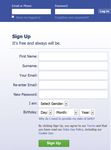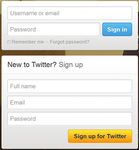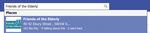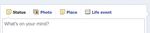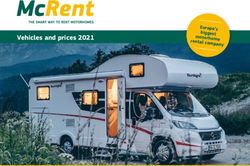A short guide to social media - facebook twitter - the alice cross centre
←
→
Page content transcription
If your browser does not render page correctly, please read the page content below
Facebook Facebook
2. Add a friend
Why use social media? Use the search bar at the top of any Facebook page.
Social media is a fantastic way to stay connected; to friends
and family, to people and organisations, and to the wider
social media community.
Currently, over 900 million people use Facebook, and over
500 million people use Twitter, and that’s growing! • Type in their name, find the person you know and click on the
So why not get involved? Add as Friend button.
• A friend request will be sent to that person.
• Once they confirm that you are friends, they will show up on your
Facebook facebook.com/FriendsElderly list of Facebook friends.
Facebook is a social networking service that allows you to keep up To get started you may want to search for friends through your email
to date with, and learn more about the people you meet. account. Type “find friends” into the search bar, enter your email
• you create a free account, address, and add friends already in your email contact list.
• personalise your own timeline,
• add other users you know as friends, 3. Fill out your profile
• and to share social information with them. Your profile shows your timeline, photo albums, friends, and all
other relevant information about you.
This includes ‘posting’ to their timelines, sharing photos, instant
messaging and much more. Add as much information about yourself as you wish.
You can update this at any time.
How to get started Click on your name at the top
of the page to view what
1. Sign up
your friends will see
Go to www.facebook.com when they look at your
to sign up for a free profile page.
account. Fill out your
name and email
address in the
box provided.
2 3Facebook Facebook
What you need to know Tagging
People A tag is a link to a person’s timeline. You can tag people, places or
Every person using Facebook has a: groups in a post. The post will be added to both timelines.
User profile where your friends can see your personal timeline. Networks
Home page where you can see what all of your friends are doing. People join networks based on where they live, where they work,
and where they went to school.
Likes
A like is a way to give positive feedback or to connect with causes
you care about.
Groups
A collection of people with a common interest. Anyone can create a
You can tell people what you are doing by typing in the box that asks
group, they have their own pages.
“What’s on your mind?” and then clicking “Share.”
Pages
Pages are typically used by organizations and businesses that have
Friends customers, clients, or fans.
Friends are users that know each Private Messaging
other and choose to interact. You can send private messages to other users.
• People can invite each other to be friends by clicking
Add friend on each other’s Profile.
• This sends a Friend Request which notifies the other user.
• People can send you a request to be their friend. Facebook Chat
• Your friends can also suggest friends to you. At the bottom of your screen you will find a Facebook
Chat screen where you can send instant messages
• Friends with a next to their names are online
• Friends with a next to their name are on their mobile
• Friends with no icon next to their names are offline
Search for the FotE page
4 5Twitter Twitter
Twitter @FriendsElderly What you need to know for Twitter
Twitter is a real-time information network that connects you to the Tweet an update of 140 characters or less, which
latest stories, ideas, opinions and news. can include @Mentions to other users, hashtags,
external links, or simply regular text
You can find people, organisations and topic of interest, and follow
the conversations @Mentions includes another user in your tweet, and will send the
message to that person.
Hashtags prefacing a word with a ‘#’ will create a hashtag.
A hashtag makes a certain word easily searchable.
How to get started on Twitter
Retweet allows you to take a tweet from one user and post it
1. Sign up for a free yourself, so that all of your followers can see it.
account at Twitter.com.
Enter your name, and email Lists users can organise the people they follow into related lists,
address for easy reference.
2. Follow other users that Private Messaging You can send private messages to
interest you. They can other users.
be friends, organisations, Trending Topics A range of subjects which many users across
celebrities, or media channels. Twitter are talking about simultaneously. Clicking on a Trending
Do so by searching at the top Topic in the list will bring up a range of tweets mentioning it.
toolbar.
3. Check tweets from your
followers that are directed at
you. Click ‘@Connect’
4. Tweet If you want to
let your followers know
what you are doing, click
on ‘compose new tweet’
and type in the ‘What’s
happening’ text box.
6 7Linked In
LinkedIn is the world’s largest professional network with over 175
million members. It connects you to your contacts and helps you
exchange knowledge, ideas, and opportunities with a broader
network of professionals.
1. Establish your professional profile
2. Stay in touch with colleagues and friends
3. Find experts and ideas- answers and groups
4. Explore opportunities- career opportunities, new clients,
building your professional reputation.
Privacy
All social media platforms allow you to select which information you
would like to share. Each has its own privacy settings which you are
able to alter to make the information more private if you wish. Each
has its own agreements on ownership of social media content.
Join us
We love sharing new and exciting information
with our followers on a regular basis and hope
that you will enjoy becoming a part of this growing
online community as much as we do.
Friends of the Elderly
40-42 Ebury Street, London SW1W 0LZ
t: 020 7730 8263
www.fote.org.uk
Royal Patron: HM The Queen
Registered Charity Number 226064You can also read