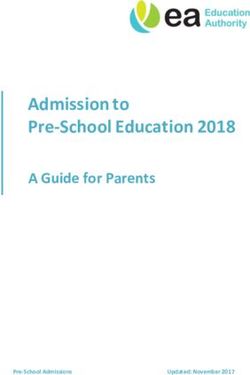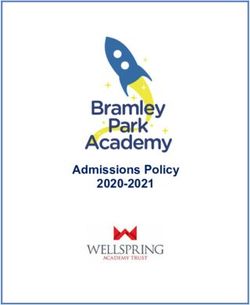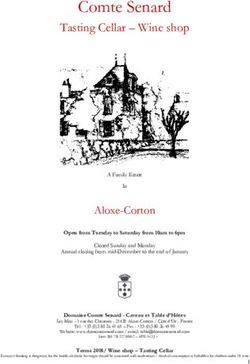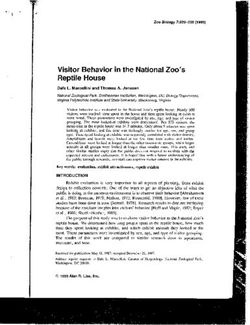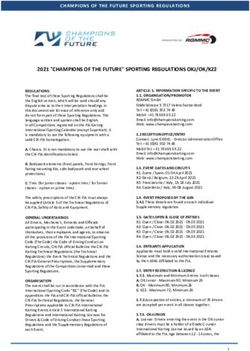A PARENT'S GUIDE TO INSTAGRAM - NEW ZEALAND EDITION 2019 - Netsafe
←
→
Page content transcription
If your browser does not render page correctly, please read the page content below
A Parent’s Guide to Instagram 3
A LETTER
And who is responsible for helping young people
to prepare for their role online?
FROM Although young people are often digitally savvy,
they’re still developing. They need guidance
on appropriate online behaviours and how to
NETSAFE navigate challenges. Netsafe’s research shows
that when young people do reach out for help,
parents are still a place that many turn to for
support.
Digital technology is an important part of Kiwis’
lives – and an exciting one. As a parent you don’t need to be an expert
in technology, but being familiar with the
We’re creating and connecting with others online technology that young people are using and the
in ways that have never been possible before. challenges that they may experience is a great
start.
Services like Instagram have provided us all with
opportunities to capture and share a moment in This guide will give you that insight and prepare
time, to reach out to others with similar ideas, you to give your kids the guidance they need.
beliefs and values, or simply to tell the world what
you had for breakfast. - The Netsafe Team
It’s an exciting time to be curious, inquisitive and About Netsafe
interested in the online world around us.
Netsafe is New Zealand’s independent, non-
But as we learn to share, post, tag, and like profit online safety organisation. Taking a
online, there are social rights and responsibilities technology-positive approach to the challenges
that we need to understand too. digital technology presents, we work to help
people in New Zealand take advantage of the
It’s this set of knowledge and skills that help us opportunities available through technology by
to become successful digital citizens making a providing practical tools, support and advice
positive contribution online. for managing online challenges. Netsafe.org.nz
(http://netsafe.org.nz/)
But how do we learn them? Who do we go to?A Parent’s Guide to Instagram 5
TABLE
OF CONTENTS WHAT IS INSTAGRAM?......................................7
MANAGE PRIVACY
Privacy.................................................. 11
Block Unwanted Interactions ............ 13
MANAGE INTERACTIONS
Manage Comments ............................ 17
Block Comments and Accounts......... 19
Filter Out Comments .......................... 21
MANAGE TIME
View Your Activity................................. 25
Set Daily Reminder............................. 27
Mute Push Notifications..................... 29
You’re All Caught Up ........................... 31
NETSAFE’S TOP TIPS ABOUT ONLINE
SAFETY FOR PARENTS.................................. 33
TEN QUESTIONS TO HELP YOU
TALK WITH YOUR CHILD................................ 39
GLOSSARY.................................................... 41A Parent’s Guide to Instagram: What is Instagram? 7 WHAT IS INSTAGRAM? amethyst_grl lil_lapislazuli Instagram is a photo, video, and message sharing app with a huge following, especially among young people. Young people use it to capture special moments, but also to carry on conversations in a fun way – using photos, videos, filters, comments, captions, emoticons, hashtags and links to talk about things and share their passions. It’s also a way for them to explore their interests, learn about different perspectives and experiences, and connect with the people they care about. It runs on the Apple iPhone, iPad and iPod Touch, Android phones and tablets, and the web. Whether it’s through Stories, Feed, Live, IGTV or Direct, our mission is to bring people closer to the people and things they love. In order to do this, we believe it’s essential that Instagram is a safe, supportive place for people to express themselves. Dark_emeralds The minimum age to have an Instagram account is 13. Young people use Instagram to celebrate big milestones, share everyday moments, keep in touch with friends and family, build communities of support and meet others who share their passions and interests.
A Parent’s Guide to Instagram: Manage Privacy 9
MANAGE
PRIVACY
There are a number of tools you can
share with your child that will give them
more control over their digital identity
and footprint. One of the first things
you want to talk about with your child
is whether their account is going to
be public or private. Making sure they
understand that they have control over
who sees and interacts with the things
they post online will empower them to
feel like they can be themselves
on Instagram.A Parent’s Guide to Instagram: Manage Privacy 11
MANAGE
PRIVACY
ACCOUNT PRIVACY HOW TO
The first choice you can make with your Your child can choose a
child is whether their account is public or public or private account
private. If your child’s account is private, by selecting “Account
they approve the people who follow Privacy” in settings.
them, and can remove followers at any
time. Private accounts mean your child’s
content can’t be seen by anyone they
haven’t approved. If your child is public,
anyone can see the content they post on
Stories, Feed, or Live, and can follow them
without needing approval. If your child
already has a public account, they can
switch to private at any time; they can also
go from private to public. They can remove
followers, choose who can comment and
more. Your child can also turn off “Show
Activity Status” so friends can’t see when
they’re online.
For more tips on privacy and setting a strong
password, visit www.netsafe.org.nz/passwords/A Parent’s Guide to Instagram: Manage Privacy 13
MANAGE
PRIVACY
BLOCK UNWANTED
INTERACTIONS
Your child can block accounts they
don’t want to interact with. This
will block people from seeing and
commenting on their posts, stories,
and Live broadcasts. When you
block an account, that person is
not notified. You can unblock an
account at any time.
HOW TO
Your child can block an account
by tapping “...” on their profile,
then tapping “Block.”A Parent’s Guide to Instagram: Manage Interactions 15
MANAGE
INTERACTIONS
There is no place for bullying of any
kind on Instagram and it’s against
our policies to create an account,
post photos, or make comments for
the purpose of bullying or harassing
someone else. Let your child that if
they spot an account, photo, video,
comment, message or story that is
intended to bully or harass someone,
they can report it from within the app
by tapping “...” on the top right corner
of the post or profile, swiping left on
the comment, or tapping and holding
the message, and tapping “Report.”
Reporting is totally anonymous; we
don’t share your child’s information
with the person who has been
reported.A Parent’s Guide to Instagram: Manage Interactions 17
MANAGE
INTERACTIONS
MANAGE COMMENTS
Your child is in control of who can
comment on their photos and videos. In
the “Comment Controls” section of the
app settings, they can choose to: allow
comments from everyone, people they HOW TO
follow and those people’s followers, just In your settings, select
the people they follow, or their followers. “Comment Controls.” Your
Your child can also remove comments child can tap “Allow Comments
entirely from their posts. From” to control who can
comment on their posts.A Parent’s Guide to Instagram: Manage Interactions 19
MANAGE
INTERACTIONS
BLOCK COMMENTS
Your child can block accounts that they
don’t want to interact with. Comments
HOW TO will no longer appear from a blocked
account. your child can turn off
Your child can block comments by
comments from all posts or individual
selecting “Block Comments” within posts.
the Comments Controls section.A Parent’s Guide to Instagram: Manage Interactions 21
MANAGE
INTERACTIONS
FILTER OUT COMMENTS
We have controls that help you manage
the content you see and determine when
comments are offensive or intended to
bully or harass. We’ve built filters that
automatically remove offensive words
and phrases and bullying comments.
Your child can also create their own list of
words or emojis they don’t want to have
appear in the comments section when
they post by going to “Filters” in
he Comment Controls section.
HOW TO
Your child can tap “Manual Filter”
and a field will appear where they
can enter any words, phrases or
emojis that they never want to see
on their posts.A Parent’s Guide to Instagram: Manage Time 23
MANAGE
TIME
When it comes to spending time
on Instagram, there’s no right
or wrong answer when it comes
to how much is too much or just
right. There are a number of
tools to help you and your family
understand and take control of
the time your child is spending
on the app. You can work
together to decide what the right
balance is for your family.A Parent’s Guide to Instagram: Manage Time 25
MANAGE
TIME
VIEW YOUR ACTIVITY
Your Activity Dashboard shows your
child how much time they’ve spent
on Instagram for the past day and
week, as well as their average time
on the app. Your child can tap and
hold the blue bars to see how much
time they’ve spent on Instagram on
a certain day.A Parent’s Guide to Instagram: Manage Time 27
MANAGE
TIME
SET A DAILY REMINDER
Your child can use the daily
reminder to set a limit on how
much time they want to spend on
the Instagram. Talk with your child
about how they feel while using
the app. Is there a point when they
don’t get as much out of it? Setting
the daily reminder together can be
a good way to talk about how your
child is using Instagram throughout
the day.
HOW TO
Your child can turn off
or change their daily
reminder at any time.A Parent’s Guide to Instagram: Manage Time 29
MANAGE
TIME
MUTE PUSH NOTIFICATIONS
Your child can use the “Mute Push
Notifications” feature to silence
Instagram notifications for a period
of time. When the preset time is up,
notifications will return to their normal
settings without having to reset them.
HOW TO
How to: To mute their
notifications, your child can tap
“Notification Settings.”A Parent’s Guide to Instagram: Manage Time 31
MANAGE
TIME
YOU’RE ALL CAUGHT UP
Young people can feel pressure to see
and interact with all of their friends’
posts. When they scroll through every
post on their feed since they last
logged on, they’ll see a message that
says “You’re All Caught Up.”
This way, they’ll know that they’re up
to date on everything their friends and
HOW TO communities are up to.
“You’re All Caught Up” is
enabled automatically.A Parent’s Guide to Instagram 33
NETSAFE’S TOP
and create friendships with others? To
create music or videos? Really listen to what
they have to say – what might seem like
TIPS ABOUT ‘just a game’ to you, could in fact be a way
for them to connect with people who have
similar interests.
ONLINE SAFETY Showing an interest in the things they do
helps to build your understanding of what
FOR PARENTS
their online world looks like and creates an
environment that makes it easier to have
more difficult conversations about in the
future.
Online safety for parents is more important than
ever. As young people begin to spend more time 3. IF YOU DON’T UNDERSTAND IT, TRY IT
online, it’s important that parents teach them
how to stay safe. Check out Netsafe’s 10 things You need to understand the technology to
to think about below. better understand the challenges that young
people face online. Explore the websites
1. SET EXPECTATIONS and apps your child uses to improve your
knowledge, and take the time to read terms
Talk to your child about the type of behaviours and conditions. You could even ask them
you’d like them to adopt. For example, how long to show you how it works, as a way to start
they should spend online, what apps and social conversation around online safety.
media sites you’d like them to use and what is
appropriate content to view. This will be different 4. SET A GOOD EXAMPLE
depending on the age of your child, and what
you feel comfortable with. Technological options How often do you use your laptop or
like parental controls can help, but it needs to be smartphone at the dinner table? How many
teamed with online safety education. angry posts have you published? Take a look
at the way you use technology while young
2. UNDERSTAND WHAT THEY DO ONLINE people are around. If you see something
that troubles you – change it.
Talk to your kids about what they’re using the
internet for. What’s involved? Who’s in their How good is your knowledge abound online
network? What information do they share? Are safety, privacy settings and even online
they using the internet to learn? To communicate shopping?35
5. TEACH THEM THE BASICS they say they are online. Talk to them about
friending or communicating with people
Once your knowledge is up to scratch, teach they don’t know offline. For young children
them the basics of online safety – here’s four especially, they shouldn’t friend someone
ideas of what to start with. online that they don’t know personally
1. Strong passwords offline.
A strong password helps protect the 4. Digital footprint
information in your on online profiles or Teach your child that they need to think
accounts. about what they post online, and that what
2. Information to protect online they post online leaves a “digital footprint”
about them.
• Login details and passwords
6. SETTING UP SOCIAL MEDIA
• Bank account details
• Home address How old should kids be before they get
social media accounts? The minimum
• Phone numbers sign up age for Instagram and many other
• Birthdate platforms is 13. It’s always better that
they’re honest with you about using an app
• Personal information that could be or site, rather than doing it behind your
used to guess security questions for back. This way, you can help them to stay
online accounts safe online.
You should also talk about personal details Tips for setting up social media accounts
they could share online, such as where they
are and the school they attend. This includes 1. Make sure you’ve taught them the
sharing their location – some apps allow you online safety basics above
to share your current location with friends, or
2. Help your child to set up the account
publicly.
3. Depending on their age, use your
3. Not everything is as it seems
email address to sign up
It can seem like common knowledge to
4. Enter their actual birth year so they
adults, but sometimes young people don’t
see content relevant to their age
understand that people are not always who37
5. Become their friend, or follow them 9. WHAT ABOUT SHARING INAPPROPRIATE
CONTENT?
6. Teach them about the safety tools
available When it’s appropriate you should talk to
your kids about the risks of sharing personal
7. GIVE THEM THE TOOLS THEY NEED information and images and what can
Most social media organisations have a safety happen to those photos or videos once
centre with tools for staying safe online. Take created and shared.
a look at the safety centres of the apps or 10. WHAT IF SOMETHING DOES HAPPEN?
websites your child uses, and teach them how
to use the tools available. Start with how to Let them know the options that are available
block people, how to report content and how to them – talking to a trusted adult, their
to use the privacy settings, as discussed in school or Netsafe. We have a team of
this guide. friendly people offering free and confidential
advice for everyone in New Zealand. We
8. ONLINE BULLYING can help young people with online bullying,
Teach your child what to do if they’re targeted abuse, harassment and other challenges
online, so they have the tools to deal with it if they might face online. Let them know we
it happens. Ask them what advice they’d give can help.
a friend who was experiencing online bullying. If they come to you for help, count to ten
This is a good way to understand how they before you react. When young people
would deal with these kinds of situations if ask for help from adults, it’s important to
they were to experiencing it themselves. understand this was a big decision. If you
Make sure you also talk to them about how overreact or take away the technology,
you expect them to behave towards others then you’re less likely to be the first port of
online. call next time something happens. Focus
on fixing the issue, not on punishing or
Let them know that if it’s not acceptable confiscating their devices.
offline, it’s not acceptable online
If you need help or advice, about any online
Ask your kids to think about the person on the issue you can contact Netsafe.
“other side” of the screen 0508 NETSAFE (0508 638 723)
Lead by example – think about how you’re help@netsafe.org.nz, netsafe.org.nz/reportA
behaving toward others online Parent’s Guide to InstagramA Parent’s Guide to Instagram: Discussion Questions 39
TEN QUESTIONS
TO HELP YOU
START THE
CONVERSATION 05 If you have multiple Instagram accounts,
what do you share in each account?
We partnered with social media and education
expert Ana Homayoun, M.A., P.P.S., author of Social
06 How do likes and comments affect
how you feel about a post?
Media Wellness, to create a set of 10 questions
you can use to guide a conversation with your child
about Instagram. Our intention is that you use these 07 Do you know your followers? (If your
child has a private account, ask them
questions to learn more about how your child is
how they decide who follows them.)
using Instagram, and to ensure they’re using the
What do you do when someone you
app in a positive way.
don’t know tries to contact you via
direct message?
01 What do you like about Instagram?
02 What do you wish I knew 08 How do you feel about the amount of
time you spend online?
about Instagram?
03 What are the top five Instagram 09 Have you ever felt uncomfortable with
something you saw or an experience
accounts that you enjoy following? you had online?
04 What are some things you think 10 What would you do if you saw
someone being bullied on
about before you post something Instagram? (Do you know about the
on Instagram? reporting tools and the offensive
comment filter on Instagram?)A Parent’s Guide to Instagram: Glossary 41
GLOSSARY BLOCK
Block is a tool your child can use if someone
is bothering them on Instagram. When your
OF INSTAGRAM
child blocks someone, the other person
isn’t notified, but they’ll no longer be able to
interact with your child in any way.
TERMS COMMENT
A comment is a reaction to the content
someone posts on Instagram. Comments
appear below posts on your child’s feed.
Comments can use words or emojis.
COMMUNITY GUIDELINES
We want to foster a positive, diverse
community. Everyone who uses Instagram
must adhere to our Community Guidelines
which are designed to create a safe and
open environment for everyone. This
includes things like no nudity or hate
speech. Not following these guidelines
may result in deleted content, disabled
accounts or other restrictions.
DIRECT
Instagram Direct is where Young people can
message each other individually or in groups.
They can also share photos and videos with
just the people they’re messaging.A Parent’s Guide to Instagram: Glossary 43
GLOSSARY
LIVE AND VIDEO CHAT
Your child can go live to share with their followers
in real time. When live, they can invite friends
to join them, co-host a live session or leave
OF INSTAGRAM comments and send hearts. They can also video
chat in Direct with up to four people.
POST
TERMS A post refers to the media your child is putting
on their Feed or on Stories. This can be video
or photos.
EXPLORE PROFILE
Explore is where Young people will see Your child’s Instagram profile is where their
photos and videos from accounts and friends and followers will find their posts, and can
tags they might be interested in. Explore access their stories. It also includes a short bio.
is different for everyone — the content If your child’s profile is private, only their main
changes depending on accounts and profile picture and bio is visible.
hashtags your child follows.
REPORT
FEED Reporting is a way your child can let Instagram
know that a post, account or comment is
Feed is where Young people can see posts
inappropriate. Your child can report any post
from the accounts they follow. Young people or comment that they believe violates our
generally see feed posts as being more community guidelines.
celebratory or special. Feed posts can be
photos or videos.
STORIES
IGTV Stories disappear from the app after 24 hours,
IGTV is a place for vertical video up to one unless your child has enabled archiving, which
hour. Your child can find videos from their makes their expired stories available only to
favorite creators, and can make their own them. Your child can share them in their Stories
longer content. IGTV is a standalone app Highlights. Anyone who can view your child’s
as well as within Instagram. stories can screenshot them.For more tools and resources to help you navigate healthy social media habits with your child, visit parents.instagram.com
You can also read