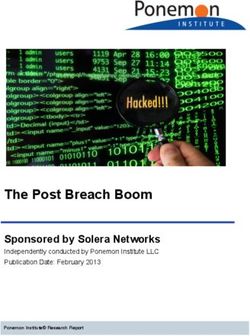3-Heights Scan to PDF Server - Version 6.22.0 - User Manual
←
→
Page content transcription
If your browser does not render page correctly, please read the page content below
Contents 1 Introduction . . . . . . . . . . . . . . . . . . . . . . . . . . . . . . . . . . . . . . . . . . . . . . . . . . . . . . . . . . . . . . . . . . . . . . . 4 1.1 Description . . . . . . . . . . . . . . . . . . . . . . . . . . . . . . . . . . . . . . . . . . . . . . . . . . . . . . . . . . . . . . . . . . . . . . . . . 4 1.2 Functions . . . . . . . . . . . . . . . . . . . . . . . . . . . . . . . . . . . . . . . . . . . . . . . . . . . . . . . . . . . . . . . . . . . . . . . . . . 4 1.2.1 Features . . . . . . . . . . . . . . . . . . . . . . . . . . . . . . . . . . . . . . . . . . . . . . . . . . . . . . . . . . . . . . . . . . . . . . . . 4 1.2.2 Formats . . . . . . . . . . . . . . . . . . . . . . . . . . . . . . . . . . . . . . . . . . . . . . . . . . . . . . . . . . . . . . . . . . . . . . . . 4 1.2.3 Conformance . . . . . . . . . . . . . . . . . . . . . . . . . . . . . . . . . . . . . . . . . . . . . . . . . . . . . . . . . . . . . . . . . . . 5 1.3 Operating Systems . . . . . . . . . . . . . . . . . . . . . . . . . . . . . . . . . . . . . . . . . . . . . . . . . . . . . . . . . . . . . . . . . . . 5 2 Installation . . . . . . . . . . . . . . . . . . . . . . . . . . . . . . . . . . . . . . . . . . . . . . . . . . . . . . . . . . . . . . . . . . . . . . . . 6 2.1 Preparation for OCR Processing . . . . . . . . . . . . . . . . . . . . . . . . . . . . . . . . . . . . . . . . . . . . . . . . . . . . . . . . . 6 2.1.1 ABBYY FineReader Engine . . . . . . . . . . . . . . . . . . . . . . . . . . . . . . . . . . . . . . . . . . . . . . . . . . . . . . . . . 6 2.1.2 3-Heights® OCR Service . . . . . . . . . . . . . . . . . . . . . . . . . . . . . . . . . . . . . . . . . . . . . . . . . . . . . . . . . . . 6 2.2 Installation of the 3-Heights® Scan to PDF Server . . . . . . . . . . . . . . . . . . . . . . . . . . . . . . . . . . . . . . . . . . . 6 2.2.1 Installed Files . . . . . . . . . . . . . . . . . . . . . . . . . . . . . . . . . . . . . . . . . . . . . . . . . . . . . . . . . . . . . . . . . . . 6 2.3 Required Licenses . . . . . . . . . . . . . . . . . . . . . . . . . . . . . . . . . . . . . . . . . . . . . . . . . . . . . . . . . . . . . . . . . . . . 7 2.4 Special Directories . . . . . . . . . . . . . . . . . . . . . . . . . . . . . . . . . . . . . . . . . . . . . . . . . . . . . . . . . . . . . . . . . . . 7 2.4.1 Directory for temporary files . . . . . . . . . . . . . . . . . . . . . . . . . . . . . . . . . . . . . . . . . . . . . . . . . . . . . . . 7 2.4.2 Cache Directory . . . . . . . . . . . . . . . . . . . . . . . . . . . . . . . . . . . . . . . . . . . . . . . . . . . . . . . . . . . . . . . . . 8 2.4.3 Font Directories . . . . . . . . . . . . . . . . . . . . . . . . . . . . . . . . . . . . . . . . . . . . . . . . . . . . . . . . . . . . . . . . . 8 3 License Management . . . . . . . . . . . . . . . . . . . . . . . . . . . . . . . . . . . . . . . . . . . . . . . . . . . . . . . . . . . . . . . . 9 4 Configuration . . . . . . . . . . . . . . . . . . . . . . . . . . . . . . . . . . . . . . . . . . . . . . . . . . . . . . . . . . . . . . . . . . . . . 10 4.1 Application configuration . . . . . . . . . . . . . . . . . . . . . . . . . . . . . . . . . . . . . . . . . . . . . . . . . . . . . . . . . . . . 10 4.1.1 Configuration . . . . . . . . . . . . . . . . . . . . . . . . . . . . . . . . . . . . . . . . . . . . . . . . . . . . . . . . . . . . . . . 10 4.1.2 ConfigurationLog . . . . . . . . . . . . . . . . . . . . . . . . . . . . . . . . . . . . . . . . . . . . . . . . . . . . . . . . . . . 10 4.2 Process definition . . . . . . . . . . . . . . . . . . . . . . . . . . . . . . . . . . . . . . . . . . . . . . . . . . . . . . . . . . . . . . . . . . . 10 5 Component Reference . . . . . . . . . . . . . . . . . . . . . . . . . . . . . . . . . . . . . . . . . . . . . . . . . . . . . . . . . . . . . . 11 5.1 Main components . . . . . . . . . . . . . . . . . . . . . . . . . . . . . . . . . . . . . . . . . . . . . . . . . . . . . . . . . . . . . . . . . . 11 5.1.1 ScanServer.Root . . . . . . . . . . . . . . . . . . . . . . . . . . . . . . . . . . . . . . . . . . . . . . . . . . . . . . . . . . . . . . . . 11 5.2 Composition of components . . . . . . . . . . . . . . . . . . . . . . . . . . . . . . . . . . . . . . . . . . . . . . . . . . . . . . . . . . 12 5.2.1 Loading subcomponents . . . . . . . . . . . . . . . . . . . . . . . . . . . . . . . . . . . . . . . . . . . . . . . . . . . . . . . . . 12 5.2.2 Composition.Linear . . . . . . . . . . . . . . . . . . . . . . . . . . . . . . . . . . . . . . . . . . . . . . . . . . . . . . . . . . . . . 14 5.3 List processing . . . . . . . . . . . . . . . . . . . . . . . . . . . . . . . . . . . . . . . . . . . . . . . . . . . . . . . . . . . . . . . . . . . . . 14 5.3.1 List.Map . . . . . . . . . . . . . . . . . . . . . . . . . . . . . . . . . . . . . . . . . . . . . . . . . . . . . . . . . . . . . . . . . . . . . . . 14 5.3.2 List.Filter . . . . . . . . . . . . . . . . . . . . . . . . . . . . . . . . . . . . . . . . . . . . . . . . . . . . . . . . . . . . . . . . . . . . . . 15 5.3.3 List.SortBy . . . . . . . . . . . . . . . . . . . . . . . . . . . . . . . . . . . . . . . . . . . . . . . . . . . . . . . . . . . . . . . . . . . . . 15 5.3.4 List.ChunkIf . . . . . . . . . . . . . . . . . . . . . . . . . . . . . . . . . . . . . . . . . . . . . . . . . . . . . . . . . . . . . . . . . . . . 16 5.3.5 List.Join . . . . . . . . . . . . . . . . . . . . . . . . . . . . . . . . . . . . . . . . . . . . . . . . . . . . . . . . . . . . . . . . . . . . . . . 17 5.3.6 List.IsEmpty . . . . . . . . . . . . . . . . . . . . . . . . . . . . . . . . . . . . . . . . . . . . . . . . . . . . . . . . . . . . . . . . . . . . 17 5.3.7 List.ElementAt . . . . . . . . . . . . . . . . . . . . . . . . . . . . . . . . . . . . . . . . . . . . . . . . . . . . . . . . . . . . . . . . . . 18 5.4 TIFF processing . . . . . . . . . . . . . . . . . . . . . . . . . . . . . . . . . . . . . . . . . . . . . . . . . . . . . . . . . . . . . . . . . . . . . 18 5.4.1 Tiff.ImportImage . . . . . . . . . . . . . . . . . . . . . . . . . . . . . . . . . . . . . . . . . . . . . . . . . . . . . . . . . . . . . . . . 18 5.4.2 Tiff.SplitPages . . . . . . . . . . . . . . . . . . . . . . . . . . . . . . . . . . . . . . . . . . . . . . . . . . . . . . . . . . . . . . . . . . 19 5.4.3 Tiff.Merge . . . . . . . . . . . . . . . . . . . . . . . . . . . . . . . . . . . . . . . . . . . . . . . . . . . . . . . . . . . . . . . . . . . . . 19 5.4.4 Tiff.Ocr . . . . . . . . . . . . . . . . . . . . . . . . . . . . . . . . . . . . . . . . . . . . . . . . . . . . . . . . . . . . . . . . . . . . . . . . 20 5.4.5 Tiff.ExtractOcrData . . . . . . . . . . . . . . . . . . . . . . . . . . . . . . . . . . . . . . . . . . . . . . . . . . . . . . . . . . . . . . 21 5.4.6 Tiff.Compress . . . . . . . . . . . . . . . . . . . . . . . . . . . . . . . . . . . . . . . . . . . . . . . . . . . . . . . . . . . . . . . . . . 22 © PDF Tools AG – Premium PDF Technology 3-Heights® Scan to PDF Server, May 4, 2022 | 1/46
5.4.7 Tiff.ConvertToPdf . . . . . . . . . . . . . . . . . . . . . . . . . . . . . . . . . . . . . . . . . . . . . . . . . . . . . . . . . . . . . . . 23 5.5 PDF processing . . . . . . . . . . . . . . . . . . . . . . . . . . . . . . . . . . . . . . . . . . . . . . . . . . . . . . . . . . . . . . . . . . . . . 24 5.5.1 Pdf.Sign . . . . . . . . . . . . . . . . . . . . . . . . . . . . . . . . . . . . . . . . . . . . . . . . . . . . . . . . . . . . . . . . . . . . . . . 24 5.6 XML processing . . . . . . . . . . . . . . . . . . . . . . . . . . . . . . . . . . . . . . . . . . . . . . . . . . . . . . . . . . . . . . . . . . . . 26 5.6.1 Xml.Parse . . . . . . . . . . . . . . . . . . . . . . . . . . . . . . . . . . . . . . . . . . . . . . . . . . . . . . . . . . . . . . . . . . . . . . 26 5.6.2 XPath.Select . . . . . . . . . . . . . . . . . . . . . . . . . . . . . . . . . . . . . . . . . . . . . . . . . . . . . . . . . . . . . . . . . . . 26 5.7 Logging . . . . . . . . . . . . . . . . . . . . . . . . . . . . . . . . . . . . . . . . . . . . . . . . . . . . . . . . . . . . . . . . . . . . . . . . . . . 27 5.7.1 Reporting level . . . . . . . . . . . . . . . . . . . . . . . . . . . . . . . . . . . . . . . . . . . . . . . . . . . . . . . . . . . . . . . . . 27 5.7.2 Log.Container . . . . . . . . . . . . . . . . . . . . . . . . . . . . . . . . . . . . . . . . . . . . . . . . . . . . . . . . . . . . . . . . . . 27 5.7.3 LogFile . . . . . . . . . . . . . . . . . . . . . . . . . . . . . . . . . . . . . . . . . . . . . . . . . . . . . . . . . . . . . . . . . . . . . . . . 28 5.7.4 EventLog . . . . . . . . . . . . . . . . . . . . . . . . . . . . . . . . . . . . . . . . . . . . . . . . . . . . . . . . . . . . . . . . . . . . . . 28 5.8 File System . . . . . . . . . . . . . . . . . . . . . . . . . . . . . . . . . . . . . . . . . . . . . . . . . . . . . . . . . . . . . . . . . . . . . . . . 28 5.8.1 File.Name . . . . . . . . . . . . . . . . . . . . . . . . . . . . . . . . . . . . . . . . . . . . . . . . . . . . . . . . . . . . . . . . . . . . . 28 5.8.2 Folder.Files . . . . . . . . . . . . . . . . . . . . . . . . . . . . . . . . . . . . . . . . . . . . . . . . . . . . . . . . . . . . . . . . . . . . 29 5.8.3 FileList.AppendSuffix . . . . . . . . . . . . . . . . . . . . . . . . . . . . . . . . . . . . . . . . . . . . . . . . . . . . . . . . . . . . 30 5.9 Boolean Logic . . . . . . . . . . . . . . . . . . . . . . . . . . . . . . . . . . . . . . . . . . . . . . . . . . . . . . . . . . . . . . . . . . . . . . 30 5.9.1 Bool.Not . . . . . . . . . . . . . . . . . . . . . . . . . . . . . . . . . . . . . . . . . . . . . . . . . . . . . . . . . . . . . . . . . . . . . . 30 5.10 Complete example . . . . . . . . . . . . . . . . . . . . . . . . . . . . . . . . . . . . . . . . . . . . . . . . . . . . . . . . . . . . . . . . . . 30 6 Cook book . . . . . . . . . . . . . . . . . . . . . . . . . . . . . . . . . . . . . . . . . . . . . . . . . . . . . . . . . . . . . . . . . . . . . . . . 32 6.1 Splitting a TIFF by barcode . . . . . . . . . . . . . . . . . . . . . . . . . . . . . . . . . . . . . . . . . . . . . . . . . . . . . . . . . . . . 32 6.2 Merge a folder of TIFF files into a single PDF . . . . . . . . . . . . . . . . . . . . . . . . . . . . . . . . . . . . . . . . . . . . . . 33 7 Version History . . . . . . . . . . . . . . . . . . . . . . . . . . . . . . . . . . . . . . . . . . . . . . . . . . . . . . . . . . . . . . . . . . . . 34 7.1 Changes in Versions 6.19–6.22 . . . . . . . . . . . . . . . . . . . . . . . . . . . . . . . . . . . . . . . . . . . . . . . . . . . . . . . . . 34 7.2 Changes in Versions 6.13–6.18 . . . . . . . . . . . . . . . . . . . . . . . . . . . . . . . . . . . . . . . . . . . . . . . . . . . . . . . . . 34 7.3 Changes in Versions 6.1–6.12 . . . . . . . . . . . . . . . . . . . . . . . . . . . . . . . . . . . . . . . . . . . . . . . . . . . . . . . . . . 34 7.4 Changes in Version 5 . . . . . . . . . . . . . . . . . . . . . . . . . . . . . . . . . . . . . . . . . . . . . . . . . . . . . . . . . . . . . . . . 34 7.5 Changes in Version 4.12 . . . . . . . . . . . . . . . . . . . . . . . . . . . . . . . . . . . . . . . . . . . . . . . . . . . . . . . . . . . . . . 34 7.6 Changes in Version 4.11 . . . . . . . . . . . . . . . . . . . . . . . . . . . . . . . . . . . . . . . . . . . . . . . . . . . . . . . . . . . . . . 34 7.7 Changes in Version 4.10 . . . . . . . . . . . . . . . . . . . . . . . . . . . . . . . . . . . . . . . . . . . . . . . . . . . . . . . . . . . . . . 35 7.8 Changes in Version 4.9 . . . . . . . . . . . . . . . . . . . . . . . . . . . . . . . . . . . . . . . . . . . . . . . . . . . . . . . . . . . . . . . 35 7.9 Changes in Version 4.8 . . . . . . . . . . . . . . . . . . . . . . . . . . . . . . . . . . . . . . . . . . . . . . . . . . . . . . . . . . . . . . . 35 8 Licensing, Copyright, and Contact . . . . . . . . . . . . . . . . . . . . . . . . . . . . . . . . . . . . . . . . . . . . . . . . . . . . 37 A OCR XML Format . . . . . . . . . . . . . . . . . . . . . . . . . . . . . . . . . . . . . . . . . . . . . . . . . . . . . . . . . . . . . . . . . . . 38 A.1 Versions . . . . . . . . . . . . . . . . . . . . . . . . . . . . . . . . . . . . . . . . . . . . . . . . . . . . . . . . . . . . . . . . . . . . . . . . . . . 38 A.2 Elements . . . . . . . . . . . . . . . . . . . . . . . . . . . . . . . . . . . . . . . . . . . . . . . . . . . . . . . . . . . . . . . . . . . . . . . . . . 38 A.2.1 Element . . . . . . . . . . . . . . . . . . . . . . . . . . . . . . . . . . . . . . . . . . . . . . . . . . . . . . . . . . . 38 A.2.2 Element . . . . . . . . . . . . . . . . . . . . . . . . . . . . . . . . . . . . . . . . . . . . . . . . . . . . . . . . . . . . . . . 38 A.2.3 Element . . . . . . . . . . . . . . . . . . . . . . . . . . . . . . . . . . . . . . . . . . . . . . . . . . . . . . 38 A.2.4 Element . . . . . . . . . . . . . . . . . . . . . . . . . . . . . . . . . . . . . . . . . . . . . . . . . . . . . . . . . . . . . 39 A.2.5 Element . . . . . . . . . . . . . . . . . . . . . . . . . . . . . . . . . . . . . . . . . . . . . . . . . . . . . . . . . . . . . 39 A.2.6 Element . . . . . . . . . . . . . . . . . . . . . . . . . . . . . . . . . . . . . . . . . . . . . . . . . . . . . . . . . . . . 39 A.2.7 Element . . . . . . . . . . . . . . . . . . . . . . . . . . . . . . . . . . . . . . . . . . . . . . . . . . . . . . . . . . . 39 A.2.8 Element . . . . . . . . . . . . . . . . . . . . . . . . . . . . . . . . . . . . . . . . . . . . . . . . . . . . . . . 40 A.2.9 Element . . . . . . . . . . . . . . . . . . . . . . . . . . . . . . . . . . . . . . . . . . . . . . . . . . . . . . . . . . . . . . 40 A.2.10 Element . . . . . . . . . . . . . . . . . . . . . . . . . . . . . . . . . . . . . . . . . . . . . . . . . . . . . . . . . . . 40 A.2.11 Element . . . . . . . . . . . . . . . . . . . . . . . . . . . . . . . . . . . . . . . . . . . . . . . . . . . . . . . . . . . . . . . . . 40 A.2.12 Element . . . . . . . . . . . . . . . . . . . . . . . . . . . . . . . . . . . . . . . . . . . . . . . . . . . . . . . . . . . . 41 A.2.13 Element . . . . . . . . . . . . . . . . . . . . . . . . . . . . . . . . . . . . . . . . . . . . . . . . . . . . . . . . 41 A.2.14 Element . . . . . . . . . . . . . . . . . . . . . . . . . . . . . . . . . . . . . . . . . . . . . . . . . . . . . . . . . . . . . . . 41 © PDF Tools AG – Premium PDF Technology 3-Heights® Scan to PDF Server, May 4, 2022 | 2/46
A.2.15 Element . . . . . . . . . . . . . . . . . . . . . . . . . . . . . . . . . . . . . . . . . . . . . . . . . . . . . . . . . . . . . . . 41 A.2.16 Element . . . . . . . . . . . . . . . . . . . . . . . . . . . . . . . . . . . . . . . . . . . . . . . . . . . . . . . . . . . . 41 A.2.17 Element . . . . . . . . . . . . . . . . . . . . . . . . . . . . . . . . . . . . . . . . . . . . . . . . . . . . . . . . . . 42 A.2.18 Element . . . . . . . . . . . . . . . . . . . . . . . . . . . . . . . . . . . . . . . . . . . . . . . . . . . . . . . . . . . . . . . 42 A.2.19 Element . . . . . . . . . . . . . . . . . . . . . . . . . . . . . . . . . . . . . . . . . . . . . . . . . . . . . . . . . . . . . . . 42 A.2.20 Element . . . . . . . . . . . . . . . . . . . . . . . . . . . . . . . . . . . . . . . . . . . . . . . . . . . . . . . . . . . . . . 43 A.2.21 Element . . . . . . . . . . . . . . . . . . . . . . . . . . . . . . . . . . . . . . . . . . . . . . . . . . . . . . . . . . . . . . . . . 43 A.2.22 Element . . . . . . . . . . . . . . . . . . . . . . . . . . . . . . . . . . . . . . . . . . . . . . . . . . . . . . . . . . . . . . . 43 A.2.23 Element . . . . . . . . . . . . . . . . . . . . . . . . . . . . . . . . . . . . . . . . . . . . . . . . . . . . . . . . . . . . . . 44 A.2.24 Element . . . . . . . . . . . . . . . . . . . . . . . . . . . . . . . . . . . . . . . . . . . . . . . . . . . . . . . . . . . . 44 A.3 Common Attributes . . . . . . . . . . . . . . . . . . . . . . . . . . . . . . . . . . . . . . . . . . . . . . . . . . . . . . . . . . . . . . . . . 44 A.3.1 tf Attribute . . . . . . . . . . . . . . . . . . . . . . . . . . . . . . . . . . . . . . . . . . . . . . . . . . . . . . . . . . . . . . . . . . . 44 A.3.2 bb Attribute . . . . . . . . . . . . . . . . . . . . . . . . . . . . . . . . . . . . . . . . . . . . . . . . . . . . . . . . . . . . . . . . . . . 44 A.3.3 fontname Attribute . . . . . . . . . . . . . . . . . . . . . . . . . . . . . . . . . . . . . . . . . . . . . . . . . . . . . . . . . . . 45 A.3.4 fontfamily Attribute . . . . . . . . . . . . . . . . . . . . . . . . . . . . . . . . . . . . . . . . . . . . . . . . . . . . . . . . . 45 A.3.5 fontstyles Attribute . . . . . . . . . . . . . . . . . . . . . . . . . . . . . . . . . . . . . . . . . . . . . . . . . . . . . . . . . 45 A.3.6 fontsize Attribute . . . . . . . . . . . . . . . . . . . . . . . . . . . . . . . . . . . . . . . . . . . . . . . . . . . . . . . . . . . 45 A.3.7 locale Attribute . . . . . . . . . . . . . . . . . . . . . . . . . . . . . . . . . . . . . . . . . . . . . . . . . . . . . . . . . . . . . . . 45 A.4 Example . . . . . . . . . . . . . . . . . . . . . . . . . . . . . . . . . . . . . . . . . . . . . . . . . . . . . . . . . . . . . . . . . . . . . . . . . . 46 © PDF Tools AG – Premium PDF Technology 3-Heights® Scan to PDF Server, May 4, 2022 | 3/46
1 Introduction 1.1 Description The 3-Heights® Scan to PDF Server is a service based application for scan post processing that is modular, flexible and highly parallel. 1.2 Functions 1.2.1 Features Conversion of single page or multipage raster images to PDF Processing of subfolders Flexible workflow configuration Set output format and conformity level (PDF, PDF/A-1, PDF/A-2 and PDF/A-3) Optical character recognition (OCR) including barcodes Digital PDF signature Parallel processing Compression Set image compression individually different classes of images Support for mixed raster content (MRC) CCITT Group3 (1D and 2D) CCITT Group4 LZW JPEG Deflate (ZIP) JPEG2000 JBIG2 (lossless only) 1.2.2 Formats Input Formats JPEG TIFF scanned PDF Output Formats PDF 1.x (PDF 1.0, …, PDF 1.7) PDF 2.0 PDF/A-1, PDF/A-2, PDF/A-3 © PDF Tools AG – Premium PDF Technology 3-Heights® Scan to PDF Server, May 4, 2022 | 4/46
1.2.3 Conformance Standards: ISO 32000-1 (PDF 1.7) ISO 32000-2 (PDF 2.0) ISO 19005-1 (PDF/A-1) ISO 19005-2 (PDF/A-2) ISO 19005-3 (PDF/A-3) 1.3 Operating Systems The 3-Heights® Scan to PDF Server is available for the following operating systems: Windows Client 7+ | x86 and x64 Windows Server 2008, 2008 R2, 2012, 2012 R2, 2016, 2019 | x86 and x64 ‘+’ indicates the minimum supported version. © PDF Tools AG – Premium PDF Technology 3-Heights® Scan to PDF Server, May 4, 2022 | 5/46
2 Installation 2.1 Preparation for OCR Processing The following products are necessary to use OCR processing: 2.1.1 ABBYY FineReader Engine The ABBYY FineReader Engine provides the actual OCR recognition. Detailed installation instructions can be found in the following manuals: 3-Heights® OCR Add-On for ABBYY FineReader Engine v11: OcrAbbyy11.pdf 3-Heights® OCR Add-On for ABBYY FineReader Engine v12: OcrAbbyy12.pdf The most important steps are: 1. Installation of the actual ABBYY FineReader Engine 11 or 12. 2. Activation of a valid license key for the ABBYY FineReader Engine in the ABBYY LicenseManager. 2.1.2 3-Heights® OCR Service The 3-Heights® OCR Service acts as a proxy between the 3-Heights® Scan to PDF Server and the ABBYY FineReader Engine. Detailed installation instructions can be found in the following manual: OcrService.pdf The most important steps are: 1. Installation of the 3-Heights® OCR Service. 2. Installation of a valid license for the 3-Heights® OCR Service. 3. Configuration of the 3-Heights® OCR Service in the OcrSvr.xml configuration file. Especially the defaultplugin attribute must match the version of the ABBYY FineReader Engine. 2.2 Installation of the 3-Heights® Scan to PDF Server To install the 3-Heights® Scan to PDF Server, simply run the MSI installer Scan2PdfServer-‹version›-Win dows.msi. 2.2.1 Installed Files The following files are installed in C:\Program Files (x86)\PDF Tools AG\3-Heights(TM) Scan to PDF Server: General Files (required) .\ScanServer.exe .\Scanserver.exe.config (persistent) .\ScanServer.xml (persistent) .\LicenseManager.exe © PDF Tools AG – Premium PDF Technology 3-Heights® Scan to PDF Server, May 4, 2022 | 6/46
TIFF Processing Support (optional) .\tiffimp.exe .\tiffsplit.exe .\tiffmerge.exe .\tiffocr.exe .\tiffcompress.exe .\tiff2pdf.exe .\tiffextract.exe OCR Processing Support (optional) .\pdfocrpluginService.ocr .\ocrserver.ini (persistent) .\pdfocrpluginAbbyy11.ocr PDF Signing Support (optional) .\pdfsecure.exe 2.3 Required Licenses The following licenses are necessary for the 3-Heights® Scan to PDF Server: 3-Heights® Scan to PDF Server 3-Heights® Image to PDF Converter Shell (for TIFF processing) 3-Heights® PDF Security Shell (for PDF signing) ABBYY FineReader Engine (for OCR processing only) 3-Heights® OCR Service (for OCR processing only) 2.4 Special Directories 2.4.1 Directory for temporary files This directory for temporary files is used for data specific to one instance of a program. The data is not shared between different invocations and deleted after termination of the program. The directory is determined as follows. The product checks for the existence of environment variables in the follow ing order and uses the first path found: Windows 1. The path specified by the %TMP% environment variable. 2. The path specified by the %TEMP% environment variable. 3. The path specified by the %USERPROFILE% environment variable. 4. The Windows directory. © PDF Tools AG – Premium PDF Technology 3-Heights® Scan to PDF Server, May 4, 2022 | 7/46
2.4.2 Cache Directory The cache directory is used for data that is persisted and shared between different invocations of a program. The actual caches are created in subdirectories. The content of this directory can safely be deleted to clean all caches. This directory should be writable by the application, otherwise caches cannot be created or updated and perfor mance will degrade significantly. Windows If the user has a profile: %LOCAL_APPDATA%\PDF Tools AG\Caches If the user has no profile: \PDF Tools AG\Caches where refers to the Directory for temporary files. 2.4.3 Font Directories The location of the font directories depends on the operating system. Font directories are traversed recursively in the order as specified below. If two fonts with the same name are found, the latter one takes precedence, i.e. user fonts will always take prece dence over system fonts. Windows 1. %SystemRoot%\Fonts 2. User fonts listed in the registry key \HKEY_CURRENT_USER\Software\Microsoft\Windows NT\Cur rentVersion\Fonts. This includes user specific fonts from C:\Users\\AppData\Local\Mi crosoft\Windows\Fonts and app specific fonts from C:\Program Files\WindowsApps 3. directory Fonts, which must be a direct subdirectory of where SCSE.exe resides. © PDF Tools AG – Premium PDF Technology 3-Heights® Scan to PDF Server, May 4, 2022 | 8/46
3 License Management The 3-Heights® Scan to PDF Server requires a valid license in order to run correctly. More information about license management is available in the license key technote. © PDF Tools AG – Premium PDF Technology 3-Heights® Scan to PDF Server, May 4, 2022 | 9/46
4 Configuration 4.1 Application configuration The application configuration can be changed in the file ScanServer.exe.config inside the installation direc tory, but the default configuration is usually sufficient. The application configuration is very simple and provides only the following properties: 4.1.1 Configuration Property (get, set): String Configuration Default: "ScanServer.xml" Path to the process definition file. The path is evaluated relative to the application configuration file. 4.1.2 ConfigurationLog Property (get, set): String ConfigurationLog Default: "configuration.log" Path to the configuration log file. The path is evaluated relative to the application configuration file. This file is written if an error occurs while starting the service. After the service startup, logging is defined by the Process definition file. 4.2 Process definition The process definition file is usually called ScanServer.xml and located in the installation directory. However, the name and location can be overridden in the Application configuration file. The process definition consists of so-called components. Every component provides a certain functionality and also defines how it is configured. All components are explained in detail in the Component Reference. The main/root component has always the type and name ScanServer.Root. A list of complete examples is provided in the Cook book. © PDF Tools AG – Premium PDF Technology 3-Heights® Scan to PDF Server, May 4, 2022 | 10/46
5 Component Reference
5.1 Main components
5.1.1 ScanServer.Root
This is the main component in the Scan to PDF Server product.
XML configuration structure
The folder for temporary files.
path The path to the workfolder.
A component of type Log.Container defining the logging facility. This setting can be overridden by
specific Groups.
(1..n) A group for processing similar files.
The watched folder for the input files.
path The path to the folder.
filter (optional) A pattern for filtering filenames.
folders (optional) If "true", The input folder is scanned for folders instead of files.
Default value: "false".
trigger (optional) If folders="true", this denotes a pattern of files inside a folder, that will trigger
the processing of the containing folder.
lockfiles (optional) If "true", the files in the input directory are locked during the entire process to
prevent them from being modified or removed.
Default value: "false".
Note: This option should not be set to "true" for bulk processing of many
input files at once, as the process might run out of file handles.
The output folder for the resulting files in case of success.
path The path to the folder.
suffix (optional) Suffix used for name conflict resolution. The placeholder {0} is replaced by an automatic
index number.
Default value is " ({0})"
appendsuffix
"never" Suffix is never appended. Name conflicts result in an error.
"always" Suffix is always appended.
"auto" (default) Suffix is only appended in case of naming conflicts
The output folder for the original files in case of an error.
path The path to the folder.
© PDF Tools AG – Premium PDF Technology 3-Heights® Scan to PDF Server, May 4, 2022 | 11/46(optional) A component of type Log.Container overriding the global setting. The processing pipeline, a component of type Composition.Linear. Input item type must be IFile. Output item type can be either IFile or IList. Example: 5.2 Composition of components Components from the namespace Composition provide functionality for combining other Components. 5.2.1 Loading subcomponents If some component can have subcomponents of arbitrary type, there must be some a mechanism to specify this type. There are two variants to specify the type of a component: Short hand form For components defined in the Scan Server itself, the type can be specified in the element name like: This is a short hand for general form: © PDF Tools AG – Premium PDF Technology 3-Heights® Scan to PDF Server, May 4, 2022 | 12/46
General Form Components can be loaded from a different .NET assembly by using the .NET fully qualified name: Namespace form If many components from the same assembly are used, the namespace form comes handy. On the root XML element () a mapping from XML namespaces to .NET namespaces can be defined: This can later be referenced like: Example: This example combines two components operating on a file into a new custom component, also operating on a file: © PDF Tools AG -- Premium PDF Technology 3-Heights® Scan to PDF Server, May 4, 2022 | 13/46
5.2.2 Composition.Linear This component provides functionality for chaining together multiple components. It takes a list of components and connects the output of each component with the input of the next component in the chain. The input of the composed component is the input of the first component, the output is taken from the last component. The type of the component is determined according to chapter Loading subcomponents. The item types of the subcomponents will be inferred. If the types do not match, the configuration is rejected. Input item type The input item type is the same as the input item type of the first subcomponent. Output item type The output item type is the same as the output item type of the last subcomponent. XML configuration structure (1..n) Subcomponent, see Loading subcomponents. Example: This example combines two components operating on a file into a new custom component, also operating on a file. 5.3 List processing The components from the List namespace provide functionality for parallel processing of a list of items. 5.3.1 List.Map With the List.Map component, an operation can be applied to a list of items in parallel. The result is again a list of items. The content of that component is itself a component of type Composition.Linear. © PDF Tools AG – Premium PDF Technology 3-Heights® Scan to PDF Server, May 4, 2022 | 14/46
XML configuration structure See Composition.Linear. Example: This example is the same as in Composition.Linear, but instead of operating on a single file, it operates on a list of files. 5.3.2 List.Filter This component provides functionality for filtering a list of items. The content is again a component of type Com position.Linear, with the restriction that the output type must be a IBool. Input item type IList where TItem can be any type of item. Output item type IList (Same type as input item) XML configuration structure See Composition.Linear. Example: Example for filtering out empty files with a custom plugin. 5.3.3 List.SortBy Sort the list by a dynamically computed key. The content is again a component of type Composition.Linear, with the restriction that the output type must be a IString. © PDF Tools AG – Premium PDF Technology 3-Heights® Scan to PDF Server, May 4, 2022 | 15/46
Input item type IList where TItem can be any type of item. Output item type IList (Same type as input item) XML configuration structure See Composition.Linear. Additional Attributes: comparison The string comparison type: "currentculture" (Default) Compare strings using culturesensitive sort rules and the current culture. "currentculture ignorecase" Compare strings using culturesensitive sort rules, the current culture, and ignoring the case of the strings being compared. "invariantculture" Compare strings using culturesensitive sort rules and the invariant culture. "invariantculture ignorecase" Compare strings using culturesensitive sort rules, the invariant culture, and ignoring the case of the strings being compared. "ordinal" Compare strings using ordinal (binary) sort rules. "ordinal ignorecase" Compare strings using ordinal (binary) sort rules and ignoring the case of the strings being compared. "logical" Compare strings using logical sort rules and ignoring the case of the strings being compared. Digits in the strings are considered as numerical content rather than text. The result can differ between different version of Microsoft Windows. It should not be used for canonical sorting applications. This is the sort rule used by the Windows Explorer. Example: Sort the files in a list in the same order as Windows Explorer. 5.3.4 List.ChunkIf This component provides functionality for splitting a list of items into chunks. The content is again a component of type Composition.Linear, with the restriction that the output type must be a IBool. If the inner pipeline for an element returns true, then the list is split before that element. Input item type IList where TItem can be any type of item. Output item type IList where TItem is the same type as TItem of the input item type. © PDF Tools AG -- Premium PDF Technology 3-Heights® Scan to PDF Server, May 4, 2022 | 16/46
XML configuration structure See Composition.Linear. Example: Example for splitting by barcode using a custom plugin. 5.3.5 List.Join Join a nested list into an unnested list. This component performs the inverse functionality of List.ChunkIf. Input item type IList where TItem can be any type of item. Output item type IList where TItem is the same type as TItem of the input item type. Example: Split a list of TIFFs into pages and concatenate all pages into a single list. 5.3.6 List.IsEmpty Check if a list is empty. Input item type IList (A list of items of any kind) Output item type IBool © PDF Tools AG – Premium PDF Technology 3-Heights® Scan to PDF Server, May 4, 2022 | 17/46
XML configuration structure This component has no properties that can be configured. Example: 5.3.7 List.ElementAt Extract a single element from a list. Input item type IList (A list of items of a speficic type) Output item type TItem (A single item of the same specific type) XML configuration structure index The index of the element to be extracted (starting with 0). Example: 5.4 TIFF processing The components from the Tiff namespace provide functionality for processing TIFF files. 5.4.1 Tiff.ImportImage The Tiff.ImportImage imports the image data from other file formats into a TIFF file, if possible without chang ing or recompressing the image data. Supported file formats JPEG File Interchange Format (*.jpg, *.jpeg, *.jpe) PDF (*.pdf ): Supported are only PDFs as they are typically produced by scan stations, i.e. only PDFs that contain a single image and nothing else. Input item type The input item type of this component is IFile. © PDF Tools AG – Premium PDF Technology 3-Heights® Scan to PDF Server, May 4, 2022 | 18/46
Ouput item type The output item type of this component is IFile. XML configuration structure defaultresolution The image resolution in DPI, if not already defined in the image. Example: 5.4.2 Tiff.SplitPages The Tiff.SplitPages component splits a TIFF file into a list of TIFF files, each containing only one page of the input file. Input item type The input item type of this component is IFile. Ouput item type The output item type of this component is IList. XML configuration structure This component has no properties that can be configured. Example: 5.4.3 Tiff.Merge The Tiff.Merge component merges a list of TIFF files into a single TIFF file. Input item type The input item type of this component is IList. Ouput item type The output item type of this component is IFile. © PDF Tools AG – Premium PDF Technology 3-Heights® Scan to PDF Server, May 4, 2022 | 19/46
XML configuration structure removeblankpages Set remove-blank-pages="true" to remove blank pages previously recognized by the Tiff.Ocr component. Default value is remove-blank-pages="false". Example: 5.4.4 Tiff.Ocr This component analyzes the TIFF and stores additional information in the file. This information can later be used by other components: Recognized text can be used by the Tiff.ConvertToPdf component to generate a text layer in the PDF. Recognized barcodes can be used to split the document. See example Splitting a TIFF by barcode for more details. Recognized picture regions can be used by the Tiff.Compress component to improve the MRC compression result. Recognized mask image can be used by the Tiff.Compress component to improve the MRC compression result. Input item type The input item type of this component is IFile. Ouput item type The output item type of this component is IFile. XML configuration structure plugin The OCR plugin used for recognition. Possible values: See Available OCR plugins parameters The parameters that are passed to the plugin. The format of the value is pluginspecific. languages The languages that are passed to the plugin. The format of the value is pluginspecific. binarize Set binarize="true" if the image should be converted to black/white before processing. Default value is binarize="false". maxparallel Limit the number of concurrent OCR tasks. Default value is max-parallel="-1" (unlimited). Available OCR plugins OCR engines are accessed through the corresponding OCR plugins. At present the following OCR plugins are sup ported: "internal" Internal Image Analysis Engine © PDF Tools AG – Premium PDF Technology 3-Heights® Scan to PDF Server, May 4, 2022 | 20/46
The internal engine can only recognize the following element: Picture regions. Use OCR parameter RecognizePictures=true to enable. Mask image. Use OCR parameter DisableMaskEmbedding=true to disable. Blank pages. Use OCR parameter RecognizeBlankPages=true to enable. Note: Text recognition is not supported by this engine. "service" 3-Heights® OCR Service Access one of the supported OCR engines over a proxy service. The service point can be specfied directly as "service@http://hostname:7982/" or by editing the con figuration file ocrserver.ini. See the manual of the 3-Heights® OCR Service for more details. "abbyy11" Abbyy FineReader 11 OCR Engine "abbyy10" Abbyy FineReader 10 OCR Engine Example: 5.4.5 Tiff.ExtractOcrData Extract the OCR data that was previously embedded by Tiff.Ocr. The extracted information is a list of XML files, one for each page of the TIFF. The XML format is defined in Appendix A. To be forward compatible with future versions, it is strongly recommended to use the formatversion attribute. Input item type The input item type of this component is a TIFF file (IFile). Ouput item type The output item type of this component is a list of XML files (IList), one for each page of the TIFF. XML configuration structure formatversion The version of the XML format. Possible values: "1", "2", "3" or "4". Default: As stored in the TIFF (no reformatting). Example: © PDF Tools AG – Premium PDF Technology 3-Heights® Scan to PDF Server, May 4, 2022 | 21/46
5.4.6 Tiff.Compress Provides functionality for compressing a TIFF file and perform MRC segmentation. XML configuration structure recompresslossy Recompress JPEG, JPEG2000 and JBIG2 streams. Default value: recompress-lossy="true" upgradejpeg Upgrade from JPEG 6 to JPEG (Technote 2). Compression settings used for bilevel (black/white) images. type Compression type (Possible values see below) quality Compression quality for lossy compression (1..100) GrayscaleCompression Compression settings used for grayscale images. type Compression type (Possible values see below) quality Compression quality for lossy compression (1..100) Compression settings used for images in the CIE L*a*b* color space. type Compression type (Possible values see below) quality Compression quality for lossy compression (1..100) Compression settings used for images with a color palette. type Compression type (Possible values see below) quality Compression quality for lossy compression (1..100) Compression settings used for RGB (and YCbCr) images. type Compression type (Possible values see below) quality Compression quality for lossy compression (1..100) Compression settings used for images in a separated color space (including CMYK). type Compression type (Possible values see below) quality Compression quality for lossy compression (1..100) Mixed raster content settings segmentation If segmentation="true", mixed raster content segmentation is performed. maskthreshold Binarization threshold for MRC segmentation. Default: automatic Compression of the fill image of the background and foreground layer. type Compression type (Possible values see below) quality Compression quality for lossy compression (1..100) scale Reduce the resolution by a factor. Compression types The following values are possible for the type attribute on elements: © PDF Tools AG – Premium PDF Technology 3-Heights® Scan to PDF Server, May 4, 2022 | 22/46
"raw" Uncompressed "group3" CCITT Group 3 Fax Compression "group3-2d" CCITT Group 3 (2D) Fax Compression "group4" CCITT Group 4 Fax Compression "lzw" LZW Compression (GIF) "jpeg" JPEG (Technote 2) Compression "jpeg6" JPEG 6 Compression "deflateadobe" Adobe Deflate Compression "packbits" Packbits Compression "deflate" Deflate Compression (ZIP) "jpeg2000" JPEG 2000 Compression "jbig2" JBIG 2 Compression (lossless only) Example: 5.4.7 Tiff.ConvertToPdf Provides functionality for converting a list of TIFF files into a PDF document. XML configuration structure compliance The conformance level of the generated PDF. Supported values are: "pdf1.x" Regular PDF Versions such as 1.4, 1.5, 1.6, 1.7 "pdf2.0" Regular PDF Version 2.0 "pdfa-1b" PDF/A-1b format "pdfa-1a" PDF/A-1a format (accessibility) "pdfa-2b" PDF/A-2b format "pdfa-2u" PDF/A-2u format (unicode) "pdfa-2a" PDF/A-2a format (accessibility) "pdfa-3b" PDF/A-3b format "pdfa-3u" PDF/A-3u format (unicode) "pdfa-3a" PDF/A-3a format (accessibility) © PDF Tools AG – Premium PDF Technology 3-Heights® Scan to PDF Server, May 4, 2022 | 23/46
defaultresolution The image resolution in DPI, if not defined in the image. (Default: 96) userunit The user unit in multiples of points. mrclayers Create optional content groups (PDF layers) for MRC layers. Default: "false" ocrtext Create PDF text from embedded OCR information. Default: "true" outputintentpath Path to the desired output intent profile. Example: "C:\Windows\System32\spool\drivers\color\sRGB Color Space Profile.icm" fallbackcolorprofilepath Path to the desired fallback color profile. This profile is used for TIFFs without embedded color profile. Example: "C:\Windows\System32\spool\drivers\color\sRGB Color Space Profile.icm" xmppath Path to the desired XMP metadata file. Example: 5.5 PDF processing 5.5.1 Pdf.Sign Sign a PDF document. A detailed description of all options is provided by the manual of the 3-Heights® PDF Security Shell Tool. Input item type The input item type of this component is IFile. Ouput item type The output item type of this component is IFile. XML configuration structure provider The cryptographic provider used to sign the document. store The name of the certificate store (Microsoft CryptoAPI provider only) location The location of the certificate store (Microsoft CryptoAPI provider only) (1..n) Generic, provider specific session properties name The name of the property type The type of the property. Possible types are "string" and "file" value The value of the property The time stamp server configuration © PDF Tools AG – Premium PDF Technology 3-Heights® Scan to PDF Server, May 4, 2022 | 24/46
url The url of the time stamp server
credentials The credentials for accesssing the time stamp server.
The web proxy server configuration
url The URL of the web proxy server
credentials The credentials for accessing the web proxy server.
Certificate selection
name The (proper) name of the certificate ("Issued to")
issuer The issuer of the certificate ("Issued by")
serial The serial number of the certificate
fingerprint The certificate fingerprint
reason The signature reason
contactinfo Contact info of the signer
page The page number of the signature appearance
boundingbox The bounding box of the signature appearance
The border appearance
color The color of the border (color name or #RRGGBB)
width The line width of the border
The border appearance
color The color of the background (color name or #RRGGBB)
image Path to the background image
The first text line The inner text of this element is used as first line
font The name of the font or path to the font file.
The second text line The inner text of this element is used as second line
font The name of the font or path to the font file.
Example:
I signed this document
I'm the author
© PDF Tools AG – Premium PDF Technology 3-Heights® Scan to PDF Server, May 4, 2022 | 25/465.6 XML processing 5.6.1 Xml.Parse Parse an XML file for further processing. Input item type The input item type of this component is IFile. Ouput item type The output item type of this component is an XML node (XmlNode). XML configuration structure This component has no properties that can be configured. Example: 5.6.2 XPath.Select Select XML nodes with an XPath expression. Input item type The input item type of this component is XmlNode. Ouput item type The output item type of this component is a list of XML nodes (IList). XML configuration structure This component contains the XPathExpression as text. © PDF Tools AG -- Premium PDF Technology 3-Heights® Scan to PDF Server, May 4, 2022 | 26/46
Namespaces can be declared on the element itself. Example: Select all barcode nodes in an OCRXML //ocr:page/ocr:page-content/ocr:barcode 5.7 Logging Components from the namespace Log provide logging functionality. 5.7.1 Reporting level All logging components have a property called reporting-level, that specifies which type of log entries are actually logged. Possible values are: "error" Errors only. "warning" Warnings and errors. "info" All types. 5.7.2 Log.Container The Log.Container component bundles different logging facilities. Log entries are routed to all subcomponents in parallel. XML configuration structure reportinglevel See Reporting level. details If "true", additional information is logged for each log entry (if available). The default value is "false". (1..n) Logging subcomponents, see Loading subcomponents. Example: © PDF Tools AG – Premium PDF Technology 3-Heights® Scan to PDF Server, May 4, 2022 | 27/46
5.7.3 LogFile
The LogFile component provides the functionality to log into a file.
XML configuration structure
reportinglevel See Reporting level.
details If "true", additional information is logged for each log entry (if available).
The default value is "false".
path The path to the logfile. If the path contains the character sequence {0}, this sequence is replaced with an
integer number on every startup, to make the logfile unique.
Example:
5.7.4 EventLog
The EventLog component provides the functionality to log to the Windows event log.
XML configuration structure
reportinglevel See Reporting level.
source The event log source.
Example:
5.8 File System
Components that deal with folders, files and file names.
5.8.1 File.Name
Get the filename of a file.
Input item type
The input item type of this component is IFile.
Ouput item type
The output item type of this component is IString.
© PDF Tools AG – Premium PDF Technology 3-Heights® Scan to PDF Server, May 4, 2022 | 28/46XML configuration structure extension Specify, whether the file extension is included. The default value is "true". Example: 5.8.2 Folder.Files Get the files contained in a folder Input item type The input item type of this component is IFolder. Ouput item type The output item type of this component is IList. XML configuration structure filter Filter the by filename using wildcards (*, ?). The filter expression is caseinsensitive. Multiple filters can be specified separated by a semicolon (;). regex Filter the by filename using a regular expression (.NET style). The filter expression is caseinsensitive. Note: If both, filter and regex are specified, regex takes precedence. Example: © PDF Tools AG – Premium PDF Technology 3-Heights® Scan to PDF Server, May 4, 2022 | 29/46
5.8.3 FileList.AppendSuffix
Rename a list of files, allowing to use the index in the list.
XML configuration structure
The configuration contains the suffix as text. The string {0} is replaced by the index of the file in the list.
Example:
_{0}
5.9 Boolean Logic
Components that deal with boolean logic.
5.9.1 Bool.Not
Invert a boolean value.
XML configuration structure
This component cannot be configured further.
Example:
5.10 Complete example
© PDF Tools AG -- Premium PDF Technology 3-Heights® Scan to PDF Server, May 4, 2022 | 30/46© PDF Tools AG – Premium PDF Technology 3-Heights® Scan to PDF Server, May 4, 2022 | 31/46
6 Cook book
6.1 Splitting a TIFF by barcode
Whenever a specific barcode containing the text "SpLiT" appears on a page, the document is split into parts.
Configuration
//ocr:barcode[text()="SpLiT"]
_{0}
Explaining the details
1. The multi page TIFF file is split into a list of single page TIFFs.
2. For each of the single page TIFFs it is determined, if it contains the required barcode by:
a. Perform OCR on the TIFF using a profile suited for barcode recognition. The recognized content is embedded
into the TIFF.
b. The recognized content is extracted from the TIFF.
c. Since a TIFF can potentially contain multiple pages, we only use the content of the first page (we know that
it’s only one page in this context)
d. With an XPath expression, a list of barcode elements is extracted from the content.
e. If this list is not empty, that means that the page contains the required barcode.
3. The list of single page TIFFs is split into sublists, whenever a page contains the required subpage.
4. Each sublist is again merged into a multi page TIFF.
5. The files are renamed, such that the filenames contain an index.
© PDF Tools AG – Premium PDF Technology 3-Heights® Scan to PDF Server, May 4, 2022 | 32/466.2 Merge a folder of TIFF files into a single PDF Scan the input folder for subfolders that are processed as a whole as soon as a text file is dropped into the subfolder. The conversion includes OCR processing and compression. Configuration Explaining the details 1. The input folder is scanned for folders, the processing of a subfolder is started as soon as a .txt file is found in the subfolder. 2. The files with extension .tif are extracted from the subfolder. 3. The list of files is sorted by name, using the logical ordering (same as Windows Explorer). 4. Each file is processed separately: a. The file is split into one TIFF file per page and each page is again processed separately: OCR is performed using the OCR service on the same machine. The page is compressed using different compression algorithms for different image types. 5. The nested list is joined into a single list of TIFF files (one per page). 6. The list of TIFFs is then converted into a single PDF. © PDF Tools AG – Premium PDF Technology 3-Heights® Scan to PDF Server, May 4, 2022 | 33/46
7 Version History 7.1 Changes in Versions 6.19–6.22 Update license agreement to version 2.9 7.2 Changes in Versions 6.13–6.18 No functional changes. 7.3 Changes in Versions 6.1–6.12 Improved search algorithm for installed fonts: User fonts under Windows are now also taken into ac count. Component Tiff.ExtractOcrData Improved OCR XML format. Maximum version increased to 4. 7.4 Changes in Version 5 New additional supported operating system: Windows Server 2019. Changed behavior when reading a TIFF. The value Relative from tag ResolutionUnit is now interpreted as Inch. 7.5 Changes in Version 4.12 New HTTP proxy setting in the GUI license manager. Introduced license features TiffProcessing and PdfSignature. Component Tiff.ExtractOcrData New attribute formatversion to produce a fixed version of the OCR XML format. 7.6 Changes in Version 4.11 New support for reading and writing PDF 2.0 documents. New support for the creation of output files larger than 10GB (not PDF/A-1). © PDF Tools AG – Premium PDF Technology 3-Heights® Scan to PDF Server, May 4, 2022 | 34/46
Improved search in installed font collection to also find fonts by other names than TrueType or PostScript names. Improved font subsetting of CFF and OpenType fonts. Component ScanServer.Root New attribute lockfiles on element to configure whether input files are locked during processing. Changed the default value from "true" to "false". Component Tiff.ExtractOcrData Changed OCR XML format (version 3) 7.7 Changes in Version 4.10 Component Tiff.Merge New attribute remove-blank-pages="true" to remove pages without content. 7.8 Changes in Version 4.9 New support for OpenType font collections in installed font collection. Improved metadata generation for standard PDF properties. Component Tiff.ConvertToPdf New attribute xmppath to add XMP metadata to the PDF. New attribute fallbackcolorprofilepath to specify a color profile for TIFFs that have none embed ded. Component Folder.Files Changed attribute filter: The attribute now accepts multiple filter strings separated by semicolon. New attribute regex to filter filenames by a regular expression. 7.9 Changes in Version 4.8 New feature: Merge files from an input subfolder New component: to sort a list of items. New component: to flatten nested lists of items. © PDF Tools AG – Premium PDF Technology 3-Heights® Scan to PDF Server, May 4, 2022 | 35/46
New component: to get the name of a file. New component: to extract the content of a folder. Component ScanServer.Group New attribute to scan the input folder for subfolders. New attribute to specify a trigger file. © PDF Tools AG – Premium PDF Technology 3-Heights® Scan to PDF Server, May 4, 2022 | 36/46
8 Licensing, Copyright, and Contact PDF Tools AG is a world leader in PDF (Portable Document Format) software, delivering reliable PDF products to international customers in all market segments. PDF Tools AG provides serverbased software products designed specifically for developers, integrators, consultants, customizing specialists and IT-departments. Thousands of companies worldwide use our products directly and hun dreds of thousands of users benefit from the technology indirectly via a global network of OEM partners. The tools can be easily embedded into application programs and are available for a multitude of operating system platforms. Licensing and Copyright The 3-Heights® Scan to PDF Server is copyrighted. This user’s manual is also copyright protected; It may be copied and given away provided that it remains unchanged including the copyright notice. Contact PDF Tools AG BrownBoveriStrasse 5 8050 Zürich Switzerland http://www.pdf-tools.com pdfsales@pdftools.com © PDF Tools AG – Premium PDF Technology 3-Heights® Scan to PDF Server, May 4, 2022 | 37/46
A OCR XML Format A.1 Versions The XML format has evolved over time and will continue to do so. Incompatible changes are denoted by increasing the format version. The current version is 4. If applicable, the minimum format version of attributes or child elements is specified in parentheses. The addition of new optional attributes is not considered an incompatible change. Applications that consume the XML must therefore be prepared to ignore unknown attributes. A.2 Elements A.2.1 Element The root element of the XML. This element is omitted if the XML is describing a single page only. In that case, the element is the root element. Attributes: version (optional in v1, required otherwise) The version of the XML format. Default value is "1". Child elements: (1..n) A.2.2 Element A single page that represents the recognized image. Attributes: version (optional) The version of the XML format. If no version is specified, the value is inherited from the parent element, if present. Default value is "1". bb The bounding box of the page in pixels: "0 0 w h" res The resolution of the image. Child elements: (1) A.2.3 Element The root element of the page content. Attributes: tf (optional), fontname (optional), fontfamily (optional), fontstyles (optional), fontsize (op tional), locale (optional) © PDF Tools AG – Premium PDF Technology 3-Heights® Scan to PDF Server, May 4, 2022 | 38/46
Child elements v1: (0..n), (0..n), Child elements v2: (0..n), (0..n) (0..n), Child elements v3: (0..n), (0..n), (0..n) (0..n), (0..n), (0..n), (0..n), Child elements v4: (1), (1), (0..n), (0..n), (0..n), (0..n), (0..n), (0..n) (0..n), (0..n), A.2.4 Element The page header. Attributes: tf (optional), fontname (optional), fontfamily (optional), fontstyles (optional), fontsize (op tional), locale (optional) Child elements v4: (0..n), (0..n) (0..n), (0..n), A.2.5 Element The page footer. Attributes: tf (optional), fontname (optional), fontfamily (optional), fontstyles (optional), fontsize (op tional), locale (optional) Child elements v4: (0..n), (0..n) (0..n), (0..n), A.2.6 Element A page section. Attributes: tf (optional), fontname (optional), fontfamily (optional), fontstyles (optional), fontsize (op tional), locale (optional) Child elements v4: (0..n), (0..n), (0..n), (0..n), (0..n) (0..n), (0..n), A.2.7 Element Content elements that cannot be classified. © PDF Tools AG – Premium PDF Technology 3-Heights® Scan to PDF Server, May 4, 2022 | 39/46
Attributes: tf (optional), fontname (optional), fontfamily (optional), fontstyles (optional), fontsize (op tional), locale (optional) Child elements v4: (0..n), (0..n) (0..n), (0..n), A.2.8 Element A group of incuts. Attributes: tf (optional), fontname (optional), fontfamily (optional), fontstyles (optional), fontsize (op tional), locale (optional) Child elements v4: (0..n), A.2.9 Element An incut. Attributes: tf (optional), fontname (optional), fontfamily (optional), fontstyles (optional), fontsize (op tional), locale (optional) Child elements v4: (0..n), (0..n) (0..n), (0..n), A.2.10 Element A footnote. Attributes: tf (optional), fontname (optional), fontfamily (optional), fontstyles (optional), fontsize (op tional), locale (optional) Child elements v4: (0..n), (0..n) (0..n), (0..n), A.2.11 Element A generic group of content elements. Attributes: tf (optional), fontname (optional), fontfamily (optional), fontstyles (optional), fontsize (op tional), locale (optional) Child elements v3: (0..n), (0..n), (0..n), (0..n), (0..n), (0..n), (0..n) © PDF Tools AG – Premium PDF Technology 3-Heights® Scan to PDF Server, May 4, 2022 | 40/46
A.2.12 Element The caption of an image or table. Attributes: tf (optional), fontname (optional), fontfamily (optional), fontstyles (optional), fontsize (op tional), locale (optional) Child elements v4: (0..n), (0..n) (0..n), (0..n), A.2.13 Element A block of text. Attributes: tf (optional), fontname (optional), fontfamily (optional), fontstyles (optional), fontsize (op tional), locale (optional) Child elements v4: (0..n), (0..n), (0..n), (0..n), (0..n), A.2.14 Element A list. Attributes: tf (optional), fontname (optional), fontfamily (optional), fontstyles (optional), fontsize (op tional), locale (optional) Child elements v4: (0..n), A.2.15 Element An item in a list. Attributes: tf (optional), fontname (optional), fontfamily (optional), fontstyles (optional), fontsize (op tional), locale (optional) Child elements v4: (0..n), (0..n), (0..n), (0..n), (0..n), A.2.16 Element A text heading. Attributes: tf (optional), bb (optional), fontname (optional), fontfamily (optional), fontstyles (optional), fontsize (optional), locale (optional) © PDF Tools AG – Premium PDF Technology 3-Heights® Scan to PDF Server, May 4, 2022 | 41/46
Child elements v1-v3: (0..n) Child elements v4: (0..n) (0..n), A.2.17 Element A text paragraph. Attributes: tf (optional), bb (optional), fontname (optional), fontfamily (optional), fontstyles (optional), fontsize (optional), locale (optional) Child elements v1-v3: (0..n) Child elements v4: (0..n) (0..n), A.2.18 Element A single word. Attributes: tf (optional), bb (optional), fontname (optional), fontfamily (optional), fontstyles (optional), fontsize (optional), locale (optional) Child elements v4: (0..n), A.2.19 Element A text fragment. The base line of the text is determined by the line = 0 in the transformed coordinate system. Usually, the transfor mation looks like tf="1 0 0 1 x y", where ( , ) is the baseline position of the first character. The baseline and the bounding box are not necessarily intersecting. Note: In version 1 of the format, barcodes are represented by elements with font-name="Barcode" or font-name="BarcodeHex". Attributes: tf (required), bb (required), fontname (optional), fontfamily (optional), fontstyles (optional), fontsize (optional), locale (optional), suspiciouschars (optional) The zero based indexes of all suspicious characters, separated by a space. If the attribute is empty, there are no suspicious characters. If the attribute is missing, the information is unknown. charleftpos (optional) The position of the left border of each character, separated by a space. The position is measured on the baseline starting from the left border. © PDF Tools AG – Premium PDF Technology 3-Heights® Scan to PDF Server, May 4, 2022 | 42/46
You can also read