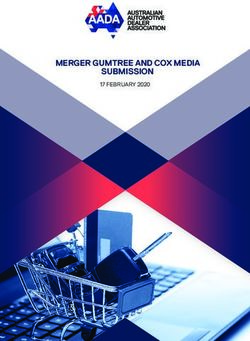2021 Spine Injury in Sports Conference User Guide - NATA
←
→
Page content transcription
If your browser does not render page correctly, please read the page content below
2021 Spine Injury in Sports Conference User Guide The Spine Injury in Sports Conference 2021 offers many of the features found at the in-person conference – and it’s all accessible from wherever you are around the globe! Get ready! 1 – Check your tech! Spine Injury 2021 is best experienced on a laptop or desktop device, though it is responsive and compatible with tablets and smartphones. Any modern browser (Chrome, Firefox, Safari and Edge) are supported; however, the best setup is Chrome with a high-speed internet connection offering at least 25 Mbps download speed. You can test your internet speed here. 2 – Have your login handy! An email will be sent shortly before the conference begins with your login information and the link to access the virtual event portal. 3 – Enable Notifications! Enabling push notifications will allow you to receive important updates and private messages. Accept the prompt in your browser to enable. You can disable them at any time. 4 – Review your profile! When you log in to Spine Injury 2021 for the first time, click into the Account section to review or update your information. Be sure to click Save Changes! Spine Injury 2021 Platform Lobby Once you’ve logged in to the Spine Injury 2021 virtual event portal, you’ll find yourself in the Lobby. View the welcome video, scroll down to check out all of the announcements and say hello to your peers in the Public Lobby Chat! In the upper right corner, you can see how many other people are online, select your preferred language, make any necessary accessibility adjustments and manage your private notifications. The navigation menu on the left side is visible throughout the platform and will lead you to the features outlined below. It can be hidden by clicking the three stacked lines at the top, which will then maximize the other items on the screen.
Chats
Specialist and Peer Chats scheduled during the live event days of May 10-12 are found here.
- Click the + next to the session title to add it to your personal schedule
- Use the search feature to search by keyword
- Use the filter feature to search by your personal schedule, format, audience, dates, or speaker
- Share Spine Injury 2021 with your network (Twitter, LinkedIn, Facebook, or email)
- Add the session to your personal calendar (Apple, Google, Office 365, Outlook or Yahoo!)
- Have discussion before, during or after the chat in the Public Session Chat
- Click ‘Hide All’ to hide the list of sessions and maximize the other items on the screen
Live Specialist Chats:
Tuesday, May 11 Wednesday, May 12
12:00 PM – 1:00 PM (CDT) 12:00 PM – 1:00 PM (CDT)
College/University – Power 5 Professional Sports
Darryl Conway, MS, ATC & Dr. Jim Ellis, MD &
Scott Anderson, MS, ATC Dr. Stan Herring, MD
Secondary School College/University – Division 1
Lance McNamara, MS, ATC, EMT-I Ron Courson, ATC, PT, NRAEMT &
Murphy Grant, MS, ATC
College/University – Division 2
Erik Swartz, PhD, ATC
College/University – Division 3/NAIA
Tim Neal, MS, ATC, CCISM
Setting Specialist-to-Peer Chats – Participate in moderator-led, peer-to-peer discussions held with
members of the Spine Injury in Sport Group within a setting-specific conversation. To join a Chat,
enter the appropriate session room and click the link inside the session room. Submit your questions in
the Public Session Chat for the moderator to share with the speaker(s).
Peer-to-Peer Chats – Participate in peer-to-peer discussions based on the topics and settings of Spine
Injury 2021! Share EAP templates on screen, engage in procedure discussion and share strategies you
are currently implementing at your organization.On-Demand CEU Educational programming will be available on-demand 24/7 through May 25, 2021. Simply click a session that interests you, press play and start watching! (See assessment and CEU info below.) You can also: - Use the search feature to search by keyword - Use the filter feature to search by format or speaker - Share Spine Injury 2021 with your network (Twitter, LinkedIn, Facebook, email) - Scroll down to see the speaker(s), abstract and learning objectives - Submit your questions in the Public Session Chat - Click ‘Hide All’ to hide the list of sessions and maximize the other items on the screen PRO TIP! You can pause, rewind and fast forward while you watch on-demand education; however, you have to watch the minimum number of minutes to access the assessment. Assessments/CEUs/Statements of Credit Your participation in each session is tracked by the minute and you must view a session in its entirety in order to take the assessment and earn CEU credit. IMPORTANT! Shortly before a session ends, the session assessment will pop up on the screen and must be filled out immediately; otherwise, you will have to leave the Sessions (or On-Demand) section, then return and watch the session again to access the assessment. It is important to plan your time to watch and to complete the assessment immediately. A link to access your statement of credit will be sent to the email address you used for your Spine Injury 2021 login by mid-June. If you do not receive the email or have any questions about the CEU/statement of credit process, please email knowledgeinitiatives@nata.org.
Speakers
Visit this section to learn more about the Spine Injury 2021 presenters. Use the search feature to search
by name or organization.
Networking
While you can send (or receive) a private message from many areas within the platform, the
Networking section is dedicated to helping you connect. You can network with other attendees at
any time during the full 30-day event.
- From the People tab, click ‘Start Chat’ to send a private message and launch a one-on-one text
or video chat. Your private chats will remain in the Private Chats area at the bottom of the page
for the duration of the event.
- From the Groups tab, join a Group to video chat with up to 25 attendees on a setting or topic
that interests you.
- From the Matches tab, take the Matchmaking Survey and let the algorithm find attendees with
similar interests. Start a chat by selecting their name and sending them a private message. Use
the search feature to find friends and colleagues.
- Use the filter feature to see who’s ‘online now’ or search by attendee tags (attendee, exhibitor,
speaker, or sponsor).
Note: Your camera and microphone will not work if you’re accessing the platform via VPN.Platform Networking
In addition to the opportunities in Networking section, you can also connect with others in the Lobby,
Chat, and On-Demand CEU Sessions.
Chat!
Start a chat with a friend, a colleague, or a new acquaintance. There are options for private chat
and public chat.
Private Chat
Text Chat – Click an attendee’s name to send them a message and start a private text chat.
Video Chat – Turn a text chat into a video call by clicking ‘Join Video Call’.
Your private chats will remain in the Private Chats area at the bottom of the page for the duration of
the event.
Public Chat
Use the chat feature on the right side of the page to connect with other attendees.
From the Lobby – Let everyone know how excited you are to be attending VATEC 2021!
From a session – Chat with others about the session topic.
Who’s Online?
See how many others are in the lobby or in the same session as you.
PRO TIP! A green halo around an attendee photo means they’re online now!Join a Group! During breaks, lunch, and throughout the live and on-demand event, join a discussion group conversing on topics that interest you. Located in the Networking section, Groups have a limit of 25 attendees, to encourage an opportunity for live, engaging conversation. Text chat with attendees individually to invite them to your discussion group. Account Visit the Account section to: - Change your password - Add your photo and bio - Share your social media info - Edit your visibility in the Networking section - Enable/disable email notifications, push notifications and notification sounds - Edit your time zone - Download your attendance certificate Be sure to scroll down and Save Changes before you navigate to another section or logout.
Help
The Help section leads to the 2021 Spine Injury User Guide – which you’re reading right now!
Can’t find what you’re looking for? Contact Member Services by email or call 800-879-6282. Or go to
the Ask NATA tab located at the bottom of the left navigation bar to submit your question. NATA staff
will respond ASAP.
PRO TIP! Try refreshing the page (Ctrl+Shift+R) if you run into any issues.
Spine
The Spine link will take you to the 2021 Spine Injury in Sports Conference page on the NATA website.
Ask NATA
Use this link to submit questions to NATA staff and we will reply ASAP!
Rules of Engagement
Those who take part in any NATA meeting or event, whether in-person or virtual, must treat each
other with civility, courtesy and respect (both face-to-face and online), regardless of the sex, race,
color, national origin, marital status, age, religion, disability, sexual orientation, occupation, line of
business, or policy position of other participants.
Non-Discrimination
NATA does not discriminate on the basis of race, color, national origin, religion, sex, disability, military
status, sexual orientation or age. NATA is committed to accessibility and non-discrimination in all
aspects of its continuing education activities. Participants who have special needs are encouraged
to contact program organizers so that all reasonable efforts to accommodate these needs can be
made.
Sponsorship
NATA thanks our event sponsors and exhibitors. In alignment with continuing education rules, our
thanks and acknowledgement do not infer endorsement or guarantees regarding effectiveness,
quality or safety.You can also read