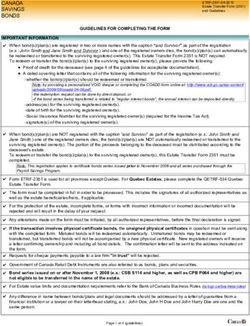2021 FTB File Exchange System - MEC IR Registration and Enrollment Guide - Franchise ...
←
→
Page content transcription
If your browser does not render page correctly, please read the page content below
FTB File Exchange System – MEC IR Registration and Enrollment Guide 2021 For carriers, employers, and organizations who file Information Returns electronically, to complete the registration steps for an e-Services Account, and the enrollment steps in the Minimum Essential Coverage Information Reporting Program. Publish Date: 08/01/2021
FTB File Exchange System - MEC IR Registration and Enrollment Guide | 2021
Contents
1 What's New This Year .................................................................................................................................1
2 Introduction .....................................................................................................................................................1
2.1 Supporting Publications ....................................................................................................................2
2.2 About the California MEC IR Program.......................................................................................2
2.3 Communications....................................................................................................................................3
2.3.1 HCM Website .................................................................................................................................4
2.3.2 FX System Website ......................................................................................................................4
2.4 Federal and State Differences ........................................................................................................4
3 Register to Participate in the California MEC IR Program ......................................................4
3.1 Who must register ................................................................................................................................4
3.2 How to register.......................................................................................................................................5
3.3 After you register ..................................................................................................................................6
3.4 Federal and State Differences: Registration ...........................................................................6
4 California MEC IR Enrollment Form.....................................................................................................6
4.1 Complete MEC IR Enrollment Form ............................................................................................7
4.1.1 Firm or Organization Information.......................................................................................7
4.1.2 Authorized Users Information...............................................................................................7
4.1.3 Initial Participation Information ...........................................................................................8
4.2 Important Information about Authorized Users ..................................................................8
4.3 Approval Process...................................................................................................................................8
4.4 Before Transmitting MEC Information Returns to FTB .................................................. 10
4.5 Federal and State Differences: MEC IR Enrollment Form ............................................. 10
5 Manage MEC IR Enrollment Information ...................................................................................... 11
5.1 Manage CA-TCC or Secret Key ................................................................................................... 11
5.2 Manage Authorized Users............................................................................................................. 11
5.3 Add a New Software Package..................................................................................................... 11
5.4 Manage a Software Package ....................................................................................................... 12
i|PageFTB File Exchange System - MEC IR Registration and Enrollment Guide | 2021
5.5 Manage Transmission Role and Channel.............................................................................. 12
Appendix – Acronyms ........................................................................................................................................ 13
Appendix – Glossary ........................................................................................................................................... 14
Appendix – Keys and Codes ........................................................................................................................... 15
ii | P a g eFTB File Exchange System - MEC IR Registration and Enrollment | 2021
1 What's New This Year
· New Schema Versions
o There are new schema versions of both the File Exchange Schema and
Information Returns Schema. Please refer to the updated schema files
available on the FX System page. Test transmissions formatted according
to these schemas will be accepted starting October 4, 2021.
· New Test Cycle Process
o Transmitters will be required to complete a testing cycle annually, in order
to transmit their production files for the next tax year. The testing cycle for
the 2021 Tax Year will open October 4, 2021.
o There will be a new “Submit Test Scenarios for Evaluation” FX Portal page
available in October 2021 for transmitters to indicate they have completed
testing. On this page, transmitters will indicate what form type they intend
to support and provide the ReceiptIDs of the transmissions they believe
satisfy the required test scenarios.
o For more information, please refer to the FTB File Exchange System - 1094
1095 Testing Specifications.
· Annual Expiration of Form Specific Production CA-TCCs
o Production CA-TCCs will expire annually on December 15. Transmitters
must complete a new testing cycle in order to continue transmitting
Production files.
o Production CA-TCCs issued after October 4, 2021 will be associated to the
form type(s) indicated by the transmitter on the new “Submit Test
Scenarios for Evaluation” page in FX Portal. Transmitters will only be able
to transmit Production form data files for form types associated to their
Production CA-TCC.
o For more information, please refer to the FTB File Exchange System - 1094
1095 Testing Specifications.
· Transmission Channel Self-Service
o In October 2021, transmitters will be able to self-serve and update their
preferred Transmission Channel (A2A or UI) from the FX Portal.
2 Introduction
Beginning January 1, 2020, all California residents must either have qualifying health
insurance coverage, qualify for an exemption from the requirement to have coverage, or
pay a penalty when they file their state tax return. In addition, insurance providers and
1|PageFTB File Exchange System - MEC IR Registration and Enrollment Guide | 2021 certain employers must now report coverage information to the California Franchise Tax Board (FTB) each year by March 31, with an automatic extension to May 31. FTB File Exchange System - MEC IR Registration and Enrollment Guide provides an overview of California’s Minimum Essential Coverage (MEC) Information Reporting (IR) Program. It is designed to familiarize insurance providers, employers, and organizations who file Information Returns electronically on behalf of insurance providers and employers with how to complete the registration and enrollment steps in order to meet their reporting requirements for California. This publication does not address individual taxpayer filing of health care information with a California Income Tax Return. 2.1 Supporting Publications This publication should be used in conjunction with the most current version of the following publications: · Pub 3895B, California Instructions for Filing Federal Forms 1094-B and 1095-B · Pub 3895C, California Instructions for Filing Federal Forms 1094-C and 1095-C · FTB File Exchange System – 1094 1095 Technical Specifications · FTB File Exchange System – 1094 1095 Testing Specifications The FTB File Exchange System – 1094 1095 Technical Specifications publication comes with supporting documents referred to as the Technical Specifications Package. These supporting documents include: Extensible Markup Language (XML) Schemas, Business Rules, and Open API specifications. 2.2 About the California MEC IR Program The California MEC IR Program, one component of California’s Health Care Mandate (HCM), is similar to the federal Affordable Care Act Information Returns (AIR) Program. Organizations need to register online, submit an enrollment form, and complete a testing cycle before transmitting actual taxpayer data to FTB. There are a few differences, which are highlighted throughout this publication. The MEC IR Program covers the electronic submission of the following Information Returns beginning in process year 2021: · Form 1094-B, Transmittal of Health Coverage Information Returns · Form 1095-B, Health Coverage 2|Page
FTB File Exchange System - MEC IR Registration and Enrollment Guide | 2021
· Form 1094-C, Transmittal of Employer Provided Health Insurance Offer and
Coverage Information Returns
· Form 1095-C, Employer Provided Health Insurance Offer and Coverage
Electronic submission of the above listed Information Returns is done through FTB’s File
Exchange (FX) System. This publication does not contain information or procedures for
how to file the Information Returns electronically. It does contain information and
procedures for the registration and enrollment steps that must be completed prior to
electronically filing the returns. For more information on how to electronically file the
Information Returns, see the FTB File Exchange System – 1094 1095 Technical
Specifications publication. For more information on the electronic filing requirement
please refer to the FTB Pub 3895B, California Instructions for Filing Federal Forms 1094-
B and 1095-B and FTB Pub 3895C, California Instructions for Filing Federal Forms 1094-C
and 1095-C.
Important: The MEC IR Enrollment Form can only be submitted through FTB’s website.
FTB does not have an automated enrollment option, or a paper enrollment option.
2.3 Communications
The MEC IR Program uses Subscription Services, FTB’s email notification service, to share
information regarding Program changes, technical issues, and other updates. Go to
ftb.ca.gov and search for subscription services to sign up for the “Health Care
Mandate” list.
A help desk has been designated as the first point of contact for Electronic Services (e-
Services) Account issues. Responsible Officials should refer to the Help page for
frequently asked questions or contact information for the e-Services help desk. The e-
Services help desk provides assistance in the following areas:
· Registering
· Logging in
· Updating your email address
If you have an issue that prevents you from registering for or logging in to an e-Services
Account, and the solution is not posted on the e-Services Help page, contact the e-
Services help desk.
A separate help desk has been designated point of contact for electronic filing issues.
Transmitters should contact the toll-free FX System help desk. Information about how to
contact the FX System help desk can be found on the FX System webpage. The FX
System help desk provides assistance in the following areas:
3|PageFTB File Exchange System - MEC IR Registration and Enrollment Guide | 2021
· MEC IR Enrollment Issues
· Transmission Issues
· Rejected Transmissions, Submissions, and Records
· Business Rules and Error Code Resolution
2.3.1 HCM Website
For additional information about California’s HCM, go to the Healthcare Mandate
webpage.
2.3.2 FX System Website
Additional information about the FX System can be found on the FX System webpage.
2.4 Federal and State Differences
There are several differences in the Internal Revenue Service (IRS) and FTB registration
and enrollment processes. These are described at the end of each section in more detail.
3 Register to Participate in the California MEC IR Program
To electronically file Information Returns in the MEC IR Program, your organization must
complete the following steps:
· Register for an e-Services Account. A Responsible Official must complete the
registration.
· Submit the MEC IR Enrollment Form. This form must be processed and approved
by FTB.
This section describes the registration process. For information about the enrollment
process, see Section 4.
Unlike the IRS, FTB does not require each Authorized User (as described in Section 4.2)
that will be included on the MEC IR Enrollment Form to register for their own account.
Only one registration per organization is required.
You cannot use an existing MyFTB registration, Electronic Filing Identification Number
(EFIN), or SWIFT account to participate in this Program.
3.1 Who must register
A Responsible Official must complete the registration on behalf of the organization. This
person will then be responsible for granting access to the e-Services Account for the
4|PageFTB File Exchange System - MEC IR Registration and Enrollment Guide | 2021
other Authorized Users within their organization. The Responsible Official must share
the account credentials (user name, password, and answers to the security questions)
with other Authorized Users who need to access the FX Portal. All Authorized Users will
have equal access to the information and services in the e-Services Account.
All organizations that plan to submit MEC Information Returns electronically must
complete this registration, even those who plan to use the Application to Application
(A2A) transmission channel. This is the only way to submit the MEC IR Enrollment Form
and receive the necessary transmission approval.
Only organizations that submit electronic MEC Information Returns or develop
transmission software need to register. If your organization uses a third party to transmit
your MEC IR data, you do not need to register.
3.2 How to register
A Responsible Official can begin the registration process by selecting the registration
option on the MEC IR Webpage.
Note: The Responsible Official who registers for the e-Services Account must be
included on the MEC IR Enrollment Form as a Responsible Official.
This person will need to:
· Provide the Responsible Official’s name, date of birth, SSN, home address, and
primary personal phone number. This information is only used to verify the
responsible official’s relationship with the organization and will not be visible to
authorized users after registration. Please use someone who has an SSN within
your organization as your Responsible Official. If no one within your organization
has an SSN, you must call the e-Services help desk and a number will be assigned
for registration. Contact information for the e-Services help desk can be found at
the hyperlink in Section 2.3.
· Enter the organization’s Name and FEIN. If your organization does not have a
FEIN, you must call the e-Services help desk and a number will be assigned for
registration. Contact information for the e-Services help desk can be found at the
hyperlink in Section 2.3.
· Provide the Responsible Official’s business email address and title within the
organization.
· Create a user name and password.
· Select security questions and provide answers for additional verification.
· Agree to the terms of use.
5|PageFTB File Exchange System - MEC IR Registration and Enrollment Guide | 2021
Important: Since there is only one account for an organization, the Responsible Official
will need to share the user name, password, and answers for the security question with
the other Authorized Users who access the e-Services Account. Keep this in mind when
you register.
3.3 After you register
We will send a confirmation message to the email address provided. It will contain a link
that must be clicked within 72 hours in order to activate the account. Once the account
is activated, you can log in to the File Exchange Portal (FX Portal) and submit your MEC
IR Enrollment Form.
Note: An email notification will be sent to the email address provided at registration
each time the account is accessed through the FX Portal.
3.4 Federal and State Differences: Registration
Table 1, below, provides a summary of differences between the IRS’ Federal AIR
Registration and FTB’s State FX System Registration.
Table 1: Federal and State e-Services Account Registration Differences
IRS FTB
Each Responsible Official and Contact Only one Responsible Official must register
person must complete e-Services for an e-Services Account
Secure Access Authentication Process
Registration is tied to each individual Registration is tied to the organization and
Responsible Official and Contact the Responsible Official
person
4 California MEC IR Enrollment Form
If you plan to transmit MEC Information Returns electronically, or develop software to
file MEC Information Returns electronically, you must first register for and activate an e-
Services Account (described in Section 3). To enroll, submit the MEC IR Enrollment Form
online from the FX Portal.
The MEC IR Program uses the same roles as the federal AIR Program:
· Issuer – a business filing their own Information Return data.
· Transmitter – a third-party sending Information Return data on behalf of any
business.
6|PageFTB File Exchange System - MEC IR Registration and Enrollment Guide | 2021
· Software Developer – an organization writing either origination or transmission
software for Information Returns.
A single request can be used to enroll for multiple roles. Firm and software keys will be
assigned after FTB approves the enrollment information.
4.1 Complete MEC IR Enrollment Form
After the Responsible Official logs in to the FX Portal, they can begin the MEC IR
Enrollment Form. The enrollment form does not need to be completed in a single
session. Review the information that you will need before you begin the MEC IR
Enrollment Form.
4.1.1 Firm or Organization Information
The first portion of the MEC IR Enrollment Form requires information about the Firm or
Organization, including:
· Legal business name
· DBA name (if different from legal name)
· Business type (e.g., Corporation, LLC, Partnership)
· Physical address
· Mailing address (if different from Physical)
· Phone number
4.1.2 Authorized Users Information
The MEC IR Enrollment Form requires information about Authorized Users who will
access the e-Services Account. The following information must be submitted for each
Authorized User:
· Name
· User’s role (Responsible Official and/or Contact)
· Email address
· Phone number
· Area of responsibility
7|PageFTB File Exchange System - MEC IR Registration and Enrollment Guide | 2021
Note: One of the Responsible Officials listed on the MEC IR Enrollment Form must be
the same Responsible Official who registered for the e-Services Account.
4.1.3 Initial Participation Information
Finally, the MEC IR Enrollment Form requires information about how the organization
will participate in the MEC IR Program. This includes the following information:
· Program role (Issuer, Transmitter, Software Developer)
· Transmission method you will use (Application to Application or User Interface)
· Additional information to assist our review of your enrollment form
Currently, Issuers and Transmitters are treated the same by the FX System. Any changes
to this process will be described in a revised version of this publication.
4.2 Important Information about Authorized Users
Responsible Officials are the individuals with the responsibility for and authority over the
filing of MEC Information Returns for the organization. FTB reviews the information
provided during enrollment for Responsible Officials before they are approved and the
organization can participate in the MEC IR Program.
We require at least one Responsible Official to be active on the MEC enrollment at all
times. If you need to replace a Responsible Official, you must submit the new official’s
information for approval before you can remove the current one. To make changes to
the Responsible Officials, see Section 5.2.
Contacts should be available for inquiries from FTB related to technical participation in
the MEC IR Program and/or issues with submitted data. You may also provide business
contacts. If you need to replace or update a Contact, you must submit the contact’s
information. To make changes to Contacts, see Section 5.2.
Each organization can have a maximum of 10 Authorized Users. An Authorized User can
be both a Responsible Official and a Contact.
We will send a notification email to the e-Services Account registrant’s email address
when we receive your MEC IR Enrollment Form.
4.3 Approval Process
We will review your MEC IR Enrollment form when it is received. We may contact your
business or one or more of the Authorized Users listed on the enrollment form as part
8|PageFTB File Exchange System - MEC IR Registration and Enrollment Guide | 2021 of this review. Your enrollment will stay in Pending status while we conduct our review. This review may take up to 10 business days to complete. If we do not approve your enrollment, we will send a notification email to the email address associated with the e-Services Account. You must submit a new MEC IR Enrollment Form and correct the issues identified in your rejection email. For additional help or clarification, send an email to the FX System help desk. Information for contacting the FX System help desk can be found at the hyperlink in Section 2.3. When we approve your enrollment, we will issue the necessary codes and keys based on the activity you will perform. We will send an email to all Authorized Users when these codes/keys are available on the FX Portal. The following codes and keys are available: · California Transmitter Control Code (CA-TCC) for Testing · Secret Key For A2A transmitters, these keys must always be used together. For FX Portal transmitters, the system applies the secret key for you. The Secret Key is only valid for a specific organization and will be systematically renewed annually (a new Secret Key will be issued 1 month prior to the current Secret Key’s expiration date, so as to prevent any interruptions to the ability to transmit MEC IR data). Upon initial approval of your enrollment, only the CA-TCC for Testing is issued. The Test CA-TCC will be valid for all forms and is valid until it is explicitly disabled. Once the Testing requirements have been satisfied, your CA-TCC for Production will be issued for the forms that you have completed the testing cycle for. The Production CA-TCC will expire annually on December 15 and a new Production CA-TCC will be issued following completion of the next testing cycle. For those who register for A2A transmission, when the enrollment is approved FTB will issue the following keys for each registered software package: · Application ID (app_id) · Application Key (app_key) These keys must always be used together. Application Keys are only valid for a specific software package and will be systematically renewed annually (a new Application Key will be issued 1 month prior to the current Application Key’s expiration date, so as to prevent any interruptions to the ability to transmit MEC IR data); an Application ID is valid until it is explicitly disabled. Transmitters must register each software package that interacts with the FX System using the A2A channel. Each software package receives a unique app_id and app_key. 9|Page
FTB File Exchange System - MEC IR Registration and Enrollment Guide | 2021
With the exception of the period one month prior to expiration, only one app_key is
active at a time. During that period, a second app_key is activated to ensure keys may
be retired without disrupting the transmitter’s ability to use the A2A channel.
Additionally, Authorized Users can maintain their app_id and app_key. Refer to Section 5
to view information about maintaining your enrollment.
All assigned keys and codes display in the FX Portal. FTB will send all Authorized Users a
notification email to alert them that the codes and keys are available.
For information about how to use the CA-TCCs, Secret Key, app_id, and app_key for
transmitting information, refer to the FTB File Exchange System – 1094 1095 Technical
Specifications publication. For a quick reference guide to CA-TCCs, Secret Key, app_id,
and app_key, please refer to Appendix – Keys and Codes.
4.4 Before Transmitting MEC Information Returns to FTB
Before you transmit MEC Information Returns to FTB electronically, you must pass
testing. This ensures that the information you send to us is well-formed and can be used
for processing. See the FTB File Exchange System – 1094 1095 Testing Specifications
publication for details about the testing cycle.
When you pass the testing cycle, we issue your Production CA-TCC for the forms you
have completed testing for. Your CA-TCC for Testing remains “Active” in case you need
to transmit test data. You may test for additional forms after receiving your Production
CA-TCC. Be sure you use the correct CA-TCC for the type of data you transmit.
Note: Software Developers are not issued a CA-TCC for Production.
4.5 Federal and State Differences: MEC IR Enrollment Form
Table 2, below, provides a summary of differences between the IRS’ Federal AIR
Enrollment and FTB’s State MEC IR Enrollment.
Table 2: Federal and State MEC IR Enrollment Differences
IRS FTB
Each Responsible Official must sign One Responsible Official must sign using an
using their e-Services PIN electronic signature
The TCC status indicator is either Test Organizations are issued separate CA-TCCs
(T) or Production (P) for Test and Production
10 | P a g eFTB File Exchange System - MEC IR Registration and Enrollment Guide | 2021
IRS FTB
You must log in to either the UI For You always log in to your e-Services Account
ACA Assurance Testing System (AATS)
or the UI Production System
Forms have their own T/P indicator FTB will track testing at the form level
effective October 2021
5 Manage MEC IR Enrollment Information
When we approve your MEC IR Enrollment Form, you may need to manage your
enrollment information or software packages.
5.1 Manage CA-TCC or Secret Key
The CA-TCCs or Secret Key issued on approval of the MEC IR Enrollment Form may need
to be maintained. This includes the following updates:
· Remove a CA-TCC – this option is selected when the organization no longer
participates in the MEC IR Program
· Deactivate and request new keys – this option is selected when there is a security
concern with the assigned CA-TCC or Secret Key.
The CA-TCC and Secret Key are managed from a page in the FX Portal. Select the item
that needs to be updated and you will be prompted to provide additional information.
5.2 Manage Authorized Users
As Responsible Officials and Contacts change, the Authorized Users on your MEC IR
Enrollment Form may need to be updated. Changes to Authorized Users can be done
through the FX Portal. This includes adding, removing, and updating Authorized Users.
However, the Responsible Official who registered for the e-Services Account may not be
modified through the FX Portal at this time. To update that Responsible Official’s
information, you must contact the FX System help desk. Information to contact the FX
System help desk can be found at the hyperlink in Section 2.3.
5.3 Add a New Software Package
When a new software package will be used to transmit electronic Information Returns
with the A2A channel, it must be added on the FX Portal. You do not need to add
software packages if you transmit with the UI channel. To add a new software package,
navigate to the Software Package and Keys page, and select to add a software package.
11 | P a g eFTB File Exchange System - MEC IR Registration and Enrollment Guide | 2021
You will be prompted to provide a name for your software package. When the software
package information is submitted, a new app_id and app_key pair are issued for the
software package. The new app_id and app_key should be issued within 20 minutes of
submission.
5.4 Manage a Software Package
The app_id and app_key pair issued for software packages may need to be maintained.
This includes the following updates:
· Remove a software package – this option is selected when the software package
will no longer be used to transmit information returns.
· Deactivate and request new software package keys – this option is selected when
there is a security concern with the assigned app_id and app_key pair.
Manage the app_id and app_key pair from the Software Package and Keys page in the
FX Portal. To manage the app_id and app_key pair, select to manage the software
package. A page displays to select the appropriate management action for the selected
software package. After you select the appropriate action, the software package is
updated as specified.
5.5 Manage Transmission Role and Channel
Beginning in October 20201, the Transmission Role and Transmission channels can now
be updated via the FX Portal. This will allow for transmitters to choose to add an
additional channel or role to their enrollment from what was initially selected.
After logging in, select to view and manage enrollment and then select either Business
Role or Transmission Channel to make your updates.
12 | P a g eFTB File Exchange System - MEC IR Registration and Enrollment Guide | 2021
Appendix – Acronyms
Acronym Definition
A2A Application-to-Application Transmission Method
ACA Affordable Care Act
AIR Affordable Care Act Information Returns
App_id Application Identifier
App_key Application Key
CA-TCC California Transmitter Control Code
EFIN Electronic Filing Identification Number
FTB Franchise Tax Board
FX File Exchange
HCM Health Care Mandate
IR Information Reporting
IRS Internal Revenue Service
MEC Minimum Essential Coverage
XML Extensible Markup Language
13 | P a g eFTB File Exchange System - MEC IR Registration and Enrollment Guide | 2021
Appendix – Glossary
Term Definition
FX Portal A sub-system within the FX System that allows
transmitters to communicate information with FTB,
including enrollment to the MEC IR Program,
transmission of information return files, and retrieval of
acknowledgements.
FX System The File Exchange (FX) System is comprised of the
following three sub-systems:
· FX Portal
· FX API
· FX Hub
For more information about the FX API and FX Hub sub-
systems, see the FTB File Exchange System – 1094 1095
Technical Specifications publication.
14 | P a g eFTB File Exchange System - MEC IR Registration and Enrollment | 2021
Appendix – Keys and Codes
Environment Form Type Expiration Purpose Where Used/Found When Issued
Test CA-TCC Test All Types Never (or until Unique code for In the UTID of the Upon
explicitly authenticating manifest Enrollment
disabled) transmitter's test Approval
transmissions
Production Production Forms that Annually - Unique code for In the UTID of the Upon Testing
CA-TCC have tested 12/15 authenticating manifest Cycle
transmitter's production Completion
transmissions
Secret Key Not Not Form Annually - Unique key for In the authentication Upon
Environment Type One year after authenticating header signature Enrollment
Specific Specific issuance transmitter for A2A process for A2A Approval
transmitters transmitters
(Automatically applied (Not applicable for UI
for UI Transmitters) Transmitters)
app_id Not Not Form Never (or until Uniquely Identifies the In the authentication Upon
Environment Type explicitly Software Package for header signature Enrollment
Specific Specific disabled) A2A transmitters process for A2A Approval
transmitters
app_key Not Not Form Annually - Unique key for In the authentication Upon
Environment Type One year after authenticating software header signature Enrollment
Specific Specific issuance package for A2A process for A2A Approval
transmitters transmitters
15 | P a g eYou can also read