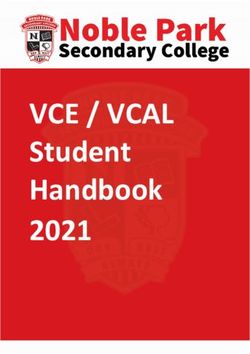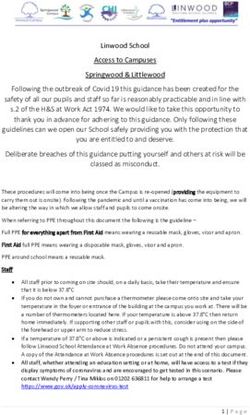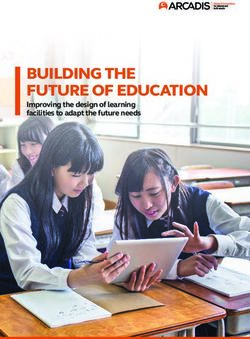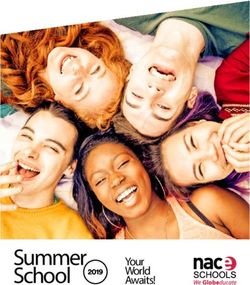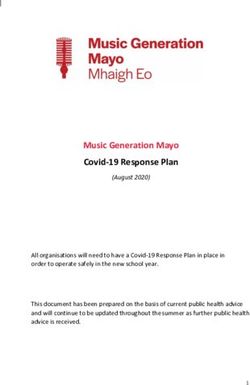Digital Learning Handbook 2019-2020 - Jackson Christian ...
←
→
Page content transcription
If your browser does not render page correctly, please read the page content below
Table of Contents
21st Century Digital Learning Environment 3
Vision: 3
Objectives: 3
Digital Citizenship Policy 4
Internet Safety 4
Privacy & Security 4
Relationships & Communication 4
Cyberbullying 4
Digital Footprint 4
& Reputation 4
Self-Image & Identity 5
Information Literacy 5
Creative Credit & Copyright 5
Accountability 5
Parent Information 6
Home Expectations 6
Some guidelines for parental controls: 6
3 levels to controlling access to inappropriate material: 6
Level 1: Blocking Access 6
Level 2: Accountability Partners 7
Level 3: Self Control 7
Self Control Continuum: 8
Using Student Devices at School 9
Returning Your Chromebook (Check-In) 10
Chromebook Care and Maintenance Guide 11
General Information 11
Battery and Charging 11
Screen 11
Storage and Carrying 12
Parents/Guardians' Guide to Safe Internet Student Use 13
Jackson Christian Chromebook Accident Protection Plan 14
Program Rate/Coverage 14
Coverage 14
Exclusions 14
List of Sources Consulted 15
Last Revised 7/25/201921st Century Digital Learning Environment
The Jackson Christian School 21st Century Digital Learning Environment is a 1:1 program designed to equip
our teachers and students with advanced instructional technology, training, and engaging tools. This will
prepare our students for exemplary lives of Christian leadership and service in the 21st Century.
Vision:
JCS will engage students consistently in the higher order cognitive domain with innovative pedagogies and
21st century methodology. JCS will continually invest in faculty training to further expand and enhance the
learning environment.
Objectives:
● Enhance, reinforce, and magnify the JCS Portrait of a Graduate
● Improve and enhance cognitive skills as measured by standardized testing
● Equip our students to be interactive and discovery-based learners
● Improve digital navigation literacy and citizenship
● Empower our teachers by providing optimum instructional tools, training, and support
Last Revised 7/25/2019Digital Citizenship Policy
At Jackson Christian, we believe that our greatest calling in this life is to “love the Lord
your God with all your heart, all your soul, and all your mind” (Matt. 22:37).
We believe that as Christians and as responsible citizens, we must be legal and ethical in everything that we
do. Self-control and self-discipline are essential to a high quality of life. It is our goal that every JCS student will
grow in self-control, particularly as it relates to their use of digital devices. It is our desire that each student will
leave JCS with a digital citizenship that reflects a personal walk with and commitment to Christ. We believe the
following “I statements” describe an appropriate use of technology at Jackson Christian.
Internet Safety ● I will choose websites that are good for me to visit and avoid
sites that are not appropriate.
● I will not reveal private information to a person I know only
online.
● I will tell an adult if an online conversation makes me feel
uncomfortable.
Privacy & Security ● I will create and keep strong and secure passwords.
● I will guard against identity theft by being careful about the
information I share online.
● I will deal with spam in a responsible manner.
● I will confirm that a site is secure before giving private
information online.
● I will be aware of the ways that companies collect data online
and use it to personalize content for web users.
Relationships & ● I will use appropriate language in my online work.
Communication ● I will use appropriate language in my online conversations
with teachers and other students.
● I will be aware of how my words reflect Jesus to others.
● I will be aware of the impact that screen time has on my
relationships and me.
Cyberbullying ● I will not use cruelty in my language or bully anyone online.
● I will inform an adult if I feel that I am being bullied online.
● I will not stand by as someone else is bullied online.
● I will not use a camera or video recorder in a bathroom, locker
room, or other private space on campus.
Digital Footprint ● I will remember that the information I post online can be
& Reputation searched, copied, and passed on without my knowledge.
● I will protect the privacy of others when posting information
about them online.
● I will be careful about carrying out romantic relationships
online.
Last Revised 7/25/2019Self-Image & ● I will remember that I am uniquely and wonderfully made by
Identity God and will use technology in a way that affirms my value to
Him.
● I will not take inappropriate pictures of myself or allow them to
be taken.
● I will take responsibility for the image of myself that I portray
online.
Information Literacy ● I will put my name and date on anything I share digitally.
● I will use good practices to determine the reliability of
information found on websites.
● I will learn effective searching techniques.
● I will cite all online sources.
Creative Credit & ● I will know when and how it is ok to use the work of others and
Copyright credit it appropriately.
● I will not copy the work of others and present it as my own.
● I will understand and practice fair use principles.
● I will know what is legally and ethically appropriate.
Accountability ● Philippians 4:8 will be the litmus test for websites. Therefore, I
will not access material through the Internet that is offensive
(e.g. pornographic), dangerous, illegal or inappropriate.
● I will not pass on such material by copying, storing, or printing
it.
● I will remove immediately from the screen any materials that
would not be allowed at school, which I accidentally come
across, and tell the teacher right away.
● I will not bypass filters placed on the JCS network. Examples
include but are not limited to: using proxies or using cellular
connections of any kind (cell phones, iPads, etc.).
● I will allow any JCS staff member full access to any personally
owned technology that I bring to campus (iPad, cell phone,
computer, etc.) at any time, and I will supply passcodes and
passwords necessary to access the device.
● I will not use private browsing.
● I will not delete Internet history.
● I will not represent the school in any official or semi-official
capacity without permission from the Dean of Students. This
includes using the name of the school in a username or group
name or using the school logo anywhere online (i.e. Twitter,
Facebook, Instagram, etc.).
● I will limit the time I spend online.
● I will follow the classroom rules of each teacher as marked on
the DCP poster in their room.
Last Revised 7/25/2019Parent Information
Home Expectations
While Chromebooks, iPads, and laptops will serve as academic tools during the school day, there will be times
when students need to also use them at home to complete homework and projects. It is assumed that
students will have access to the Internet at home so they can complete assignments. Parents are encouraged
to be fully involved and aware of the time students are spending in front of a screen at home, as well as setting
guidelines for accountability and digital citizenship.
We suggest the following:
● Have homework completed in a common area of the home
● Limit the amount of screen time your student has each day
● Place charging stations in common areas of the home to encourage students to take needed time to
sleep each night
● Turn off notifications so that students are not interrupted with outside information when they are trying
to do schoolwork
● Know how to access emails and applications to stay informed of your child's work and progress
You, as the parent, should set the rules for technology use in your home. At school we will be partnering with
you to teach accountability and digital citizenship. Websites such as commonsensemedia.org give good
information about parental controls. You are also welcome to seek help at the Help Desk if needed.
Some guidelines for parental controls:
One of THE most important areas of digital citizenship is the viewing of inappropriate content. Some things
under this umbrella are gambling, age-inappropriate material, violence, hate and other radical material, and
pornography.
Viewing pornography is one of the fastest growing addictive behaviors today. Pornography damages
relationships both current and future, and is responsible for a growing number of divorces. Addiction starts with
a single exposure.
It is the parent’s responsibility to do the best job they can to prevent their kids from being exposed to any and
all inappropriate material. JCS will partner with parents to provide education, tools, and assistance in this
critical area.
3 levels to controlling access to inappropriate material:
Level 1: Blocking Access
● Control physical access;
○ You may want to consider using the above suggestions. This keeps temptation out of private
bedrooms and prepares devices for school the next day by fully charging them.
● Use a content filter. Content filters come in at least 3 varieties:
1. Software like Net Nanny and Mobicip. One thing parents need to understand about content
filters is that they will only prevent most accidental exposure.
Last Revised 7/25/20192. Router-based filters like Roqos or Disney Circle (and Disney Circle Go). They filter every device
in your house using the Internet without ever touching the device including devices brought into
your home by visitors. The two mentioned also enable parents a great deal of control over
mobile devices even when they are not at home.
3. DNS filters like OpenDNS, S afeDNS, ChurchDNS, and DNSFilter.
Level 2: Accountability Partners
● An accountability partner is someone who partners with your student to hold them accountable for the
digital content they consume. Router-based content filters are able to provide a measure of
accountability using reports but the most effective means is by using an app like Covenant Eyes. The
app is free (there is a service fee per month) and provides the accountability partner or partners a
weekly report of Internet activity sorted by most problematic content.
Level 3: Self Control
● The third level of control is SELF CONTROL based upon a personal relationship with Jesus Christ, and
this is what we should all be aiming for.
○ There is no perfect software for preventing access to inappropriate material or for keeping
someone accountable. Content filters and accountability software are simply aids to help us
along the road to SELF CONTROL. Even if you have an effective system for blocking and
accountability, what happens when your student leaves home? If they are relying on constraints
that may no longer be in place then we’re setting them up for failure.
○ The Bible talks extensively about self control. Jesus tells his disciples in Mark 8 that “Whoever
wants to be my disciple must deny themselves and take up their cross and follow me.” The
emphasis here is on denying self, not doing what the fleshly nature desires to do, rather taking
up your cross and following Jesus.
○ Paul says in Colossians 3 to put our earthly nature to death. No one can do this for us, we must
do it ourselves through the power of the Holy Spirit when it comes right down to it.
○ Paul himself says that he “died daily”. In fact he says he boasts about it. Dying daily is a
wonderful metaphor for acknowledging God’s sovereignty and that we don’t live to gratify
ourselves. We live to serve Him!
○ The great thing about self control is that students never have to lose it; they never have to
experience being out of control in the first place. It’s our job to put up fences, educate our
students about what is on the other side and about the consequences for crossing those fences,
and more importantly the joy and freedom they can have by never doing so.
It’s also our job to share God’s wonderful grace if they do cross those fences. If they become addicted, there is
a way out and God is waiting for them with open arms. And we should be right there beside them, helping them
as they take each step back to Him.
Above all, the love and grace of God should guide our actions and rule our homes.
Last Revised 7/25/2019Self Control Continuum:
Last Revised 7/25/2019Using Student Devices at School
Elementary School students will be issued classroom Chromebooks for use. Secondary students are required
to bring one approved device to school every day. Middle School students, freshmen and sophomores will be
issued Chromebooks. Students in grades 11 -12 are expected to bring a Chromebook, MacBook, or Windows
laptop with enough battery capacity and charge to last the entire school day without charging during the day.
Windows and MacBooks must have current antivirus software. A good free option is Avast.
Cell phones may not be used in classrooms but may be brought to school and used during the Break after
Chapel. Cell phones can be out and on during lunch; but off again before class begins. Per the 2019-2020 Cell
Phone Policy:
● Academic Day begins with Phone Off (not just put away - powered off) / Two Minute Bell turned off
● Remains off till Break after Chapel / (Reason for this is for Parents to be able to contact if they need to
get them information) / Off again before class begins
● Can be out and on during lunch / Off again before class begins
All student devices must be brought to school each day in a fully charged condition without charging during the
day. Repeat violations of this rule may result in disciplinary action.
If a student forgets their device, they will still be responsible for getting their coursework completed. Forgetting
a device is not a valid excuse for incomplete school work. If a student repeatedly leaves their device at home,
they will be required to meet with the school administration to determine a solution. A limited number of
Chromebooks will be available to rent in the Help Desk by all students in grades 6-12 and must be returned at
the end of the day; rental Chromebooks may not be taken off campus. In the event that a rental Chromebook is
taken off campus there will be a $5 per day charge and that student will not be allowed to rent a Chromebook
for the remainder of the school year.
Sound must be muted at all times unless permission is obtained from the teacher for instructional purposes.
Students may only use earbuds or headphones in the classroom with permission of the teacher and for
instructional purposes. Again, sound must be muted at all times when in the hallway between class periods.
Under no circumstances should a school-owned device be left unattended in an unsecure area or in hallways
unless inside a backpack. Unsecure areas include anywhere outside the doors of any JCS building. Any
Chromebook left in an unsecure area is in danger of being stolen. If a Chromebook is found in an unsupervised
area or a hallway (not inside a backpack), it will be taken to the Help Desk, written up in RenWeb, and the
student may be issued disciplinary action.
If a school-owned Chromebook is being repaired, a loaner Chromebook will be issued to the student.
All devices should be restarted at least every two weeks and any time a restart symbol shows in the system
tray next to the time (it is a circle with an up arrow inside).
Last Revised 7/25/2019School-owned devices are the property of the Jackson Christian and as a result may be taken up and reviewed
at any time. Students should have NO expectation of privacy of materials found on a school-owned device or a
school supplied email account.
Last Revised 7/25/2019Returning Your Chromebook (Check-In)
Grades 6 - 10 (School and Home Use Chromebooks)
School-owned devices, cases, and charging cables must be returned at the end of each school year in good
condition for maintenance, cleaning and software updates. Students will receive the same device at the
beginning of the following school year if they are entering a grade receiving Chromebooks (grades 6 - 10). If
enrollment at Jackson Christian is terminated for any reason (e.g., transfer, graduation, expulsion), all of these
items must be returned on the date of termination or withdrawal. When returning the charging cable the student
will need to place the item in a sandwich size Ziploc bag with the name of the student on or in the Ziploc bag.
If a student fails to return the device at the end of the school year or upon termination of enrollment at Jackson
Christian the student will pay the replacement cost of all equipment. Failure to return the equipment will result
in a theft report being filed with the Jackson Police Department.
Grades K - 10 (Classroom/School and Home Use Chromebooks)
Any damage found during the summer will be the responsibility of the student; the Accidental Damage
Protection plan will not cover it even if it normally would have been covered during the school year. The reason
for this is that all damage should be reported immediately to the Help Desk. Waiting to report it will
automatically exclude that damage from being covered. Lost/missing keys (without damage to the keyboard
itself) will be replaced for $10/each.
Students may not write or draw on Chromebooks for any reason. If writing or drawing is discovered on the
Chromebook then a $20 (minimum) cleaning fee will be charged. If the Chromebook cannot be cleaned then
the full cost of replacement parts and 1 hour of labor will be charged.
If the JCS asset tag is missing or damaged then a $20 replacement fee will be charged. Chromebooks should
never be out of their cases and therefore the asset tag on the bottom of the Chromebook should never be
touched or tampered with.
If the tamper-evident sticker is missing or damaged on the bottom of the Chromebook is missing or damaged
then a $20 fee will be charged. Under no circumstances should this sticker be touched or tampered with since
Chromebooks are to remain in their cases at all times.
Last Revised 7/25/2019Chromebook Care and Maintenance Guide
General Information
● The Chromebook is the property of Jackson Christian and all users must follow all rules and regulations
outlined in this policy. Students are responsible for the general care of the Chromebook and the
charger/cable they have been issued.
● Do not attempt to gain access to the internal electronics or repair your Chromebook. If your
Chromebook fails to work or is damaged, report the problem to the Help Desk as soon as possible. The
staff will determine Chromebook repair/replacement options. You may be issued a temporary
Chromebook, or other materials, until your Chromebook is working properly or replaced.
● Do NOT lend your Chromebook to another person. Each Chromebook is assigned to an individual, and
the responsibility for the care of the Chromebook rests solely with that individual.
● Keep your Chromebook off of the floor where it could be stepped on or tripped over.
● NEVER LEAVE YOUR CHROMEBOOK UNATTENDED!
● Stickers may not be placed on Chromebooks, nor may anything be written on Chromebooks.
Battery and Charging
● Your Chromebook comes with ports for charging and other accessories. Care must be exercised when
plugging and unplugging accessories.
● The Chromebook is designed for daily use; therefore, each Chromebook must be charged at home,
using the provided wall charger, and brought to school ready for use each school day.
● Fully charged Chromebook batteries will typically last an entire school day. Waiting to charge the
Chromebook until the charge is low (less than 20% battery life or red indicator light) will extend the
battery life.
● Chromebooks should never be left in a hot car or similar environment, as damage to the battery will
result. Accidental damage coverage will NOT cover battery damage when it is left in a hot car.
Screen
● Chromebooks do not respond well to liquids. Avoid applying liquids to the Chromebook. The
Chromebook can be cleaned with a soft, slightly water-dampened, lint-free cloth. Avoid getting moisture
in the openings.
● Do NOT use window cleaners, household cleaners, aerosol sprays, solvents, alcohol, ammonia, or
abrasives to clean the Chromebook. Use of unapproved cleaners may remove the protective film
covering the face of the Chromebook.
● Keep the Chromebook away from food and drinks. It is recommended that the Chromebook not be
used at the table during meal times. Chromebooks are not allowed in the cafeteria during meal times.
● While the Chromebook is scratch resistant, the Chromebook will scratch. Avoid using any sharp objects
on the Chromebook.
● The Chromebook screen is glass and is vulnerable to cracking. Never place heavy objects on top of the
Chromebook and never drop your Chromebook. Careful placement in your backpack is important.
Last Revised 7/25/2019● Do not "bump" the Chromebook against lockers, walls, car doors, floors, etc. as it will break the screen.
Storage and Carrying
● Never expose a Chromebook to long-term temperature extremes or direct sunlight. An automobile is
NOT a good place to store a Chromebook. The Chromebook has been known to stop functioning
outside when the temperature rises too high.
● Avoid placing weight on the Chromebook. Nothing should be placed on top of the Chromebook when
stored.
● Never throw or slide a Chromebook, even when inside a backpack.
● The Chromebook is an electronic device, and care must be exercised when handling the Chromebook.
Never throw a book bag that contains a Chromebook. Never place a Chromebook in a backpack that
contains food, liquids, heavy, or sharp objects.
● Chromebooks SHALL NOT be used outside on the playground, in the locker room, or in any
bathrooms.
● Chromebooks must remain in their cases at all times.
● Storing anything inside a Chromebook case can damage the Chromebook. While this is true of things
like folders and paper, it is especially true of pens and pencils. Items can work themselves under the
edge of a key and pop it off, or get closed in the Chromebook and crack the screen and/or LCD. Writing
on papers can smudge or even transfer to the case of the Chromebook. Nothing besides the
Chromebook is to be placed inside the case at any time.
● Chromebooks should never be open when walking down a hallway. Students may trip and damage the
Chromebook or injure themselves or others.
● All violations will be written up in RenWeb, and the student may be issued disciplinary action.
Last Revised 7/25/2019Parents/Guardians' Guide to Safe Internet Student Use
Jackson Christian recognizes that with new technologies come new challenges to both teachers and parents.
Below is a series of suggestions drawn from a wide variety of professional sources that may aid you, the
parent or guardian, in effectively guiding your child's use of the Chromebook.
● Take extra steps to protect your child. Encourage your child to use and store the Chromebook in an
open area of your home, such as the kitchen or family room, so you can monitor what your child is
doing online. Use the Internet with your child to help develop safe surfing habits.
● Go where your child goes online. Monitor the places that your child visits. Let your child know that
you're there, and help teach him/her how to act as he/she works and socializes online.
● Review your child's friends list. You may want to limit your child's online "friends" to people your child
actually knows and is working with in real life.
● Understand sites' privacy policies. Internet sites should spell out your rights to review and delete your
child's information.
● Limit the time your student is on the Chromebook. While the Chromebook is a very engaging device, it
is a schoolwork device. Care and constant monitoring will reduce your child's exposure to excessive
use.
● Report unwelcome or malicious online threats. Report in a timely fashion to the school any online
interactions that can be considered threatening.
● Help your child develop a routine. Many parents have found success by helping create a routine for
their child's computer use. Define a routine as to how the Chromebook is cared for and when and
where its use is appropriate.
● Take a look at the apps or programs. It is to the advantage of the students, parents, and school that the
parents have a working understanding of the programs and student work found on the Chromebook.
Read and share with your child the Jackson Christian Chromebook care and use policies. By reading
and discussing the care and use policies, you can create a clear set of expectations and limitations for
your child.
Last Revised 7/25/2019Jackson Christian Chromebook Accident Protection Plan
Jackson Christian is providing and administering an accident protection plan for students and parents as
part of our Chromebook program. This plan covers “accidental damage” to the device and is designed to
limit a family’s financial responsibility for any damage as described in the coverage section below. In
addition each device is covered under a manufacturer's warranty that covers the normal operation of the
device to ensure that it is functioning properly.
Program Rate/Coverage
● Included in tuition
Coverage Exclusions*
(Subject to Deductible Plan Below) ● Dishonest, Fraudulent, Intentional,
● Accidental Damage: Pays for accidental Negligent or Criminal Acts: Will not pay if
damage caused by liquid spills, drops, or any damage or loss occurs in conjunction with
other unintentional event. dishonest, fraudulent, intentional, negligent
● Theft: Pays for loss or damage of the or criminal act. The student/parent will be
Chromebook due to theft. The claim requires responsible for the full amount of the
a police report to be filed. (Vehicle must show repair/replacement.
signs of forced entry.) ● Consumables: Including but not limited to
● Fire: Pays for loss of damage of the the case (if any), the charger, the cord and
Chromebook due to fire. The claim must be software.
accompanied by an official fire report from ● Cosmetic Damage that does not affect the
the investigating authority. functionality of the device. This includes but
● Electrical Surge: Pays for damage to the is not limited to scratches, dents, and
Chromebook due to an electrical surge. broken plastic ports, parts or port covers.
● Natural Disasters: Pays for the loss or ● Jackson Christian is not liable for any loss,
damage of the Chromebook caused by damage (including incidental, consequential,
natural disasters. or punitive damages) for expense caused
directly or indirectly by the equipment.
Deductible Per Student
Claim Damage/Repair Deductible
1 $30
2 $100
3+ $250
Last Revised 7/25/2019*All repairs that are not covered by the Accident Protection Plan will be billed a minimum of $15 labor per quarter hour.
This covers labor and administrative overhead associated with the repair.
List of Sources Consulted
1. Harding Academy Chromebook Program, Searcy, AR
2. Gurnee School School 56 iPad Program, Gurnee, IL
3. St. Catherineʼs High School iPad Program, Racine, WI
4. Woodford County Public Schools iPad Verasailles, KY
5. Apple Computer Corporation, Cupertino, CA
6. CustomGuide Online Learning Company, Saint Louis Park, MN
7. Trident Case Inc., Ontario, CA
Last Revised 7/25/2019Signature Page
Digital Learning Handbook 2019-2020
Elementary School (Grades K - 5) / Chromebooks (Classroom Use)
Parent: (Print Name): Date:
Parent Signature:
Student Name (Print Name):
Last Revised 7/25/2019Signature Page
Digital Learning Handbook 2019-2020
Secondary School (Grades 6 - 10) / Chromebooks (School and Home Use)
I certify that we have read and discussed this handbook in its entirety in the last 2 weeks:
Student: (Print Name): Date:
Student Signature:
Parent: (Print Name): Date:
Parent Signature:
Last Revised 7/25/2019You can also read