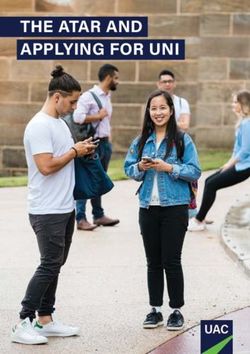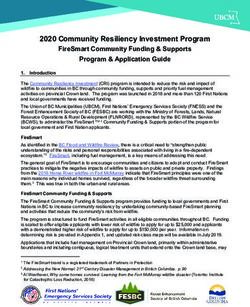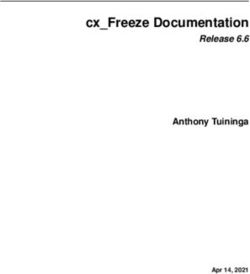YUBIKEY 5 SERIES TECHNICAL MANUAL - YUBICO - SEP 14, 2021 - YUBICO PRODUCT ...
←
→
Page content transcription
If your browser does not render page correctly, please read the page content below
CONTENTS
1 Introduction to the YubiKey 5 Series 1
2 What’s New? 3
2.1 YubiKey 5Ci . . . . . . . . . . . . . . . . . . . . . . . . . . . . . . . . . . . . . . . . . . . . . . . 3
2.2 NFC . . . . . . . . . . . . . . . . . . . . . . . . . . . . . . . . . . . . . . . . . . . . . . . . . . . 4
2.3 USB . . . . . . . . . . . . . . . . . . . . . . . . . . . . . . . . . . . . . . . . . . . . . . . . . . . 4
3 5.4.X Firmware: Overview of Features & Capabilities 5
3.1 Secure Channel . . . . . . . . . . . . . . . . . . . . . . . . . . . . . . . . . . . . . . . . . . . . . . 5
3.2 PIV Enhancements . . . . . . . . . . . . . . . . . . . . . . . . . . . . . . . . . . . . . . . . . . . . 8
3.3 NFC ID: Calculation Changed . . . . . . . . . . . . . . . . . . . . . . . . . . . . . . . . . . . . . . 9
3.4 YubiHSM Auth . . . . . . . . . . . . . . . . . . . . . . . . . . . . . . . . . . . . . . . . . . . . . . 9
4 Physical Attributes 11
4.1 YubiKey 5 NFC . . . . . . . . . . . . . . . . . . . . . . . . . . . . . . . . . . . . . . . . . . . . . 11
4.2 YubiKey 5 Nano . . . . . . . . . . . . . . . . . . . . . . . . . . . . . . . . . . . . . . . . . . . . . 11
4.3 YubiKey 5C . . . . . . . . . . . . . . . . . . . . . . . . . . . . . . . . . . . . . . . . . . . . . . . 12
4.4 YubiKey 5C Nano . . . . . . . . . . . . . . . . . . . . . . . . . . . . . . . . . . . . . . . . . . . . 12
4.5 YubiKey 5Ci . . . . . . . . . . . . . . . . . . . . . . . . . . . . . . . . . . . . . . . . . . . . . . . 12
4.6 YubiKey 5C NFC . . . . . . . . . . . . . . . . . . . . . . . . . . . . . . . . . . . . . . . . . . . . . 13
5 Understanding the USB Interfaces 15
5.1 OTP . . . . . . . . . . . . . . . . . . . . . . . . . . . . . . . . . . . . . . . . . . . . . . . . . . . . 15
5.2 FIDO . . . . . . . . . . . . . . . . . . . . . . . . . . . . . . . . . . . . . . . . . . . . . . . . . . . 15
5.3 CCID . . . . . . . . . . . . . . . . . . . . . . . . . . . . . . . . . . . . . . . . . . . . . . . . . . . 15
6 Protocols and Applications 17
6.1 FIDO2 . . . . . . . . . . . . . . . . . . . . . . . . . . . . . . . . . . . . . . . . . . . . . . . . . . 17
6.2 FIDO U2F . . . . . . . . . . . . . . . . . . . . . . . . . . . . . . . . . . . . . . . . . . . . . . . . 18
6.3 OATH . . . . . . . . . . . . . . . . . . . . . . . . . . . . . . . . . . . . . . . . . . . . . . . . . . 18
6.4 OpenPGP . . . . . . . . . . . . . . . . . . . . . . . . . . . . . . . . . . . . . . . . . . . . . . . . . 19
6.5 OTP . . . . . . . . . . . . . . . . . . . . . . . . . . . . . . . . . . . . . . . . . . . . . . . . . . . . 20
6.6 Smart Card (PIV Compatible) . . . . . . . . . . . . . . . . . . . . . . . . . . . . . . . . . . . . . . 21
7 Tools and Troubleshooting 25
7.1 Managing Applications . . . . . . . . . . . . . . . . . . . . . . . . . . . . . . . . . . . . . . . . . 25
7.2 YubiKey Manager (ykman) . . . . . . . . . . . . . . . . . . . . . . . . . . . . . . . . . . . . . . . 25
7.3 Yubico Authenticator . . . . . . . . . . . . . . . . . . . . . . . . . . . . . . . . . . . . . . . . . . . 26
7.4 YubiKey Smart Card Minidriver . . . . . . . . . . . . . . . . . . . . . . . . . . . . . . . . . . . . . 26
7.5 Troubleshooting . . . . . . . . . . . . . . . . . . . . . . . . . . . . . . . . . . . . . . . . . . . . . 27
i8 FIDO2 AAGUIDs 29
9 Yubico Secure Channel Technical Description 31
9.1 Introduction to Yubico Secure Channel . . . . . . . . . . . . . . . . . . . . . . . . . . . . . . . . . 31
9.2 YubiKey Secure Channel Support . . . . . . . . . . . . . . . . . . . . . . . . . . . . . . . . . . . . 31
9.3 Transport Keys and Session Keys . . . . . . . . . . . . . . . . . . . . . . . . . . . . . . . . . . . . 33
9.4 Transport Keys . . . . . . . . . . . . . . . . . . . . . . . . . . . . . . . . . . . . . . . . . . . . . . 34
9.5 Session Keys . . . . . . . . . . . . . . . . . . . . . . . . . . . . . . . . . . . . . . . . . . . . . . . 34
9.6 Establishing a Secure Channel . . . . . . . . . . . . . . . . . . . . . . . . . . . . . . . . . . . . . . 35
9.7 Communicating Over Secure Channel . . . . . . . . . . . . . . . . . . . . . . . . . . . . . . . . . . 37
10 Secure Channel Key Diversification and Programming 39
10.1 Introduction . . . . . . . . . . . . . . . . . . . . . . . . . . . . . . . . . . . . . . . . . . . . . . . 39
10.2 Secure Channel and Security Domains . . . . . . . . . . . . . . . . . . . . . . . . . . . . . . . . . 40
10.3 Key Diversification Option . . . . . . . . . . . . . . . . . . . . . . . . . . . . . . . . . . . . . . . . 40
10.4 Global Platform: CPLC Data . . . . . . . . . . . . . . . . . . . . . . . . . . . . . . . . . . . . . . 41
11 YubiHSM Auth 43
11.1 Introduction . . . . . . . . . . . . . . . . . . . . . . . . . . . . . . . . . . . . . . . . . . . . . . . 43
11.2 Credentials and PIN Codes . . . . . . . . . . . . . . . . . . . . . . . . . . . . . . . . . . . . . . . . 43
11.3 YubiHSM 2 Secure Channel . . . . . . . . . . . . . . . . . . . . . . . . . . . . . . . . . . . . . . . 43
11.4 Architecture Overview . . . . . . . . . . . . . . . . . . . . . . . . . . . . . . . . . . . . . . . . . . 44
11.5 YubiHSM Auth Flowchart . . . . . . . . . . . . . . . . . . . . . . . . . . . . . . . . . . . . . . . . 45
11.6 Software and Tools . . . . . . . . . . . . . . . . . . . . . . . . . . . . . . . . . . . . . . . . . . . . 46
12 NFC ID Calculation Technical Description 49
12.1 Background to Door Access . . . . . . . . . . . . . . . . . . . . . . . . . . . . . . . . . . . . . . . 49
12.2 Calculation of NFC ID . . . . . . . . . . . . . . . . . . . . . . . . . . . . . . . . . . . . . . . . . . 49
12.3 NFC ID Calculation for YubiKey v5.3.0 and Above . . . . . . . . . . . . . . . . . . . . . . . . . . . 49
13 PIV Enhancements Technical Description 51
13.1 PIV Metadata . . . . . . . . . . . . . . . . . . . . . . . . . . . . . . . . . . . . . . . . . . . . . . . 51
13.2 When To Use PIV Metadata . . . . . . . . . . . . . . . . . . . . . . . . . . . . . . . . . . . . . . . 52
13.3 Yubico PIV Library and Metadata API . . . . . . . . . . . . . . . . . . . . . . . . . . . . . . . . . 52
13.4 Using PIV Metadata with YKCS11 . . . . . . . . . . . . . . . . . . . . . . . . . . . . . . . . . . . 53
13.5 PIV AES Management Key . . . . . . . . . . . . . . . . . . . . . . . . . . . . . . . . . . . . . . . 54
14 Yubico SCP03 Developer Guidance 55
14.1 Introduction . . . . . . . . . . . . . . . . . . . . . . . . . . . . . . . . . . . . . . . . . . . . . . . 55
14.2 Key Sets . . . . . . . . . . . . . . . . . . . . . . . . . . . . . . . . . . . . . . . . . . . . . . . . . 55
14.3 Sessions . . . . . . . . . . . . . . . . . . . . . . . . . . . . . . . . . . . . . . . . . . . . . . . . . 56
14.4 CPLC . . . . . . . . . . . . . . . . . . . . . . . . . . . . . . . . . . . . . . . . . . . . . . . . . . . 56
14.5 Software . . . . . . . . . . . . . . . . . . . . . . . . . . . . . . . . . . . . . . . . . . . . . . . . . 56
14.6 GlobalPlatformPro . . . . . . . . . . . . . . . . . . . . . . . . . . . . . . . . . . . . . . . . . . . . 56
14.7 gpshell . . . . . . . . . . . . . . . . . . . . . . . . . . . . . . . . . . . . . . . . . . . . . . . . . . 57
14.8 References . . . . . . . . . . . . . . . . . . . . . . . . . . . . . . . . . . . . . . . . . . . . . . . . 57
15 Acronyms 59
16 Copyright 61
16.1 Trademarks . . . . . . . . . . . . . . . . . . . . . . . . . . . . . . . . . . . . . . . . . . . . . . . . 61
iiCHAPTER
ONE
INTRODUCTION TO THE YUBIKEY 5 SERIES
The YubiKey 5 Series security keys offer strong authentication with support for multiple protocols, including FIDO2,
which is the new standard that enables the replacement of password-based authentication. The YubiKey strengthens
security by replacing passwords with strong hardware-based authentication using public key cryptography.
• For those who just want to use a YubiKey without programming anything, the most useful part of this guide
will be Understanding the USB Interfaces, which describes how the YubiKey connects, and indicates what it can
connect to.
For an overview on setting up two-step verification in a typical case, see Google on using a security key for 2-step
verification.
• The full list of the services that work with YubiKeys is on Yubico’s Works With YubiKey page.
• Most of the rest of this guide targets systems integrators, IT teams, or developers who expect to integrate support
for YubiKeys into their environment.
All the YubiKeys in the YubiKey 5 Series have the basic functionalities and capabilities described in this guide. How-
ever, it is the firmware version that determines which of the more specialized functionalities and capabilities are avail-
able to your YubiKey.
1YubiKey 5 Series Technical Manual 2 Chapter 1. Introduction to the YubiKey 5 Series
CHAPTER
TWO
WHAT’S NEW?
The capabilities of the YubiKey 5 Series are dependent on the different combinations of firmware + connector type
+ protocol. This section covers connector types (form factors). Capabilities brought to the YubiKey 5 Series by the
firmware are covered in 5.4.X Firmware: Overview of Features & Capabilities and in Protocols and Applications.
2.1 YubiKey 5Ci
The YubiKey 5Ci is the first hardware authenticator of its kind enabled with both USB-C and Lightning® connectors
on a single security key. With multi-protocol capabilities that support OTP, U2F, FIDO2/WebAuthn, and Smart Card
requirements, the YubiKey 5Ci provides a unified solution for secure logins on mobile and computing devices.
2.1.1 Lightning® Connector
The YubiKey 5Ci introduced support for Apple’s Lightning® connector. All features of the YubiKey 5 are supported
over Lightning®, including FIDO2, PIV, OpenPGP, OATH and OTP. The YubiKey 5Ci is the first YubiKey to roll out
new feature enhancements to FIDO2 and OpenPGP. Details on the new functionality can be found in the Enhancements
to FIDO 2 Support and in the Enhancements to OpenPGP Support.
Like the USB interface, the YubiKey 5Ci’s Lightning® interface also uses a variety of channels for communication
between the YubiKey and iOS.
The YubiKey 5Ci presents itself as an Apple iOS peripheral. It is able to interact with:
• Any iOS app using the Yubico YubiKey iOS SDK
• Any app input data field via touch-triggered OTP.
• Any WebAuthn-compliant application (starting in iOS 13). This includes the Safari browser.
When connecting the YubiKey 5Ci via Lightning®, the interfaces enabled setting is common to both USB-C and
Lightning®. Enabling or disabling an interface will apply to both connections.
Note: Developers: for apps within iOS to be able to use advanced protocols that send and receive information from
the YubiKey 5Ci, the Yubico SDK is required (the Yubico iOS SDK can be accessed at https://github.com/YubicoLabs/
yubikit-ios) and the app registered with Yubico. This can be done via the Yubico iOS SDK App submission page.
The USB and iProduct strings that show up when connecting via Lightning® or USB are specific to the connection
type. They are described in the YubiKey USB ID Values guide.
3YubiKey 5 Series Technical Manual 2.1.2 iPad and iPad Pro For users of keys in the YubiKey 5 Series, because the iPad Pro does not have a Lightning port, support depends on what you want to do. The second part of this article covers all those aspects: Can I use my YubiKey with iPads? From the developer perspective, support for the iPad Pro has some limitations. Consult Supporting U2F or FIDO2 Security Keys on iOS or iPadOS | Security Key Compatibility for detailed instructions on working around those limi- tations. 2.2 NFC Expanding the options for quick tap-n-go authentication across desktops, laptops, and mobile devices, all of the appli- cations - including FIDO2 - are available over NFC. The YubiKey 5 NFC and YubiKey 5C NFC support the iPhone 7 and newer. Background tag reading is supported in the iPhone XS and newer. The YubiKey 5 NFC and YubiKey 5C NFC provide an NFC wireless interface In addition to USB. The YubiKey 5 NFC and YubiKey 5C NFC include the RFID standard specific to the ISO/IEC 14443-A and ISO/IEC 14443-4 NFC format; RFID implementations not included in the listed ISO standards are not supported. The NDEF URI has been updated to a new format; an example of the new format is provided below. The value is replaced with the OTP generated by the YubiKey. https://demo.yubico.com/yk/ For operations that require a touch, all touch requests within the first 20 seconds of the operation will succeed. After a period of inactivity, a YubiKey placed on a desktop NFC reader may power down to help prevent unintended access. To regain connectivity with an NFC reader, remove the YubiKey from the reader and reposition it on the reader. Some NFC readers may power-cycle and in doing so, prevent the YubiKey from powering down. 2.3 USB All of the models in the YubiKey 5 Series provide a USB 2.0 interface, regardless of the form factor of the USB connector. The YubiKey will present itself as a USB composite device in addition to each individual USB interface. The USB PID and iProduct string changes depending on which of the USB interfaces are enabled. They are described in the YubiKey USB ID Values guide. See also Understanding the USB Interfaces. 4 Chapter 2. What’s New?
CHAPTER
THREE
5.4.X FIRMWARE: OVERVIEW OF FEATURES & CAPABILITIES
The YubiKey firmware is separate from the YubiKey itself in the sense that it is put onto each YubiKey in a process
separate from the manufacture of the physical key. Nonetheless, it can be neither removed nor altered. Yubico period-
ically updates the YubiKey firmware to take advantage of features and capabilities introduced into operating systems
such as Windows, MacOS, and Ubuntu, etc., as well as to enable new YubiKey features.
The firmware version on a YubiKey or an HSM therefore determines whether or not a feature or a capability is avail-
able to that device. The quickest and most convenient way to determine your device’s firmware version is to use the
YubiKey Manager tool (ykman), a lightweight software package installable on any OS. The YubiKey Manager has both
a graphical user interface (GUI) and a command line interface (CLI).
• Download the YubiKey Manager tool: https://www.yubico.com/products/services-software/download/
yubikey-manager/
• YubiKey Manager (ykman) CLI & GUI Guide
Depending on when they were manufactured, the YubiKey 5 Series keys have the 5.2.3 firmware or the 5.4.X firmware.
The capabilities of the firmware versions 5.2.3 and earlier are included in the general descriptions in Protocols and
Applications.
The features, capabilities, and enhancements brought to the YubiKey 5 Series by the 5.4.X firmware are summarized
below, with the full details given in the technical description sections in this manual.
3.1 Secure Channel
Secure channel is used for establishing an authenticated and encrypted communication channel over CCID between
a host and the secure element on the YubiKey. The YubiKey security domain can store three concurrent long-lived
transport key sets.
SCP03 (Secure Channel Protocol 03), which is part of the GlobalPlatform standard, is a framework for mutual authen-
tication and encrypted transport between hosts and secure elements in smart cards. With the 5.4.X firmware, Yubico
has implemented a secure channel based on that specification.
For an overview of this implementation, see Secure Channel, while detailed descriptions of the secure channel feature
are to be found in Yubico Secure Channel Technical Description, Secure Channel Key Diversification and Programming,
and Yubico SCP03 Developer Guidance.
Note: Applications based on PKCS #11 or Microsoft CNG do not usually use the secure channel.
5YubiKey 5 Series Technical Manual 3.1.1 Security Domains & Key Diversification The authenticated and encrypted communication channel takes place over the CCID interface between a host and the secure element on the YubiKey. This includes programming or communication from CCID functions. The secure channel feature can therefore be used to load application keys onto the YubiKey to be used with the CCID applications OATH, OpenPGP, or PIV. Writing CCID Application Keys over SCP03 The YubiKey security domain can store three concurrent transport key sets. A transport key set contains three long- lived AES keys. When a session is established, the session AES keys are derived from the long-lived transport key set. Key diversification is the process of deriving a secure channel static transport key set from a Batch Master Key (BMK), the YubiKey identifier (part of serial number), and additional metadata. Key diversification therefore facilitates secure distribution of key sets over a secure channel. To derive the YubiKey transport key sets, the Batch Master Key (BMK) is shared with the CMS system. If the CMS vendor gives Yubico access to its BMK, Yubico can preprogram the secure channel transport key sets for the YubiKey 5 batches. The BMK could be protected by the YubiHSM2. In order to import new transport key sets, a secure channel must be established with the security domain. This has to be done with a previously loaded transport key set or the default transport key set. Each secure channel transport key set is protected by being written to the YubiKey security domain in the secure element and stored in a server, typically a CMS system. The host that is accessing the YubiKey has an agent that connects to the CMS system to retrieve the secure channel key set. Based on the secure channel key set, both at the host and the YubiKey, a secure session is established. Establish SCP03 Secure Channel 6 Chapter 3. 5.4.X Firmware: Overview of Features & Capabilities
YubiKey 5 Series Technical Manual
3.1.2 Benefits and Usage
• Encryption application keys can be stored on the CMS server as well as on the YubiKey. If the YubiKey is lost
or compromised, the encryption key can be recovered and loaded onto a replacement YubiKey.
• Key diversification enables simplified and secured distribution of secure channel transport key sets as only the
BMK must be shared with the CMS system to derive the YubiKey transport key sets.
• The secure channel transport key sets can be preprogrammed at the YubiKey batches by Yubico, if the Yubico
supply chain has access to the BMK of the CMS vendor.
• The CMS system can generate the secure channel transport key sets based on the YubiKey serial numbers, the
BMK, and additional metadata. The CMS can then use the initial secure channel transport key set for writing
additional secure channel transport key sets to the YubiKeys.
SCP03 Key Diversification
For more technical information, see Secure Channel Key Diversification and Programming.
3.1.3 Secure Channel CPLC Data
The Card Production Life Cycle (CPLC) data object is a random dataset that is stored on each YubiKey to assure unique
identification of the YubiKeys in CMS. Although it is officially deprecated from the SCP03 standard, it is still widely
used to hold card data specific to CMS services or to uniquely identify smart cards. Therefore Yubico has implemented
the CPLC data object to provide unique identification of YubiKeys for CMS vendors.
For a more detailed description of CPLC data object, see Secure Channel CPLC Data.
3.1. Secure Channel 7YubiKey 5 Series Technical Manual 3.2 PIV Enhancements 3.2.1 YubiKey PIV Metadata YubiKey 5 PIV metadata enables services and client software to obtain information about PIV keys from a central location, obviating the need to query PIV attestation. This enables the YubiKey PIV application to report on character- istics of cryptographic keys in the specified PIV slot. YubiKey PIV metadata thereby facilitates integration with CMS vendors. PIV metadata was introduced with the YubiKey 5.3.0 firmware. For details, see the Get Metadata section of the PIV extensions on developers.yubico.com. 3.2.2 PIV Management Key (AES) Prior to the release of the 5.4.x firmware, the PIV management key was a 3DES key. This feature expands the manage- ment key type held in PIV slot 9b to include AES keys (128, 192 and 256) as defined in SP 800-78-4 Cryptographic Algorithms and Key Sizes for Personal Identity Verification
YubiKey 5 Series Technical Manual
3.3 NFC ID: Calculation Changed
Crucial to vendors of physical access control systems and door protection systems utilizing NFC readers, the modifica-
tion of the YubiKey NFC ID calculation enables NFC readers and access management systems (door locks) using the
NFC ID tag to identify NFC-enabled YubiKeys, including those without serial numbers. It is now calculated so that
a unique string is returned in the first part of the NFC ID. Until the release of the 5.4.X firmware, the fact that some
access control systems truncate the YubiKey NFC ID meant that YubiKey 5 NFC IDs appeared to be non-unique.
For more technical information on this, see NFC ID Calculation Technical Description.
3.4 YubiHSM Auth
YubiHSM Auth is a YubiKey CCID application that stores the long-lived credentials used to establish secure sessions
to a YubiHSM 2. The secure session protocol is based on Secure Channel Protocol 3 (SCP03). YubiHSM Auth is
supported by YubiKey v5.4.0 and higher.
For more details, see YubiHSM Auth.
YubiHSM Auth is a CCID application that can store long-lived credentials (AES keys) that are used to establish secure
sessions to a YubiHSM 2. By providing an external challenge, a derivation scheme that yields three session keys is
executed. The session keys are not stored on the YubiKey but simply output as a result. The session keys can be used
for authentication to the YubiHSM 2. The authentication scheme is based on SCP03 (see Secure Channel above). Each
long-lived YubiHSM Auth credential is protected by a user access code that has to be provided to authenticate each
session. Storing and deleting credentials requires a separate admin access code.
3.4.1 Benefits and Usage
YubiHSM Auth enables the secure storage of the long-lived credentials for accessing a YubiHSM 2. The existing
authentication solution for the YubiHSM 2 is based on software credentials derived from the Password-Based Key
Derivation Function 2 (PBKDF2) algorithm with a password as input.
Generating keys using PBKDF2 is just for convenience. It is preferable - and recommended - to provide AES keys
directly to avoid exposing them to attack. Not only is it important to avoid losing the derivation password or the keys
themselves (as those are basically the same thing), but those credentials also
• Exist outside a secure element and
• Need to be given in clear text to the program that uses them loads them into memory.
With YubiHSM Auth only the ephemeral session keys exist outside a secure environment.
For more details, see YubiHSM Auth.
3.3. NFC ID: Calculation Changed 9YubiKey 5 Series Technical Manual 10 Chapter 3. 5.4.X Firmware: Overview of Features & Capabilities
CHAPTER
FOUR
PHYSICAL ATTRIBUTES
The serial number is printed on the back of every YubiKey in the 5 Series. The 2D barcode (QR code) of the serial
number is also printed on the back of every YubiKey in the 5 Series except the YubiKey 5C Nano, which is too small
to accommodate the 2D barcode.
4.1 YubiKey 5 NFC
• Dimensions: 18mm x 45mm x 3.3mm
• Weight: 3g
• Physical Interfaces: USB, NFC
• Operating Temperatures: 0 °C - 40 °C (32 °F - 104 °F)
• Storage Temperatures: -20 °C - 85 °C (-4 °F - 185 °F)
4.2 YubiKey 5 Nano
• Dimensions: 12mm x 13mm x 3.1mm
• Weight: 1g
• Physical Interfaces: USB
11YubiKey 5 Series Technical Manual
• Operating Temperatures: 0 °C - 40 °C (32 °F - 104 °F)
• Storage Temperatures: -20 °C - 85 °C (-4 °F - 185 °F)
4.3 YubiKey 5C
• Dimensions: 12.5mm x 29.5mm x 5mm
• Weight: 2g
• Physical Interfaces: USB
• Operating Temperatures: 0 °C - 40 °C (32 °F - 104 °F)
• Storage Temperatures: -20 °C - 85 °C (-4 °F - 185 °F)
4.4 YubiKey 5C Nano
• Dimensions: 12mm x 10.1mm x 7mm
• Weight: 1g
• Physical Interfaces: USB
• Operating Temperatures: 0 °C - 40 °C (32 °F - 104 °F)
• Storage Temperatures: -20 °C - 85 °C (-4 °F - 185 °F)
4.5 YubiKey 5Ci
12 Chapter 4. Physical AttributesYubiKey 5 Series Technical Manual • Dimensions: 12mm x 40.3mm x 5mm • Weight: 2.9g • Physical Interfaces: USB, Lightning® • Operating Temperatures: 0 °C - 40 °C (32 °F - 104 °F) • Storage Temperatures: -20 °C - 85 °C (-4 °F - 185 °F) 4.6 YubiKey 5C NFC • Dimensions: 18mm x 45mm x 3.7mm • Weight: 4g • Physical Interfaces: USB, NFC • Operating Temperatures: 0 °C - 40 °C (32 °F - 104 °F) • Storage Temperatures: -20 °C - 85 °C (-4 °F - 185 °F) 4.6. YubiKey 5C NFC 13
YubiKey 5 Series Technical Manual 14 Chapter 4. Physical Attributes
CHAPTER
FIVE
UNDERSTANDING THE USB INTERFACES
USB interfaces are the different channels that software can use to communicate with the YubiKey when it is connected
via USB. Each interface enables a specific set of applications on the YubiKey; if an interface is disabled, none of the
applications that use that interface will be available.
Note: With previous YubiKeys and older Yubico firmware, the USB interfaces were referred to as “modes” and the
FIDO interface was called the “U2F mode”.
5.1 OTP
The OTP interface presents itself to the operating system as a USB keyboard. The OTP application is accessible over
this interface. Output is sent as a series of keystrokes from a virtual keyboard. This allows for OTP to be used in any
environment which can accept standard keyboard input.
The OTP interface is supported natively across all desktop OS environments (macOS, Windows, Linux) as well as on
mobile OS platforms (iOS, Android). Output is sent as a series of keystrokes from a virtual keyboard, allowing the
OTP application to work with any environment that supports USB keyboard input.
5.2 FIDO
The FIDO interface provides access to the FIDO2 and U2F applications.
The FIDO interface presents itself as a generic human interface device (HID). The FIDO interface is supported on all
desktop platforms running WebAuthn-compatible browsers or applications, as well as on Android and iOS (starting in
iOS 13).
5.3 CCID
The CCID interface provides communication for the PIV / Smart Card, OATH (HOTP and TOTP), and OpenPGP
applications.
The YubiKey presents itself to the operating system as a USB smart card reader. Each of the applications presents
itself as a separate smart card attached to that reader. The CCID interface is supported on Windows and MacOS, and
on Linux with the PC/SC package. CCID is also supported on Android.
Note: Developers: to access the CCID interface on iOS, the Yubico iOS SDK is required.
15YubiKey 5 Series Technical Manual 16 Chapter 5. Understanding the USB Interfaces
CHAPTER
SIX
PROTOCOLS AND APPLICATIONS
The YubiKey 5 Series provides applications for a wide variety of authentication options: FIDO2, OATH, OpenPGP,
OTP, Smart Card, U2F. The applications are all separate from each other, with separate storage for keys and credentials.
This section references enhancements provided by the YubiKey 5.4.X firmware.
For information on managing these applications, see Tools and Troubleshooting.
6.1 FIDO2
The FIDO2 standard offers the same high level of security as FIDO U2F, since it is based on public key cryptography.
In addition to providing phishing resistant two-factor authentication, the FIDO2 application on the YubiKey allows
for the storage of resident credentials. As the resident credentials can accommodate the username and other data, this
enables truly passwordless authentication on sites and applications that support the WebAuthn protocol. YubiKeys in
the 5 Series can hold up to 25 resident keys.
FIDO2 support is available to the iPad Pro via the USB-C or Lightning® connectors of the YubiKey 5Ci.
FIDO2/WebAuthn can be achieved over USB-C using any of the following options:
• ASWebAuthenticationSession
• SFSafariViewController
• Redirect to Safari browser
For more details on support for the iPad Pro, see iPad and iPad Pro below, and to see which U2F/FIDO2 secu-
rity keys currently work with iOS/iPadOS 13.3+ devices using the Safari browser in combination with apps using
SFSafariViewController or ASWebAuthenticationSession - see Supporting U2F or FIDO2 Security Keys on
iOS or iPadOS | Security Key Compatibility.
6.1.1 Locking FIDO2 Credentials
The resident credentials can be left unlocked and used for strong single-factor authentication, or they can be protected
by a PIN for two-factor authentication.
• The FIDO2 PIN must be between 4 and 128 characters in length.
• Once a FIDO2 PIN is set, it can be changed but it cannot be removed without resetting the FIDO2 application.
• If the PIN is entered incorrectly 8 times in a row, the FIDO2 application will be locked. In order to restore this
functionality, the FIDO2 application must be reset.
Note: Resetting the FIDO2 application will also reset the U2F key, so the YubiKey must be re-registered not only with
all the FIDO2 sites, but also with all U2F sites.
17YubiKey 5 Series Technical Manual Note: The YubiKey 5Ci supports Credential Management to allow for selective deletion of resident keys. See the guide to the Enhancements to FIDO 2 Support for details. 6.1.2 Default Values PIN: None set. 6.1.3 AAGUID Values See FIDO2 AAGUIDs for the AAGUIDs of all YubiKeys for the more recent firmware releases. 6.1.4 Supported Extensions The YubiKey 5 Series supports only the AppID extension (appid) as defined by the W3C Web Authentication API specification. This extension allows U2F credentials registered using the legacy FIDO JavaScript APIs to be used with WebAuthn. That means that if you register a YubiKey in the 5 Series on a website that used U2F at that time and later upgrades to FIDO2, your U2F credentials will continue to work on the website. 6.2 FIDO U2F FIDO U2F is an open standard that provides strong, phishing-resistant two-factor authentication for web services using public key cryptography. U2F does not require any special drivers or configuration to use, just a compatible web browser. The U2F application on the YubiKey can be associated with an unlimited number of U2F sites. 6.3 OATH The OATH application can store up to 32 OATH credentials, either OATH-TOTP (time based) or OATH-HOTP (counter based). These credentials are separate from those stored in the OTP application, and can only be accessed via the CCID channel. In order to manage these credentials and read the OTPs generated by the YubiKey, the Yubico Authenticator is needed. Access to the OTPs can be restricted by setting a password for this application. Note: Developers: using the OATH application functions on iOS requires the Yubico iOS SDK. 18 Chapter 6. Protocols and Applications
YubiKey 5 Series Technical Manual
6.3.1 OATH-HOTP
When an OATH-HOTP credential is programmed, the OTP is generated using the standard RFC 4226 HOTP algorithm
and the YubiKey will automatically type the OTP. Optionally, the OTP can be prefixed by a public identity, conforming
to the openauthentication.org Token Identifier Specification.
6.4 OpenPGP
The OpenPGP application provides an OpenPGP-compatible smart card in compliance with version 3.4 of the specifi-
cation if the YubiKey firmware is 5.2.3 or later. If the firmware is an earlier version, the OpenPGP-compatible smart
card is in compliance with version 2.0 of the specification.
OpenPGP-compatible smart card can be used with compatible PGP software such as GnuPG (GPG) and can store one
PGP key each for authentication, signing, and encryption. Similar to the PIV / Smart Card touch policy, the OpenPGP
application can also be set to require the YubiKey’s metal contact be touched to authorize an operation.
Note: Developers: using the OpenPGP functions on iOS requires the Yubico iOS SDK.
YubiKey firmware 5.2.3 and above in combination with OpenPGP 3.4:
• Extends existing RSA support for OpenPGP operations to ECC algorithms
• Provides the Yubico Attestation feature for verifying keys generated on a YubiKey device
• Utilizes separate x.509 cardholder certificates alongside the existing OpenPGP certificates for authentication,
signature and encryption/decipher
• Bring attestation functionality to OpenPGP keys and certificates generated on a YubiKey
• Improves security by supporting Key Derivation Function (KDF) PINs. With KDF enabled, the PIN is stored as
a hash on the YubiKey. The OpenPGP client will only pass the hashed value, never the PIN directly.
6.4.1 Elliptic Curve Cryptographic (ECC) Algorithms
The YubiKey 5.2.3 firmware added support for ECC algorithms. These can be used for Signature, Authentication and
Decipher keys. The full list of curves supported by OpenPGP 3.4 can be found in section 4.4.3.10 of the OpenPGP
Smart Card 3.4 spec (page 35).
In addition to RSA Algorithms, YubiKeys support the following ECC algorithms:
• secp256r1
• secp256k1
• secp384r1
• secp521r1
• brainpoolP256r1
• brainpoolP384r1
• brainpoolP512r1
• curve25519
– x25519 (decipher only)
– ed25519 (sign / auth only)
6.4. OpenPGP 19YubiKey 5 Series Technical Manual
For further details on the new features, including key attestation, expanded encryption algorithms and additional card-
holder certificates, refer to Enhancements to OpenPGP Support.
6.4.2 RSA Algorithms
• RSA 1024
• RSA 2048
• RSA 3072 (requires GnuPG version 2.0 or higher)
• RSA 4096 (requires GnuPG version 2.0 or higher)
6.4.3 Default Values
• PIN: 123456
• Admin PIN: 12345678
6.5 OTP
The OTP application provides two programmable slots, each of which can hold one of the types of credentials listed
below. A Yubico OTP credential is programmed to slot 1 during manufacturing. Output is sent as a series of keystrokes
from a virtual keyboard.
• Trigger the YubiKey to produce the credential in the first slot by briefly touching the metal contact of the YubiKey.
• If a credential has been programmed to the second slot, trigger the YubiKey to produce it by touching the contact
for 3 seconds.
6.5.1 Yubico OTP
Yubico OTP is a strong authentication mechanism that is supported by the YubiKey 5 Series. Yubico OTP can be used
as the second factor in a two-factor authentication (2FA) scheme or on its own, providing single-factor authentication.
The OTP generated by the YubiKey has two parts, with the first 12 characters being the public identity which a validation
server can link to a user, while the remaining 32 characters are the unique passcode that is changed each time an OTP
is generated.
The character representation of the Yubico OTP is designed to handle a variety of keyboard layouts. It is crucial that
the same code is generated if a YubiKey is inserted into a German computer with a QWERTZ layout, a French one
with an AZERTY layout, or a US one with a QWERTY layout. The “Modhex”, or Modified Hexadecimal coding,
was invented by Yubico to use only specific characters to ensure that the YubiKey works with the maximum number
of keyboard layouts. (USB keyboards send their keystrokes by means of “scan codes” rather than the actual character.
The translation to keystrokes is done by the device to which the YubiKey is connected).
20 Chapter 6. Protocols and ApplicationsYubiKey 5 Series Technical Manual
6.5.2 Static Password
A static password can be programmed to the YubiKey so that it will type the password for you when you touch the
metal contact.
For managing multiple passwords, see the password managers that the YubiKey can secure with two-factor authenti-
cation (2FA).
6.5.3 HMAC-SHA1 Challenge-Response
This type of credential is most often used for offline authentication, as it does not require contacting a server for
validation.
An HMAC-SHA1 Challenge-Response credential enables software to send a challenge to the YubiKey and verify that
an expected, predetermined response is returned. This credential can also be set to require a touch on the metal contact
before the response is sent to the requesting software. This type of credential must be activated by the software sending
the challenge; it cannot be activated by touching the metal contact on the YubiKey.
Note: Developers: as the Challenge-Response function requires two-way communication with the YubiKey, using
this feature on iOS requires the Yubico iOS SDK.
6.6 Smart Card (PIV Compatible)
The YubiKey 5 Series provides a PIV-compatible smart card application. PIV, or FIPS 201, is a US government
standard. It enables RSA or ECC sign/encrypt operations using a private key stored on a smart card through common
interfaces like PKCS#11.
On Windows, the smart card functionality can be extended with the YubiKey Smart Card Minidriver.
Note: The YubiKey Smart Card Minidriver is not available for Android, Linux, macOS or iOS.
The YubiKey 5 Series supports extended APDUs, extended Answer To Reset (ATR), and Answer To Select
(ATS). Using the PIV APDUs on iOS requires the Yubico iOS SDK.
6.6.1 Default Values
• PIN: 123456
• PUK: 12345678
• Management Key (3DES): 010203040506070801020304050607080102030405060708
6.6. Smart Card (PIV Compatible) 21YubiKey 5 Series Technical Manual
6.6.2 Supported Algorithms
The YubiKey 5 Series supports the following algorithms on the PIV smart card application.
• RSA 1024
• RSA 2048
• ECC P-256
• ECC P-384
6.6.3 Policies
PIN Policy
To specify how often the PIN needs to be entered for access to the credential in a given slot, set a PIN policy for that
slot. This policy must be set upon key generation or import; it cannot be changed later.
Touch Policy
In addition to requiring the PIN, the YubiKey can require a physical touch on the metal contact. Similar to the PIN
policy, the touch policy must be set upon key generation or import.
6.6.4 Slot Information
The keys and certificates for the smart card application are stored in slots, which are described below. The PIN policies
described below are the defaults, before they are overridden with a custom PIN policy. These slots are separate from
the programmable slots in the OTP application.
Slot 9a: PIV Authentication
This certificate and its associated private key is used to authenticate the card and the cardholder. This slot is used for
system login, etc. To perform any private key operations, the end user PIN is required. Once the correct PIN has been
provided, multiple private key operations may be performed without additional cardholder consent.
Slot 9c: Digital Signature
This certificate and its associated private key is used for digital signatures for the purpose of document, email, file, and
executable signing. To perform any private key operations, the end user PIN is required. The PIN must be submitted
immediately before each sign operation to ensure cardholder participation for every digital signature generated.
22 Chapter 6. Protocols and ApplicationsYubiKey 5 Series Technical Manual
Slot 9d: Key Management
This certificate and its associated private key is used for encryption to assure confidentiality. This slot is used for
encrypting emails or files. The end user PIN is required to perform any private key operations. Once the correct PIN
has been provided, multiple private key operations may be performed without additional cardholder consent.
Slot 9e: Card Authentication
This certificate and its associated private key is used to support additional physical access applications, such as provid-
ing physical access to buildings via PIV-enabled door locks. The end user PIN is NOT required to perform private key
operations for this slot.
Slots 82-95: Retired Key Management
These slots are meant for previously used Key Management keys to be able to decrypt earlier encrypted documents or
emails.
Slot f9: Attestation
This slot is only used for attestation of other keys generated on device with instruction f9. This slot is not cleared on
reset, but can be overwritten.
6.6.5 Attestation
Attestation enables you to verify that a key on the smart card application was generated on the YubiKey and was not
imported. An X.509 certificate for the key to be attested is created if the key has been generated on the YubiKey.
Included in the certificate are the following extensions that provide information about the YubiKey.
• 1.3.6.1.4.1.41482.3.3: Firmware version, encoded as three bytes. For example, 050100 indicates firmware
version 5.1.0.
• 1.3.6.1.4.1.41482.3.7: Serial number of the YubiKey, encoded as an integer.
• 1.3.6.1.4.1.41482.3.8: Two bytes, the first encoding the PIN policy and the second encoding the touch
policy.
• PIN policy:
– 01 - never require PIN
– 02 - require PIN once per session
– 03 - always require PIN.
• Touch policy:
– 01 - never require touch
– 02 - always require touch
– 03 - cache touch for 15 seconds.
• 1.3.6.1.4.1.41482.3.9: YubiKey’s form factor, encoded as a one-byte octet-string.
• USB-A Keychain: 0x01
• USB-A Nano: 0x02
6.6. Smart Card (PIV Compatible) 23YubiKey 5 Series Technical Manual
• USB-C Keychain: 0x03
• USB-C Nano: 0x04
• USB-C and Lightning®: 0x05
• Undefined: 0x00
6.6.6 Changes
Answer to Reset (ATR) and Answer to Select (ATS)
The ATR has been changed from “Yubikey 4” to “YubiKey” and adds support for ATS.
PIV Attestation Root CA
YubiKeys in the 5 Series have a PIV attestation root certificate authority different from the one previous YubiKeys had.
You can download the certificate of the new root certificate authority on the PIV attestation page.
6.6.7 Easier Identification
The YubiKey 5 Series devices can report their form factor via the PIV application whether or not they have an NFC
interface. This enables easier, programmatic identification of the physical attributes of the YubiKey. For more infor-
mation about how to query this information, see the YubiKey 5 Series Configuration Reference Guide.
24 Chapter 6. Protocols and ApplicationsCHAPTER
SEVEN
TOOLS AND TROUBLESHOOTING
7.1 Managing Applications
7.1.1 Enabling/Disabling
The YubiKey Manager can be used to find out which applications are enabled on which interface and to enable or
disable each application on each physical interface.
To find out which applications are enabled, select the Interfaces tab. A checkbox with a tick is shown next to each
enabled applications. To change which applications are enabled, use the checkboxes to select the ones you want enabled
and click Save Interfaces.
Note: For the YubiKey 5Ci, any modifications made to the applications over the USB interface will also apply to the
applications over Lightning®.
7.1.2 Locking
Once the desired applications have been selected, a lock code can be set to prevent changes to the set of enabled applica-
tions. This is done using the YubiKey Manager command line interface command ykman config set-lock-code.
The lock code is 16 bytes presented as 32 hex characters. For more information, see the YubiKey Manager (ykman)
CLI & GUI Guide `_.
7.2 YubiKey Manager (ykman)
The YubiKey Manager is a tool for configuring all aspects of YubiKeys in the 5 series and for determining the model
of key and the firmware it runs. It has both a graphical interface and a command line interface. Being cross-platform,
it runs on Windows, macOS, and Linux. Some of the more advanced options are only available through the command
line. See the YubiKey Manager (ykman) CLI Guide.
25YubiKey 5 Series Technical Manual
7.2.1 Graphical User Interface (GUI)
The graphical user interface of the YubiKey Manager provides an easy-to-use method of performing basic configuration
tasks of the YubiKey 5 Series, including:
• Displaying information about the YubiKey(s) connected to the computer.
• Enabling or disabling applications per physical interface.
• Setting or changing the FIDO2 PIN, as well as resetting the FIDO application.
• Managing the credentials in the OTP application.
7.2.2 Command Line Interface (CLI)
Using ykman’s CLI, you can do everything that the GUI can and more. This includes, but is not limited to:
• Enabling or disabling applications and prevent unauthorized changes by setting a lock code.
• Managing the credentials in the PIV / Smart Card application, including resetting them.
• Managing and generating OTPs from the credentials in the OATH application, including resetting the application.
• Resetting the OpenPGP application and setting the OpenPGP touch policy.
For usage information and examples for ykman, see the YubiKey Manager (ykman) CLI Guide.
7.3 Yubico Authenticator
Yubico Authenticator is used to manage credentials on the OATH application and display the OTPs generated by the
YubiKey. Yubico Authenticator is required in order to generate OTPs for OATH-TOTP credentials as the YubiKey
does not contain a battery and thus cannot track time. It is open source, cross-platform, and runs on Windows, macOS,
Linux, and Android. The Android version of Yubico Authenticator can communicate with YubiKeys over NFC or USB.
7.4 YubiKey Smart Card Minidriver
The YubiKey Smart Card Minidriver extends the PIV / Smart Card application on the YubiKey on Windows, facilitating
deployment and management. Key benefits include:
• Enrollment of the YubiKey using standard Windows utilities.
• Auto-enrollment, enabling user self-provisioning of a YubiKey and automatic renewal.
• Multiple authentication certificates on one YubiKey.
• Changing of the PIN from the Ctrl+Alt+Del menu.
• Unblocking of the PIN using the PUK at the Windows logon screen.
To get started with the YubiKey Smart Card Minidriver, see the deployment guide
Note: For use with YubiKeys in the 5 Series, version 4.0 or later of the minidriver is required.
26 Chapter 7. Tools and TroubleshootingYubiKey 5 Series Technical Manual 7.5 Troubleshooting If you run into any issues with a key from the YubiKey 5 Series, refer to the Knowledge Base and search for your issue. If your issue is not listed in the Knowledge Base, or if you have any technical questions, you can open a ticket with our Technical Support team: https://www.yubico.com/support/contact/. 7.5. Troubleshooting 27
YubiKey 5 Series Technical Manual 28 Chapter 7. Tools and Troubleshooting
CHAPTER
EIGHT
FIDO2 AAGUIDS
The FIDO2 specification states that an Authenticator Attestation GUID (AAGUID) must be provided during attestation.
An AAGUID is a 128-bit identifier indicating the type of the authenticator.
New AAGUIDs will be issued for new YubiKey products which support FIDO2, or when existing YubiKey products
have FIDO2 features added or removed.
For the complete list of AAGUIDs, see https://support.yubico.com/hc/en-us/articles/
360016648959-YubiKey-Hardware-FIDO2-AAGUIDs.
29YubiKey 5 Series Technical Manual 30 Chapter 8. FIDO2 AAGUIDs
CHAPTER
NINE
YUBICO SECURE CHANNEL TECHNICAL DESCRIPTION
9.1 Introduction to Yubico Secure Channel
Yubico has implemented a subset of the (GlobalPlatform Secure Channel Protocol 03) Secure channel specifica-
tion: specifically, only the most secure implementation including command and response message authentication code
(MAC) and encryption.
At the highest level, implementing a secure channel consists of providing overhearing and tampering resistance to
information being sent between an external service, like a Credential Management Solution (CMS) and a smart card.
Overhearing resistance is accomplished by the AES encryption of all commands being sent and received by use of a
unique, private symmetric AES key. Tamper resistance is included by sending a securely encrypted MAC of both the
commands and associated responses using an AES key unique to each session. Since these protections are applied to
the data at the endpoints of the communication channel, a standard CCID interface can be used without modification,
supporting native flows in Windows, Linux and other systems.
On the YubiKey, all of the secure channel operations occur within the secure cryptographic processor, with the plain
text of the communication never exposed to outside observers.
Flow when Initializing a Secure Channel on a YubiKey
9.2 YubiKey Secure Channel Support
The YubiKey Secure Channel implementation is separate from the rest of the functionality on the YubiKey. It is only
active when a secure channel is established and sits between the input of APDU commands sent into the secure element
and the applications on the YubiKey. As such, any command which can be sent as an APDU over CCID can use secure
channel, regardless if it is for PIV, OTP or other supported functions. The only exceptions are the FIDO protocols
(U2F/WebAuthn), as they do not support communication over the CCID channel.
31YubiKey 5 Series Technical Manual 32 Chapter 9. Yubico Secure Channel Technical Description
YubiKey 5 Series Technical Manual
9.3 Transport Keys and Session Keys
Key Usage Creation
Static Secure Channel Generate session key Imported from
Encryption Key for Decryption/ Trusted source
(Key-ENC) Encryption (AES)
Static Secure Channel Generate session key for Imported from
Message Authentication Secure Channel Trusted source
Code Key (Key-MAC) authentication and Secure
Channel MAC Verification
and Generation (AES)
Data Encryption Key Sensitive Data Decryption Imported from
(Key-DEK) (AES) used for encryption Trusted source
other Transport key sets
on import
Session Secure Channel Used for data Dynamically
Encryption Key (S-ENC) confidentiality Created Per
Session
Secure Channel Message Used for data and Dynamically
Authentication Code protocol integrity Created Per
Key for Command (S-MAC) Session
Secure Channel Message User for data and Dynamically
Authentication Code protocol integrity Created Per
Key for Response Session
(S-RMAC)
The Yubico Secure Channel uses two types of AES keys as defined in the SCP03 specifications; these are organized
in the static, externally sourced and imported transport keys, and the dynamic, internally generated session keys. The
YubiKey can hold up to 3 transport key sets, and generates unique session keys for each session.
9.3. Transport Keys and Session Keys 33YubiKey 5 Series Technical Manual
9.4 Transport Keys
A Transport Key set is made of 3 AES keys:
• Secure Channel Encryption Key (KEY-ENC)
• Secure Channel Message Authentication Code Key (Key-MAC)
• Data Encryption Key (Key-DEK)
The transport key sets used for establishing the secure channels are protected in the SCP03 security domain in the
secure element. A transport key set contains three long-lived keys, imported from an external source. When a session
is established, the session keys are derived from the long-lived transport key set.
The YubiKey security domain can store three concurrent long-lived transport key sets. In order to import new transport
key sets, a secure channel must be established with the security domain. This has to be done with a previously loaded
transport key set or the default transport key set.
The Secure Channel Encryption Key is used when initializing a session to generate the Session Secure Channel En-
cryption Key to be used during that session. Likewise, the Secure Channel MAC Key is used to generate the Session
Secure Channel MAC key for Command and Session Secure Channel MAC Key for Response. The Data Encryption
Key is only used when importing new transport key sets; the keys to be imported must be encrypted with a known Data
Encryption key.
The Transport keys are imported from a CMS or HSM over an established secure channel. YubiKeys are shipped with
either default values for the transport keys, or values derived from a Batch Master Key set at programming. Transport
keys can and should be rotated on a regular basis depending on the threat model for the organization. Once overwritten
on a YubiKey, Transport keys cannot be restored, so they should be archived on the CMS if necessary.
9.5 Session Keys
The Session Key set is made of 3 AES keys:
• Session Secure Channel Encryption Key (S-ENC)
• Secure Channel Message Authentication Code Key for Command (S-MAC)
• Secure Channel Message Authentication Code Key for Response (S-RMAC)
Session keys are all dynamically generated at the start of each session, using the Secure Channel Encryption and MAC
Transport Keys, as well as the challenge sent from the client at the session start. For more details, refer to the GP SCP03
spec, section 4.1.5.
Every command sent over a secure channel between a client or CMS and a YubiKey is encrypted with the Session
Secure Channel Encryption Key. Further, each command from the client has a MAC generated from the contents of the
encrypted command APDU and the Session MAC key for Command. This MAC value is used to verify the authenticity
of the command sent. Each command MAC value is based off the previous command MAC, enabling a chain which
can be verified to ensure the data was not tampered in transit, nor is a command being replayed.
The Response MAC is generated using the encrypted response APDU from the YubiKey and the Session MAC key for
Response. Each Response MAC also includes a value derived from the original command MAC sent from the client,
providing a verification that the data included in the response corresponds to the last command sent.
34 Chapter 9. Yubico Secure Channel Technical DescriptionYubiKey 5 Series Technical Manual
9.6 Establishing a Secure Channel
A client connecting to any CCID function on the YubiKey, can establish a secure channel at the start of a session. Once
a session has been started with a secure channel, all communication to and from the YubiKey over that session must
be encrypted; sending a command in plain text will not be accepted and immediately end the session, removing any
authorizations granted previously.
To begin, the client will identify the function they wish to communicate with and send the Initialize Update command.
YubiKey Secure Channel Initialize Update Flow
Step 1 When a client starts the process of establishing a secure channel with the YubiKey, it will select
the Transport key set on the YubiKey to be used, as well as generating a unique challenge. This
challenge will be used by the client to derive the session keys which will be utilized going forward.
The Initialize Update command is sent from the client, which includes the challenge and Transport
Key set identifier, to the YubiKey’s CCID function they want to establish a secure channel with.
Step 2 The YubiKey, upon receiving an Initialize Update command when a client is starting a session
with any CCID facing function, will direct communication between a client and the YubiKey to the
Secure Channel function for the remainder of the session. The Secure Channel Function will use the
Transport Key Identifier to select the Transport Key set in memory to use. The YubiKey will generate
a card challenge and use it, along with the challenge provided from the client, to derive the Session
keys for Encryption and MAC using the selected Transport Key set.
The YubiKey will then generate a command MAC from the previously internally generated card
challenge using the Session Command MAC key (S-MAC). The card challenge from the YubiKey
and associated MAC are sent back to the client.
Step 3 The client, upon receiving the response from the YubiKey, derives the session keys using the trans-
port key set, the original challenge and the card challenge from the YubiKey. The client then verifies
the MAC using the session keys it had generated. Upon a successful verification, the client can be
9.6. Establishing a Secure Channel 35YubiKey 5 Series Technical Manual
confident that the YubiKey has generated matching session keys. However, at this point, the YubiKey
does not know if the client has the correct key set.
To authorize the YubiKey to accept commands from the client, the External Authenticate command must be run next.
YubiKey Secure Channel External Authenticate flow
Step 1 The External Authenticate flow starts with the client receiving the card challenge from the YubiKey
created during the Initialize Update command. From that point, the client will define the session
security settings - the YubiKey only supports the strictest option, with both commands and responses
encrypted and have associated MACs generated. As with the Initialize Update flow, the client creates
a challenge and encrypts it with the session encryption key. However, a MAC value from the previous
challenge is also created and appended to the challenge, creating a chain of commands to be tracked.
The Challenge and MAC chain value are then used to create a command MAC using the S-MAC key,
and both are sent to the YubiKey.
Step 2 The YubiKey receives the External Authenticate command, and verifies the Challenge using the
MAC value and S-MAC key. The MAC Chain is then verified, confirming that the client has the
same session keys and a secure channel has been created. At that point, the challenge is decrypted
using the S-ENC key, and a response is created. In addition, the challenge from the client is used to
create a new MAC chain value, which is appended to the response.
Step 3 The response and MAC Chain value are used to generate a response MAC using the S-RMAC key.
Then the response and associated MAC are sent from the YubiKey back to the client. At this point,
the response MAC is verified using the S-RMAC key, the MAC Chain value is verified against the
command sent previously, and the response is decrypted.
At this point, a secure channel has been established between the client and the YubiKey.
36 Chapter 9. Yubico Secure Channel Technical DescriptionYubiKey 5 Series Technical Manual
9.7 Communicating Over Secure Channel
Communicating Over Secure Channel Flow
When Command APDU is sent over an established secure channel, the Yubico Secure Channel follows an encrypt then
MAC approach.
Step 1 The command APDU is first encrypted using the Session Encryption Key (S-ENC). It is important
to note that any APDU delivering instructions or data (such as a key or certificate) to a YubiKey is
considered a Command APDU. Sending an unencrypted command will end the current session and
will remove any authorizations.
Step 2 A command MAC is created using the Session MAC key (S-MAC) using the encrypted APDU
along with a MAC chain value created from the previous Command MAC. This is sent to the YubiKey.
Step 3 The YubiKey verifies the command MAC, then verifies the MAC Chain links to the previous com-
mand sent.
Step 4 With the MAC values verified, the command is decrypted and passed to the YubiKey functionality.
A response from the function being communicated with is returned.
Step 5 The response is encrypted with the S-ENC key, then has a MAC chain value derived from the
command appended to it. The response and chain MAC value are used with the Session Response
MAC key to generate a response MAC. The Response and Response MAC are sent back to the client.
Step 6 The client performs the same operations, verifying the response MAC, verifying the MAC chain,
then decrypting the response. The Response APDU are passed to the client.
9.7. Communicating Over Secure Channel 37You can also read