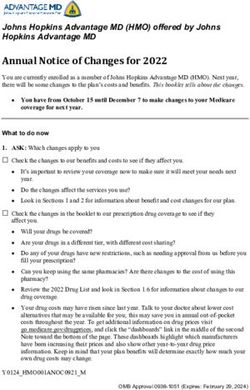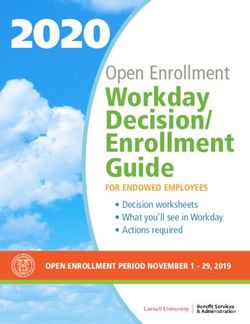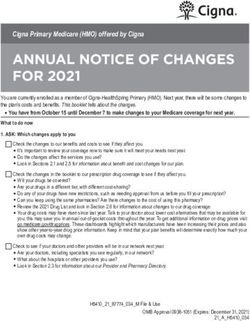YOUR E*TRADE SECURITIES STOCK PLAN ACCOUNT
←
→
Page content transcription
If your browser does not render page correctly, please read the page content below
November 2020
YOUR E*TRADE
SECURITIES STOCK
PLAN ACCOUNT
NETGEAR, Inc.
Carlos Reyes CRPC®
Senior Participant Educator
E*TRADE Securities LLC
© 2020 E*TRADE Financial Corporation. All rights reserved.
This presentation contains confidential information and may
not be disclosed without E*TRADE Financial Corporation’s
written permission.Disclosures
The E*TRADE Financial family of companies provides financial services that include trading, investing, banking, and managing employee stock
plans.
Employee stock plan solutions are offered by E*TRADE Financial Corporate Services, Inc. Securities products and services are offered by
E*TRADE Securities, Member FINRA/SIPC. Investment Advisory services are offered through E*TRADE Capital Management, LLC, a Registered
Investment Adviser.
In connection with stock plan solutions offered by E*TRADE Financial Corporate Services, Inc., E*TRADE Securities LLC provides brokerage
services to stock plan participants.
E*TRADE Financial Corporate Services, Inc., E*TRADE Securities LLC and E*TRADE Capital Management, LLC are separate but affiliated
companies.
The laws, regulations and rulings addressed by the products, services and publications offered by E*TRADE Financial Corporate Services, Inc. and
its affiliates are subject to various interpretations and frequent change. E*TRADE Financial Corporate Services, Inc. and its affiliates do not
warrant these products, services, and publications against different interpretations or subsequent changes of laws, regulations and rulings.
E*TRADE Financial Corporate Services, Inc. and its affiliates do not provide legal, accounting or tax advice. Always consult your own legal,
accounting and tax advisors.
System response and account access times may vary due to a variety of factors, including trading volumes, market conditions, system
performance, and other factors.
©2020 E*TRADE Financial Corporation. All rights reserved.
2Disclosures
The information in this presentation applies to U.S. residents only. Content and services available to non-U.S. residents may be different
than those available to U.S. residents.
The content in this presentation should be used for informational purposes only.
Consult with a tax advisor or financial planner for your specific tax-related information.
Plan provisions and equity types vary by company. Some examples and scenarios may not apply to your specific equity compensation
program. Consult your company plan documents for specifics.
3Agenda
Your company stock plan benefits
• Restricted Stock
• Employee Stock Purchase Plan
Your E*TRADE Securities stock plan account
• Account Activation
• Your Account Features
• Placing Orders
• Online Tax Center
• Working with E*TRADE
4What are Restricted Stock Units (RSUs)
Restricted Stock Units convert to shares
of your company’s stock at a future time.
Granting Vesting Action
RSUs give you the right to RSUs typically vest over Once your RSUs vest, company
acquire shares in your time. Units may be shares—net of taxes—are
company, typically at no cancelled if you leave deposited in your account.
cost to you. your company.
They are fully owned by you and
RSUs are placed in your you can decide to hold, sell,
E*TRADE Securities transfer, or gift the shares
stock plan account until according to your company’s plan
vested. Each RSU guidelines and insider trading
converts to one share policy.
6 upon vesting.Restricted stock vesting
After your restricted stock is awarded you may have to wait before you can sell your shares. The details
of this waiting period, referred to as a “vesting schedule,” are described in your grant agreement. This
can be found in your company’s plan documents and in the “Holdings” section of your E*TRADE
Securities stock plan account on etrade.com.
For example, your vesting schedule might look like this:
November November November November November
2020 2021 2022 2023 2024
600 150 150 150 150
7Shares received from restricted stock
Shares acquired through your
Restricted Stock grants are similar to
shares purchased on the open market.
The after-tax shares are fully owned by you. When you are ready to sell, you may sell them on the open market similar to
other shares of stock. Keep in mind, you must comply with your company’s blackout and insider trading policies.
8Restricted stock tax considerations
Grant date Vest date Sale date
On the grant date, you are A taxable event typically happens The difference between the price
awarded Restricted Stock and the on the vest date. of the stock on the vest date and
vesting period begins. the price when you sell will be
You are considered to have considered a capital gain or loss.
Typically, Restricted Stock is not received ordinary income
taxable on the grant date and is effective the day of vest equal to
granted at no cost to you. the cash value of the shares that
vest.
9Tax payment method at vesting Withhold shares or trade for taxes A portion of the shares are used to pay taxes; remaining shares are deposited to your account. 10
Taxation of ordinary income
Compensation Tax liability Remaining shares
At the time of vest, you will Your tax obligation will be based The remaining shares are fully
recognize ordinary income equal to on current tax rates due at the time owned by you and deposited in
the cash value of the shares that of vest. A portion of the shares are your E*TRADE Securities stock
vest. used to pay your tax liability. plan account.
Shares used to
pay Taxes
Vest
Fully Owned
Shares Remain
11Taxation of ordinary income
Compensation Tax liability Remaining shares
At the time of vest, you will Your tax obligation will be based The remaining shares are fully
recognize ordinary income equal to on current tax rates due at the time What owned
is thebytotal
youtax
anddue?
deposited in
the cash value of the shares that of vest. A portion of the shares are your E*TRADE Securities stock
Tax withholding at the time of vest
vest. used to pay your tax liability. plan account.
is computed using your federal
supplemental tax rate (a fixed
percentage), plus state and local
and other applicable taxes—such
as disability, FICA, and Social
Security.
Shares used to
pay Taxes
Vest
Fully Owned
Shares Remain
12Restricted stock capital gains and losses
Capital gain Capital loss
When selling your shares, if the sale price is higher than When selling your shares, if the sale price is lower than
the price at vest, the difference may be treated as a the price at vest, the difference may be treated as a
capital gain. capital loss.
You should always consult your own
Vest tax advisor concerning how holding
One Year
periods, capital gains and losses,Post
Date and your personal circumstances may
Vest
Short-term Long-term
affect your taxes, and before taking any action that may have tax
One year
consequences. or less
Your actual taxes paid will vary Greater than one year
depending upon your
personal circumstances.
Different tax rates apply The tax information
to short-term shown
and long-term is provided
capital gains. for
informational purposes only and pertains to federal rates. There is no
2018 Ordinary Income Tax Long-Term Capital Gains
guarantee regarding theBrackets* accuracy or completeness
Tax Rates of the information and
it10%,
may12%be subject to change.
0%
22%, 24%, 32%, 35% 15%
37% 20%
*Typically a taxpayer’s short-term rate will equal the ordinary income rate.
13Restricted stock capital gains and losses
Capital gain Capital loss
When selling your shares, if the sale price is higher than When selling your shares, if the sale price is lower than
the price at vest, the difference may be treated as a the price at vest, the difference may be treated as a
capital gain. capital loss.
Vest One Year
Date Post Vest
Short-term Long-term
One year or less Greater than one year
Different tax rates apply to short-term and long-term capital gains.
2020 Ordinary Income Tax Long-Term Capital Gains
Brackets* Tax Rates Some taxpayers may be required to pay an
10%, 12% 0% additional 3.8% net investment income tax in
addition to the applicable long-term capital
22%, 24%, 32%, 35% 15% gains tax rate.
37% 20%
*Typically a taxpayer’s short-term rate will equal the ordinary income rate.
You should always consult your own tax advisor concerning how holding periods, capital gains and
losses, and your personal circumstances may affect your taxes, and before taking any action that may
have tax consequences. Your actual taxes paid will vary depending upon your personal circumstances.
The tax information above is provided for informational purposes only and pertains to federal rates. There
is no guarantee regarding the accuracy or completeness of the information, and it may be subject to
14
change.Employee stock purchase plan
What is an employee stock purchase plan (ESPP)?
An employee stock purchase plan is a
company benefit that allows you to buy
company stock at a discount through
automatic payroll deduction.
Enroll Contribute Purchase
You elect to participate, choosing a Your contributions will accumulate On specific dates, stock will be
contribution amount for every pay in your payroll system during a purchased on your behalf at a
period. You may be required to specific period of time known as an discount, and the shares will be
enroll during a specific window of “offering period” or “subscription deposited into your E*TRADE
time known as an “enrollment period.” Securities stock plan account.
period.”
Your plan may allow only limited
changes to your contribution
amount during the offering period.
16Your company plan
Your employee stock purchase plan is
structured as follows:
Enrollment February and August
period
Contribution 1–10% of eligible compensation
Offering period February 16 – August 15 and August 16 – February 15
Grant Dates February 16 and August 16
Purchase date On or before February 15 or August 15
Purchase price 85% of the lower of the stock price on the grant date and the stock price on the purchase date
Purchase limits IRS limit of $25,000 grant date share value
17Making changes to your contribution amount
Once the offering or purchase period
has begun, you may be able to modify
your contribution amount.
Increase Only during enrollment period prior to an offering or purchase period.
Withdrawal Allowed during each offering or purchase period. Your company may impose a withdrawal deadline
prior to the purchase. If your employment terminates for any reason, you will be withdrawn from the
program and no purchase will occur. After withdrawal, you will receive a refund of your contributions
without interest but not subject to further taxation.
18Determining your stock purchase price On the purchase date, the money accumulated from your contributions will be used to purchase shares. The price you pay will be determined using a two-step process: Lookback Discount Your company has a “lookback provision,” which You get a discount applied to the lower of the stock allows you to purchase at a price based on the stock price on either the grant date or purchase date. price on either the grant date or purchase date— whichever is lower. If your company stock price goes up If your company stock price goes down Grant date Purchase date Grant date Purchase date 19
Shares received from an employee stock purchase program
Shares acquired through your ESPP are
similar to shares purchased on the open
market.
After purchase, the shares are fully owned by you. When you are ready to sell, you may sell them—similar to any other
share of stock. Keep in mind, you must comply with your company’s blackout and insider trading policies.
20ESPP tax considerations
For specific advice concerning your situation, consult with a tax advisor.
Not deductible
Contributions into your ESPP are not deductible from your income;
they are made with after-tax dollars.
Taxes may apply when you sell
When you sell shares of stock acquired through your ESPP, the
amount of taxes will depend on the timing of the sale.
Ordinary income
When you sell your shares, you may recognize ordinary income
and/or capital gain or loss. The type of tax recognized depends on
the timing of your sale. Note that any ordinary income recognized
from the sale of your ESPP shares will NOT be subject to
withholding.
21Qualifying and disqualifying dispositions
Your company ESPP is eligible for preferential tax treatment. The type of disposition will determine how much (if any)
ordinary income is recognized at the time of sale. To qualify for preferential tax treatment, the sale must meet two
holding period requirements:
Hold the shares more than two years after the Hold the shares more than one year after the
and
grant date (the start of the offering period) purchase date
Purchase date
+ 1 Year
Grant date Disqualifying Qualifying
+ 2 Years
The graphic is for illustrative purposes only and does not represent actual results or suggested courses of action. All
stocks are subject to market fluctuations.
If the sale meets both holding period If the sale does not meet either holding period
requirements, the sale is considered a qualifying requirement, the sale is considered a
disposition. disqualifying disposition.
22ESPP capital gains and losses
Capital gain Capital loss
When selling your shares, if the sale price is higher than When selling your shares, if the sale price is lower than
the price at purchase, the difference may be treated as a the price at purchase, the difference may be treated as a
capital gain. capital loss.
Purchase One Year
You should
Date
always consult your own tax advisor concerning how holding
After Purchase
periods, capitalShort-term
gains and losses, and your personalLong-term circumstances may
affect your taxes,
One and before taking any action
year or less that
Greater may
than have tax
one year
consequences. Your actual taxes paid will vary depending upon your
Different tax rates apply to short-term and long-term capital gains.
personal circumstances. The tax information shown is provided for
informational purposes
2018 Ordinaryonly and
Income Taxpertains
Long-Term toCapital
federal
Gainsrates. There is no
guarantee regarding the Brackets*
accuracy or completeness Tax Rates of the information, and
10%, 12% 0%
it may be
22%, 24%, 32%, 35%
subject to change.
15%
37% 20%
*Typically, a taxpayer’s short-term rate will equal the ordinary income rate.
23ESPP capital gains and losses
Capital gain Capital loss
When selling your shares, if the sale price is higher than When selling your shares, if the sale price is lower than
the price at purchase, the difference may be treated as a the price at purchase, the difference may be treated as a
capital gain. capital loss.
Purchase One Year
Date After Purchase
Short-term Long-term
One year or less Greater than one year
Different tax rates apply to short-term and long-term capital gains.
2020 Ordinary Income Tax Long-Term Capital Gains
Brackets* Tax Rates Some taxpayers may be required to pay an
10%, 12% 0% additional 3.8% net investment income tax in
addition to the applicable long-term capital
22%, 24%, 32%, 35% 15% gains tax rate.
37% 20%
*Typically, a taxpayer’s short-term rate will equal the ordinary income rate.
You should always consult your own tax advisor concerning how holding periods, capital gains and losses, and
your personal circumstances may affect your taxes, and before taking any action that may have tax consequences.
Your actual taxes paid will vary depending upon your personal circumstances. The tax information above is
provided for informational purposes only and pertains to federal rates. There is no guarantee regarding the accuracy
24 or completeness of the information, and it may be subject to change.Activating your new E*TRADE Securities stock plan account
Activating your account
When you participate in your company’s equity compensation program for the first time, E*TRADE Securities will create
a fully-functional brokerage account on your behalf. To activate your new account:
Enter required personal information
in the account.
Create a user ID and password to
access the account, if you don’t
have one already.
Set up the account to meet the
needs of your personal situation.
26Activation email
You will receive an email from E*TRADE
Securities to activate your account. This
email will contain information you need for
activation.
Your authentication code
Link to the activation site
27Activate your account
Enter your employer’s stock
ticker symbol (Company
Ticker symbol)
Enter your Social Security
number or employee ID
Enter the authentication code
provided to you
Click “Continue” to go to next
page
28Account preferences
Personal information: As you activate your account, feel free to edit your home address or email
address as necessary.
Account registration: You can set up the account to be individual or joint.
You can add cash management features such as bill pay, ATM card, and
Cash management check writing. Keep in mind that the addition of some of these features may
features: require you to deposit cash into the account. Refer to the specific terms
and conditions of each feature.
You will need to choose a “sweep account” which tells E*TRADE Securities
Sweep account: how to manage your uninvested cash. There are several accounts to
choose from. Please review the terms and conditions of each choice
carefully.
You will be asked to create a user ID and password to access your account
User ID and password: on etrade.com and on the mobile app. A user ID will not be assigned to
you. If you forget your user ID or password, you will need to contact
E*TRADE Securities or use etrade.com to recover. If you have other
E*TRADE Securities brokerage accounts, you can link them using the
same user ID and password.
Market Data Agreement: The Market Data Agreement is required if you wish to subscribe to real-
time market data.
29Confirm and submit
Before you submit information to activate your account, check
that everything is accurate.
Once you have reviewed everything, submit your application so
30
that we can process the activation.Confirmation
Confirmation
You will be given an account number. Your next step is to log on to your account using the
31 Log On Now button.Login at etrade.com
Sign into your new E*TRADE account by
If you forget your user ID or password, click
going to etrade.com. Enter your user ID and
32 here or call E*TRADE to reset.
password.Managing your account
View your accounts
When you log on to your account, you will “land” on the Complete View page. This page shows all of your E*TRADE
Securities accounts associated with your user ID.
Stock plan Retail brokerage
This section of the account is where your Your E*TRADE Securities Stock Plan Account will be linked to a
company stock and awards will go. retail brokerage account with the same account number, giving
you access to E*TRADE Securities.
For illustration only.
Not a
recommendation.
34Managing your personal information
In order to keep your personal information on your account up-to-date, you can change your information on etrade.com.
Click on the icon on the top right-hand corner of the page to access “Personal Information”, “Account Preferences” and
“Security Settings”:
For illustration
only. Not a
recommendation.
35Managing your personal information Personal information Use the Personal Information tab to update email address and mailing address Account preferences Use the Account Preferences tab to update: • Investment profile • Sweep account election • Beneficiary • Other account features Security settings Use the Security Settings tab to update: • User ID and password • Security questions • Two factor authentication 36
Managing your personal information Personal information Use the Personal Information tab to update email address and mailing address Account preferences Use the Account Preferences tab to update: • Investment profile • Sweep account election • Beneficiary • Other account features Security settings Use the Security Settings tab to update: • User ID and password • Security questions • Two factor authentication 37
Managing your personal information Personal information Use the Personal Information tab to update email address and mailing address Account preferences Use the Account Preferences tab to update: • Investment profile • Sweep account election • Beneficiary • Other account features Security settings Use the Security Settings tab to update: • User ID and password • Security questions • Two factor authentication 38
Viewing your account and your holdings
Accessing your Stock Plan account
The Stock Plan tab
Provides access to your Stock Plan account and current
information about your Stock Plan benefits and shares.
For illustration only.
Not a
recommendation.
40Overview My Stock Plan On the My Stock Plan pages, you can easily access all facets of your stock plan account. Review Your Action Items See important items that require your attention. 41 For illustration only. Not a recommendation.
Overview My Stock Plan (cont.) On the My Stock Plan pages, you can easily access all facets of your stock plan account. Scheduled Upcoming events Dates for important actions that may impact your account. 42 For illustration only. Not a recommendation.
Holdings
For illustration only.
Not a recommendation. Holdings
Here you will find information on the quantity and value of awards
43 that have been deposited to your account.Holdings
View By Type or Status
Displays the same information
organized differently.
Stock plan benefits
Your stock plan benefits can be
found here.
Details
You can drill down on
individual benefits to see
specific details.
44
For illustration only. Not a recommendation.Making plan elections
Plan elections
For illustration
Plan elections only. Not a
As allowed by your company plan, make plan elections at Stock Plan > My recommendation.
46 Account.Grant acceptance
Elections Acceptance
From the Plan Elections section under My Account, you Click the Accept button and follow the instructions on
can find grants requiring your acceptance. the following page to accept the grant.
For illustration only. Not a
recommendation.
47View and accept grant
Review grant Accept
When you select Accept, a new window will appear. After you review your grant documents, the Accept and
Review the documents for details on your grant. Decline buttons will become active. Click the Accept
button to accept the award.
For illustration only. Not a recommendation.
48Placing orders
Placing orders
You can place an order online in a few
easy steps.
Insider trading policy Blackouts
Read your company’s trading Be aware that under certain
policy and check with internal circumstances you may be
resources prior to placing an order. restricted from selling shares or
exercising options.
50Selling shares Sell Sell shares from your Stock Plan account by selecting Sell under Stock Plan. For illustration only. Not a recommendation. 51
Selling shares Create an Order You can also click on the Sell tab on the Stock Plan page For illustration only. Not a recommendation. 52
Choosing price type
For illustration only.
Not a
recommendation.
Market order Limit order
After your order is placed, your shares will be You are specifying a minimum price. Shares will be sold
sold as soon as possible at the current price. when that price (or a higher price) is reached.
This does not guarantee a specific price. This results in a minimum price to sell your shares, but
your order will not execute until that price is reached and
53 may not execute in full.Choosing shares to sell and preview Choose shares to sell Tell us which shares and what quantity you want to sell. Preview your order Click Preview Order and confirm it on the next page. For illustration only. Not a recommendation. 54
Place your order
Review your order
Verify that your order is correct.
Delete or change your order
You can modify or delete your order
Place your order
Click Place Order to submit your trade
request.
55
For illustration only. Not a recommendation.After your trade
Settled cash
After the trade settles, the
cash will be deposited into
your linked brokerage
account. Once the cash is
available, you can keep
the cash in your brokerage
account, use it to invest in
other securities or transfer
to another account using
the Transfer Money
section.
For illustration only. Not a recommendation.
56Finding tax information
Tax documents
For illustration only.
Not an investment
recommendation
Tax documents
Answers to many of your questions can be found at
Stock Plan > Tax Information.
58Tax documents
Tax center
Here, you will find tax-related information for both your E*TRADE Securities stock plan account and, if
applicable, your linked E*TRADE Securities brokerage account(s).
59Stock Plan Transactions Supplement
Supplemental information
Your Stock Plan Transactions Supplement is available on etrade.com and shows a
summary of stock plan sales during the year.
60Working with E*TRADE Securities
Stock plan knowledge
The Knowledge tab
Navigate to Stock Plan >
Knowledge to find a
variety of educational
resources including the
following:
• Videos
• Stock plan basics
• Calculators
• “How-to” guides
62Planning resources
The Planning tab
Navigate to Stock Plan > Planning to find a variety of planning resources,
including tools to help you:
• Consider what to do with uninvested cash
• Project the potential value of your stock plan benefits
63 • Incorporate your stock plan benefits into your overall financial planAlerts Alerts E*TRADE may use Alerts to communicate to you about important account related information. Alerts are sent to the email you have listed in your account profile. Access your Alerts You can access your Alerts on etrade.com here. 64
Alerts
Read your Alerts
Click the details link to read your Alerts
65How to contact us E*TRADE Securities Customer Service resources To access the Customer Service page, click on the Customer Service link on the top right-hand corner of every page on etrade.com 66
Contacting E*TRADE Securities Customer Service
How to contact E*TRADE Securities Customer Service
To contact E*TRADE Securities, you can:
• Call us
• Live chat
• Send us a Secure Message
E*TRADE Securities Customer Service phone numbers
E*TRADE Securities has several customer service resources available to you, including:
Questions about your stock plan or retail account
800-838-0908
12 a.m. Monday to 11:59 p.m. Friday ET
Closed holidays
• Activating your account
• Navigating the Stock Plan section of etrade.com
• Finding tax information
• Disbursing cash from and depositing cash to your brokerage account
• Buying and selling securities in your brokerage account
After hours you may call the general customer service line
800-ETRADE-1 (800-387-2331)
24 hours a day, 7 days a week
67You can also read