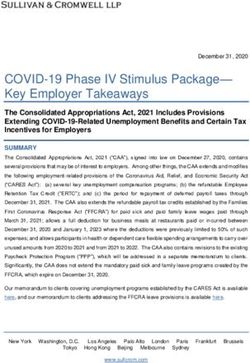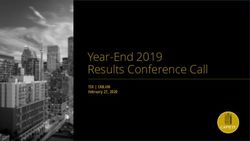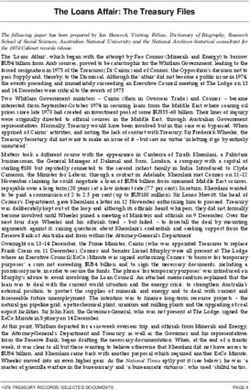Year End Procedures for Canadian Payroll December 2020 - WINNIPEG . CALGARY . VANCOUVER
←
→
Page content transcription
If your browser does not render page correctly, please read the page content below
December Tax Update 2020
Year End Procedures for Canadian Payroll
December 2020
WINNIPEG . CALGARY . VANCOUVERCopyright Manual copyright © 2020 Encore Business Solutions, Inc. Printed in Canada. All rights reserved. Your right to copy this documentation is limited by copyright law and the terms of the software license agreement. As the software licensee, you may make a reasonable number of copies or printouts for your own use. Making unauthorized copies, adaptations, compilations, or derivative works for commercial distribution is prohibited and constitutes a punishable violation of the law. Trademark Microsoft, Microsoft® .NET Framework, Microsoft Word©, Microsoft Excel©, and Microsoft Dynamics GP are either registered trademarks or trademarks of Microsoft Corporation or its affiliates in the United States and/or other countries. The names of actual companies and products mentioned herein may be trademarks or registered marks - in the United States and/or other countries - of their respective owners. The example companies, organizations, products, domain names, e-mail addresses, logos, people, places and events depicted herein are fictitious. No association with any real company, organization, product, domain name, e-mail address, logo, person, place or event is intended or should be inferred. Limitation of liability The content of this manual is furnished for informational use only, is subject to change without notice, and should not be construed as a commitment by Encore Business Solutions Inc. Encore Business Solutions Inc. assumes no responsibility or liability for any errors or inaccuracies that may appear in this manual. Neither Encore Business Solutions Inc. nor anyone else who has been involved in the creation, production, or delivery of this documentation shall be liable for any indirect, incidental, special, exemplary or consequential damages, including but not limited to any loss of anticipated profit or benefits, resulting from the use of this documentation or sample code. Publication Date December 2020 Microsoft Dynamics GP Year End Procedures for Canadian Payroll December 2020 pg. 2 Version 1, Dec 9, 2020 (2)
TABLE OF CONTENTS About The Manual ....................................................................................................................................... 3 Symbol Definitions ....................................................................................................................................... 3 YEAR END PROCEDURES FOR CANADIAN PAYROLL ..................................................................................... 5 Installation Of Year End Tax Update ............................................................................................................ 5 Before You Begin .......................................................................................................................................... 5 YEAR END PROCESS ...................................................................................................................................... 6 Reset Year End ............................................................................................................................................. 6 2021 Personal Tax Credit ........................................................................................................................... 10 Create T4s .................................................................................................................................................. 10 Edit T4s ....................................................................................................................................................... 11 T4 & R1 Summary....................................................................................................................................... 14 Print T4 & R1 Forms ................................................................................................................................... 14 Filing Electronically .................................................................................................................................... 15 CRA Filing ................................................................................................................................................... 17 Final Steps .................................................................................................................................................. 17 ABOUT THE MANUAL This instruction manual has been prepared exclusively for client of Encore Business Solutions. This document provides users with detailed steps to successfully complete the Year End Procedures for Canadian Payroll. SYMBOL DEFINITIONS Microsoft Dynamics GP Year End Procedures for Canadian Payroll December 2020 pg. 3 Version 1, Dec 9, 2020 (2)
This indicates an alert.
This indicates a helpful tip, trick, shortcut or suggestion.
This indicates a reminder.
This indicates a definition.
Microsoft Dynamics GP Year End Procedures for Canadian Payroll December 2020 pg. 4
Version 1, Dec 9, 2020 (2)YEAR END PROCEDURES FOR CANADIAN PAYROLL
INSTALLATION OF YEAR END TAX UPDATE
1. Complete all 2020 pay runs.
Any batch with a cheque date of 2021 should be processed after the Year End File
Reset. For example, if the cheque date of the final pay period for 2020 is January 1,
2021, the 2021 tax tables must be used for that pay run.
While batches may need to be open for January payroll, it is not recommended. If an
open batch is required due to timing, ensure it is not processed and do not calculate
the batch.
2. Complete any necessary 2020 payroll reports.
After the year end close, most reports, such as WCB or Receiver General will still be
available through Inquiry > Employee Last Year Information.
3. Make a backup of your data titled “2020 Pre Year-End Update”.
4. Install the 2020 Canadian Payroll Year-End Update.
See documentation for Year-end installation of Tax Patch.
BEFORE YOU BEGIN
1. It is vital to do your Year End Tax update installation before the Year End Reset because you are
prompted during the Year End Reset to update Basic Personal Amounts. The Basic Personal
Amounts come directly from the tax update installation. If you miss this, you will need to restore
from a backup and start again.
2. When you do the year end close, it moves all your current posted data into the Last Year (LY)
tables. It does not take the date into consideration. For this reason, it is very important that you
complete ALL 2020 Payrolls and then complete the year end file reset before doing any 2021
payrolls.
3. When you do the year end file reset it changes the Basic Personal Amounts for employees.
Depending on the Province it will either add a fixed amount or increase the amount by an
indexation factor as determined by the Provincial Authority.
4. The 2020 Quebec Software and Authorization numbers are:
- Software Developer Number for electronically filed RL-1 (XML) = TBD
- Authorization Number for Computer Generated RL-1 Slip = TBD
To be entered in the Payroll T4/R1 Print window
Microsoft Dynamics GP Year End Procedures for Canadian Payroll December 2020 pg. 5
Version 1, Dec 9, 2020 (2)Please read through the following instructions prior to beginning.
If you haven’t already done so, MAKE A BACKUP CALLED “Pre-Payroll Year-End Reset”.
Copy this backup to an Archive folder and rename it to “2020 Payroll Archive”
YEAR END PROCESS
RESET YEAR END
Before running the Year end file reset, ensure your Employer IDs are checked. The Names,
addresses and business numbers are correct. After the reset these cannot be changed.
1. Reset the Year end File
Go to Routines > Year end File Reset
You will receive a message:
“This is a year end function, are you sure you wish to continue?” Click YES
Be sure that the year you are creating T4’s for is in the field marked Year. It is critical
that the correct year be showing in this field. This year you should see 2020.
Last Year End Update field should have the new 12/14/2020 date populated.
a. Click Copy Files to History
Microsoft Dynamics GP Year End Procedures for Canadian Payroll December 2020 pg. 6
Version 1, Dec 9, 2020 (2)• Click Yes. • Click OK. • Click Yes. Microsoft Dynamics GP Year End Procedures for Canadian Payroll December 2020 pg. 7 Version 1, Dec 9, 2020 (2)
• Click OK.
To determine the necessary disk space browse to your data folder. Typically found at
C:\Program Files (x86)\Microsoft Dynamics\GP(16)(18). Right click the folder and
determine the space required. You will require two times the space indicated. And/Or
open SQL and determine where your database files are saved.
b. Click Tax Credit Indexation Factors
Open this window and ensure these factors are correct.
These factors update during the Tax update installation.
Indexing Factors
2021
CA 1.01000
AB 1.00000
BC 1.01100
MB 1.01000
NB 1.01000
NL 1.00400
NS 1.00000
ON 1.00900
PE 1.00000
SK 1.01000
QC 1.01260
NT 1.01000
NU 1.01000
Microsoft Dynamics GP Year End Procedures for Canadian Payroll December 2020 pg. 8
Version 1, Dec 9, 2020 (2)YT 1.01000
c. Click Reset Employee Master
• Click Yes.
• Click Yes.
• Click Yes.
• Only single click the buttons.
• Choose YES to all requests.
• To ensure that all tables are available for resetting, make sure that the Year End File
Reset window is the only window open in Microsoft Dynamics GP.
• This process can only be run once. If there is a problem with any of this process, you
will need to restore from backup and start the Reset File process again.
Microsoft Dynamics GP Year End Procedures for Canadian Payroll December 2020 pg. 9
Version 1, Dec 9, 2020 (2)2021 PERSONAL TAX CREDIT
The Personal Tax Credit is updated during installation and when Employee Masters are reset. Check
Employee Cards (Cards > Employee > TD1 Values) to ensure the tax credits have been updated correctly
as per the following:
New Basic Personal Tax Credit
Jan 2021
FEDERAL 13,808 NS < 25,000 11,481
QU 15,728 NS > 75,000 8,481
BC 11,070 PEI 10,500
AB 19,369 NFL 9,536
SK 16,225 NWT 15,093
MB 9,936 NU 16,467
ON 10,880 YKN 216,511 12,421
You can also go to Control > Tax Credits to check all jurisdictions.
CREATE T4S
1. Create T4’s
Routines > T4 & R1 Creation
Note: Year should be 2020
Microsoft Dynamics GP Year End Procedures for Canadian Payroll December 2020 pg. 10
Version 1, Dec 9, 2020 (2)a. Click Create T4’s
• Click OK
2. Print T4 Report
This is the report that you will need to reconcile payroll amounts.
EDIT T4S
3. T4 Edit
The recommended way to edit T4s so that it provides historical records for all past years is as
follows:
a. To make T4 Edits go to Inquiry > Employee Last Year Information.
• Choose the year 2020
• Choose the Employee that requires editing
• Click the T4 button
• Click the Update checkbox
• Make the changes and click Save
b. Once all edits are made, re-run through step #1 (Create T4’s) and on.
Do not reset the year end file again. The Year End File Reset cannot be re-run until next
year.
You can recreate your T4s as many times as you need.
4. Add Code 57, 58, 59, 60 to T4 Edit window. (see ALTERNATIVE)
Microsoft Dynamics GP Year End Procedures for Canadian Payroll December 2020 pg. 11
Version 1, Dec 9, 2020 (2)Although we recommend adding these amounts in the last year’s T4 window, these codes are not
available. So you will have to add these amounts in this window.
ALTERNATIVE
Although we recommend adding these amounts in the last year’s T4 window, these codes are not
available. You will have to add these amounts in this window.
The following instructions offer an alternative option to editing T4s.
a. Go to Routines > T4 Edit
This allows you to edit any T4 information.
Normally edits are not completed in this window.
The T4 Edit window will be required if there is an extra box number not available in the T4
window of Employee Last Year Information.
b. Enter/Select the Employee ID
Microsoft Dynamics GP Year End Procedures for Canadian Payroll December 2020 pg. 12
Version 1, Dec 9, 2020 (2)The left looking glass shows all Employee with an existing T4. The right shows all employees.
c. Click Other Information button
d. Enter box 57 to 60 and the required amounts.
CRA requires this to be done for each employee, regardless of their status.
Encore has created three solutions for populating this window.
1. An Excel Refreshable Report - $270
a. The report will calculate the values for each of the boxes and display the amounts in a pre-
designed pivot table so that the amounts can then be manually entered into the T4 Edit
window.
2. An SSRS Report - $360
a. The report will calculate the values for each of the 4 boxes so that the amounts can be
manually entered into the T4 Edit window.
b. This report offers a drill down to view what makes up that number.
3. Automated solution - $540
a. A .cnk installed customization that will include documentation. This option will populate
the calculated values for each of the 4 new boxes.
b. Will including either the Excel Refreshable Report or the SSRS report, depending on your
setups. This report will be provided for your detailed reconciliations.
If this is something you would be interested in, please talk to your Customer Service Rep or your
consultant doing you tax update.
Microsoft Dynamics GP Year End Procedures for Canadian Payroll December 2020 pg. 13
Version 1, Dec 9, 2020 (2)T4 & R1 SUMMARY
5. T4 & R1 Summary
Go to Routines > T4 and R1 Summary
This creates your T4 summary and is a mandatory step.
a. Click Create T4 Summary Records
PRINT T4 & R1 FORMS
6. T4 & R1 Print
Go to Routines > T4 and R1 Print
a. Use look up to choose Employer number. This process needs to be repeated for each
employer number.
b. Click T4 Slips
This will print your T4’s.
These can be printed on plain paper to review them. After reconciling print final copies,
insert T4 forms into document feed in the printer and print on these.
Note: You can no longer order T4 forms. You must print them from the CRA website. It is
recommended to print one, then photocopy, to prevent slippage in the printer.
Encore’s ePaystub module provides a printable form with lines. This form is printed
directly from GP. This form can be purchased as a modified report without installing
ePaystub.
Encore’s ePaystub provides the ability to eMail T4s.
c. Click T4 Summary
Print the T4 summary for reconciliation.
If you are not filing electronically you will need to print both Laser Employee T4 Slip Type
and Laser Employer/RevCan.
Microsoft Dynamics GP Year End Procedures for Canadian Payroll December 2020 pg. 14
Version 1, Dec 9, 2020 (2)FILING ELECTRONICALLY
6. File Electronically
a. From the T4/R1 Print Window Click Electronic T4’s
This process may need to be discussed with CRA. They will give you a Submission
reference ID for you to identify yourself during the upload process.
b. Fill in ALL mandatory information which are indicated in Red
i. Transmitter number: MM
• This number is YOUR OWN identifier (eg: 2020). This field accepts
numbers only
ii. Submission Reference ID: This number is the number to the right on the T4
summary sent to you by CRA (as if you were going to mail it in) (eg: 819156)
In recent years CRA has indicated they are not interested in the Reference ID. You can
populate this with whatever you want.
Most of the following information should default from the Employer ID setup window or from the
Company Setup window.
• Name 1: This company information should already be filled in as it will default from the Employer
Number.
• Technical Contact Name: Enter your name
• Technical Contact Phone: Enter your phone number
• Language: Should be English
• Report Type Code: Should be original (unless you are sending an amended version-please request
additional information for amended T4s)
Microsoft Dynamics GP Year End Procedures for Canadian Payroll December 2020 pg. 15
Version 1, Dec 9, 2020 (2)• Sender Type: User sending
• File Name: Name the file (eg: Company 2020)
• Path: Use the lookup button to choose where you want to save the above named file.
If this produces errors the first time, each time this window is opened there will be
missing information.
c. Click T4 Summary Edit and fill in all mandatory fields.
Again if this doesn’t work the first time, each time this window is opened there will be
missing information.
• Click Amounts to verify amounts by employer
• Click Save
• Repeat for all Employer IDs before closing this window
d. Click Verify Only
This allows the system to scan each T4 and the summary to see if there are errors that
need to be corrected.
If there are any errors the final file will not generate. Errors are very clear. They may be
from the summary report (T4 Summary Edit button) or the Transfer screen. They may be
from the company set up, employer setup or the employee card.
Microsoft Dynamics GP Year End Procedures for Canadian Payroll December 2020 pg. 16
Version 1, Dec 9, 2020 (2)• All provinces must use the 2 letter code
AB, BC, MB, NB, NL, NS, NT, NU, ON, PE, QC, SK, US, YT, ZZ
• All postal codes must be XXX XXX
• For missing Social Insurance Numbers, you can use 000 000 000. But you must inform
CRA that you are missing them.
e. Fix errors and repeat.
Remember to fix the errors in the Employee Last Year Information AND in the current
Employee Card to avoid the same error next year.
f. Re-create the T4s (step #1) and on.
g. Verify and Generate when Verify Only has no errors. This file is ready to be uploaded to
CRA.
The electronic file contains ALL employer Numbers. The company name will reflect the
Employer ID chosen.
CRA FILING
Go to the CRA website to file T4’s electronically and follow their instructions on how to file T4’s
https://www.canada.ca/en/revenue-agency/services/e-services/filing-information-returns-
electronically-t4-t5-other-types-returns-overview.html
www.cra.gc.ca/iref
FINAL STEPS
• Create a final backup called “Post Payroll Year-End Close”
• Save this backup along with your payroll “2020 Payroll Archive” Backup.
Microsoft Dynamics GP Year End Procedures for Canadian Payroll December 2020 pg. 17
Version 1, Dec 9, 2020 (2)TF. 888.898.4330 | F. 204.235.2331 | www.encorebusiness.com | encore@encorebusiness.com
467 Provencher Blvd | Winnipeg, MB Canada R2J 0B8
203 – 5819 2nd Street South West | Calgary, AB Canada T2H 0H3
100 - 4400 Dominion Street | Burnaby, BC Canada V5G 4G3
Microsoft Dynamics GP Year End Procedures for Canadian Payroll December 2020 pg. 18
Version 1, Dec 9, 2020 (2)You can also read