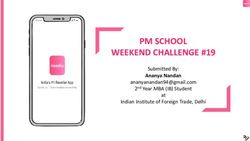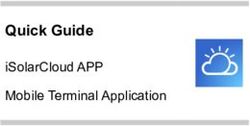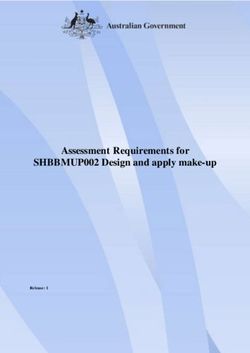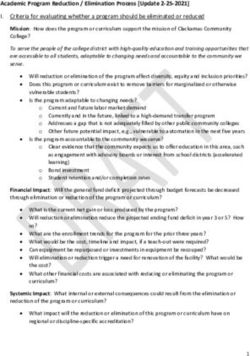Simplify your national and international transactions
←
→
Page content transcription
If your browser does not render page correctly, please read the page content below
g00
Simplify your national and international transactions
with AccèsD Affaires
International services
International Funds Transfers g01
How it works
Nothing could be more simple—worldwide!
AccèsD Affaires makes business easier by letting you transfer funds to beneficiaries any-
where in the world. Two types of transfers are available, each with different processing
times:
SWIFT transfer: 0 to 48 business hours
Direct deposit: 12 business hours to 3 business days
Transfers can be made at any time, and real-time exchange rates are available for the most
common currencies. To save time, transaction details can be saved in a template for later
reuse, so you don’t have to re-enter the information every time.
How to register
Contact your branch to have the service added to your file.
Who does what
Transactions involving funds transfers can be signed electronically by one or more autho-
rized signers (there may be more than two signers in the company) and must be approved
by an authorized user through established channels. Users may only access the features,
accounts and transactions delegated to them by the primary administrator when their user
files were created.
User fees
Service charges depend on the amount, currency, destination and tranfer method. Contact
your account manager or AccèsD Affaires for rates.
Security
The privacy of transactions is ensured by security mechanisms that comply with the highest
e-commerce standards. Each transaction includes simple identification mechanisms. The
details concerning these mechanisms are not included in this document. They will be for-
warded to you once the User agreement has been signed.
Advantages
• Fast and simple – Make international transfers in just a few clicks without having to
visit your branch.
• Efficient – Reduce paperwork and manual processing. Delegate functions to
employees by assigning them access rights directly in AccèsD Affaires.
• Convenient – Use AccèsD Affaires anytime, anywhere.
• Secure – Maintain full control over all AccèsD Affaires functions and access rights.
• Practical – Save time by creating transfer templates.
January, 2012
International services 58Simplify your national and international transactions
with AccèsD Affaires
Making a funds transfer g02
Step 1 - Enter transfer information
1. Select the International Services menu, then the Funds Transfer sub-menu.
2. Select the destination country. Destination currency and transfer currency will automati-
cally be selected.1
3. Select transfer amount.2
4. Select the account to be debited.
5. Click on the Next button.
1. If destination account is in a currency other than that of the destination country, the destination currency
must be changed. Example: to transfer $1,000 US to Canada, enter information as follows:
- Destination: Canada
- Currency: USD
- Amount: 1,000.00 USD
2. Transfers may be made in a currency different from the destination currency.
Example: to transfer the equivalent of $1,500 CAN to the US in US dollars, enter:
- Destination: United States
- Currency: USD
- Amount: 1,500.00 CAD
Step 2 - Select type of transfer
Select the desired transfer type and click on the Next button.
January, 2012
International services 59Simplify your national and international transactions
with AccèsD Affaires
Step 3 - Enter recipient information
1. Enter the required recipient information. Fields marked with an asterisk are required fields.
2. Click on the Next button.
Confirm transaction
Verify the details of the transaction in the confirmation page then click on the Confirm button
to validate.
Save template for future use (optional)
You now have the option of saving these details in a template for use in future transactions.
1. Enter template name.
2. Click on the Save button.
January, 2012
International services 60Simplify your national and international transactions
with AccèsD Affaires
Making a transfer using a template g03
If you have already saved templates, these will appear as soon as you enter the Funds
transfer sub-menu.
1. Now simply select a template using the radio buttons and
2. click on the Next button.
Repeat the previous steps. The fields will be already filled in; you can change the informa-
tion they contain or leave as is.
January, 2012
International services 61Simplify your national and international transactions
with AccèsD Affaires
Questions/Answers
International Funds Transfers
Questions Answers
Is there a limit to the number of transfers I can make? There is no limit, provided your account balances are
sufficient.
Why must I accept the exchange rate within 60 sec- The exchange rate is updated every 60 seconds to
onds? reflect current exchange rates. You will receive a new
rate after the 60-second period has elapsed.
I make many international funds transfers each year We suggest you contact your branch to see how
and the Funds Transfer service does not meet my this service can be best adapted to your company’s
needs entirely. needs.
Can I make transfers in the evening, at night or on Transfers can be made 24 hours a day, 7 days a
weekends? week; however, the transaction is processed on the
next business day.
Although you may transfer funds at any time, the
best time to do so is on weekdays between 8 a.m.
and 4.30 p.m. when North American markets are
open; this way, you benefit from the most competitive
exchange rates.
Why can’t I set up transfers to be made at a later To obtain the current market exchange rate, you must
date? approve the rate in force at the time of the transfer.
Since this rate varies daily, it is impossible to program
transfers in advance.
Can I use this service to transfer money within Certainly. You can use this service to transfer money
Canada? anywhere in the world.
Funds transfer template management
Questions Answers
Who can create funds transfer templates in AccèsD All users (primary administrator, secondary admin-
Affaires ? istrators and employees) with access to the Funds
Transfer feature can create templates.
Can a user access templates created by another Yes, all the templates are available to users with ac-
user? cess to the Funds Transfer feature.
Can I only allow users to use funds transfer templates No. All users authorized to make funds transfers can
created by the primary administrator? create and use templates.
Is there a limit on the number of templates that can be A maximum of 100 templates can be created for each
created? AccèsD Affaires file.
January, 2012
International services 62Simplify your national and international transactions
with AccèsD Affaires
Security code grid delegation
Questions Answers
Which transactions require a code from the security code International funds transfer transactions.
grid?
Which users can generate a security code grid? Only the primary administrator can generate security code
grids for other users (secondary administrators and employ-
ees).
Which users can obtain a security code grid? All users (primary administrator, secondary administrators
and employees) can obtain a security code grid.
Are security code grids only required for two-signature files in No. Security code grids must be used for all funds transfers,
AccèsD Affaire? whether or not the transaction is made from a two-signature
file in AccèsD Affaires.
How do I use the security code grid to transfer funds from a General rule for signature sequence: the administrator or
two-signature file? employee with the security code grid must always enter the
security code before the second signature can be made.
If the transaction is started by an authorized signer (user
authorized to sign) with a security code grid:
1° The authorized signer must use the security code grid and
place the transaction pending authorization in the Sign tab.
2° A second authorized signer must approve the transaction
for it to be completed.
If the transaction is started by a user who is not an au-
thorized signer, but who has a security code grid:
1° The user must use the security code grid and place the
transaction pending authorization in the Sign tab.
2° Two authorized signers must approve the transaction for it
to be completed.
If the transaction is started by a user who is not an au-
thorized signer and who does not have a security code
grid:
1° The user must place the transaction pending authorization
in the Sign tab.
2° The transaction must be approved by two authorized
signers.
3° If one of the authorized signers has a security code grid,
he or she must use it to complete the transaction.
If neither of the authorized signers has a security code grid,
a third user with a security code grid (e.g. the primary admin-
istrator) must complete the transaction.
If the transaction is started by an authorized signer who
does not have a security code grid:
1° The authorized signer must place the transaction pending
authorization in the Sign tab.
2° If the second authorized signer has a security code
grid, he or she must use it to complete the transaction .
3° If the second authorized signer does not have a secu-
rity code grid, a third user with a security code grid (e.g. the
primary administrator) must complete the transaction.
January, 2012
Would you like additional
information about this function?
1 866 7ACCÈSD, code 239
International services 63Simplify your national and international transactions
with AccèsD Affaires
FX Contracts g04
How it works
If your business requires you manage foreign exchange contracts, you can use
FX Contracts to do so on your own.
Use it to make:
• Spot or forward exchanges
• Swaps
• Splits
Several advantages
• Protects you from exchange rate fluctuations.
• Allows you to make transactions more easily and effectively and have better control over
your business affairs.
• Allows you to know in advance how much costs and expenses will be in another cur-
rency (FX forward contracts).
• Requires little or no management.
• Allows you to have a temporary surplus of funds in a foreign currency (swaps).
• Optimizes your global cash management.
• Rates, amounts, currencies and dates are determined online.
• Allows you to do business in euros and other currencies.
FX Contracts features
• FX contracts are filled out and concluded online.
• A confirmation number is issued for each contract.
• Contracts can only be cancelled by offsetting. Offsetting transaction exchange rate may
differ from original derivative contract exchange rate.
Making an FX contract transaction
1. From the International services tab, click on FX Contracts.
2. On the next page, you’ll get a message telling you you’ll be directed securely to the
FX Contracts website where you can make a variety of transactions.
Who does what
FX Contracts can be accessed by the primary administrator, who can elect to delegate the
task to another user on file.
How to register
January, 2012
Contact a caisse advisor or a Desjardins Business Centre account manager.
International services 64Simplify your national and international transactions
with AccèsD Affaires
Questions/Answers
Questions Answers
How can I benefit from the service? The service is available to any business engaged in
foreign exchange dealings. Speak to your Desjardins
Business Centre account manager to find out more.
Are posted exchange rates changeable and competi- Exchange rates are based on financial markets and
tive? are as competitive as market rates available with
foreign exchange dealers. You may be able to benefit
from preferred rates if you are registered for Desjar-
dins Priority Foreign Exchange Services.
Can I make foreign exchange transactions without The online service gives you the opportunity to make
having to go through my foreign exchange trader? transactions without having to go through your trader.
You can, however, still contact your trader at any time
for additional information or to make transactions by
phone.
Would you like additional
information about this function?
1 866 7ACCÈSD, code 239
January, 2012
International services 65You can also read