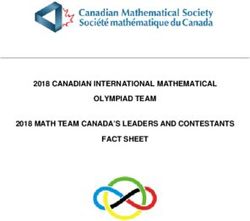WHAT YOU CAN EXPECT: QUICK TUTORIALS ON HOW TO USE THE MOST USEFUL FUNCTIONS WITHIN TEAMSNAP AS A TEAM MANAGER USEFUL LINKS TO TEAMSNAP RESOURCES ...
←
→
Page content transcription
If your browser does not render page correctly, please read the page content below
Helping Managers Navigating TeamSnap for an Effective Hockey Season!
What you can expect:
Quick Tutorials on how to use the most useful
functions within TeamSnap as a team manager
Useful links to TeamSnap resources that will help
you further understand the functions within
TeamSnap
TIPS on how to use the functions more
effectively
A suggested road map to get your Hockey season
started!
TeamSnap is a platform for all levels and types of sports to help organize and effectively communicate with team
managers, coaches, players and parents.What makes TeamSnap
Effective?
▪ Simple, logical navigation
▪ Set managers and teams up for success
▪ Keep track of player availability for all ice sessions
NEW! Easy Health Checks & Reporting
▪ Useful and easy to find content that answers questions and
educates parents, players and coachesThe KMHA office will do all initial TeamSnap set up for each
ROSTER
team which includes: importing your full roster, setting you up
with team manager administration functionality, and sending TIP: Add all of your coaching staff to your
the initial email invites to all parents to join the group. TeamSnap roster as “non-players.” This
enables them to also complete the Health
You can additional people into your TeamSnap including Non- Check
Parent coaches or player family members (including
grandparents) into your group!
Parents and Players can edit and update their own profiles.
For easy to follow step-by-step guide for adding Family or
Contacts to a profile please Click Here.SCHEDULES Schedules allow parents and players to see their upcoming schedules and receive reminders for every scheduled ice time! For an easy Step-by-step guide on Adding Games and Events – Click Here TIP: Once you have entered your ice times into TeamSnap ask someone to cross reference to ensure accuracy.
8 hours before each event’s start time, the Health
Check session will open up for participants to go in and
take a quick self assessment, right within their
TeamSnap app.
If cleared to participate, players can come to ice
session and simply show their green clearance screen.
For coaches and managers, you can easily track who
still needs to take their health check prior to the event.
You can quickly message them and make sure they get
it done before arriving.
Read More:
Health Checks – Easily Screen Health Symptoms
before each game or Practice – Click Here
Health Check Resource Centre – Click Here
*MANDATORYNEW! Easy Health Checks &
Reporting
ALL players and coaching staff will be required to complete the
Health Check via TeamSnap prior to entering any arena.
Players will continue to be required to check in at the front doors
of the arena and each team will be responsible for their player
check ins.
Team managers can simply export a Health Check report for their
check ins at the door or players can simply show the green screen
to the person conducting the player check in.
Health check reports can be exported for any past ice times,
should KMHA ask.AVAILABILITY The availability function allows players to check in to each event or game. Coaches and team managers can easily see who will be at each ice time. TIP: Check your teams availability 24 hours before your ice time and send a reminder to all those who have not yet checked in! (see next slide) TIP: The sooner players check into games, the sooner game sheets can be submitted via Hi Sports. TIP: Don’t accept any other form of notification of missed ice times! (email/text)
MEDIA
The Media section is NOT just for photo and
video sharing with your group!
Use the Media section to upload and share:
• Team Budget & Finances
• Upcoming Tournament Schedules & Rules
• Parent Duty (Time/Score Clock) Schedule
Parent Time/Score Clock Schedule • Hi Sport Game Sheets
• KMHA Memos
TIP: When you upload something new its best
to send a group email or chat letting your team
know what NEW resource is available and how
to access it.TeamSnap Live! Game and Event Chat
MESSAGES TeamSnap Live! game and event chats are chats specific to each game
and event that become available 1 hour before the start time of a
scheduled game or event. Live! chats remain open for chatting until 2
Messages in TeamSnap can be sent by any hours after the end time (if specified) or 5 hours after the event start
member or contact with access to your team. time.
There are FOUR message types for Using TeamSnap Live! Chat and Scoring
communicating in TeamSnap. Each of these
messaging types are intended to help you
Team Chat
connect easily with targeted members or
individuals Team Chat is a perpetual chat available to the entire team for regular
communication in the mobile apps. When members chat, a push
notification is sent to all members who have downloaded the TeamSnap
TIP: Don’t assume your parent group always app and have enabled notifications for chat. The message can also be
receives and/or reads KMHA bulletins. Support viewed on the mobile apps under Messages > Team Chat. Team Chat
KMHA and add relevant “snip its” from their messages are public to all members and contacts with access to the
bulletins to ensure important and relevant team.
messages are received
Using Team ChatDirect and Group Messaging
MESSAGES Direct messages allow members to privately message one or more
recipients. This feature is only available in our mobile apps.
Using Direct and Group Messaging
Emails
Emails are sent to all email addresses listed on selected recipient
member profiles directly to each recipient's preferred external email
program. Emails sent within a team are viewable only to the sender and
the selected recipients under the Messages tab in the Emails section on
both web and mobile apps. For sports organization administrators, this is
the only communication type available at the organization level in the
web app and mobile apps. Messages sent from the organization or
TRANSPARENCY COLLABORATION CONNECTION division levels will only be displayed in the mobile version of TeamSnap
for recipients. Replies to emails will be sent from the responder's
external email program, not through TeamSnap.
Send and Reply to Emails in TeamSnapMESSAGES Alerts
This message type is available for teams on the Basic plan or higher.
Alerts are sent to members by push notification (if enabled on their
device), text message (if enabled for the recipient phone number), or
email. Alerts are visible under the Messages tab in the Alerts section
only to the sender and the selected recipients.
Sending Alert Messages
Posts
Posts are basically a message board for the team. They can be viewed by
the entire team on both the TeamSnap mobile apps and the website. All
team members can reply to posts in threads, and if the Broadcast this
message box is selected, an email copy of the post will be delivered to
all member emails.WHERE SHOULD YOU START? Be a KMHA ambassador! Now more than ever, we need each others support to navigate this season Be Proactive Vs. Reactive! More work now = Less work later! Don’t let parents plead ignorance! Allow parents to hold each other accountable! Setting your team up for a successful hockey season is all about effective and thoughtful communications and enabling your group to know how to quickly navigate and find what they are looking for. By leveraging TeamSnap and using the platform to its fullest potential will create less work for you as your team manager. A suggested step-by-step process for setting up a successful hockey season is on the next slide.
WHERE SHOULD YOU START - a basic ROADMAP forward
Step Step Step Step
1 2 3 4
Communicate & Set up your Enable Parent Delegate the
Set the tone Event & Game “Self-Serve” other duties
Schedules
• An initial warm welcome ▪ Expect parents and players to ▪ Upload schedules, ▪ Jersey parent
email to all parents, players use the availability function game/tournament rules, ▪ Fundraising Coordinator
and coaches duty schedules and memo’s ▪ Treasurer
▪ Send reminders via TeamSnap to your “Media” tab ▪ Time/Score Clock Scheduler
• What do you expect from for player availability ▪ Home Tournament
your parent group? What can ▪ It’s best to send a group Coordinator
your parent group expect ▪ Don’t allow parents or message supporting any ▪ Out of Town Coordinator
from you? players to notify you using uploads into the “Media”
any other platform tab. Parents will start to
• Continue with weekly “Self-Serve”
communications at the start ▪ Be your teams role model
of the season with gentle and encourage your parent
reminders that resources are coaches to role model too!
found in your “Media” tabDoddle Poll – FREE online polls This is a helpful tool when you need to gather opinions to help with making thoughtful decisions that may impact the team. (ie. which out of town tournaments to attend) Click the logo above for more information on howe to create your own Doodle Poll Google Docs Google Sheets allows you to share a link out to a group to enable them to make updates to a document which will autosave in the google cloud. This is helpful when you require parents to sign up for duties (Time/Score clock, 50/50, draw table, etc.) Click the image above for an example “Parent Duty” Sign up sheet. Kamloops Minor Hockey Website & Facebook Group The KMHA website has an extensive library of resources and forms to help team managers plan for anything outside of regular game play – Permission to travel, Medical forms, Manager Packages. Click the image above to be redirected to the Resources section of the website. Join the KMHA Facebook group for bulletins and update notifications – Click Here
You can also read