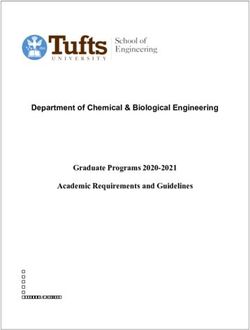Welcome Aboard Customer Success Kit - 2022-2023 v3 - HMH
←
→
Page content transcription
If your browser does not render page correctly, please read the page content below
Thank you for choosing HMH.
Count on us to stand with you every step of the way as you move
forward with our solutions and services.
This Customer Success Kit will help you navigate the experience
smoothly. It provides everything you need to know when it comes
to key tasks like placing an order, setting up an administrator
account, rostering, integrating your new HMH® products within your
Learning Management System, and more.
With this kit, you'll also be able to access self-help technical
support resources—and know who to contact if you need to report
an issue.
Welcome aboard!
2Table of 1 Customer Onboarding 5 Accessing Program Content
Contents Onboarding Checklist Accessing Content Through the
HMH Platform, Ed
Find the support Accessing HMH Content Through
2 Ordering Other Platforms
you need by clicking
How to Place an Order Thin Common Cartridge and QTI
on a link.
Tracking or Reporting an Issue with Accessing HMH Content Offline
Your Order
Requesting Print Refills
6 Training and Professional
Development
3 Setting Up Ed Digital Access
Support Teachers with Their New
Setting up a NEW Administrator
Programs
Account
Essentials for a Successful First 30
Adding or Changing an
Days
Administrator Account
Single Sign-On Options 7 Technical Support
Self-Help Options and Resources
4 Rostering Reporting an Issue with Digital
Products
Options for Rostering
Technical Best Practices
HMH Rostering Partners
Support Options for Rostering
3Table of
HMH Customer Onboarding Checklist Contents
A successful onboarding experience occurs when key leaders are engaged to plan and
support onboarding for your students and teachers.
Customer
To best support you through the onboarding process for your HMH education solutions, please Onboarding
access the online form to provide HMH with critical information about your Key Onboarding Onboarding Checklist
Roles, dates, and plans for accessing Ed.
Important Dates and
Key Onboarding Roles Plans for Accessing Ed Ordering
Purchasing Digital Deliveries Target Rostering Dates Ed Digital Access
This person submits purchase orders, cost This person receives confirmation of We highly recommend rostering prior to
proposals, and onboarding contacts. They subscription readiness; determines rostering, your HMH Getting Started Training. By Rostering
will work with HMH through the ordering access, and system preferences; and providing a target date, we can be sure
process and answer questions about the executes rostering, including new year that your Getting Started Training is fully Accessing
purchase order, cost proposal, and rollover. They will share login process with effective. Program Content
payment terms. teachers and students.
Ed Access Method Training and
Physical Deliveries Professional Development What is the planned method of Professional
This person supports logistics and delivery This person works with HMH to establish accessing the Ed platform? Development
planning, and manages receiving of goals for their implementation, schedules
physical deliveries. professional learning sessions, and aligns Learning Management System (LMS)
expectations for success. Are you using a Learning Management
Technical Support
Print Refills System (LMS) to access Ed?
This person completes print refill requests
on HMH self-service site.
4Table of
How to Place an Order Contents
Customers can utilize the channels below to submit their order to HMH Customer Service
Teams. Choose from the options below or Contact Sales for further assistance. Customer
Onboarding
If you need to add, remove, or update a school, click here for more information.
Ordering
Pre-K–12 Products Intervention Solutions Products How to Place an Order
(Read 180, System 44, Math 180, English 3D, Reading Inventory,
Phonics Inventory, Math Inventory) Tracking or Reporting
Email: Orders@hmhco.com an Issue with Your Order
Phone: 800.225.5425 Email: InterventionSolutionsOrders@hmhco.com Requesting Print Refills
Online: hmhco.com/shop Phone: 800.225.5425
Fax: 800.269.5232 Fax: 877.287.8199 Ed Digital Access
Rostering
Accessing
Paying for Your Order Program Content
Training and
Send check payments to:
Professional
Houghton Mifflin Harcourt Publishing Co.
Development
14046 Collections Center Drive
Chicago, IL 60693 Technical Support
5Table of
Tracking or Reporting an Issue Contents
with Your Order Customer
Visit our helpful support site to track your order, download an invoice or packing list, or Onboarding
find additional helpful information at https://support.hmhco.com*. For further
assistance, you can choose from the options below or Contact Sales.
Ordering
How to Place an Order
Tracking or Reporting
Use Our Self-Service Website at: https://support.hmhco.com an Issue with Your Order
Requesting Print Refills
Email: K12inquiries@hmhco.com
Phone: 800.225.5425
Ed Digital Access
Submit Your Inquiry Online: https://support.hmhco.com/s/contactsupport
Rostering
Accessing
Program Content
Training and
Professional
* Please note that some products and/or orders may not be available on our order tracking site. If you’re unable Development
to locate your order, please contact our Customer Service team using the above contact methods.
Technical Support
6Table of
Requesting Print Refills Contents
Districts or schools that purchase multi-year print consumable materials may be
entitled to refill their consumable materials each year for the duration of their Customer
subscription. District or school contacts who are due to receive print refills can request Onboarding
their refill materials using the following steps:
1. HMH will send an email to the print refill contact providing instructions on how to submit their refill request Ordering
along with a custom order number required to place the print refill order. How to Place an Order
2. Once educators have received that communication from HMH, they can visit our self-service print refill Tracking or Reporting
website to place their order. an Issue with Your Order
3. If you have any questions or need to update your print refill contact on file, please contact our print refill Requesting Print Refills
team at printsubscriptions@hmhco.com.
Ed Digital Access
Need additional guidance? Rostering
Click here to access Frequently Asked Questions.
Accessing
Program Content
Training and
Professional
Development
Technical Support
7Table of
Setting Up a NEW Administrator Account Contents
Register & Log In Customer
Once an order has been successfully processed, the person identified as the administrator on the Onboarding
account holds a very important role in setting up the school or district. The identified administrator Ordering
whose school or district is new to Ed, the HMH learning platform, will receive two emails from
HMHAccessNotifications@hmhco.com, as outlined below. If the school or district is already using
Ed, skip to the next page. Ed Digital Access
Setting Up a NEW
Administrator Account
Order Confirmation Email: Additional Access Email Notifications
Adding or Changing an
Administrators will need the order number included in this email to If an order contains supplemental programs such Administrator Account
register and log in to Ed for the first time using the instructions in the as Waggle and/or Amira, admins will receive
Administrator Access email. The order number can be found in the additional email notifications to gain access Single Sign-On (SSO)
Options
second section of the email, above the organization listing. directly to these platforms for some additional
functionality three business days after invoice.
Administrator Access Email: Rostering
• Waggle : Administrators will receive
Administrators will receive a welcome email with their username and a link a welcome email from
to create a password from HMHAccessNotifications@hmhco.com within
Accessing
noreply@gogetwaggle.com
24-48 hours after the order confirmation email is sent. Administrators
Program Content
should follow the instructions in the email or visit our Online Help site to • Amira : Administrators will receive Training and
learn how to register to log into Ed. a welcome email from Professional
support@amiralearning.com Development
Didn’t Get an Administrator Access Email? See the next page.
Technical Support
8Table of
Adding or Changing Contents
an Administrator Account Customer
Onboarding
Administrators help get their school or district set up on Ed, the HMH
learning platform. Schools or districts currently using Ed will have a Ordering
designated administrator already set up for their account. These
existing administrators or any newly designated administrators will not
Ed Digital Access
receive an additional Administrator Access email when purchasing a
Setting Up a NEW
new program or starting the school year. Administrator Account
Adding or Changing an
Administrator Account
So how do I register and log into Ed if I don't receive an Administrator
Access Email? Single Sign-On (SSO)
Options
1. If the current administrator can access Ed and needs to add another administrator, click here.
Please note that only administrators can view or add other administrators for a district or
school. Rostering
2. If you're unsure of who your administrator is on Ed, please contact our Technical Support team
Accessing
at techsupport@hmhco.com or go online to https://support.hmhco.com/s/contactsupport to
Program Content
submit your inquiry.
Training and
Professional
Development
Technical Support
9Table of
Single Sign-On (SSO) Options Contents
HMH products can easily be linked through SSO options to your school or district systems.
Customer
Please review the information below if your school or district is interested in setting up SSO for
Onboarding
your HMH products.
Ordering
What Is SSO? Is My District Using SSO?
SSO is a process in which a user is only required to log in If you log in to your HMH platforms through a district Ed Digital Access
once with a username and password to access multiple portal, a Learning Management System (such as
resources. No additional logins are needed. Schoology® or Canvas®), or a single dashboard (such as Setting Up a NEW
Administrator Account
ClassLink), it’s likely that your district is using Single Sign-
For example, Google SSO allows users to log in once using
On. If you’re still not sure, contact your district’s Adding or Changing an
their Google® email address to access all HMH platforms
technical team. Administrator Account
without needing to log in again.
Single Sign-On (SSO)
Options
What Else Should I Know About SSO? What Are the Current SSO Options
Through our Self-Service Import Management options, HMH for HMH Products?
Rostering
supports most SSO configurations to Ed, the HMH learning • Google SSO
platform. We are continuously adding SSO choices to our Accessing
• SAML SSO
Self-Service options. Please visit Online Help for updated Program Content
details on SSO availability. • OpenID Connect SSO
Training and
Professional
Tip: You can also contact our Technical Support rostering team at 800.323.9239, by email at Development
Rostering@hmhco.com, or online at https://support.hmhco.com/s/contactsupport to submit your inquiry.
Technical Support
10Table of
Options for Rostering Contents
Rostering is an important step in getting your teachers and students access to your new
digital content. HMH offers you two ways to set up for rostering: Customer
Onboarding
ATTENTION:
If using Canvas, Schoology, or Google Classroom, co-rostered shared identity is required. Ordering
Please read the Accessing HMH Content Through Other Platforms section prior to Ed Digital Access
rostering.
If you need to add, remove, or update a school, click here for more information. Rostering
Self-Service Options for Rostering
Determine which option is best for your district:
HMH Rostering
Partners
Advanced Roster Quickroster Manual
Support Options for
Use this option if you have Use this option if you want to Use this option if you want to Rostering
access to your Student add Ed user accounts in bulk add Ed rosters one by one.
Information System and plan and allow your teachers to Ideal for smaller districts or Accessing
on creating an automated manage their classes on their school admins that want to Program Content
connection or wish to setup own. Ideal for smaller districts add teachers and let teachers
Single Sign On. Ideal for larger or school admins that want to add students, classes and Training and
districts or districts with high get started quickly. rosters on their own. Professional
transiency. Development
• Quickroster Setup Guide • Manual Account Creation
• One Roster API Technical Support
• One Roster .CSV
11 • Simple File Format (SFF)HMH Rostering Partners Table of
Contents
HMH customers looking for additional services to meet their rostering and/or single sign-on
needs can utilize HMH’s preferred rostering partners. Customer
ATTENTION: Onboarding
If using Canvas, Schoology, or Google Classroom, co-rostered shared identity is required. Please Ordering
read the Accessing HMH Content Through Other Platforms section prior to rostering.
Ed Digital Access
If you need to add, remove, or update a school, click here for more information.
ClassLink-Supported Rostering Rostering
Options for Rostering
A trusted service provider with expertise in rostering and single sign-on, ClassLink delivers additional options for
HMH Rostering
rostering solutions and one-click single sign-on access. Whether you’re a large institution working with hundreds of Partners
vendors or a small school rostering only HMH platforms, ClassLink can help find the best solution.
Support Options for
Rostering
HMH customers benefit from ClassLink’s Roster Server Lite offering, a version of Roster Server exclusively for rostering
only HMH products. HMH customers new to ClassLink are eligible for a 2-year free trial of Roster Server Lite. Accessing
Program Content
Click here for more information on the partnership and to connect with ClassLink.
Training and
Clever-Supported Rostering Professional
A trusted service provider with expertise in rostering and single sign-on, Clever delivers additional options for
Development
rostering solutions and one-click single sign-on access. Technical Support
Click here to view instructions for implementing Clever rostering for HMH platforms.
12Support Options for Rostering Table of
Contents
Rostering Support Options Customer
Onboarding
To learn about the benefits of each of these rostering options or for an overview of
valuable rostering resources and videos, please see the support links below. Ordering
• Free On-Demand Rostering Webinars Ed Digital Access
• Online Inquiry and Chat: https://support.hmhco.com/s/contactsupport
• Email HMH Rostering: Rostering@hmhco.com
Rostering
• Call Rostering Support: 800.323.9239
Options for Rostering
• HMH & ClassLink Overview: classlink.com/hmh
HMH Rostering
Partners
Support Options for
Rostering
Accessing
Program Content
Training and
Professional
Development
Technical Support
13Table of
Accessing Content Through the HMH Contents
Platform, Ed Customer
Ed, the HMH learning platform, is a single digital hub that connects benchmark assessment, Onboarding
core instruction, supplemental practice, and teacher professional learning. See below for Ordering
directions on registering and logging into Ed to access your HMH program content.
Ed Digital Access
Administrators and Teachers: Students: Rostering
You will receive a welcome email with your username and a Your school may be using Single Sign-On (SSO) login
link to create your password when your Ed Administrator or credentials or it may be using login credentials specific to Accessing
Teacher account is created. Ed. Teachers should let students know which path to take.
Program Content
If your school is using Single Sign-On (SSO) login credentials,
Through the HMH
administrators should let teachers know which path to take. Platform, Ed
Follow the instructions in the email or visit Administrator Help Through Other Platforms
or Teacher Help to learn how to register and log into Ed.
Thin Common Cartridge
and QTI
Offline
Tip: You can access Ed Help anytime by going to hmhco.com/help and scrolling down to the Ed tab or
directly through Ed in the upper-right corner of the banner (Welcome user menu > Help) Training and
Professional
Development
14 Technical SupportTable of
Accessing HMH Content Through Contents
Other Platforms Customer
Ed, the HMH learning platform, is LMS friendly. We offer access options for key third-party Onboarding
Learning Management Systems (LMS) and platforms. Keep reading to learn more about our Ordering
most common options including how we connect with Google Classroom.
Ed Digital Access
Canvas and Schoology Integrations Google Classroom Integrations Rostering
We offer LMS integrations for Canvas® and Schoology® We make it easy for teachers to share and assign HMH
that are easy to set up for Teacher access on Digital Day 1. ebook content to students through Google Classroom.
The HMH Ed Linking Tool is offered at no charge to districts The setup requires Teachers and Students have SSO
Accessing
that meet the platform co-rostering requirement. For access to Ed and a Google Classroom account. Click
Program Content
details about Tool set-up and implementation, click here. here for more information. Through the HMH
Platform, Ed
Once connected: HMH Ed™ also offers a Google Classroom feature that
allows teachers to assign some types of resources to Ed Through Other Platforms
• Teachers find and create links to assignable content for
their licensed programs from inside the LMS. and Google Classroom. Students can access the Thin Common Cartridge
assignments in Ed or Google Classroom, and the and QTI
• Students access their assignments right from inside your
assignment status and scores are shared between the
LMS. Offline
two platforms. Click here for more information.
• Grades for scored assignments on Ed automatically
post to the LMS Gradebook.
Additional Support Training and
Professional
For more resources and videos: • Google Classroom Online Support
Development
• Canvas • HMH & Google Classroom Training Video
15 Technical Support
• SchoologyTable of
Thin Common Cartridge and QTI Contents
For districts that cannot use one of the LMS integration paths available, we offer Thin
Customer
Common Cartridge® and QTI® as an alternate access path to Ed Core programs for LMS Onboarding
users. HMH TCC and QTI packages meet IMS Global certification requirements and may
be used in platforms that support TCC v1.2, TCC v1.3, or QTI v2.1 standards. Ordering
Orders for the TCC/QTI Program Package Ed Digital Access
Orders received for TCC/QTI program packages are fulfilled via email from CommonCartridge@hmhco.com. Rostering
If you are unsure whether the email has been issued, please contact HMH at:
• Submit Your Inquiry Online: https://support.hmhco.com/s/contactsupport
Accessing
• Email: K12Inquiries@hmhco.com Program Content
• Phone: 800.225.5425
Through the HMH
Platform, Ed
Customer Support for Common Cartridge
Through Other Platforms
If you need technical support with your TCC/QTI files, please review the following support-related scenarios to
ensure that you find the appropriate resource for your issue: Thin Common Cartridge
and QTI
• If the issue is an LMS configuration error upon import, please refer to the document in your order delivery Offline
folder that details how to successfully import the files.
• If the issue is LMS connectivity related, contact your LMS provider (e.g. Schoology, Canvas).
Training and
• If the issue is program related (e.g. there is an error in a lesson or content), contact HMH Technical Support. Professional
Development
For more information, please click here.
16 Technical SupportTable of
Accessing HMH Content Offline Contents
HMH Go™ is a free learning app that connects students and teachers to Ed’s content and
Customer
instructional resources online, offline, or on the go. Students (and teachers) can download Onboarding
content to work on in class or at home regardless of their connectivity limitations.
Ordering
Accessing HMH Go Logging into HMH Go Ed Digital Access
• iPad®/iPhone®: Open the App Store™, search HMH Use your Ed credentials and your State/District details. Rostering
Go You will then be asked to set a four-digit PIN code,
which is the only thing you will need to input for
• Android™ tablets/phones: Open Google Play™,
search HMH Go
subsequent logins. Accessing
If you forget your PIN code, you can simply re-log in Program Content
• Chromebook™ devices: Go to the Google Play Store with your full username and password to reset your PIN.
Through the HMH
• Windows® laptops: Go to the Microsoft® App Store For additional help with the HMH Go app click on the Platform, Ed
• Mac® laptops: Open the App Store application, links below. Through Other Platforms
search HMH Go • Teachers Thin Common Cartridge
and QTI
• Students
Offline
Training and
Professional
Development
17 Technical SupportTable of
Support Teachers with Their New Programs Contents
We understand that implementing a new program and technology can be
Customer
challenging. HMH is here to help! Follow the tips below to get started. Onboarding
Ordering
1 Schedule your 2 Do your best to get 3
Establish a successful first
professional learning teachers rostered on Ed 30 days with the Teacher Ed Digital Access
sessions before training Success Pathways in Ed
Rostering
A Professional Services team The earlier teachers are rostered • Locate the pathways in Ed
member will contact you to help on Ed, the better. The same is for your teachers— Accessing
schedule your Getting Started true of our supplemental understand the goals of Program Content
session(s) for teachers. programs: Waggle, Writable, each session
and Amira. • Share the benefits
Please have information
regarding potential training Rostering allows educators to Training and
• Recommend sessions for
dates, times, and number of access hands-on learning teachers to attend together
Professional
participants available for that sessions in our Teacher Success Development
conversation. Additional Pathways which will contribute • Set expectations for
completion Support Teachers with
scheduling support is available to a more successful Their New Programs
here. implementation launch in your
district. Essentials for a
Successful First 30
Days
Technical Support
18Table of
Essentials for a Successful First 30 Days Contents
Once rostered on Ed, your teachers will have access to a Teacher Success Pathway configured
to match the programs and grades they are teaching. This guided learning path will focus on Customer
Onboarding
the most critical topics for teachers when implementing a new program: planning, prioritizing,
and differentiating instruction. Ordering
Ed Digital Access
Rostering
Accessing
Program Content
Training and
Professional
Development
Topics help scaffold learning and Teachers and leaders can access a schedule Support Teachers with
expectations for teachers, making teaching of live sessions with a coach, recordings, Their New Programs
manageable from day one! helpful resources, and certificates. Essentials for a
Successful First 30 Days
We invite all teachers to join our Teacher’s Corner Facebook Community
Encourage your teachers to join our Facebook Community where they can get advice from other teachers, ask Technical Support
19 questions, and participate in live Office Hours and other FB Live sessions.Table of
Self-Help Options and Resources Contents
We offer a number of resources outlined below to help educators access our programs and
Customer
solutions online. For in-platform program-specific support, please access Teacher’s Corner™, Onboarding
a treasure trove of bite-size learning and professional resources specifically created for
teachers by teachers (skip to Training and Professional Development to learn more). Ordering
Ed Digital Access
Rostering Support HMH Learning Resources
Rostering
Visit our dedicated rostering resource web page for Free teaching resources, including fun classroom
step-by-step instructions and tools on activities, lessons, downloadables, and videos for K– Accessing
adding/removing (rostering) your students. 12 students. Program Content
On-Demand Tutorials Training and
HMH Online Support Professional
support.hmhco.com Free webinars hosted by HMH experts will help you Development
This consolidated resource provides access to all of navigate your online HMH programs.
the tools, updates, and help you need to get ready for
school with HMH education and classroom programs.
Where to Go for Help Technical
Get answers to common questions such as: Support
- How to add Team Teachers to a class HMH Support Teams are here to help
Self-Help Options
- How to add, delete, or update school information
Reporting an Issue
- How to integrate Schoology or Canvas
Technical Best
Practices
20Table of
Reporting an Issue with Digital Products Contents
Contact the HMH Technical Support team directly to report an issue with a digital product or
Customer
ask a question that cannot be resolved on the Self-Help Options and Resources page. Onboarding
Ordering
Pre-K–12 Intervention Solutions Ed Digital Access
Technical Support Technical Support
Rostering
Hours of Operation: Monday–Friday, 7:00am– Hours of Operation: Monday–Friday,
9:00pm ET 7:00am–9:00pm ET Accessing
Program Content
Online Inquiry and Chat: Online Inquiry and Chat:
https://support.hmhco.com/s/contactsupport https://support.hmhco.com/s/contactsupport
Training and
Email: techsupport@hmhco.com Email: edtech.techsupport@hmhco.com Professional
Phone: 800.323.9239 Phone: 800.283.5974 Development
Technical
Support
Self-Help Options
Reporting an Issue
Technical Best
Practices
21Technical Best Practices Table of
Follow these best practices to maximize your experience with Ed:
Contents
1 Basic Browser Best Practices:
Best practices for browser settings to include items such as recommended browser Customer
and operating system, managing cache and cookies, and pop-up blocker settings. Onboarding
Ordering
2 Product Technology Snapshot:
Find technical specifications for HMH programs, platforms, and mobile applications. Ed Digital Access
3 Allowlist HMH Domain, Platforms, and Content: Rostering
As email and URL/website filtering is fairly common place within schools and school Accessing
districts, it will be necessary to whitelist the HMH email domain and URLs to ensure full Program Content
access and functionality of the HMH platform or content.
Training and
4 Using the Canvas© or Schoology© LMS: Professional
Development
District or Technical Administrators can set up an LTI connection between Ed, the HMH
Learning Platform, and Canvas or Schoology LMS using the HMH Ed Linking Tool.
5 Using Google Classroom: Technical
Support
District or Technical Administrators can enable a connection between Ed, the HMH
Learning Platform, and Google Classroom. Self-Help Options
Reporting an Issue
6 Technical Administrator Implementation Success:
Technical Best
District or Technical Administrator’s guide and resources for a successful digital implementation. Practices
22Amira Learning® is a trademark of Amira Learning, Inc. ClassLink® is a registered trademark of ClassLink, Inc. Google, Google Play, Chromebook, and Android are trademarks or registered
trademarks of Google LLC. Schoology is a registered trademark of Schoology, Inc. Canvas® is a registered trademark of Instructure, Inc. Common Cartridge® (CC®) is a trademark of IMS Global
Learning Consortium, Inc. in the United States and/or other countries. iPad, iPhone, and Mac are trademarks of Apple Inc., registered in the U.S. and other countries. Schoology® is a registered
trademark of Schoology, Inc. App Store is a service marks of Apple Inc. Windows and Microsoft are registered trademarks of Microsoft Corporation in the United States and/or other countries.
Question and Test Interoperability® (QTI®) is a trademark of IMS Global Learning Consortium, Inc. in the United States and/or other countries. Waggle®, Teacher's CornerTM, Houghton Mifflin
Harcourt®, and HMH® are trademarks or registered trademarks of Houghton Mifflin Harcourt. All rights reserved. 04/21 WF1268229You can also read