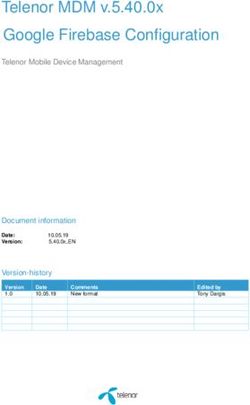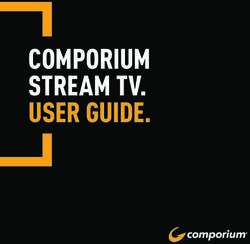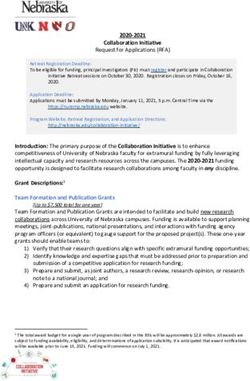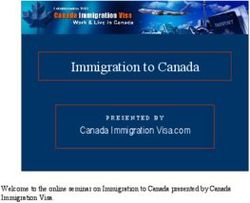ORACLE WEBCENTER 11G PS3 ADMINISTRATION COOKBOOK - CHAPTER NO.1 "CREATING AN ENTERPRISE PORTAL WITH WEBCENTER"
←
→
Page content transcription
If your browser does not render page correctly, please read the page content below
professional expertise distilled
P U B L I S H I N G
Oracle WebCenter 11g PS3
Administration Cookbook
Yannick Ongena
Chapter No.1
"Creating an Enterprise Portal
with WebCenter"In this package, you will find:
A Biography of the author of the book
A preview chapter from the book, Chapter NO.1 "Creating an Enterprise Portal
with WebCenter"
A synopsis of the book’s content
Information on where to buy this book
About the Author
Yannick Ongena is an Enterprise 2.0 architect who has dedicated his career to
specializing in Enterprise 2.0 portals. With over 5 years' experience in Oracle portal
products like Oracle Portal and WebCenter, he has seen the evolution in enterprise
portals. He was one of the first to receive the WebCenter Implementation
Specialist certification.
Yannick is also dedicated to helping out the community. He is the founder of the
WebCenter Enterprise Methodology Group, a top contributor in the WebCenter forums at
OTN and a Enterprise 2.0 SIG leader for the Oracle Benelux User Group.
First of all, I want to thank my wife, Céline Croes, who needed a lot of
patience while I was working on the book. Sorry for all the times you
needed to do the dishes yourself.
I also would like to thank David Embrechts and Gerrit De Kepper from
Contribute who gave me the opportunity to learn and specialize in
WebCenter.
For More Information:
www.PacktPub.com/oracle-webcenter-11g-ps3-administration-cookbook/bookThis book wouldn't be possible without the people from Packt
Publishing. They really did a good job in helping me make this book as
good as possible. First of all, many thanks to Rukhsana Khambatta who
gave me the opportunity to write this book. I also want to thank Leena
Purkait who coordinated the project. It was necessary to be reminded
about the schedule sometimes...
I also thank Oracle for providing us with such a good product. I am glad
I could write a book about such a product. This release is really a step
forward in making WebCenter a fully mature product.
For More Information:
www.PacktPub.com/oracle-webcenter-11g-ps3-administration-cookbook/bookOracle WebCenter 11g PS3
Administration Cookbook
WebCenter has changed a lot since the last release. A lot of new features have been
introduced. We will try to cover all these features. In the first section, the navigation
model, the resource model, and the newly supported JSR 286 standard are covered.
The second section will show you how you can build content-driven portals with the
document services. You will also see how to build wikis and integrate the forum services
as well as linking items together and allowing the users to find the content they
really want.
The last section covers the administration tasks like managing the application in the
enterprise manager. You will also see how you can use the WebCenter Analytics and
Activity Graph to find out what sections of your portal are popular. You will also see
how you can use this information to guide the user to the information they might want.
What This Book Covers
Chapter 1, Creating an Enterprise Portal with WebCenter, gives a brief overview of the
new WebCenter portal template.
Chapter 2, Consuming Portlets, focuses on the uses of the newly supported JSR 286
standard to build and consume portlets in WebCenter.
Chapter 3, Navigation Models and Page Hierarchies, describes the creation and
management of navigation models to guide the user through your portal.
Chapter 4, Managing the Resource Catalog, describes the creation and management of
different resource catalogs to add components during runtime editing of your pages.
Chapter 5, Managing the Look and Feel of your Portal, shows the building templates and
styles to provide a unique look and feel for your portal.
Chapter 6, Integrating Content with Document Services, describes how to use the full
functionality of the Content Server to build content-driven portals.
Chapter 7, Discussions and Wiki Services, describes the use of the Wiki and Discussion
services to build collaborative portals.
For More Information:
www.PacktPub.com/oracle-webcenter-11g-ps3-administration-cookbook/bookChapter 8, Organizing and Finding Content, describes how to link items together and
allow the users to find content they really want to see.
Chapter 9, Using Polls and Surveys, shows how to build polls to allow users to give
their opinions.
Chapter 10, Integrating External Content and Applications, describes the integration of
other applications into your own portal.
Chapter 11, WebCenter Spaces, shows how to build collaborative environments and
integrate the different services for a feature-rich environment.
Chapter 12, Securing Your WebCenter Portal, describes the functioning of the security
model of WebCenter.
Chapter 13, Managing WebCenter Portal Applications, explains the use of the Enterprise
Manager to manage your WebCenter portals.
Chapter 14, WebCenter Analytics and Activity Graph, lets you analyze the use of your
portals and use the analytics to give the users the information they want.
For More Information:
www.PacktPub.com/oracle-webcenter-11g-ps3-administration-cookbook/bookCreating an
1
Enterprise Portal
with WebCenter
With the new release of WebCenter, you have the ability to create rich enterprise portals
without needing to code a lot.
In this chapter, I will explain how to set up, create, and build such a portal application.
In this chapter, you will learn about:
f Preparing JDeveloper for WebCenter
f Creating a Webcenter portal
f Managing pages
f Changing the look and feel of your portal
f Editing pages using the composer
Introduction
An enterprise portal is a framework that allows users to interact with different applications in
a secure way. There is a single point of entry and the security to the composite applications is
transparent for the user.
Each user should be able to create their own view on the portal. A portal is highly
customizable, which means that most of the work will be done at runtime. An administrator
should be able to create and manage pages, users, roles, and so on. Users can choose
whatever content they want to see on their pages so they can personalize the portal to
their needs.
For More Information:
www.PacktPub.com/oracle-webcenter-11g-ps3-administration-cookbook/bookCreating an Enterprise Portal with WebCenter
In this chapter, you will learn some basics about the WebCenter Portal application. Later
chapters will go into further details on most of the subjects covered in this chapter. It is
intended as an introduction to the WebCenter Portal.
Preparing JDeveloper for WebCenter
When you want to build WebCenter portals, JDeveloper is the preferred IDE. JDeveloper has
a lot of built-in features that will help us to build rich enterprise applications. It has a lot of
wizards that can help in building the complex configuration files.
Getting ready
You will need to install JDeveloper before you can start with this recipe.
JDeveloper is the IDE from Oracle and can be downloaded from the following link: http://
www.oracle.com/technetwork/developer-tools/jdev/downloads/index.html.
You will need to download JDeveloper 11.1.1.5 Studio Edition and not JDeveloper 11.1.2
because that version is not compatible with WebCenter yet. This edition is the full-blown
edition with all the bells and whistles. It has all the libraries for building an ADF application,
which is the basis for a WebCenter application.
How to do it...
1. Open JDeveloper that was installed.
2. Choose Default Role.
3. From JDeveloper, open the Help menu and select Check for updates.
4. Click Next on the welcome screen.
5. Make sure all the Update Centers are selected and press Next.
6. In the available Updates, enter WebCenter and select all the found updates.
7. Press Next to start the download.
8. After the download is finished, you will need to restart JDeveloper.
You can check if the updates have been installed by opening the About window from the Help
menu. Select the Extensions tab and scroll down to the WebCenter extensions. You should be
able to see them:
8
For More Information:
www.PacktPub.com/oracle-webcenter-11g-ps3-administration-cookbook/bookChapter 1
How it works...
When you first open JDeveloper, you first need to select a role. The role determines the
functionality you have in JDeveloper. When you select the default role, all the functionality
will be available.
By installing the WebCenter extensions, you are installing all the necessary jar files containing
the libraries for the WebCenter framework.
JDeveloper will have three additional application templates:
f Portlet Producer Application: This template allows you to create a producer based
upon the new JSR286 standard.
f WebCenter Portal Application: Template that will create a preconfigured portal with
ADF and WebCenter technology.
f WebCenter Spaces Taskflow Customizations: This application is configured for
customizing the applications and services taskflows used with the WebCenter Spaces
Application. The extensions also include the taskflows and data controls for each of
the WebCenter services that we will be integrating in our portal.
9
For More Information:
www.PacktPub.com/oracle-webcenter-11g-ps3-administration-cookbook/bookCreating an Enterprise Portal with WebCenter
Creating a WebCenter portal
In this release of WebCenter, we can easily build enterprise portals by using the WebCenter
Portal application template in JDeveloper. This template contains a preconfigured portal that
we can modify to our needs. It has basic administration pages and security.
Getting ready
For this recipe, you need the latest version of JDeveloper with the WebCenter extensions
installed, which is described in the previous recipe.
How to do it...
1. Select New from the File menu.
2. Select Application in the General section on the left-hand side.
3. Select WebCenter Portal Application from the list on the right.
4. Press OK.
The Create WebCenter Portal Application dialog will open. In the dialog, you will need to
complete a few steps in order to create the portal application:
1. Application Name: Specify the application name, directory, and application
package prefix.
2. Project Name: Specify the name and directory of the portal project. At this stage, you
can also add additional libraries to the project.
3. Project Java Settings: Specify the default package, java source, and output directory.
4. Project WebCenter settings: With this step, you can request to build a default
portal environment. When you disable the Configure the application with standard
Portal features checkbox, you will have an empty project with only the reference to
the WebCenter libraries, but no default portal will be configured. You can also let
JDeveloper create a special test-role, so you can test your application.
5. Press the Finish button to create the application.
You can test the portal without needing to develop anything. Just start the integrated
WebLogic server, right-click the portal project, and select Run from the context menu.
When you start the WebLogic server for the first time, it can take a few minutes. This is
because JDeveloper will create the WebLogic domain for the integrated WebLogic server.
Because we have installed the WebCenter extensions, JDeveloper will also extend the
domain with the WebCenter libraries.
10
For More Information:
www.PacktPub.com/oracle-webcenter-11g-ps3-administration-cookbook/bookChapter 1
How it works...
When the portal has been started, you will see a single page, which is the Home page that
contains a login form at the top right corner:
When you log in with the default WebLogic user, you should have complete administration rights.
The default user of the integrated WebLogic server is weblogic with password weblogic1.
When logged in, you should see an Administration link. This links to the Administration
Console where you can manage the resources of your portal like pages, resource catalogs,
navigations, and so on.
In the Administration Console you have five tabs:
f Resources: In this tab, you manage all the resources of your portal. The resources are
divided into three parts:
Structure: In the structure, you manage the resources about the structure of
your portal, such as pages, templates, navigations, and resource catalogs.
Look and Layout: In the look and layout part, you manage things like skins,
styles, templates for the content presenter, and mashup styles.
Mashups: Mashups are taskflows created during runtime. You can also
manage data controls in the mashup section.
11
For More Information:
www.PacktPub.com/oracle-webcenter-11g-ps3-administration-cookbook/bookCreating an Enterprise Portal with WebCenter
f Services: In the services tab, you can manage the services that are configured for
your portal.
f Security: In the security tab, you can add users or roles and define their access to the
portal application.
f Configuration: In this tab, you can configure default settings for the portal like the
default page template, default navigation, default resource catalog, and default skin.
f Propagation: This tab is only visible when you create a specific URL connection.
From this tab, you can propagate changes from your staging environment to your
production environment. Read Chapter 13 to learn more about the propagation tab.
There's more...
The WebCenter Portal application will create a preconfigured portal for us. It has a basic
structure and page navigation to build complex portals.
JDeveloper has created a lot of files for us.
Here is an overview of the most important files created for us by JDeveloper:
Templates
The default portal has two page templates. They can be found in the
Web Content/oracle/Webcenter/portalapp/pagetemplates folder:
f pageTemplate_globe.jspx: This is the default template used for a page
f pageTemplate_swooshy.jspx: This is the same template as the globe template,
but with another header image
You can of course create your own templates. This will be covered in Chapter 5.
Pages
JDeveloper will create four pages for us. These can be found in the Web Content/oracle/
Webcenter/portalapp/pages folder:
f error.jspx: This page looks like the login page and is designed to show error
messages upon login.
f home.jspx: This is an empty page that uses the globe template.
f login.jspx: This is the login page. It is also based upon the globe template.
Resource catalogs
By default, JDeveloper will create a default resource catalog. This can be found in the Web
Content/oracle/Webcenter/portalapp/catalogs folder.
12
For More Information:
www.PacktPub.com/oracle-webcenter-11g-ps3-administration-cookbook/bookChapter 1
In this folder, you will find the default-catalog.xml file which represents the resource catalog.
When you open this file, you will notice that JDeveloper has a design view for this file. This way
it is easier to manage and edit the catalog without knowing the underlying XML. Chapter 4
covers recipes about the resource catalog.
Another file in the catalogs folder is the catalog-registry.xml. This is the set of components
that the user can use when creating a resource catalog at runtime.
Navigations
By using navigations, you can allow users to find content on different pages, taskflow, or even
external pages.
By defining different navigation, you allow users to have a personalized navigation that fits
their needs.
By default, you will find one navigation model in the Web content/oracle/Webcenter/
portalapp/navigations folder: default-navigation-model.xml. It contains the page
hierarchy and a link to the administration page. This model is not used in the template, but it
is there as an example. You can of course use this model and modify it, or you can create your
own models.
You will also find the navigation-registry.xml. This file contains the items that can be used to
create a navigation model at runtime.
Chapter 3 covers the recipes about the navigations.
Page hierarchy
With the page hierarchy, you can create parent-child relationships between pages. It allows
you to create multi-level navigation of existing pages. Within the page hierarchy, you can set
the security of each node. You are able to define if a child node inherits the security from its
parent or it has its own security.
By default, JDeveloper will create the pages.xml page hierarchy in the Web Content/
oracle/Webcenter/portalapp/pagehierarchy folder. This hierarchy has only one
node, being the Home page.
Managing pages
One of the most important features for an administrator of a portal is managing the pages.
Without pages, you won't have any place to put your content on.
This recipe will show you how you can manage the pages of your portal.
13
For More Information:
www.PacktPub.com/oracle-webcenter-11g-ps3-administration-cookbook/bookCreating an Enterprise Portal with WebCenter
Getting ready
For this recipe, you need a WebCenter Portal application. You will also need to start the
Portal application.
We will use the default WebCenter Portal Application as an example in this recipe.
How to do it...
1. Go to the administration section on the portal by logging in as an administrator.
2. Select Pages from the Structure section in the Resource tab. You should be able to
see a table with the existing pages:
3. Press the Create Page button. This will open the dialog to create a new page.
In the create page popup, you will need to specify the following fields:
f Page Name: The name of your page. This will be used in the navigation and to list the
page in the Pages list.
f Page Template: You can specify a specific template for your page or use the
Application Page Template, which will use a default template.
f Page Style: The page style specifies how the content will be divided on your page:
14
For More Information:
www.PacktPub.com/oracle-webcenter-11g-ps3-administration-cookbook/bookChapter 1
When you press the Create button, the popup closes and you see the page in the list.
In the list, there is a Show Page checkbox. When this checkbox is selected for a page, the
page will show up in the navigation. If this checkbox is not enabled, you can access the page
by linking to the page or specifying the URL of the page in the browser. The page will however
not be visible in a navigation model when you add a page hierarchy. You will need to manually
create a link from another page to that page.
When you want to secure your page instead of using the visible attribute, you need to specify
specific security settings in the page hierarchy, which is described in Chapter 3.
There's more...
Move the page
Once the page has been created, you want to put the page in the correct hierarchy of your
portal. In WebCenter, you can assign a parent page to each page. By default, the ROOT is
the parent of each page. The root is not a real page. It is the parent node for each newly
created page:
1. Click on the actions icon on the page you want to move and select Move Page from
the context menu.
2. Browse to the location where you want to put the page.
3. Select the node you want as a parent for the page.
4. Press the OK button.
You will see that the column Sub Pages of the parent node will have an icon telling you that
there are child nodes. Click on it to see the child pages.
Securing the pages
When you create a page, the security will be inherited from the parent. The inheritance is a
property so it means that when you modify the security on the parent, it will be propagated to
all of its children who use inheritance.
You can modify this behaviour by setting the security. This can be done by clicking the actions
button and selecting the Set Access from the context menu.
At the top of the popup, you can specify the Access Method:
f Delegate Security: Specify the security on the page yourself
f Inherit Parent Security: Inherit the security rules from the parent page
15
For More Information:
www.PacktPub.com/oracle-webcenter-11g-ps3-administration-cookbook/bookCreating an Enterprise Portal with WebCenter
When you have specified the delegate security, the list of access rules is populated based
upon the rules of the parent. From this point on, you can add your own roles and modify
the security:
You can add both users and roles and need to specify what actions they can perform on
the page.
Following access rules can be granted:
f Grant: Allows the user/role to grant access to other users/roles
f Create: Allows users/roles to create subpages
f Delete: Allows the user/role to remove the page
f Edit: Allows the user/role to customize the page
f Personalize: Allows the user to personalize preferences of the portlet put on the page
f View: Allows the user/role to view the page
Page actions
There are some other actions you can perform on the pages from the actions context menu:
f Edit page: This is a link to the actual page. You will enter the page in edit mode. This
will be explained in another recipe.
f Copy page: This action will copy your page. You will first be asked to enter a name for
the new page.
f Delete page: This will completely removes the pages from the system. No recovery
is possible!
f About this page: This opens a dialog that shows some information about the page
such as the name, created by, date created, last modified, and direct URL.
16
For More Information:
www.PacktPub.com/oracle-webcenter-11g-ps3-administration-cookbook/bookChapter 1
Changing the look and feel of your portal
The default template from the WebCenter portal application is a good start, but you want
to have a portal with a look and feel that matches the house style of your company. In this
recipe, I will show how to build your own page template.
A page template describes the default skeleton of your portal. In a template, you define where
to put the header, footer, navigation, and other common content. You also define where the
content area should be.
Getting ready
For this recipe you only need a WebCenter Portal Application in JDeveloper.
How to do it...
1. In JDeveloper, right-click on the Portal project and select New from the context menu.
2. In the left menu, select JSF from the Web Tier.
3. Select JSF Page Template from the list on the right.
4. Press OK.
5. Enter a file name for your template.
6. Enter the full Directory or browse to the directory you want to put the template in.
7. Enter a Page Template Name. This name is used in the drop-down list of templates
when you create a new JSPX in JDeveloper.
8. You can use a Quick Start Layout by selecting the checkbox. When you click the
browse button, you can choose more default layouts to base your template on. This
will create a very basic skeleton for you to work with.
9. In the Facet Definitions part, you should at least create one facet for the content.
A facet is a placeholder for content that will be created on the actual page. It is a
region you can define where the page that uses the template has the ability to edit
the content. To use this template at runtime, you need to create at least one facet
definition called "content", which will be used when you create a new page at runtime.
10. In the attributes tab, you can define parameters that a page can pass to
the template.
11. Press OK to create the template.
If you want to use the template in a WebCenter application, it is important
you create it in the /oracle/Webcenter/portalapp folder.
17
For More Information:
www.PacktPub.com/oracle-webcenter-11g-ps3-administration-cookbook/bookCreating an Enterprise Portal with WebCenter
How it works...
When you have created the template without using a quick start layout, the code of the
template should look something like this:
company_template
The actual content of the page
content
Downloading the example code
You can download the example code files for all Packt books you have
purchased from your account at http://www.PacktPub.com.
If you purchased this book elsewhere, you can visit
http://www.PacktPub.com/support and register
to have the files e-mailed directly to you.
The definition of the template can be found between the af:xmlContent tags. In this tag,
display name, facets, and attributes are defined.
At this point, you don't have an actual page template, only the definition.
The actual page template comes before the af:xmlContent tag. In the listing below, you can
see a very basic template with a header group and the actual content facet:Chapter 1
xmlns:af="http://xmlns.oracle.com/adf/faces/rich">
company_template
The actual content of the
page
content
As you can see, we have a panelGroupLayout for the header and one for the content. In
the content group, we have a reference to the content facet. This area will be made available
for the consumer of the template. All the rest is off limits and cannot be modified. All page
templates need to have the to work fine.
In the template, you would add taskflows for navigation, company logo, tag line, and other
things you would like to see on your portal.
Editing pages using the composer
A portal isn't a portal unless you have the ability to make customizations at runtime. That's
why WebCenter has the Composer component. It lets you add taskflows, portlets, or other
components to a page. Using the composer, you are also able to change the layout of
the content.
By letting users create their own page, you can let them design a custom dashboard. With the
composer component, they can select which components to add on their dashboard.
19
For More Information:
www.PacktPub.com/oracle-webcenter-11g-ps3-administration-cookbook/bookCreating an Enterprise Portal with WebCenter
Getting ready
For this recipe you need a WebCenter Portal Application with a default admin page.
How to do it...
1. Log in as an administrator to your portal application.
2. Go to the administration page.
3. Select the Resources tab and select Pages from the structure section.
4. Click on the actions icon on the page you want to edit and select Edit from the
context menu:
Each area of the layout has some buttons that control the layout.
In the left-hand side of each area, you find the Add content button. This opens the resource
catalog so you can add components to the area.
In the top left corner of each area, you will find six buttons:
f Add a tab or set: This allows you to add tabs in an area. Each tab can have its
own components:
f Add box above, below, left, and right. These buttons let you add a box at the side
corresponding to the button. This box has the same features as any other area.
f Edit: With the edit button, you can set the properties of those boxes like the style and
the allowed actions.
f Delete: With the delete button, you can delete the box and its content.
We will now add some components and show what we can do with them:
1. Click the Change Layout button in the top right corner.
2. Select the Two-Column layout. The layout should look like the layout in the
image above.
20
For More Information:
www.PacktPub.com/oracle-webcenter-11g-ps3-administration-cookbook/bookChapter 1
3. Press the Add Content button in the first area. This will open the resource catalog.
4. Open the Web Development folder and click on the add link from the Moveable Box
component. This is a component were you can also add new content.
5. Close the resource catalog.
6. Repeat steps 3 through 5 for the second area.
At this point your page should look like this:
When you hover over the Movable Box title bar, you see the cursor change to the
cross icon. This means that you can drag the box to another area.
7. Drag the movable box from the first area to the second area or even inside the
movable box of the second area. Each portlet that you will add will have this
behaviour by default. In this way, users can rearrange the portlets to their own
choosing. The difference between a movable box and a box is that in a moveable
box the user can rearrange their portlets, and in a box just the editor of the page
can rearrange the portlets.
How it works...
Everything you do in the composer can be seen as customization. Every customization you
do is stored in the MDS on top of the real page. The MDS stored the delta of each page. This
means that your changes are stored as an XML file that will be applied on the original page.
Even the page bindings have a representation in the MDS. When a portlet has parameters,
these bindings are stored in the page bindings so when you add portlets, the MDS needs to
store the delta in its repository so it can apply the changes.
When you reset the page to its original value, the delta will be removed from the MDS and you
see the original page.
The MDS (Metadata Services) is a repository used by WebCenter to store metadata. The
integrated WebLogic server in JDeveloper stores the metadata in a file-based repository.
When you install a standalone WebLogic server, the MDS will be stored in the database. The
MDS repository is an XML-based repository. By using the XML features of the latest Oracle
database, the performance of the MDS is really great.
21
For More Information:
www.PacktPub.com/oracle-webcenter-11g-ps3-administration-cookbook/bookCreating an Enterprise Portal with WebCenter
There's more...
When you want to put the page back to its original state, you can use the Reset Page button.
This will remove everything from your page and bring it back to its original state.
By clicking the Page Properties button, you can modify the Display options of the page and
add page parameters.
The page properties have following options:
f Page Name: The page name will be used to display the title of the page in the
browser window.
f Description: Specify a description about the page.
f Keywords: Here you can enter a comma-separated list of keywords describing the
page. By entering keywords, users can find a page easily.
f Page template: Here you can change the look-and-feel of the page by selecting
the template.
f Background color: Specify the background color of your page.
f Background image: Specify the image you want to use as a background for your page.
f Other CSS: In this text field, you can enter additional styles that need to be applied to
your page.
22
For More Information:
www.PacktPub.com/oracle-webcenter-11g-ps3-administration-cookbook/bookWhere to buy this book
You can buy Oracle WebCenter 11g PS3 Administration Cookbook
from the Packt Publishing website: http://www.packtpub.com/oracle-
webcenter-11g-ps3-administration-cookbook/book
Free shipping to the US, UK, Europe and selected Asian countries. For more information, please
read our shipping policy.
Alternatively, you can buy the book from Amazon, BN.com, Computer Manuals and
most internet book retailers.
professional expertise distilled
P U B L I S H I N G
www.PacktPub.com
For More Information:
www.PacktPub.com/oracle-webcenter-11g-ps3-administration-cookbook/bookYou can also read