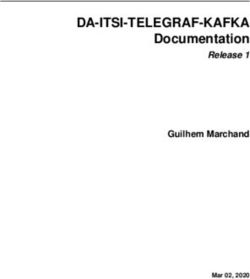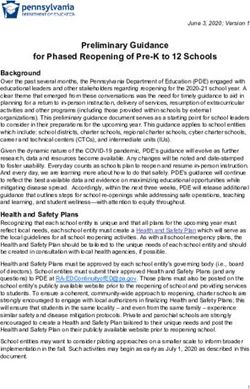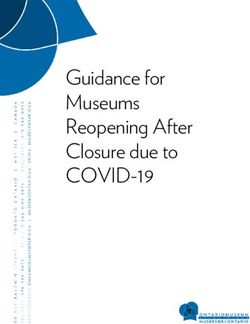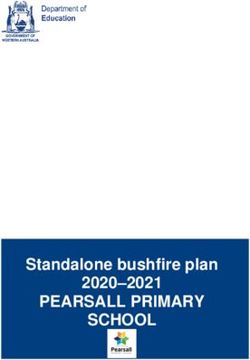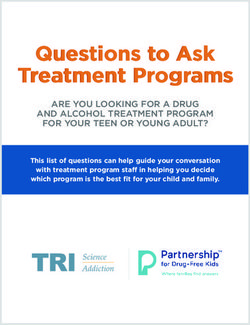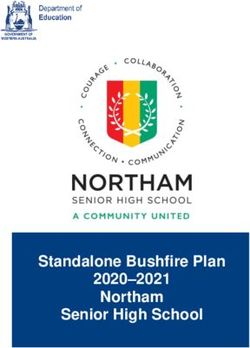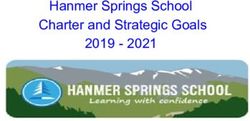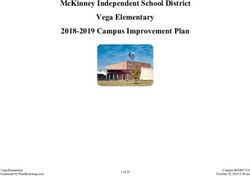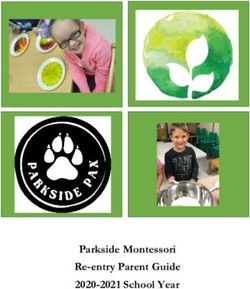VOCERA AMION ADAPTER CONFIGURATION GUIDE - VERSION 1.0.0
←
→
Page content transcription
If your browser does not render page correctly, please read the page content below
Notice
Copyright © 2002-2021 Vocera Communications, Inc. All rights reserved.
®
Vocera is a registered trademark of Vocera Communications, Inc.
This software is licensed, not sold, by Vocera Communications, Inc. (“Vocera”). The reference text of the license governing this software can be found at https://www.vocera.com/legal/. The version legally
binding on you (which includes limitations of warranty, limitations of remedy and liability, and other provisions) is as agreed between Vocera and the reseller from whom your system was acquired and is available
from that reseller.
Certain portions of Vocera’s product are derived from software licensed by the third parties as described at https://www.vocera.com/legal/.
® ® ® ® ® ®
Microsoft , Windows , Windows Server , Internet Explorer , Excel , and Active Directory are registered trademarks of Microsoft Corporation in the United States and other countries.
®
Java is a registered trademark of Oracle Corporation and/or its affiliates.
All other trademarks, service marks, registered trademarks, or registered service marks are the property of their respective owner/s. All other brands and/or product names are the trademarks (or registered
trademarks) and property of their respective owner/s.
Vocera Communications, Inc.
www.vocera.com
tel :: +1 408 882 5100
fax :: +1 408 882 5101
Last modified: 2021-05-01 08:59
ADP-amion-100-Docs build 395
ii VOCERA AMION ADAPTER CONFIGURATION GUIDEContents Understanding a Vocera AMiON Adapter Configuration.......................................................................................................... 4 Viewing the Vocera AMiON Adapter Requirements...................................................................................................................................... 4 Configuring a Vocera AMiON Adapter........................................................................................................................................... 9 Understanding the Vocera AMiON Adapter Rules....................................................................................................................13 Integrating Vocera AMiON Adapter with the Vocera Platform............................................................................................. 14 Understanding the AMiON System in a Vocera Integration........................................................................................................................ 14 Understanding the Adapter Considerations in an AMiON Integration..........................................................................................................15 Understanding Adapter Installation............................................................................................................................................... 18 Accessing Supported Adapters.................................................................................................................................................................. 18 Recreating a Repository............................................................................................................................................................................. 19 Installing an Adapter................................................................................................................................................................................... 20 Practicing an Adapter Installation............................................................................................................................................................... 20 Navigating the Vocera Platform Adapters...................................................................................................................................22 Editing an Adapter......................................................................................................................................................................................24 Creating a New Adapter.............................................................................................................................................................................24 Saving an Adapter...................................................................................................................................................................................... 26 Deactivating an Adapter............................................................................................................................................................................. 26 Removing an Adapter.................................................................................................................................................................................27 iii VOCERA AMION ADAPTER CONFIGURATION GUIDE
Understanding a Vocera AMiON Adapter Configuration Configure an Vocera AMiON Adapter to enable communication with Vocera Platform. Adapters send information to and receive information from the Vocera Platform, as well as monitor and collect data. Each adapter is configured to allow the Vocera Platform to communicate with a specific type of resource and any devices that resource may control. AMiON OnCall is used by hospitals for on-call physician scheduling, and the application can also manage vacation requests, schedule assignments, and checks for policy violations and staffing balance. Vocera Platform can access and store the AMiON scheduling information, which can then be made available to end users with supported devices, such as Vocera Vina, VCS, and the Vocera badges. Each area of specialty in a hospital (Respiratory, Emergency, etc.) has an assigned AMiON on-call group, which represents the currently on- call staff available for the group. The Vocera AMiON Adapter translates each schedule entry in the AMiON schedule into a (potentially future) Assignment in the Vocera Platform The Assignment Manager is then used to mark those assignments as active (current) and expired. Then the Vocera Assignment Group Sync Adapter is used to synchronize the active assignments with a Vocera Platform group, based on the assignment role and location. If needed for VCS or badge integration, then the Vocera Voice Group Sync Adapter is used to synchronize those groups with Vocera Voice Server groups. See the Integrating Vocera AMiON Adapter with the Vocera Platform on page 14 and Understanding Voice Group Sync content for additional information. Viewing the Vocera AMiON Adapter Requirements The minimum requirements for a Vocera AMiON Adapter installation are described here. System This Vocera AMiON Adapter depends on Vocera Platform 6.0.0 and greater. Datasets An adapter defines a default Dataset structure in order to function. Attributes are organized by Datasets and store the information required by the adapter. Adapters use this data during the process of receiving and sending messages. 4 VOCERA AMION ADAPTER CONFIGURATION GUIDE
UNDERSTANDING A VOCERA AMION ADAPTER CONFIGURATION
Not all adapters require Datasets to function. When an adapter does require Datasets, the system will determine if they already exist. If they
do not exist, the system will create the needed Datasets.
When creating or editing an adapter, use the following information to select the appropriate datasets in the Required Datasets section.
• The ASSIGNMENTS Dataset stores all assignments for staff. These are used to determine who to send alerts to.
• The FACILITIES Dataset stores all facility information for a site. Represents a physical building location or campus.
• The FUNCTIONAL_ROLES Dataset stores all roles for assignments. These are used to determine the activities users can perform.
• The IDENTITIES Dataset stores the user's system and interface identities.
• The LOCATIONS Dataset stores all locations. These represent a bed or group of beds to which assignments are made.
• The USERS Dataset stores all Vocera users.
ASSIGNMENTS Dataset
Element Name Reverse Name Key Reverse Key Required Type Description
Attribute assignment_id N/A True N/A N/A String Attribute that
stores the unique
identifier for the
assignment.
Attribute interface_id N/A True N/A N/A String Attribute that
stores the
identifier for the
interface owning
this assignment.
Attribute level N/A True N/A N/A String Attribute that
stores the level of
the assignment.
Attribute ends_at N/A False N/A False Date/Time Attribute that
stores the
timestamp
at which the
assignment is
scheduled to
end.
Attribute external N/A False N/A False String Attribute that
stores whether
or not the
assignment came
from an external
system.
Attribute starts_at N/A False N/A False Date/Time Attribute that
stores the
timestamp
at which the
assignment is
scheduled to
start.
Link location assignments False False N/A Many-to-one The
ASSIGNMENTS
Dataset is
linked to the
LOCATIONS
Dataset, and
the link order
is n:1 (many
assignments
associated to one
location)
5 VOCERA AMION ADAPTER CONFIGURATION GUIDEUNDERSTANDING A VOCERA AMION ADAPTER CONFIGURATION
Element Name Reverse Name Key Reverse Key Required Type Description
Link role assignments False False N/A Many-to-one The
ASSIGNMENTS
Dataset is
linked to the
FUNCTIONAL_ROLES
Dataset, and
the link order
is n:1 (many
assignments
associated to one
functional_role)
Link usr assignments False False N/A Many-to-one The
ASSIGNMENTS
Dataset is linked
to the USERS
Dataset, and
the link order
is n:1 (many
assignments
associated to one
user)
FACILITIES Dataset
Element Name Reverse Name Key Reverse Key Required Type Description
Attribute name N/A True N/A N/A String Attribute that
stores the unique
name of the
facility.
Link locations facility False True N/A One-to-many The FACILITIES
Dataset is
linked to the
LOCATIONS
Dataset, and
the link order is
1:n (one facility
associated to
many locations)
Link roles facility False True N/A One-to-many The FACILITIES
Dataset is
linked to the
FUNCTIONAL_ROLES
Dataset, and
the link order is
1:n (one facility
associated
to many
functional_roles)
FUNCTIONAL_ROLES Dataset
Element Name Reverse Name Key Reverse Key Required Type Description
Attribute name N/A True N/A N/A String Attribute that
stores the name
of the role.
Link facility roles True False N/A Many-to-one The
FUNCTIONAL_ROLES
Dataset is linked
to the FACILITIES
Dataset, and
the link order
is n:1 (many
functional_roles
associated to one
facility)
6 VOCERA AMION ADAPTER CONFIGURATION GUIDEUNDERSTANDING A VOCERA AMION ADAPTER CONFIGURATION
Element Name Reverse Name Key Reverse Key Required Type Description
Link assignments role False False N/A One-to-many The
FUNCTIONAL_ROLES
Dataset is
linked to the
ASSIGNMENTS
Dataset, and
the link order
is 1:n (one
functional_role
associated
to many
assignments)
IDENTITIES Dataset
Element Name Reverse Name Key Reverse Key Required Type Description
Attribute name N/A True N/A N/A String Attribute that
stores the name
of the user's
identity.
Link usr identities False False N/A Many-to-one The IDENTITIES
Dataset is linked
to the USERS
Dataset, and the
link order is n:1
(many identities
associated to one
user)
LOCATIONS Dataset
Element Name Reverse Name Key Reverse Key Required Type Description
Attribute location_id N/A True N/A N/A String Attribute that
stores the unique
identifier for the
location.
Link facility locations True False N/A Many-to-one The LOCATIONS
Dataset is linked
to the FACILITIES
Dataset, and the
link order is n:1
(many locations
associated to one
facility)
Link assignments location False False N/A One-to-many The LOCATIONS
Dataset is
linked to the
ASSIGNMENTS
Dataset, and
the link order is
1:n (one location
associated
to many
assignments)
USERS Dataset
Element Name Reverse Name Key Reverse Key Required Type Description
Attribute login N/A True N/A N/A String Attribute that
stores the login
name of the user.
Attribute email N/A False N/A False String Attribute that
stores the email
address of the
user.
7 VOCERA AMION ADAPTER CONFIGURATION GUIDEUNDERSTANDING A VOCERA AMION ADAPTER CONFIGURATION
Element Name Reverse Name Key Reverse Key Required Type Description
Link assignments usr False False N/A One-to-many The USERS
Dataset is
linked to the
ASSIGNMENTS
Dataset, and
the link order is
1:n (one user
associated
to many
assignments)
Link identities usr False False N/A One-to-many The USERS
Dataset is
linked to the
IDENTITIES
Dataset, and
the link order is
1:n (one user
associated to
many identities)
8 VOCERA AMION ADAPTER CONFIGURATION GUIDEConfiguring a Vocera AMiON Adapter
These settings enable direct communication between the Vocera AMiON Adapter and the Vocera Platform.
Select an empty field and begin typing, or select an existing value and type over it. To keep an existing value, do not edit that field.
1. Access the Vocera Platform Web Console and navigate to the adapters.
See Navigating the Vocera Platform Adapters on page 22 for instructions.
2. Select New Adapter in the Action menu, or select an adapter you wish to configure and then select Edit, to display the configuration
fields. The configuration fields are the same for new and existing adapters.
3. Navigate to the New Adapter option, or navigate to an existing adapter to edit. See Creating a New Adapter on page 24 and
Editing an Adapter on page 24 for instruction as needed.
The configuration fields are the same for new and existing adapters.
4. Complete the configuration fields as described in the table.
Configuration Field Description
Component Name Click the Component Name field to display a list of the systems and
devices that the Vocera Platform currently supports. Select the name of
the adapter to create.
Reference Name Enter a short descriptive name in the Reference Name field to uniquely
identify an adapter instance. It may demonstrate the adapter function or
other information; for example, Production adapter may differentiate a live
adapter from a development or "sandbox" adapter.
Enabled Select the Enabled checkbox to allow the Vocera Platform to use the new
adapter. The Vocera Platform ignores the adapter if this option is disabled.
9 VOCERA AMION ADAPTER CONFIGURATION GUIDECONFIGURING A VOCERA AMION ADAPTER
Configuration Field Description
Required Datasets If more than one dataset exists that meets the adapter's requirements,
select the appropriate datasets for the new adapter to function correctly.
The system searches for the datasets that meet the adapters
requirements. If the datasets already exist, the system will use
them. If the datasets do not exist, the system will create them
automatically.
5. Complete the Main Settings configuration fields as described in the table.
The configuration fields are the same for new and existing adapters.
Main Settings Description
AMiON URL Enter the URL used to contact the AMiON service. This should be the root
URL to access the AMiON reports. This field is required.
Note: Use the default AMiON URL provided in the configuration,
unless otherwise specified.
Login Enter the login for the account used to make requests to the remote
AMiON server and return all schedules. This field is required. The AMiON
system uses multiple schedules with both administrative and user (non-
administrative) access accounts. Enter the site-wide non-administrative
password in this field.
Poll Interval Enter the value used to determine how frequently (in minutes) to poll
the remote AMiON server for updated information. Must be between 5
and 720 minutes (12 hours). This field is required. The download and
reconcilliation process is run when the adapter starts, and at the poll
interval specified. Upon a system failover, the poll is delayed by one half
the poll interval period.
Time Zone Select the time zone to use for processing date and time information
retrieved from AMiON. This value is also used to determine the actual start
of a day. This field is required.
Report Non-Matching Check this box to indicate whether audit events will be created for
messages which do not match a schedule mapping. This box is
unchecked by default.
6. Complete the Staff Name Mappings configuration fields as described in the table.
Mappings are processed in order to determine how to map an AMiON staff member name to an Vocera Platform user name. Only used
if the staff member cannot be mapped by email or by login. At least one Staff Name mapping is required for the adapter to be used.
10 VOCERA AMION ADAPTER CONFIGURATION GUIDECONFIGURING A VOCERA AMION ADAPTER
Staff Name Mapping Description
Refererence Name Enter a descriptive name for this staff name mapping, which will be used in
logging and auditing.
Active Check this box to enable the staff name mapping to be used in the facility
implementation. If unchecked, the mapping will not be used.
Name Regex Enter the regular expression to use to identify an AMiON staff member.
When a staff member name matches this regular expression, this mapping
will be applied. This field is required.
Name Mapping Enter the mapping that specifies how to break up the staff name field into
components and assign them to the User name fields. These attribute
paths should be relative to the assignment.
7. Complete the Schedule Mappings configuration fields as described in the table.
Mappings are processed in order to determine how to map a particular shift to an Vocera Platform assignment's role and location. At
least one schedule mapping is required for the adapter to be used. The Schedule Mapping matches a schedule entry if the Schedule
Regex and Shift Regex fields can be applied. When there is a match, the two regex mappings (Schedule Mapping and Shift Mapping)
are applied and the data added to the assignment
Schedule Mappings Description
Refererence Name Enter a descriptive name for this staff name mapping, which will be used in
logging and auditing.
Active Check this box to enable the schedule mapping to be used in the facility
implementation. If unchecked, the mapping will not be used.
11 VOCERA AMION ADAPTER CONFIGURATION GUIDECONFIGURING A VOCERA AMION ADAPTER
Schedule Mappings Description
Discard Check this box if matching schedule entries are to be ignored, or treated
as if they do not exist. If unchecked, matching schedule entries will be
processed as configured.
Schedule Regex Enter the regular expression to use to identify the AMiON schedule name.
This field is required.
Schedule Mapping Enter the mapping that specifies how to map the Schedule name to
attributes for the Vocera Platform assignment and its linked objects. This
mapping is intended for use in creating Functional Role and/or Location
links. This field is required unless the Discard box is checked.
Shift Regex Enter the regular expression to use to identify the AMiON shift name. This
field is required.
Shift Mapping Enter the regular expression to use to specify how to map the Shift
(Assignment) name to attributes for the Vocera Platform assignment and
its linked objects. This mapping is intended for use in creating Functional
Role and/or Location links. This field is required unless the Discard box is
checked
Clone Mappings Select Clone to make a duplicate configuration of the selected mapping.
The cloned version of the mapping will have a unique reference name and
will not be active, by default.
Add Mappings Select Add to add a mapping to the configuration information
Remove Mappings Select Remove to remove the mapping from the configuration information
8. Select one of the available options to exit the adapter configuration page. See Saving an Adapter on page 26 for details.
12 VOCERA AMION ADAPTER CONFIGURATION GUIDEUnderstanding the Vocera AMiON Adapter Rules This adapter does not require dataset rule configuration. 13 VOCERA AMION ADAPTER CONFIGURATION GUIDE
Integrating Vocera AMiON Adapter with the Vocera Platform
This page describes an AMiON physician scheduling system integration with the Vocera Platform.
AMiON is a physician scheduling application used for, among other things, scheduling on-call physicians for hospitals. The Vocera AMiON
Adapter, along with other Vocera Platform components, is used to allow hospital staff to contact the on-call provider for a particular
specialty from the various Vocera endpoints, especially from Vocera Vina, Vocera Collaboration Suite (VCS), and the Vocera badges.
The basic intent is that each specialty in the facility will have a single Vocera Platform Group representing the currently on-call specialist(s).
These groups would then be part of the roster to allow users contact with the specialists via Vocera Vina. For VCS and the Vocera badges,
these groups would also be synchronized with Vocera Voice Server groups, which would enable users to contact the specialist via the
Vocera Vina app and device.
The Vocera AMiON Adapter translates each schedule entry in the AMiON schedule into a (potentially future) assignment in Vocera Platform.
The Vocera Assignment Manager Adapter is then used to mark those assignments as active (current) and expired. The Vocera Assignment
Group Sync Adapter is used to then synchronize the active assignments with an Vocera Platform group, based on the assignment role and
location, and then (if needed for VCS or badge integration), the Vocera Voice Group Sync Adapter is used to synchronize those Vocera
Platform groups with Vocera Voice Server groups.
The following are key points in configuring theVocera Platform system to allow a facility user to contact the current on-call specialists as
scheduled via AMiON:
• The adapter is used to create Vocera Platform assignments for specific roles, locations, and users. These assignments depend on
Assignment Manager to determine their current state based on the assignment start and end times.
• Users can be mapped based on Staff member email address, (external) id, or name.
• By-name mapping requires a certain degree of name format standardization to allow the name to be parsed into its User datasets'
attributes for the name's components relative to the assignment (via the usr link on the assignment).
• Schedule name and shift name are used to determine the role and location links. At a minimum the key values for the role and location
links on the assignment must be specified. Other fields on those datasets can also be specified if useful.
• Multiple AMiON shifts are generally necessary for a single on-call speciality to allow for multiple time slots. These should all be mapped
to the same role/location pair so they will be mapped to the same Group by Vocera Assignment Group Sync Adapter. This usually
involves ignoring the portion of the shift name that indicates which time slot it covers.
• Vocera Voice Group Sync Adapter will need to be used if the supported endpoint is the Vocera badge or the VCS application.
Understanding the AMiON System in a Vocera Integration
An AMiON system integrates with the Vocera Platform to enable access to physician scheduling.
The normal process for using AMiON within a hospital environment is to have multiple AMiON schedules, each controlled by a different
physician's group or similar organization, under the hospital's umbrella AMiON environment. Schedule data is entered using a desktop
tool on Window or MacOS and saved in a file, generally by someone on the physician's group administrative staff. The desktop tool also
provides the ability to upload the schedule to the cloud-based AMiON web application. The Vocera AMiON Adapter retrieves schedule
information from this web application.
Within a single schedule there are two primary abstractions:
14 VOCERA AMION ADAPTER CONFIGURATION GUIDEINTEGRATING VOCERA AMION ADAPTER WITH THE VOCERA PLATFORM
• Staff members - representing a single physician or similar specialist. They are primarily identified by their name and an internal id value.
The system also allows several additional pieces of data to be saved. The most import of these for integration purposes are contact
"identifiers" such as email address and an external id value.
• Shifts (also known as a service or call service) - representing scheduling time slots for a particular activity to which a staff member will be
assigned. They are primarily identified by name and an internal id. They also specify a start and end time, which (with exception of split
shifts) applies to all users assigned to that shift. There is also an ability to specify the number of staff members that should be assigned
to a shift at a time.
For example, for a Cardiologist physician's group, the staff members would represent the physicians in the group, and there might be shifts
for the Daytime On-Call, Evening On-Call, and Overnight On-Call physician(s).
An important special feature of AMiON is the split shift. This allows two or three staff members to be assigned consecutively to a shift slot,
with specific time(s) that the responsibility changes from the first staff member to the second (and the second to the third if present). The
first staff member's responsibility starts at the beginning of the shift, and the last staff member's responsibility ends at the end of the shift.
Because of the distributed nature of AMiON's data entry, one of the key aspects of the integration will be data standards. This applies in
two primary areas:
• Staff member identification
• Shift naming
Staff Member Identification
The Vocera AMiON Adapter is designed to provide three ways of matching AMiON staff member records to Vocera Platform user records
(in the following order):
1. If the staff member email address (the staff member's contact info email value) uniquely matches the email address of a Vocera Platform
User, that user is considered matched.
2. If the staff member external id (the staff member's contact info ID value) matches a Vocera Platform User's login identifier, that user is
considered matched.
3. The adapter attempts to match a Vocera Platform User by name, using the same functionality used by other staff assignment adapters.
Given the general issues with by-name matching, one of the other two mechanisms will generally be preferred. This will require the
administrators creating the AMiON schedule data to enter one or both of the identifiers for all of the staff members in their schedule.
For by-name mapping, an additional problem exists: AMiON uses a single field to contain the name with no particular standard for the
data in the field. The adapter provides mechanisms to map the single field to Vocera Platform's multiple name fields, but those depend on
names being in a single format (or possibly a fixed number of formats). In any format, the full first and last name will generally be required for
matching to take place.
Note that using the first initial in staff member names (common in AMiON's documentation) will not generally allow the name mapping to
work unless the Vocera Platform also just stores the first initial in the first name field.
Shift Naming
Shift name, along with the schedule name, are the primary pieces of data used by the Vocera AMiON Adapter to identify the on-call
speciality for each schedule entry. However, because shifts represent (in part) a particular time slot, most of the time multiple shifts within a
single schedule must be mapped to the same on-call speciality.
Most of the time these will be named such that part of the name represents the speciality (unless all of the shifts in the schedule are for
the same speciality) and the remainder of the name represents the time slot. However, setting up an integration will be a lot easier if this
structure were standardized across all schedules to simplify the matching process.
Understanding the Adapter Considerations in an AMiON Integration
A Vocera AMiON Adapter configuration primarily controls how AMiON schedule items are mapped to assignments.
See Configuring a Vocera AMiON Adapter on page 9 for details about configuring each field in the adapter. This section provides further
integration detail specific to the adapter settings.
15 VOCERA AMION ADAPTER CONFIGURATION GUIDEINTEGRATING VOCERA AMION ADAPTER WITH THE VOCERA PLATFORM
Main Settings
The primary configuration settings allow communication between the AMiON service and the Vocera Platform. The following considerations
should be used in setting the primary configuration settings:
• The AMiON URL should generally be left unchanged from the default.
• The Login value should be the non-administrative site password (the value which gives read access to all of the hospital's schedules).
• The primary importance of the polling interval is balancing the speed with which updates are detected and the system load. Since only
"current" (active) assignments are relevant, the primary driver for this decision is how long the hospital is willing to allow changes of
schedule which occur around or after their start time to take to propagate to the hospital staff. In order to prevent excessive load for
both AMiON and the Vocera Platform, this value should not be set to less that 5 minutes.
• It is assumed that all schedules use the same timezone for their start and end times. In most circumstances, the hospital, the Vocera
Platform and the schedulers are all in the same time zone and using the System Timezone is the correct choice.
A sample of the main configuration settings is shown below:
Staff Name Mappings
The Vocera AMiON Adapter provides three means of mapping users. The third means (by-name mapping) requires the configuration of a
mapping between a single name and Vocera Platform's multiple name fields. A sample mapping is shown below:
This mapping is designed to handle the basic "first last" (e.g. "John Smith") mapping. Note that the user's name is specified relative to the
assignment that gets created (following the usr link).
Different regular expressions can be used depending on the name format in AMiON ("John Smith" vs "Smith, John David"), but the mapping
should set just the usr.first_name, usr.last_name, and (if available in the format) usr.middle_initials attributes.
Schedule Mappings
The primary purpose of schedule mappings is to determine the role and location of the created assignment. These in turn will be used by
Vocera Assignment Group Sync Adapter to determine the Group mapping. The schedule mappings must be correct to ensure the currently
on-call specialist gets added to the correct Group in order for users to contact them.
The mappings map the schedule name and the shift name to the role and location using regular expressions and mappings for each. This
provides a significant degree of mapping flexibility, so that for instance:
• The schedule name could be mapped to the location and the shift name to the role.
• The location could be hard coded and the shift name mapped to the role.
• The schedule name could be used to choose the mapping and the shift name parsed to map to both the location and the role.
16 VOCERA AMION ADAPTER CONFIGURATION GUIDEINTEGRATING VOCERA AMION ADAPTER WITH THE VOCERA PLATFORM Currently there is no capability to, for example, take part of the shift name and part of the schedule name in determining a single field such as the role name. The following example assumes that the entire schedule name should be used to identify the location, and the shift name is of a format similar to "On-Call MD Daytime" where the time slot uses a standard naming structure and should be dropped to create the role name: Note that the location and role values are relative to the assignment being created. At a minimum, the key values for the location and role must be specified: location.location_id, location.facility.name, role.name, and role.facility.name. It can also be useful to specify other data (especially location.name) in cases where the linked role or location does not exist before the first assignment to it is created. Note that the use of the "AMN:" prefix on the location id in the Schedule Mapping field. This prefix ensures that the location is only used by AMiON created assignments. The reason for this is that AMiON created assignments must not be used for delivery of Vocera Platform alerts, which in turn means that these locations should never be linked to any beds. Therefore, the mapping ensures that the location is "owned" by the adapter, so the location is not used by other adapters and beds are not accidentally assigned to it. 17 VOCERA AMION ADAPTER CONFIGURATION GUIDE
Understanding Adapter Installation
Adapters are installed on the Vocera Platform in a solution package, or individually as needed by the customer.
The Vocera Platform uses adapters to integrate with external systems and devices. Each adapter is configured by the user to include
information that will allow the Vocera Platform to communicate and interact with a specific type of resource and, depending on the adapter,
devices that resource may control. Adapters can allow the Vocera Platform to monitor and collect data, as well as send data out, when
triggered manually or automatically.
When implementing Vocera Platform at a customer site, use this document to install an adapter that is not supplied in the Gold Image.
Otherwise, you will install a needed adapter when instructed in the solution package installation process described in the Vocera Platform
Installation Guide.
Accessing Supported Adapters
Supported adapters that are not included in the solution Gold Image can be installed at a customer site.
Many Vocera Platform adapters are provided in the solution's Gold Image for installation during the customer implementation. Supported
adapters that are not included in the solution Gold Image can be installed at a customer site using the instructions provided in the Installing
an Adapter on page 20 document.
The following two tables describe the set of adapters in Vocera Platform versions 5.5 and 6.0. The first table lists the adapters provided in
the Gold Image. The second table lists the optional adapters available for installation.
Adapters provided in the Gold Image
Adapter Name Platform 5.5 Platform 6.0
ascom-interface extension-ascom-interface-1.7.118-0.x86_64.rpm extension-ascom-interface-1.8.0.1.x86_64.rpm
compliancelogger-interface extension-compliance-logger- extension-compliance-logger-
interface-1.0.103-0.x86_64.rpm interface-1.1.0.7.x86_64.rpm
cucm-interface extension-cucm-interface-2.5.0-0.x86_64.rpm extension-cucm-interface-2.6.0.2.x86_64.rpm
data-export-interface extension-data-export- extension-data-export-
interface-1.4.1-0.x86_64.rpm interface-1.5.0.3.x86_64.rpm
hill-rom-clinical-interface extension-hill-rom-clinical- extension-hill-rom-clinical-
interface-2.0.8-0.x86_64.rpm interface-2.1.0.2.x86_64.rpm
hl7-interface extension-hl7-interface-1.4.5-0.x86_64.rpm extension-hl7-interface-1.5.0.2.x86_64.rpm
incoming-email-interface extension-incoming-email- extension-incoming-email-
interface-1.15.101-0.x86_64.rpm interface-1.16.0.1.x86_64.rpm
ldap-interface extension-ldap-interface-1.3.0-0.x86_64.rpm extension-ldap-interface-2.0.0.13.x86_64.rpm
media-interface extension-media-interface-1.0.105-0.x86_64.rpm extension-media-interface-1.1.0.1.x86_64.rpm
outgoing-email-interface extension-outgoing-email- extension-outgoing-email-
interface-1.6.102-0.x86_64.rpm interface-1.7.0.2.x86_64.rpm
responder-sync-interface extension-responder-sync- extension-responder-sync-
interface-4.0.6-0.x86_64.rpm interface-5.0.0.34.x86_64.rpm
spacelabs-cei-interface extension-spacelabs-cei- extension-spacelabs-cei-
interface-1.0.109-0.x86_64.rpm interface-1.1.0.5.x86_64.rpm
18 VOCERA AMION ADAPTER CONFIGURATION GUIDEUNDERSTANDING ADAPTER INSTALLATION
Adapter Name Platform 5.5 Platform 6.0
spectralink-interface extension-spectralink- extension-spectralink-
interface-2.1.103-0.x86_64.rpm interface-2.2.0.2.x86_64.rpm
tap-interface extension-tap-interface-1.10.2-0.x86_64.rpm extension-tap-interface-1.11.0.5.x86_64.rpm
vocera-interface extension-vocera-interface-3.1.0-1.x86_64.rpm Not supported
xmpp-interface extension-xmpp-interface-3.4.2-0.x86_64.rpm extension-xmpp-interface-4.0.0.328.x86_64.rpm
Optional Adapters
Adapter Name Platform 5.5 Platform 6.0
amion-interface extension-amion-interface-1.0.0-0.x86_64.rpm extension-amion-interface-1.0.0-0.x86_64.rpm
assignmentgroupsync-interface extension-assignment-group-sync- extension-assignment-group-sync-
service-1.0.1-0.x86_64.rpm service-2.0.0.4.x86_64.rpm
assignmentmanager-interface extension-assignment-manager- extension-assignment-manager-
interface-1.1.2-0.x86_64.rpm interface-2.0.0.4.x86_64.rpm
carescape-interface extension-carescape- extension-carescape-
interface-1.1.108-0.x86_64.rpm interface-1.2.0.1.x86_64.rpm
earlysense-interface extension-earlysense- extension-earlysense-
interface-1.0.102-0.x86_64.rpm interface-1.1.0.2.x86_64.rpm
incomingvmi-interface extension-incoming-vmi- extension-incoming-vmi-
interface-1.0.0-1.x86_64.rpm interface-1.1.0.4.x86_64.rpm
incomingwctp-interface extension-incoming-wctp- extension-incoming-wctp-
interface-1.0.0-1.x86_64.rpm interface-1.0.0.31.x86_64.rpm
navicare-interface extension-navicare-interface-1.4.2-0.x86_64.rpm extension-navicare-interface-1.5.0.2.x86_64.rpm
nihon-kohden-interface extension-nihon-kohden- extension-nihon-kohden-
interface-1.1.102-0.x86_64.rpm interface-1.2.0.2.x86_64.rpm
outgoing-wctp-interface extension-outgoing-wctp- extension-outgoing-wctp-
interface-2.0.0-2.x86_64.rpm interface-2.0.0-2.x86_64.rpm
patient_context-service extension-patient-context- Not supported
service-1.0.0-0.x86_64.rpm
qgenda-interface extension-qgenda-interface-1.0.0-2.x86_64.rpm
sip-interface extension-sip-interface-1.4.0-0.x86_64.rpm extension-sip-interface-1.4.0-0.x86_64.rpm
soap-publisher-interface extension-soap-publisher- extension-soap-publisher-
interface-1.0.112-0.x86_64.rpm interface-1.1.0.2.x86_64.rpm
soap-subscriber-interface extension-soap-subscriber- extension-soap-subscriber-
interface-1.0.113-0.x86_64.rpm interface-1.1.0.2.x86_64.rpm
sotera-esii-interface extension-sotera-esii- extension-sotera-esii-
interface-1.0.113-0.x86_64.rpm interface-1.1.0.2.x86_64.rpm
stryker-interface extension-stryker-interface-1.0.102-0.x86_64.rpm extension-stryker-interface-1.1.0.3.x86_64.rpm
vmp-interface extension-vmp-interface-1.1.0-0.x86_64.rpm Not supported
voice-group-sync-interface extension-voice-group-sync- Not supported
interface-1.0.3.12.x86_64.rpm
Recreating a Repository
In the event that the repository reference file has been compromised, you can re-create the platform repository.
This information should be specified on the related adapter's Release Information page in the wiki. See Releases and navigate to the
needed adapter.
1. Verify that the adapter resides in a repository which is in '/etc/yum.repos.d/'.
2. If the repolist or yum commands fail, verify that the file exists and try again. For example, use the following code to verify the repository
exists on the Vocera Platform appliance:
[tpx-admin@engage log]$ cat /etc/yum.repos.d/vocera.repo
19 VOCERA AMION ADAPTER CONFIGURATION GUIDEUNDERSTANDING ADAPTER INSTALLATION
3. Verify the output appears as shown.
#---------------------------------------------------------------------------------------------
# NOTICE: Only use the General Availability (platform-6.X-ga) repository for customer deployments.
# Use of Controlled Release (platform-6.X-cr) or Software Quality Assurance (platform-6.X-sqa) in
# accordance to process QOP-75-01 Production Work Order and History Record, contact your
# manager for questions.
#---------------------------------------------------------------------------------------------
[Platform-6.0]
name=Platform-6.0
baseurl=https://box.voceracommunications.com/Platform-6.0-GA
enabled=1
gpgcheck=0
Installing an Adapter
Install or uninstall a Vocera Platform adapter at a customer site on a Vocera system for a customer.
Execute the following steps using the system's command prompt.
1. Verify that the adapter resides in a repository which is in '/etc/yum.repos.d/'.
2. Run the following commands:
sudo yum clean all
sudo yum check-updates
3. Verify that the rpm package to be installed is available using the following command:
sudo yum list available | grep extension
4. Install the adapter by specifying its rpm package name in place of in the code below. (This information should be
specified on the related Release Information page in the wiki; see Release Notes.)
sudo yum install
5. Uninstall an adapter by specifying its rpm package name in place of in the code below. (This information should be
specified on the related Release Notes page; see Release Notes.)
sudo yum remove
Practicing an Adapter Installation
Replicate these steps using the needed adapter package, in order to install adapters other than the example given here.
1. Verify the repo file contains the repos up to and including the release of interest.
[tpx-admin@engage log]$ cat /etc/yum.repos.d/vocera.repo
#---------------------------------------------------------------------------------------------
# NOTICE: Only use the General Availability (platform-6.X-ga) repository for customer deployments.
# Use of Controlled Release (platform-6.X-cr) or Software Quality Assurance (platform-6.X-sqa) in
# accordance to process QOP-75-01 Production Work Order and History Record, contact your
# manager for questions.
#---------------------------------------------------------------------------------------------
[Platform-6.0]
name=Platform-6.0
baseurl=https://box.voceracommunications.com/Platform-6.0-GA
enabled=1
gpgcheck=0
2. Execute the following commands:
[tpx-admin@engage log] $ sudo yum check-updates
Loaded plugins: langpacks, product-id, subscription-manager
This system is not registered to Red Hat Subscription Management. You can use subscription-manager to
register.
Quartz
| 3.6 kB 00:00:00
(1/2): Quartz/group_gz
| 483 B 00:00:00
(2/2): Quartz/primary_db
| 29 kB 00:00:00
3. Verify the package is available, using the following command:
[tpx-admin@engage log] $ sudo yum list available | grep extension
20 VOCERA AMION ADAPTER CONFIGURATION GUIDEUNDERSTANDING ADAPTER INSTALLATION
extension-navicare-interface.x86_64 1.3.6-0 Platform 5.0
4. Install the needed adapter; in this example, install the Navicare adapter:
[tpx-admin@engage log] $ sudo yum install extension-navicare-interface
Loaded plugins: langpacks, product-id, subscription-manager
This system is not registered to Red Hat Subscription Management. You can use subscription-manager to
register.
Resolving Dependencies
--> Running transaction check
---> Package extension-navicare-interface.x86_64 0:1.3.6-0 will be installed
--> Finished Dependency Resolution
Dependencies Resolved
==================================================================================================================================================
Package Arch Version
Repository Size
==================================================================================================================================================
Installing:
extension-navicare-interface x86_64 1.3.3-0
Quartz 59 k
Transaction Summary
==================================================================================================================================================
Install 1 Package
Total download size: 59 k
Installed size: 62 k
Is this ok [y/d/N]: y
Downloading packages:
extension-navicare-interface-1.3.6-0.x86_64.rpm
| 59 kB 00:00:00
Running transaction check
Running transaction test
Transaction test succeeded
Running transaction
Installing : extension-navicare-interface-1.3.6-0.x86_64
1/1
Verifying : extension-navicare-interface-1.3.6-0.x86_64
1/1
Installed:
extension-navicare-interface.x86_64 0:1.3.6-0
Complete!
5. This completes the steps to install an adapter.
21 VOCERA AMION ADAPTER CONFIGURATION GUIDENavigating the Vocera Platform Adapters
Access the Adapters tab and use the filter or search tools to display a specific adapter.
This page is used by all the adapter guides, and therefore, the adapter used as an example here may not be the adapter that you are
working with currently.
1. Access the Vocera Platform Web Console and sign in with your system credentials.
2. Select Settings > Adapters in the navigation menu.
The Adapters page displays.
3. Select an adapter to work with from the list displayed in the grid, or select the New Adapter Action option to create a new adapter.
On the Adapters page you can identify adapters by their name or component name. The Enabled column (displaying a true or false
status) indicates whether the adapter is active on the system, or disabled.
The bottom row of the grid reports the number of adapters displayed, of the available adapters.
The Filter Disabled box is checked by default, and displays only the enabled adapters that are configured on the Vocera Platform.
22 VOCERA AMION ADAPTER CONFIGURATION GUIDENAVIGATING THE VOCERA PLATFORM ADAPTERS
4. Uncheck the Filter Disabled box to display all the adapters that have been installed, including those that are not currently enabled. The
column title now displays All Adapters.
The Filter Disabled box is checked by default.
5. Enter a term in the Search field to locate a needed adapter on the system.
The search field is identified by a text field with a magnifying glass icon. The search is performed on the Name and Component Name
columns.
When results are returned, the column header displays Adapters Search Results and an x icon allows you to clear the search field.
23 VOCERA AMION ADAPTER CONFIGURATION GUIDENAVIGATING THE VOCERA PLATFORM ADAPTERS
Editing an Adapter
Edit an adapter that has been installed on the Vocera Platform.
This page is used by all the adapter guides, and therefore, the adapter used as an example here may not be the adapter that you are
working with currently.
1. Access the Vocera Platform Web Console and navigate to the adapters.
See Navigating the Vocera Platform Adapters on page 22 for instructions.
2. Select the adapter to edit in the Adapters list.
3. Select Edit in the adapter's menu.
The Update Adapter page for the adapter displays.
4. Edit the adapter's settings to revise the configuration as needed. See the adapter-specific configuration page for details on working with
settings for this adapter.
Select an empty field and begin typing, or select an existing value and type over it. To keep an existing value, do not edit that field.
5. Select one of the options to exit the Update Adapter page. See Saving an Adapter on page 26 for details.
Creating a New Adapter
Access the Vocera Platform Web Console to work with adapters, or create a new adapter when prompted in the package import process.
This page is used by all the adapter guides, and therefore, the adapter used as an example here may not be the adapter that you are
working with currently.
24 VOCERA AMION ADAPTER CONFIGURATION GUIDENAVIGATING THE VOCERA PLATFORM ADAPTERS
1. Access the Vocera Platform Web Console and navigate to the adapters.
See Navigating the Vocera Platform Adapters on page 22 for instructions.
2. Select New Adapter in the Action menu on the Adapters page.
The Create a New Adapter dialog displays.
3. Complete the configuration fields.
Name Description
Component Name * Select the Component Name field dropdown arrow to display a list of the systems and devices that Vocera
currently supports. Select the name of the adapter to create.
Reference Name Enter a short descriptive name in the Reference Name field to uniquely identify an adapter instance. It may
demonstrate the adapter function or other information; for example, Production adapter may differentiate a live
adapter from a development or "sandbox" adapter.
Enabled Select the Enabled check box to allow Vocera Platform to use the new adapter. Vocera ignores the adapter if
this option is disabled.
4. Select Upload Bundle in the Action menu to install a package on a Vocera Platform.
Use the Upload Bundle feature to install when the adapter is not available in the Component Name dropdown list, and you have
downloaded the needed adapter bundle to a storage location.
5. Click on Browse to navigate to the bundle to install.
25 VOCERA AMION ADAPTER CONFIGURATION GUIDENAVIGATING THE VOCERA PLATFORM ADAPTERS
6. Select one of the Action options to exit from the Upload a Bundle dialog.
• Upload: Upload the selected bundle to the appliance.
• Cancel: Close the Upload a Bundle dialog without making a change to the system.
Saving an Adapter
Close an adapter configuration dialog using the Save, Reset, or Cancel options.
This page is used by all the adapter guides, and therefore, the adapter used as an example here may not be the adapter that you are
working with currently.
When creating a new adapter, the options at the bottom of the adapter configuration page are Save, and Cancel.
When editing an existing adapter, the options are Save, Reset, and Cancel.
Choose an option to close the dialog:
Option Description
Save Select Save to store the adapter configuration in the system, when the fields
are set to desired specifications.
Cancel Select Cancel to close the configuration window without saving your
changes to the system.
Reset Select Reset to clear all fields without closing the window, in order to select
other specifications for the adapter's settings.
Deactivating an Adapter
Temporarily deactivate an adapter to avoid unintentional use of it in an implementation.
This page is used by all the adapter guides, and therefore, the adapter used as an example here may not be the adapter that you are
working with currently.
1. Access the Vocera Platform Web Console and navigate to the adapter to deactivate.
See Navigating the Vocera Platform Adapters on page 22 for instructions.
26 VOCERA AMION ADAPTER CONFIGURATION GUIDENAVIGATING THE VOCERA PLATFORM ADAPTERS
2. Select Edit in the Actions menu to access the Update page for the adapter.
3. Un-check the Enabled box to temporarily deactivate the adapter.
When deactivated, the Vocera system will ignore the adapter. You can easily enable or disable the adapter at any time.
4. Select one of the options to exit the Update Adapter page. See Saving an Adapter on page 26 for details.
Removing an Adapter
Permanently remove an adapter from the Vocera system.
This page is used by all the adapter guides, and therefore, the adapter used as an example here may not be the adapter that you are
working with currently.
Use the remove function to permanently delete the adapter from the system. Alternatively, you can disable an adapter and the Vocera
system will ignore it.
Warning: Remove cannot be undone. If any system features use this adapter, removing the adapter prevents the features from
functioning.
1. Access the Vocera Platform Web Console and navigate to the adapter to remove.
See Navigating the Vocera Platform Adapters on page 22 for instructions.
2. Select Remove in the Actions menu to permanently delete the adapter.
3. Click Ok in the confirmation window.
• Ok: Confirm the choice to remove the adapter from the system.
• Cancel: Return to the adapter page without making a change.
27 VOCERA AMION ADAPTER CONFIGURATION GUIDENAVIGATING THE VOCERA PLATFORM ADAPTERS 4. Confirm that the adapter no longer displays in the Adapters list view, when a success message displays. 28 VOCERA AMION ADAPTER CONFIGURATION GUIDE
You can also read