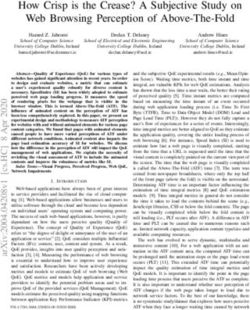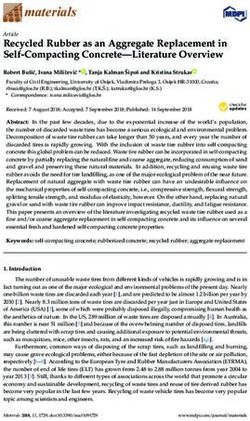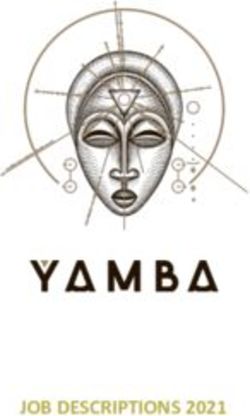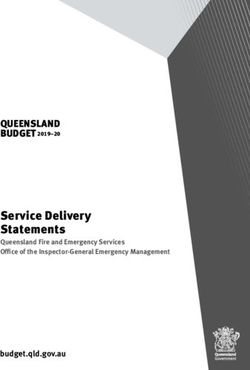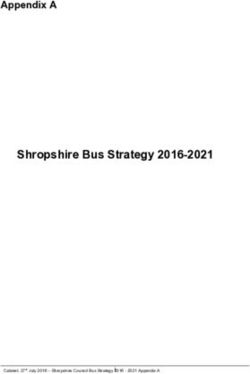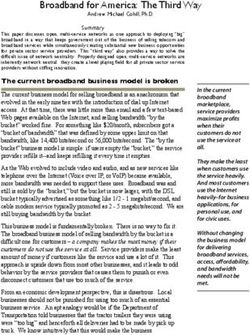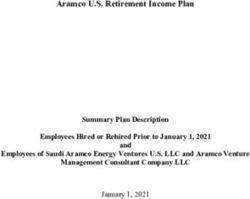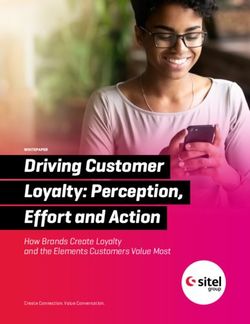Vitrium API Guide for External Service Authentication, Authorization & SSO
←
→
Page content transcription
If your browser does not render page correctly, please read the page content below
Vitrium API Guide for External Service Authentication, Authorization & SSO For Vitrium Security v8.3.0+ and External Service v3.0 Updated: June 23, 2021 Document Revision: 1.07
2
Table of Contents
Document Revisions .............................................................................................................................................. 5
Vitrium Security Overview ..................................................................................................................................... 6
Input Formats Supported ................................................................................................................................................ 6
Secured File Outputs ....................................................................................................................................................... 6
Getting Started ................................................................................................................................................................ 6
Vitrium Data Management..................................................................................................................................... 7
Term Definitions .............................................................................................................................................................. 7
Default Configuration ...................................................................................................................................................... 7
External Service Overview ............................................................................................................................................... 7
Enabling External Service................................................................................................................................................. 7
External Service Timeout .............................................................................................................................................................. 8
External Service checkbox ............................................................................................................................................................ 8
Api Version ................................................................................................................................................................................... 8
Service URL ................................................................................................................................................................................... 9
Service Headers ............................................................................................................................................................................ 9
Web Viewer SSO Token Name...................................................................................................................................................... 9
Custom Watermark Tokens .......................................................................................................................................................... 9
External Service Implementation.......................................................................................................................... 11
User Authentication and Authorization ........................................................................................................................ 11
Endpoint ..................................................................................................................................................................................... 11
Request (AuthenticationRequest) .............................................................................................................................................. 11
Payload ................................................................................................................................................................................... 11
FolderPath .......................................................................................................................................................................... 13
DocumentId, VersionId, and DocCode ............................................................................................................................... 13
ExternalKey......................................................................................................................................................................... 13
Metadata ............................................................................................................................................................................ 13
ContentType ...................................................................................................................................................................................... 13
FileName and VersionName .............................................................................................................................................................. 14
UserSpecificWatermarkTemplates .................................................................................................................................................... 14
Information related to User Specific Watermark .......................................................................................................................... 14
IsActive .............................................................................................................................................................................................. 14
IsMostRecentVersion......................................................................................................................................................................... 14
IsMostRecentVersionActive ............................................................................................................................................................... 14
AppName............................................................................................................................................................................ 14
AppVersion ......................................................................................................................................................................... 14
Platform.............................................................................................................................................................................. 14
OperatingSystem ................................................................................................................................................................ 14
DeviceName ....................................................................................................................................................................... 14
DeviceId .............................................................................................................................................................................. 14
HasOfflineAccess ................................................................................................................................................................ 14
InjectVersion ...................................................................................................................................................................... 14
IpAddress............................................................................................................................................................................ 15
Language ............................................................................................................................................................................ 15
23
OutOfBrowser .................................................................................................................................................................... 15
ServerUrl ............................................................................................................................................................................ 15
Request Example .................................................................................................................................................................... 15
Response (AuthenticationResponse).......................................................................................................................................... 16
HTTP Status ............................................................................................................................................................................ 16
Content Type .......................................................................................................................................................................... 16
Payload ................................................................................................................................................................................... 16
PdfLimit, BrowserLimit and ComputersMax ...................................................................................................................................... 18
Expiry, RelativeExpiryInDays and OfflineDurationInDays .................................................................................................................. 18
IpAddressesMax and IgnoredIpAddresses ......................................................................................................................................... 18
DocumentLimit .................................................................................................................................................................................. 18
OpenLimit .......................................................................................................................................................................................... 18
PrintLimit and WebPrintLimit ............................................................................................................................................................ 18
LocationRestrictions and LocationPermits ........................................................................................................................................ 18
AllowDownloadSourceFile ................................................................................................................................................................. 18
WebViewerDocPolicyOverride .......................................................................................................................................................... 18
AllowAnnotations ......................................................................................................................................................................... 18
AllowCopy ..................................................................................................................................................................................... 18
AllowPrint and AllowWebPrint ..................................................................................................................................................... 18
DisableBookmarks and DisableSearch .......................................................................................................................................... 18
Successful Response Example ................................................................................................................................................ 18
Failed Response Example ....................................................................................................................................................... 19
Permissions .................................................................................................................................................................... 19
Endpoint ..................................................................................................................................................................................... 19
Request ....................................................................................................................................................................................... 19
Request Example .................................................................................................................................................................... 19
Response .................................................................................................................................................................................... 19
Payload ................................................................................................................................................................................... 19
Successful Response Example ................................................................................................................................................ 19
Failed Response Example ....................................................................................................................................................... 20
Readers .......................................................................................................................................................................... 20
Endpoint ..................................................................................................................................................................................... 20
Request ....................................................................................................................................................................................... 20
Request Examples .................................................................................................................................................................. 20
Response .................................................................................................................................................................................... 20
Payload ................................................................................................................................................................................... 20
Response Example.................................................................................................................................................................. 21
Authorization Workflows ..................................................................................................................................... 21
Manual Unlock ............................................................................................................................................................... 21
Single Sign-on (SSO) Unlock ........................................................................................................................................... 23
Web Viewer by Token ................................................................................................................................................................ 23
Web Viewer by Token Workflow ........................................................................................................................................... 23
Vitrium Account Settings Configuration ................................................................................................................................. 23
Vitrium External Settings Configuration ................................................................................................................................. 23
SSO Type ............................................................................................................................................................................. 24
SSO Fail Redirection: SSO Required, Authentication URL, Authentication from Query Parameter, Skip Failed Page, and
Failed Page Button Text ..................................................................................................................................................... 24
Hide logout button in WV .................................................................................................................................................. 25
34
After logout URL ................................................................................................................................................................. 26
Query Parameters .............................................................................................................................................................. 26
Cookie Names ..................................................................................................................................................................... 26
Disable Session Interval Validation .................................................................................................................................... 26
Session Validation Interval ................................................................................................................................................. 26
Disable Document Ticket Interval Validation ..................................................................................................................... 26
Document Ticket Validation Interval .................................................................................................................................. 26
Force Authentication by Token .......................................................................................................................................... 26
Remember Me ................................................................................................................................................................... 27
Web Viewer SSO Request....................................................................................................................................................... 27
Web Viewer by OAuth ................................................................................................................................................................ 30
Web Viewer by OAuth Workflow ........................................................................................................................................... 30
Vitrium External Settings Configuration ................................................................................................................................. 30
Trust Invalid Certificates ..................................................................................................................................................... 32
PDF by Version Unique ............................................................................................................................................................... 33
PDF Workflow ........................................................................................................................................................................ 33
Generating the PDF ................................................................................................................................................................ 33
Unlocking the PDF .................................................................................................................................................................. 34
Revoking the PDF ................................................................................................................................................................... 34
“SSO Lite” Unlock........................................................................................................................................................... 34
Print Metering ............................................................................................................................................................... 35
Web Viewer Session Token Verification ........................................................................................................................ 36
Remote Unlock Token ................................................................................................................................................... 37
Secondary External Service Endpoints .................................................................................................................. 38
User Listing .................................................................................................................................................................... 38
Vitrium User Portal ........................................................................................................................................................ 39
Testing Your External Service JSON APIs ............................................................................................................... 41
External Service Authenticate "Type" ................................................................................................................... 43
UserCredentials ............................................................................................................................................................. 43
WebViewerSessionTokenVerification ........................................................................................................................... 45
PrintMeteringUsernameToken ...................................................................................................................................... 46
PhoneUnlockToken........................................................................................................................................................ 47
WebViewerSso............................................................................................................................................................... 48
WebViewerSessionTokenVerification ........................................................................................................................... 50
HashedUserCredentials ................................................................................................................................................. 50
SsoLiteToken .................................................................................................................................................................. 50
UniqueDocCopyIdToken ................................................................................................................................................ 50
45
Document Revisions
Revision Number Reason Date
1.00 Created revision table January 27, 2020
1.01 Changed references of AccessPolicy to Policy September 15, 2020
1.02 Clarified that Authenticate calls are POST in sequence October 21, 2020
diagrams
1.03 Added information about testing v3 JSON APIs October 22, 2020
1.04 Updated Version Unique API work flow December 21, 2020
1.05 Added section with samples of "type" workflow March 31, 2021
1.06 Expanded on "Permissions" endpoint and May 3, 2021
"SsoLiteToken" type descriptions
1.07 Expanded on many topics June 23, 2021
56
Vitrium Security Overview
Vitrium Security is a content security and digital rights management (DRM) solution for organizations who wish to
control, protect, control, and track their confidential, sensitive or revenue-generating documents and images.
Input Formats Supported
Vitrium Security accepts a variety of file inputs including PDF; text and Rich Text (RTF); Microsoft Office (Word, Excel,
PowerPoint); OpenOffice word processing, spreadsheets and presentations (ODT, ODS, ODP); image (JPG, TIFF, PNG,
GIF, BMP, ODG); video (MP4, MKV, FLV, 3GP, AVI, TS, MOV, WMV); audio (MP3, WAV).
Secured File Outputs
When these files are uploaded into Vitrium either through a manual process, batch upload, or automated process,
they are encrypted and converted to two output formats:
Protected PDF file (documents 128-bit AES Viewed with Adobe Reader or Acrobat
and images) encryption
(PC or Mac desktop versions only)
Secured Web Link (documents, 256-bit AES Viewed on any web browser
images, video, audio) encryption
(on any device or platform)
Getting Started
Once you obtain a set of credentials for a Vitrium account, use these to login at:
https://login.vitrium.com/
Be sure to allow cookies for this site.
We strongly recommend and encourage you to familiarize yourself with the Vitrium user interface as it will help you
when you’re working with the APIs to understand the Vitrium terminology and how the various settings are applied.
Use the in-product tutorial guide to walk you through the various sections of the software or access these quick links
(also available in the Help tab):
• Getting Started Guide: http://www.vitrium.com/support/pdfs/getting_started_guide.pdf
• Administrator Manual: http://www.vitrium.com/support/pdfs/administrator_manual.pdf
67
Vitrium Data Management
Term Definitions
• User is typically your customer who will be accessing content protected by Vitrium Security. For historical
reasons harking back to Vitrium’s early PDF-only content protection days, users are often referred to as
Readers, and the two terms are synonymous in Vitrium documentation.
• Group is a collection of users, usually assembled to share a common access policy or set of permissions to
protected content.
• Access Policy contains settings which determine accessibility of protected content. For example, an Access
Policy can have an expiration date after which content is no longer accessible; it can restrict content access to
a set of IPs, or limit the number of devices from which content can be accessed. Access Policy is sometimes
referred to as DRM Policy, and the two terms are synonymous in Vitrium documentation.
• Permission is an association entity that links a user, access policy, and content. Vitrium accommodates several
levels of permissions; for example, a permission can give a single user access to specific content using a
particular access policy, or a permission can be given to a group to which a user belongs for all content in a
given folder. While it’s important to understand the concept, in the context of External Service permissions
are not particularly relevant as they are implicit.
Default Configuration
A default configuration of Vitrium, whether installed or hosted, internally stores all data relevant to content
protection in a Microsoft SQL Server database. Vitrium provides a web-based Admin User Interface to facilitate
management of this data, and also provides a set of APIs to allow our clients to automate this administration through
custom scripts or applications if desired.
External Service Overview
In order to accommodate Enterprise level customers integrating Vitrium protection into existing content management
systems, Vitrium implements the concept of External Service (also referred to as JSON Server or JSON API Server).
When enabled and configured, External Service overrides Vitrium’s default authorization data management: instead
of using SQL Server as the data store, Vitrium retrieves user and access policy information from an external source.
This external source must be a RESTful web service implementing a specific set of endpoints and accepting and
returning JSON payloads, as described in this document.
It is VERY IMPORTANT to note again that when External Service is enabled, authorization-specific entities such as
users, groups, access policies and permission DO NOT EXIST in Vitrium’s internal data store. Instead, Vitrium retrieves
these dynamically from an external web service when authorizing protected content access. As such, certain Vitrium
Admin UI elements are disabled or hidden when External Service is enabled. Additionally, though there is rarely need
to access Vitrium’s APIs programmatically when External Service is enabled, if you choose to do so take care to avoid
managing users, groups, access policies or permissions, as these would create internal entities which would be
ignored when authorizing content access.
Enabling External Service
You can enable and configure your External Service in the Account Settings section under Settings in Vitrium Admin
UI:
78
3.0/
External Service Timeout
Amount of time, in seconds, that Vitrium will wait for a response from your external service. Default value is 5
seconds. It is important to make your web service as performant as possible, but under extraordinary circumstances it
may be necessary to extend this timeout. Do not increase the timeout unless there a strong reason to do so, as it may
negatively affect your end users’ experience.
External Service checkbox
This checkbox enables/disables the use of External Service. When enabled, Vitrium routes authorization requests to
your external service as described in this document. When disabled, Vitrium handles authorization requests using its
SQL Server database store and internal logic.
Api Version
Select the version of external service you have implemented. This document discusses External Service version 3.0.
Implementation details very considerably among the API versions, so make sure you consult the proper
documentation if for any reason you need to implement a different version of External Service.
89
Service URL
The base URL of your external service, implementing the required endpoints as described in this document. Using a
secured site with “https” and an SSL certificate, though not strictly required, is highly recommended. By convention,
you may want to suffix your base URL with “/api/3.0/”, though this is also not a requirement. Example:
“https://vitriumservice.com/api/3.0/” (trailing slash is optional).
Service Headers
Optional list of HTTP headers that Vitrium will send with each request to your web service. The headers should be
specified as name=value pairs separated by semicolons (eg.
“HeaderName1=HeaderValue1;HeaderName2=HeaderValue2”)
The service header could be used as an additional level of security to prevent the External Service endpoints from
being used by unauthorized clients.
Web Viewer SSO Token Name
This value is only required for Single Sign-On (SSO) functionality in the Web Viewer, and sets the name of a field that is
expected to be present in an unlock request and contain a token used for SSO.
For complete explanation of SSO, please refer to the section on Web Viewer SSO further along in this document.
Custom Watermark Tokens
The Custom Watermark Tokens field contains the expected tokens from Authorization response for additional
watermarks. The tokens are then made available for selection in Settings -> Watermark Settings.
In other words, adding the following in the Settings -> Account Settings:
_custom_; _custom2_
Results in additional watermark available in the Settings -> Watermark Settings:
910
_custom_
_custom2_
At document unlock time, the custom watermark tokens are replaced with values of WatermarkTokens from External
Service V3.
1011
External Service Implementation
This next section walks you through implementing your JSON-based RESTful web service.
User Authentication and Authorization
Endpoint
Unlike earlier versions of the JSON API Server, version 3 implements a single endpoint for user authentication and
authorization. The endpoint must reside at the /authenticate route, and accepts POST requests with a JSON payload
in the body containing all information necessary to retrieve a user and optionally access policy.
Request (AuthenticationRequest)
Payload
The exact contents of the JSON payload for the POST request to the /authenticate endpoint depend on the context
at which it is invoked, but the structure is as follows:
{
"Type": string (required),
"Username": string (optional),
"Password": string (optional),
"HashingKey": string (optional),
"HashingVersion": string (optional),
"CaseSensitivePassword": bool (optional),
"Token": string (optional),
"Document": {
"FolderPath": array of strings (GUIDs) (required),
"DocumentId": string (GUID) (required),
"VersionId": string (GUID) (required),
"DocCode": string (0000-0000-000000-00000000) (required),
"ExternalKey": string (optional),
"Metadata": {
"ContentType": string (std/img/vid/aud) (required),
"FileName": string (required),
"VersionName": string (optional),
"UserSpecificWatermarkTemplates": array of
{
"Id": string (GUID) (required),
"Name": string (required),
"TextTemplate": string (required)
} (optional)
} (required),
"Status": {
"IsActive": bool (required),
"IsMostRecentVersion": bool (required),
"IsMostRecentVersionActive": bool (required)
} (required)
} (required),
"UserClient": {
"AppName": string (optional),
1112
"AppVersion": string (optional),
"Platform": string (optional),
"OperatingSystem": string (optional),
"DeviceName": string (optional),
"DeviceId": string (optional),
"HasOfflineAccess": bool (optional),
"InjectVersion": string (optional),
"IpAddress": string (optional),
"Language": string (optional),
"OutOfBrowser": bool (optional),
"ServerUrl": string (URL) (optional)
} (optional)
}
Keep in mind that this payload is intended to provide an exhaustive data set intended to facilitate a great deal of
flexibility in the details of your web service implementation. Do not feel daunted; you will in all likelihood only use a
small subset of the information provided, customized to your specific needs.
The payload fields contain the following information:
Key Definition
Type This value will be provided with every request, and will contain the type of authentication
request contained in the JSON data. You may find this a useful value on which to branch
your code. The field will contain one of the following values:
• “UserCredentials”
• “HashedUserCredentials”
• “UniqueDocCopyIdToken”
• “SsoLiteToken”
• “WebViewerSso”
• “PrintMeteringUsernameToken”
• “WebViewerSessionTokenVerification”
• “PhoneUnlockToken”
• “PortalDocumentCheck”
Refer to section External Service Authenticate "Type" on page 43 for more details on
where these "type" originate. The context of this value is explained in the section
Authorization Workflows that starts on page 21.
Vitrium recommends reviewing External Service (V3) sample project code found on our
website to obtain a better understanding of most Type of requests.
Username End user attempting to gain document access. This is often, but not necessarily, the user’s
email address. This value is provided in all authentication contexts and scenarios and will
likely be the key field used to retrieve user information from your system.
Password Contains the password entered by a user during manual login. The password may be in
plain text or hashed. You can determine the format by inspecting the value of the Type
1213
field: value of “UserCredentials” means plain text password; values of
“HashedUserCredentials” means hashed password. This field will be null in token
authorization contexts.
HashingKey and These fields are only relevant in an obsolete context of manual login with hashed
HashingVersion password. You are not likely to encounter these.
CaseSensitivePassword This Boolean field is only relevant in manual login contexts. It is a property of the Content
Setting associated with the protected content. The password in the password field is in
lower case if CaseSensitivePassword is set to false.
Token This is a flexible string field whose specific value depends on the authorization context,
which can be determined by inspecting the value of the Type field. It may be a Web
Viewer SSO token generated by your system, a Unique Document GUID, a remote unlock
code generated by Vitrium for offline unlocks, or another value altogether. The specifics
of this field are discussed in the following sections:
Web Viewer SSO Token Name (page 9) with visual in section WebViewerSso (page 48)
Document This complex type contains information about the content to which the user is attempting
to gain access. This type is null if the User is logging into the portal. This type includes the
following fields:
FolderPath
Lists the Vitrium IDs (GUID) of the folder(s) containing the content. This list starts at the
root and proceeds through nested folders in order.
DocumentId, VersionId, and DocCode
Unique IDs used to identify content in Vitrium. DocumentId and VersionId are GUIDs
uniquely identifying the content record and the version of the content, respectively.
DocCode is a composite identifier in a format 0000-0000-000000-00000000 used to
internally identify both the content and its version. Unless you are using a custom method
for associating content in your content management system with content uploaded to
and protected by Vitrium, you are not likely to use these fields.
ExternalKey
When content is uploaded and protected by Vitrium, you can associate the content with
any string external key. Most commonly, this external key is the ID of the corresponding
content record in your own content management system. You will most likely use this
field to identify the content record, rather than the three Vitrium identifiers described
above.
Metadata
Complex type describing content metadata and containing the following information:
ContentType
Describes the type of the content, and will be set to one of the following
standardized values:
1314
• “std” for standard PDF content. These can be uploaded PDF documents,
or content converted to PDF from text, Microsoft Office or OpenOffice
format, such as Word documents or Excel spreadsheets.
• “img” for protected images
• “vid” for protected video content
• “aud” for protected audio content
FileName and VersionName
Content file name and version name in Vitrium.
UserSpecificWatermarkTemplates
Information related to User Specific Watermark
Status IsActive
Indicates the current status of the document. “true” if the document is active, or “false” if
the document is inactive.
IsMostRecentVersion
Indicates whether this is the most recent version of the document. “true” if this is the
most recent version of the document, or “false” if an administrator has created and
uploaded a newer version of this document in Vitrium.
IsMostRecentVersionActive
Indicates whether the most recent version of the document is active. “true” if the
document is active, or “false” if the document is inactive.
UserClient AppName
The name of the application used to open the document. For unlocks originating from the
PDF version of the document, this contains the name of the PDF reader. For unlocks
originating from the Web Viewer version of the document, this contains the name of the
web browser.
AppVersion
The version number reported by the app used to open the document.
Platform
The operating system of the device used to open the document. This value is null for Web
Viewer.
OperatingSystem
The operating system of the device used to open the document. This contains the name of
the Desktop or Mobile operating system.
DeviceName
DeviceId
Id to identify the device used to unlock the document. If two requests have the same
DeviceId, then it is likely that the two requests come from the same device. However,
since it is possible to clear a DeviceId, two requests with different DeviceId would indicate
that it is likely, but not guarantee that the two requests come from different devices.
HasOfflineAccess
InjectVersion
The version number of the PDF encryption engine used to generate the PDF document.
This value is null for Web Viewer.
1415
IpAddress
The IP address of the device used to open the document.
Language
The default language for the app used to open the document.
OutOfBrowser
“true” if the document was opened in a PDF reader. “false” if the document was opened
in a browser.
ServerUrl
The internal Url that received the request to open the document.
Request Example
{
"Username": "username",
"Password": "password",
"HashingKey": null,
"HashingVersion": null,
"CaseSensitivePassword": true,
"Token": null,
"Type": "UserCredentials",
"Document": {
"FolderPath": ["4a7fc427-ffb0-4080-b407-d733c65fb7ea"],
"DocumentId": "4b89a29a-a8cb-4225-a284-d3a338bc8152",
"VersionId": "ed49afa2-6c22-4e5b-8237-04de496e0d8f",
"DocCode": "0001-13B9-1BE6-0000209F",
"Metadata": {
"ContentType": "std",
"FileName": "Filename",
"VersionName": null,
"UserSpecificWatermarkTemplates": [{
"Id": "9f1e1576-01b7-490b-8330-011896bf537e",
"Name": "default",
"TextTemplate": "Licensed to _userName_"
}]
},
"ExternalKey": "ValidExternalKey",
"Status": {
"IsActive": true,
"IsMostRecentVersion": true,
"IsMostRecentVersionActive": true
}
},
"UserClient": {
"AppName": "Chrome",
"AppVersion": "83.0",
"Platform": null,
"OperatingSystem": "Windows 10 .",
"DeviceName": "Other",
"DeviceId": "WV-7065050a-6943-4233-b6d0-b344f34e02f8",
1516
"HasOfflineAccess": false,
"InjectVersion": null,
"IpAddress": "172.30.0.115",
"Language": "en",
"OutOfBrowser": false,
"ServerUrl": "https://view.protectedpdf.com/api/1.0/login/8tGZTy"
}
}
Response (AuthenticationResponse)
It is your responsibility to use the data provided in the request payload by Vitrium and implement any logic necessary
to decide whether the requesting user should be granted access to the protected content and what access policy
should be applied. For example, you might verify that the Username supplied exists in your content management
system, and use the Document.ExternalKey field to locate a content record and link it to an order for the user in your
system. You might decide that the user should only have access from a single device, or for a limited amount of time;
you might find that the username is invalid or that the user shouldn’t be allowed access to the content at all. You must
then communicate the result back to Vitrium is the JSON payload of your response.
HTTP Status
The HTTP Status of your response should always be 200 (OK).
Please implement proper error handling and refrain from returning error status codes to indicate an exceptional
result, such as 404 (Not Found) for an invalid username or 400 (Bad Request) for unexpected or mismatched
parameters. Vitrium treats error HTTP status codes as an indication of an incorrect implementation or server
problems on your end. All authorization failures, anticipated or exceptional, should be reported in the body of the
response.
Content Type
The Content type of your response should be set to application/json.
Payload
The JSON response payload should adhere to the following format:
{
"Succeed": bool (required),
"UserId": string (required if Succeeed is true),
"Username": string (required if Succeeed is true),
"Message": string (optional),
"WatermarkTokens": dictionary (optional),
"Policy": {
"PdfLimit": int (optional),
"BrowserLimit": int (optional),
"ComputersMax": int (optional – mutually exclusive with PdfLimit/BrowserLimit),
"Expiry": datetime (optional),
"IpAddressesMax": int (optional),
"IgnoredIpAddresses": string (optional),
"RelativeExpiryInDays": long (optional),
"OfflineDurationinDays": long (optional),
1617
"DocumentLimit": int (optional),
"OpenLimit": int (optional),
"PrintLimit": int (optional),
"WebPrintLimit": int (optional),
"LocationRestrictions": string (optional),
"LocationPermits": string (optional),
"AllowDownloadSourceFile": bool (optional),
"WebViewerDocPolicyOverride": {
"AllowAnnotations": bool (optional),
"AllowCopy": bool (optional),
"AllowPrint": bool (optional),
"AllowWebPrint": bool (optional),
"DisableBookmarks": bool (optional),
"DisableSearch": bool (optional),
} (optional)
} (optional)
}
Key Definition
Succeed The key field in the response, this is a required Boolean value indicating whether
authorization succeeded or failed.
UserId and Username Strings uniquely identifying a user. Ideally, UserId would be a unique ID of the user record
in your system – usually an integer or GUID – and Username would be a unique name or
email address. Remember that with External Service enabled, Vitrium does not store user
entities internally; however, Vitrium does use these UserId and Username identifiers to
track past activity for a given user in order to ensure proper access policy validation.
These two fields are required if Succeed is true, otherwise they are ignored.
Message Use this field to provide any authorization failure information you want displayed to the
user. Vitrium will ignore this field when Succeed is true. When Succeed is false and this
field is empty or null, Vitrium will present the user with its generic “Your login credentials
appear to be incorrect” message. Use this field to override this message with any custom
information you wish to present to your end user instead.
WatermarkTokens This field can be used to dynamically customize the content watermark. Note that Vitrium
already provides a number of built-in dynamic watermark tokens, such as username,
access expiry date, unlock date and time etc, and you should review these before adding
new custom tokens. This functionality is intended primarily to include information specific
to your external system and not tracked in Vitrium.
In order to take advantage of this functionality, create a watermark containing a custom
token, include the watermark in the Vitrium protected content, then provide the token
value in this field. For example, you could create a dynamic watermark such as “Licensed
to _userName_ under contract #_contractNo_; subscription ID _subscriptionId_” (note
that by convention, watermark tokens in Vitrium are surrounded by underscore
characters, and while this is not strictly necessary, we encourage you to follow this
1718
convention for the sake of consistency). In this example, _userName_ is one of the built-in
tokens provided by Vitrium, but _contractNo_ and _subscriptionId_ are custom tokens.
You could then provide values for these tokens dynamically in your response like this:
"WatermarkTokens": {"_contractNo_": "CTR123", "_subscriptionId":
"SUB321"}. Note also that there is no harm in providing extraneous tokens in your
response; if no matching tokens are found in the content’s watermark, the
WatermarkTokens you provide will simply be ignored.
Policy The access policy identifies the limits and conditions controlling user’s access to the
protected content. You specify the access policy, and Vitrium tracks all past activity and
enforces it.
PdfLimit, BrowserLimit and ComputersMax
PdfLimit specifies an optional limit on the number of separate devices on which
downloaded PDF content can be opened, while BrowserLimit is an optional limit
on the number of separate browsers on which content can be opened in Web
Viewer.
If omitted or set to null, the value is Unlimited.
/// Value of -1 is equivalent to Not Set and will fail validation.
Expiry, RelativeExpiryInDays and OfflineDurationInDays
IpAddressesMax and IgnoredIpAddresses
DocumentLimit
OpenLimit
PrintLimit and WebPrintLimit
LocationRestrictions and LocationPermits
AllowDownloadSourceFile
WebViewerDocPolicyOverride
AllowAnnotations
AllowCopy
AllowPrint and AllowWebPrint
DisableBookmarks and DisableSearch
Successful Response Example
HTTP error 200 – OK with JSON in body
JSON example 1 with successful authorization:
{
"Succeed": true,
"Policy": {
"ComputersMax": 2,
"IpAddressesMax": null,
"IpRangeAllowed": null,
"OfflineDurationinDays": 7,
"Expiry": "1900-01-01",
"DocumentLimit": null,
"RelativeExpiryInDays": null,
"OpenLimit": null
1819
}
}
Failed Response Example
HTTP error 200 – OK with JSON in body JSON
example 2 with failed authorization: {
"Succeed": false,
"Message": "Optional. Only enabled if Succeed is false. User-specific error message string",
"Policy": null
}
Permissions
Endpoint
The endpoint resides at the /permissions route and accepts a GET request with userid as a query parameter. The
Permissions endpoint is only used/required when the Vitrium User Portal is enabled and its purpose is to specify
what content should be presented to and therefore viewed by the user. The response needs to address the question,
"What content do I want this user to see in the User Portal?" The content "filter" is accomplished by a JSON response
with arrays of DocIds, FolderIds, DocExternalKeys, and/or FolderExternalKeys as noted below. In most cases, you
would be returning a list of doc or folder External Keys as those would represent the product codes of the content in
question.
Request
Request Example
GET http://vitriumservice.com/api/3.0/permissions?userid={userid}
Response
Payload
{
"DocIds": Array of string,
"FolderIds": Array of string,
"DocExternalKeys": ["ExternalKey1", "ExternalKey2"],
"FolderExternalKeys": Array of string
}
Key Definition
DocIds User shall have access to all Documents with the specified IDs.
FolderIds User shall have access to all Documents contained in the specified Folders
DocExternalKeys User shall have access to all Documents with the specified External Key.
FolderExternalKeys User shall have access to all Documents contained in Folders with the specified External
Key.
Successful Response Example
{
"DocIds": [],
"FolderIds": [],
"DocExternalKeys": ["ExternalKey1", "ExternalKey2"],
"FolderExternalKeys": []
}
1920
Failed Response Example
{
"DocIds": [],
"FolderIds": [],
"DocExternalKeys": [],
"FolderExternalKeys": []
}
Readers
Endpoint
The endpoint resides at the /readers route and accepts a GET request with Page, Filter, and Sort as optional
parameters. The endpoint is used to populate the Users tab in the Vitrium Administrative Interface.
Request
Request Examples
GET https://vitriumservice.com/api/3.0/readers
GET https://vitriumservice.com/api/3.0/readers?page={"index":1,"size":20}&sort={"Username":1}
GET https://vitriumservice.com/api/3.0/readers?page={"index":1,"size":20}
&filter={"contains":"searchterm"}&sort={"username":-1}
Key Definition
Page index Page number (first page is one, not zero).
size Number of items per page (default is 20)
Filter contains Search filter
Sort username Order result by the username in the following order:
For Ascending order, use 1
For Descending order, use -1
Response
Payload
Key Definition
Results List of Readers
Key Definition
Id ReaderId
Username Username
IsActive True if the reader is active, False if the user is inactive. This only
affects how a reader is displayed in the user interface.
TotalRecords Number of records that match the filter
2021
Response Example
HTTP error 200 – OK with JSON in body
JSON example 1 with only 1 returned item:
{
"Results": [{
"Id": "8d241bea-e714-4182-8257-01abfebff133",
"Username": "name@domain.com",
"IsActive": true,
"AccessPolicy": null
}],
"TotalRecords": 1
}
JSON example 2 with more than 1 page of returned items (20 items per page):
{
"Results": [{
"Id": "8d241bea-e714-4182-8257-01abfebff133",
"Username": "name@domain.com",
"IsActive": true,
"AccessPolicy": null
}
},
…
],
"TotalRecords": 25
}
JSON example 3 with no returned items:
{
"Results": [],
"TotalRecords": 0
}
Authorization Workflows
This section describes the different workflows and contexts under which an end user may request access to Vitrium
protected content. The context is generally determined by the value of the Type field in the request sent by Vitrium to
your web service’s /authenticate endpoint. Each of the subsections below describes the circumstances of a
particular context or workflow, along with how to identify and handle it in your code.
Manual Unlock
There are two different workflows for Manual Unlocks. They are:
Type Description
UserCredentials For all new implementations for both PDF and Web Viewer
HashedUserCredentials For backward compatibility with some older (Before 2013) PDF only; Not relevant for
Web Viewer
21You can also read