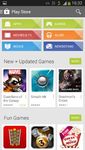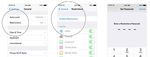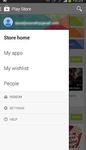Using apps safely and securely on your mobile
←
→
Page content transcription
If your browser does not render page correctly, please read the page content below
Using apps safely
and securely on
your mobile
In association
with:
Apps are becoming an increasingly important way to communicate and
access the internet through our phones, tablets and TVs.
We use them to play games, send messages, check the news and weather and
use maps and navigation services. Increasingly we are also using them to do our
banking. While apps provide a simple and easy means of accessing great content
and services, it’s important to be aware of how to use them safely and securely.
Here are some tips to help you make the most of your smart device and apps
and how to use them with confidence. This guide has been produced by Ofcom
in association with the Information Commissioner’s Office, the Competition and
Markets Authority, PhonepayPlus and the Financial Conduct Authority.
1. Install apps from recognised app stores
It is possible for some apps to exploit your mobile device once installed. This possibility increases
if you install an app from a less reputable (or unknown) source. For example, someone could take
a popular paid-for app, add their own illegitimate elements and then offer it for free on ‘bulletin
boards’ or ‘peer-to-peer’ networks. Once the rogue app has been installed to your phone, the
hacker could potentially take control of the handset, make calls, incur charges via premium SMS
without your permission, or send and intercept SMS and voicemail messages. You may not be
aware anything is wrong until it’s too late.
So avoid apps from unauthorised sources, such as ‘bulletin boards’ or ‘peer-to-peer’ networks.
Instead, download your apps from official stores. Above all, exercise caution - research the app
and check reviews before downloading it.2. Consider content ratings
Apps in some popular app stores provide content ratings. The ratings may help you judge whether
an app is appropriate for children.
Typically the ratings will give guidance on the content and intensity of themes such as violence,
offensive language, sexual content, or drug references. You should be aware that each app store
has its own content rating policy. This means that ratings will differ from app store to app store.
The table below outlines the different content rating systems used in some of the major apps
stores:
Apple’s app store Google Play Windows Store Blackberry World
4+ Contains no Everyone No objectionable, 3+ Minimal comic General Items suitable for
objectionable material* social or user- violence, no shock all ages
generated content, and no nudity
material* Teen Suitable for young
9+ May contain mild/ 7+ May include
teens and above
frightening content (13+)
infrequent violence, or Low May include mild
mature, horror-themed maturity violence. Some and partial nudity
or suggestive content social material 12+ May contain nudity, Mature Suitable for older
allowed. partial violence/ (17+) teens and above
profanity
12+ May contain frequent Medium May contain 16+ May contain violence
or intense violence or maturity sexual or mature Adult Suitable for adults
and some sexual/adult
mature content references, social (18+) only
activity
and UGC
17+ May contain all of the 18+ May contain intense,
above, plus strong High Frequent sexual/ gross or specific
sexual, alcohol- or maturity suggestive/adult violence
drug-related content content
Adult Can’t be listed or sold
unless the app is a
*there is also a Kids’ game and is rated by
category, which curates age- a third-party ratings
appropriate apps board
Please note these ratings relate to the content in the app itself. If you use apps that allow you or
your child to connect to the internet and access content outside the app, you may want to consider
further device-level or network-level protections, filters or safe search options. More detail on these
can be found at http://www.internetmatters.org/technologies/parental-controls.html3. Be aware of what permissions you are granting When you download an app, it will often ask whether it can access certain systems or data on your device. This is known as a ‘permission request’ or a ‘permission’. For example, navigation apps may ask for permission to use your “current location” in order to provide accurate directions and location information. Photo editing apps may ask to gain access to your photos so that you can edit photos you take on your handset through the app. It is generally agreed that developers should only request data and features directly necessary for the app to run. Some apps, however, may request additional permissions beyond what is strictly necessary for the particular app being accessed to function. In order to protect your personal information, carefully read permission requests upon download or when prompted and ensure you are comfortable with the information you are authorising the app to use. If you are not comfortable with the requested permissions you should deny the request or search for an alternative app. . Treat your phone as your wallet Using a smart phone to manage your money is growing in popularity. Last year, customers of UK’s biggest banks made more than million mobile transactions every single week. There are some clear advantages to mobile banking: apps offer a simpler and more convenient way to bank on the move, and also save you time and money. But, inevitably, there are risks too. You need to remember some basic housekeeping e.g. it’s important to log out of your banking app; only download from official app stores; not to change the factory security settings on your phone; and password protect your phone.
. Be aware of costs, especially for roaming
and in-app purchases
Apps typically consume data which may use up more of your mobile data allowance. If you’re
not careful about monitoring your data usage, you could end up going over your inclusive data
allowance and incurring extra charges. Most mobile providers now offer online monitoring tools
or apps to allow you to check your usage easily.
In addition, using apps abroad can lead to higher bills. Consider switching off mobile data
roaming while you are away to help avoid a bill shock. Check out Ofcom’s video guides which
show you how to do this on some popular handsets. For further details on how to use apps
abroad safely see Ofcom’s guide to mobile roaming.
Many apps, both free and paid for, offer optional extras at a cost. These are known as in-app
purchases. For example, you may have to make an in-app purchase to continue to play a game
after a certain level, or to speed up gameplay.
In-app purchasing can be of particular concern to parents because children using the mobile
device may run up high charges on an account without their parents’ knowledge. Those wanting
to control unwanted in-app purchasing can do so using a number of tools that are available across
the recognised app stores. For instance, some operating systems allow you to require a passcode
for each download or purchase.
IoS The restrictions menu in iOS allows you to require a password
for every purchase made on your iOS device.
1. Tap Settings -> General 2. Tap Enable Restrictions 3. Choose a restrictions passcode that you will remember
-> Restrictions and confirm your passcode. We recommend choosing a
passcode different from the passcode you use to unlockAndroid The settings in Google Play allow you to require a password
for every purchase made in the Google Play store.
1. Go into the Google Play Store. 2. Tap on Settings 3. Tap Require Password for
Tap on the menu icon. Here it purchases and then tap For all
is located on the top left of the purchases through Google Play on
home page this device.
Some mobile handsets allow you to disable in-app purchases altogether. Ofcom’s video guides
show you how to do this.
The screenshots are indicative as the settings may vary depending on the handset and version of
the OS they have installed.
. Regularly clear out the apps you don’t use
How many apps have you got on your device – and how many of these do you actually use?
Ofcom research found that almost half of apps downloaded are not regularly used.
Filling your device with dozens of redundant apps can affect its performance. Not only do they
take up space but some apps constantly run in the background which can slow down your device
and drain your battery. Go through your apps and remove any that you don’t use anymore.
For apps that you regularly use, consider keeping them up to date as this may fix app performance
or security issues.
. ‘Clean’ your phone
If you decide to donate, resell or recycle an old mobile phone or tablet, make sure you erase all
data and apps first as otherwise these may be accessed by whoever your device is passed to. You
should also be able to find a ‘factory reset’ option in your device settings although this option may
not delete all your personal information from the devices.You can also read