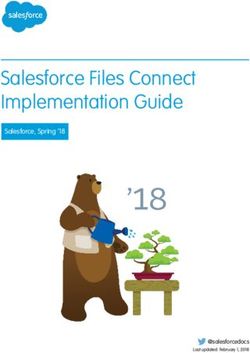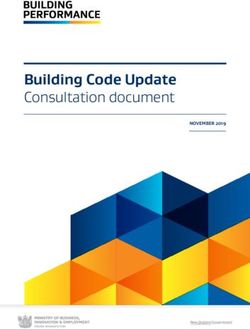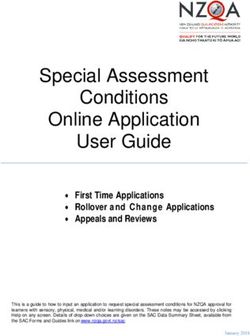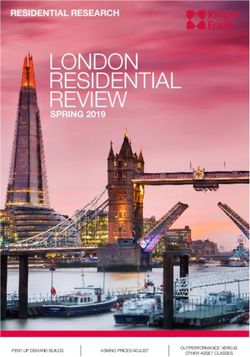User Manual for egs inprz, a GUI for the NRC RZ user-codes
←
→
Page content transcription
If your browser does not render page correctly, please read the page content below
User Manual for egs inprz, a GUI for the
NRC RZ user-codes
Ernesto Mainegra-Hing
Ionizing Radiation Standards
National Research Council of Canada
Ottawa, K1A OR6
April 15, 2021
NRCC Report PIRS-801(RevB)
Front page of the egs inprz GUI for the RZ EGSnrc User Codes.
©NRC Canada, 2021egs inprz, a GUI for the NRC RZ user-codes 3
Abstract
This is the reference user manual for egs inprz, a graphical user interface for
the EGSnrc RZ user-codes suite. It briefly introduces the GUI and describes how to
install it and work with it. Descriptions and snapshots of each of the input blocks are
provided.
This code is distributed under the GNU Affero General Public License 3.0.
Contents
1 Introduction 4
2 Installation 5
2.1 Building egs inprz . . . . . . . . . . . . . . . . . . . . . . . . . . . . . . . . 5
3 Using egs inprz 6
3.1 Running egs inprz . . . . . . . . . . . . . . . . . . . . . . . . . . . . . . . . 6
3.2 Reading EGSnrc RZ input files . . . . . . . . . . . . . . . . . . . . . . . . . 6
3.3 Creating EGSnrc RZ input files . . . . . . . . . . . . . . . . . . . . . . . . . 7
3.4 Porting input files between NRC RZ user-codes . . . . . . . . . . . . . . . . 7
3.5 Viewing the geometry with previewRZ . . . . . . . . . . . . . . . . . . . . . 8
3.6 Printing *.egsinp input files . . . . . . . . . . . . . . . . . . . . . . . . . . . 9
3.7 Compiling the RZ user codes . . . . . . . . . . . . . . . . . . . . . . . . . . . 10
3.8 Executing the RZ user codes . . . . . . . . . . . . . . . . . . . . . . . . . . . 10
4 Getting help 13
5 Input blocks description and screenshots 13
5.1 The General Information Tab . . . . . . . . . . . . . . . . . . . . . . . . . . 14
5.2 The I/O Control Tab . . . . . . . . . . . . . . . . . . . . . . . . . . . . . . . 15
5.3 The Monte Carlo Parameter Tab . . . . . . . . . . . . . . . . . . . . . . . . 16
5.4 The Geometry Tab . . . . . . . . . . . . . . . . . . . . . . . . . . . . . . . . 17
5.5 The Cavity Tab . . . . . . . . . . . . . . . . . . . . . . . . . . . . . . . . . . 18
5.6 The Source Tab . . . . . . . . . . . . . . . . . . . . . . . . . . . . . . . . . . 19
Last edited: 2011/05/09 20:49:18 CONTENTSpage 4 NRCC Report PIRS-801
5.6.1 Setting up a BEAM Source . . . . . . . . . . . . . . . . . . . . . . . 20
5.7 The Transport Parameters Tab . . . . . . . . . . . . . . . . . . . . . . . . . 23
5.8 The Transport Parameters by Regions Tab . . . . . . . . . . . . . . . . . . . 25
5.9 The Variance Reduction Tab . . . . . . . . . . . . . . . . . . . . . . . . . . . 26
5.10 The Plot Control Tab . . . . . . . . . . . . . . . . . . . . . . . . . . . . . . . 27
Index 30
CONTENTSegs inprz, a GUI for the NRC RZ user-codes 5 1 Introduction One of the major improvements in the RZ user-codes was moving from an input format based on a long series of numbers to a text based input which is easier to use. This text based system for input files was then used to create a single routine (get inputs) to read inputs entries for all the user codes so that now one can cut and paste entire input blocks from one user code to another. This routine is now part of the EGSnrc system and can be used in any user-code to parse through key=value pairs in an input file. As a consecuence, input files look very similar and, more importantly, they are much easier to read and know exactly what the simulation is about without having the description of the inputs open on the desk. The idea behind using a GUI for working with EGSnrc input files is to further extend the above mentioned improvements. Although the input files are currently very readable, one must still remember what the keys used in an input file mean. By using this GUI, a user can immediately get a description about any input parameter by means of tool-tips. egs inprz is a Graphical User Interface (GUI), originally created for manipulating (read- ing, creating, modifying, printing and visualizing) input files for the RZ suite of EGSnrc user-codes: DOSRZnrc, CAVRZnrc, SPRRZnrc and FLURZnrc (see NRCC report PIRS- 702[1]). Furthermore it can be also used for compiling and executing these user-codes. egs inprz is user friendly, offering more flexibility, on-line help and therefore, increases the efficiency in getting hands-on experience with the EGSnrc user codes. This GUI was developed using Qt, a multi-platform, C++ Graphical User Interfaces toolkit that enables building efficient, portable and maintainable GUI applications quickly and easily. Qt is a fully object-oriented, easily extensible C++ application framework that enables rapid building of state-of-the-art GUI applications. For more information please see http://www.qt.io/. Last edited: 2011/05/09 20:49:18 1 INTRODUCTION
page 6 NRCC Report PIRS-801
2 Installation
This GUI is part of the multi-platform version[2] of the EGSnrc Monte Carlo simulation
system[3]. For its development we used the Qt library and therefore, users wanting to build
it, will have to install this library. Most Linux distributions include the Qt library these
days, since the popular Desktop Environment KDE is based on this library. However, if the
Qt library is not available in the user’s system, one needs to install it first
Only Linux/Unix users need to built this GUI since it is distributed as a binary executable
on Windows. We might start distributing binary executables for Linux/Unix as well in the
near future. The only requirement for this to happen is that most Linux distributions and
Unixes are binary compatible and the GUI is linked statically to the Qt library.
2.1 Building egs inprz
The user can have this and the other GUI’s built during installation of the EGSnrc system,
provided QTDIR is properly set. At any time the user can go to $HEN HOUSE/gui/egs inprz
and type
./make [EGS CONFIG=desired config]
A C++ compiler will have to be installed on your computer in order to build the GUIs. On
Windows one must have installed either MS C++ 6.0 or Borland C++.
Note: You only need to pass EGS CONFIG to make if it is not set or you want/need to build
the GUI for a different configuration as the current one. In principle, all Makefiles provided
in the new EGSnrcMP environment are for GNU make. Although they might also work with
other Unix make versions.
It is important that the environment variable QTDIR points to the location where Qt was
installed. This can be checked by issuing the command:
echo $QTDIR on Unix/Linux or
echo %QTDIR% on a Windows console.
One can change this environment variable by issuing the command
setenv QTDIR Qt location for the C shell, or
export QTDIR = Qt location for Bash, or
set QTDIR=Qt location on a Windows console.
On Unix/Linux this variable can be set on a system wide basis by including the corre-
sponding statement above in the .cshrc resource file for the C-shell or the .basrc resource
file for Bash.
On Windows the user can also set the QTDIR environment variable system wide by right
clicking on the My Computer icon, selecting Properties and clicking on the Environment
Variables button in the Advanced tab.
2 INSTALLATIONegs inprz, a GUI for the NRC RZ user-codes 7
3 Using egs inprz
3.1 Running egs inprz
After installing EGSnrc, egs inprz is located on HEN HOUSE/bin/my machine/. my machine
stands for the name of the configuration used to build the GUI. For more information
about configurations the user is referred to the PIRS-877 report on the new multi-platform
environment[2].
On Windows the user can invoke directly the binary executable from a DOS console,
since its location will be on the user’s PATH environment variable. If requested by the user,
there will be also shortcuts to the GUI’s distributed with the EGSnrc system on the Desktop
and Start Menu.
On Unix/Linux the user can also invoke directly the binary executable from a shell
console, since its location is added to the user’s PATH environment variable when the cor-
responding egsnrc [cshrc|bashrc] additions is sourced, which must have been done
after installing the EGSnrc system. The alias egsinprz is also available, which points to
HEN HOUSE/bin/my machine/egs inprz and starts the GUI in the background. If requested
by the user, shortcuts for the KDE desktop environment are also created by the installation
GUI.
Once all the necessary information is entered, the user can perform different operations
from within the GUI provided the input file has been saved to the disk since all other
operations use the disk version of the input file.
3.2 Reading EGSnrc RZ input files
Existing input files can be read directly from the command line by passing the file name as
argument, i.e., by invoking
egs inprz filename[.egsinp]
where the file name can be with or without extension. If the file does not exist, a warning
message is shown and the file name new file.egsinp is used instead. Note, that in this case
no input file will exist. To have an actual input file and be able to run a calculation, the
user must have saved it. Saving new file.egsinp without modifying any entry will leave
a default input file for use with the RZ user code dosrznrc.mortran.
Once an existing input file is loaded, it is searched to identify the user-code it belongs to.
If no user-code is identified, DOSRZnrc is used by default. Once the user-code to be used is
known, its location becomes the place where the GUI will look for input files.
Regarding location, the EGSnrc system relies on having the input file on the EGSnrc
user area, i.e., EGS HOME/user-code. This is so because for execution, temporary directories
and output files are created, moved and deleted and all these operations are relative to the
EGS HOME/user-code location.
Last edited: 2011/05/09 20:49:18 3 USING EGS INPRZpage 8 NRCC Report PIRS-801 For this reason, this GUI will only store input files in the user’s EGSnrc area, i.e., EGS HOME/user-code. If the EGSnrc user area does not exist, the GUI creates it and issues a warning. Input files can be also read in from the GUI’s General tab. Once the GUI is loaded, a list of available *.egsinp input files in the current directory is offered to the user through the EGSnrc input file name combo box. By default the input file template dosrznrc template.egsinp, distributed with the EGSnrc system, is loaded. Alternatively, the user can click on the button to the right of the combo box to invoke an open file dialog to open any *.egsinp file located anywhere. The GUI verifies that all media used in the input file are available in the selected PEGS4 data set. By default this file is set to be 521icru.pegs4dat, a standard data file, that comes with the EGSnrc distribution. If any medium is not found in the current PEGS4 data file, an error message pops up recommending that the user corrects the media names and/or find the appropriate data file. The user-code area is the location where egs inprz will look for input files. Initially, egs inprz assumes that the user-code area is EGS HOME/user-code, where user-code is by default dosrznrc. If the GUI is started from any user-code location, user-code is changed to the corresponding user-code. If a valid input file name is passed as argument to egs inprz, then after identifying the user-code, user-code is updated properly. The user-code area can be later changed by the user in the general input tab (see figure 5 in section 5.1). Similarly, the PEGS4 data area is the location where egs inprz will look for PEGS4 data sets. Since there are some data sets in the EGSnrc distribution, we chose to set this area to be in HEN HOUSE/pegs4/data by default. Later on, when users have created their own data sets, they can switch to EGS HOME/pegs4/data or any other location of their preference. 3.3 Creating EGSnrc RZ input files As mentioned above, when starting the RZ GUI, the template dosrznrc template.egsinp is read in, which contains defaults for all possible entries. Saving this template under any other name is a possible way for getting started. In similar fashion, one can switch to another RZ user-code (see section 5.1) and select the corresponding input template file. 3.4 Porting input files between NRC RZ user-codes Sometimes different user-codes share common input blocks like transport parameters, geom- etry, variance reduction parameters, and so on. For instance, the user might want to run a CAVRZnrc calculation to obtain the dose inside the air cavity of an ion chamber and also run a FLURZnrc calculation to obtain the spectrum inside the cavity for the same cham- ber. This is easily acomplished with egs inprz by loading the input file for the CAVRZnrc calculation, switching to the other user code input by clicking on the corresponding radio button in the user-code group box (see figure 5 in section 5.1). One will have to modify 3 USING EGS INPRZ
egs inprz, a GUI for the NRC RZ user-codes 9
the default entries for the selected user-code to suit the user’s problem if needed. Once the
proper entries are made, the input file can be saved by clicking on the Save or Save&Exit
button in the user’s EGSnrc user-code area (if it doesn’t exist, it is created automatically,
and a warning is issued to the user).
3.5 Viewing the geometry with previewRZ
Once an existing input file has been loaded or created from scratch and saved on the hard
drive, the user can invoke previewRZ, a tool supplied with the EGSnrc distribution, which
allows one to visualize the geometry and material data (see figure 1). The PreviewRZ button,
placed in the left bottom corner of the GUI (see any GUI snapshot in section 5), becomes
enabled if Tcl/Tk is installed on your computer, the input file exists and there were no errors
reading the geometry. Pressing this button is equivalent to typing on the command line of
a console (Windows or Unix/Linux)
HEN HOUSE/previewRZ/previewRZ name[.egsinp]
where the input filename can be entered with or without extension.
Figure 1: View of a 3C cylindrical ionization chamber using previewRZ.
previewRZ is a Tcl/Tk script which had been previously used at NRC only on Unix/Linux.
Last edited: 2011/05/09 20:49:18 3 USING EGS INPRZpage 10 NRCC Report PIRS-801
We have now successfully used previewRZ on Windows 2000/XP after downloading and
installing a Tcl/Tk self-extracting distribution. To find out whether Tcl/Tk is available on
the user’s system, egs inprz tries to find the binary executable wish.exe on Windows or
wish on Unix/Linux in any of the locations defined on the user’s PATH environment variable.
The Tcl/Tk package is FREELY distributed for HP-UX, Linux, Solaris, and Windows by
ActiveState Corp. To obtain Tcl/Tk go to http://www.activestate.com/Products/ActiveTcl/
and click on the Download link of the page. For more information and useful links on Tcl/Tk
please visit http://www.tcl.tk/software/tcltk/
Future versions of the egs inprz GUI will use its own previewing tool, but for now, users
wishing to have the feature of looking at the geometry they are defining, will have to install
the Tcl/Tk package.
3.6 Printing *.egsinp input files
To produce a hard copy of the input file, users have the option to print the file by pressing
the Print button located in the button group on the lower left corner of the GUI (see any
GUI snapshot in section 5). A Print Dialog pops up with a list of available printers and a
printer and paper format setup among other options (see figure 2).
Figure 2: Printer Setup Dialog on SuSE Linux 10.3 KDE 3.5.9
3 USING EGS INPRZegs inprz, a GUI for the NRC RZ user-codes 11 3.7 Compiling the RZ user codes When one modifies the user-codes, these need to be re-compiled. The user can perform this operation from within the GUI by pressing the Compile button on the lower left corner of the GUI (see for instance figure 5 in section 5.1). On the General Information tab there is a Target radio button group box where one can choose the type of compilation desired. By default it is set to optimization which uses the optimization option defined in the active config file generated during the EGSnrc installation process or the configuration utility available in all the EGSnrcMP GUI’s. The other available options are no optimization, debug and clean. Optimization is recommended for production runs after the user-code and the input file have been thoroughly tested. 3.8 Executing the RZ user codes After all necessary information has been entered and stored, one can execute the EGSnrc RZ user-code from within the GUI by pressing the Execute button on the lower left corner of the GUI (see figure 5 in section 5.1). A dialog appears where one can define the different execution parameters (see figure 3). There are two modes for running an EGSnrc RZ user- code, interactive or batch, i.e., using a batch queuing system. The execution mode defaults to interactive. The batch execution mode is only available on Unix/Linux since it has not been implemented on Windows yet. At NRC the PBS batch system is currently used to send jobs to a queue where they are remotely executed, returning the results after completion to the user EGSnrc area. On Unix/Linux if the batch execution mode is selected, a pane becomes enabled where queue input parameters can be entered such as the queueing system, type of queue and number of jobs to submit (see figure 4). The GUI recognizes which queueing systems are available by looking up on $HEN HOUSE/scripts for batch definition files in the form batch options.queueing system, where queueing system stands for either at, nqs or pbs. The user can add any other batch submission system by creating a batch definition file in a similar fashion to the ones in the EGSnrcMP distribution. The default batch submission system assumed in the GUI is the standard Unix job sub- mission tool at. The batch definition files provided in the directory $HEN HOUSE/scripts contain specific definitions for the at, NQS and PBS batch submission systems. If the user wants to make NQS, PBS or any other system the default job submission system, he/she can define the environment variable EGS BATCH SYSTEM to be nqs, pbs or the name of the other queueing system. These are the batch definition files distributed with the EGSnrc system: batch options.at batch options.nqs batch options.pbs Last edited: 2011/05/09 20:49:18 3 USING EGS INPRZ
page 12 NRCC Report PIRS-801
Figure 3: Execution Setup Dialog.
Queue names are installation especific and at NRC the names short, medium and long
have been adopted for PBS and NQS. To change these, edit the names in the proper batch
definition file.
For more information on the implementation of parallel runs in the new EGSnrc system,
the reader is refered to the NRCC report PIRS-877.
3 USING EGS INPRZegs inprz, a GUI for the NRC RZ user-codes 13
Figure 4: Execution Setup Dialog in batch mode.
Last edited: 2011/05/09 20:49:18 3 USING EGS INPRZpage 14 NRCC Report PIRS-801
4 Getting help
One of the advantages of a graphical user interface is the possibility of providing information
in an interactive way. egs inprz uses this feature extensively by activating so called tool
tips when the user positions the mouse over a given area in the GUI. A dialog pops up
temporarily with information, if available, about the corresponding input quantity.
There is also the possibility of activating these tool tips permanently (until another action
is performed: mouse click or key press). For this, the user must set the focus on the relevant
location and press Shift+F1. The help text appears immediately; it goes away as soon as
the user does something else.
More general information is provided in html format through the Help button located in
the lower right corner of the GUI (html version of this document). egs inprz attemps to
run Internet Explorer on Windows and Konqueror or Netscape on Unix/Linux to show the
document. If none of these are available an error message is displayed. In that case the
user can go to $HEN HOUSE/gui/egs inprz/html and load the index page index.html with
an html browser of his/her choice.
5 Input blocks description and screenshots
In this section we describe briefly the different input blocks that are used in the NRC RZ
user codes. We have also included screenshots of the different input tabs of the GUI. In each
of these tabs, there are input options, common to all the RZ user codes. But some of them
are specific to one user code and remain disabled when one selects a different user code. The
active file name is always displayed on the GUI’s caption. This can be useful to recognize
whether the current file name in the input box is the same as the active one.
Note that the bottom row of buttons are available with all tabs.
5 INPUT BLOCKS DESCRIPTION AND SCREENSHOTSegs inprz, a GUI for the NRC RZ user-codes 15
5.1 The General Information Tab
As its name suggests, this section of the tabbed dialog is intended to collect general infor-
mation not contemplated inside the input file itself like the input and pegs4 data file names,
the areas to search for those files, compilation mode, execution mode and its parameters,
the user code name, etc. The title constitutes an exception, since it is part of the input file,
but does not fit in any of the different input blocks.
A very useful feature in this GUI is the ability to set the location of the input and pegs4
files automatically to be in the HEN HOUSE or EGS HOME area. This saves time by not having
to browse all the way to the location of different files, acting like a shortcut. If the files
are loaded from a location different than the above mentioned, the Other radio button is
checked. Note that upon loading an input file from a location other than the HEN HOUSE or
EGS HOME user code area, it will be only saved on the EGS HOME user code area.
Figure 5: General Input for the RZ EGSnrc User Codes.
Last edited: 2011/05/09 20:49:18 5 INPUT BLOCKS DESCRIPTION AND SCREENSHOTSpage 16 NRCC Report PIRS-801
5.2 The I/O Control Tab
This block contains information relevant to the I/O controls of the NRC user codes. Many
of the inputs are common to all codes, but there are some which are specific to only some
of them.
Figure 6: I/O control for the RZ EGSnrc User Codes.
5 INPUT BLOCKS DESCRIPTION AND SCREENSHOTSegs inprz, a GUI for the NRC RZ user-codes 17
5.3 The Monte Carlo Parameter Tab
This input tab collects the typical information required in a Monte Carlo simulation like the
number of histories to run, the initial random number seeds, desired statistical accuracy, and
the maximum CPU time for the calculation. There are also more user code specific entries
that are enabled or disabled depending on the user code selected.
An input block required only by the user code DOSRZnrc when the calculation type is
pulse height distribution is also included in this tab. For other calculation types and user
codes, this box remains disabled.
Figure 7: Monte Carlo parameters for the RZ EGSnrc User Codes.
Last edited: 2011/05/09 20:49:18 5 INPUT BLOCKS DESCRIPTION AND SCREENSHOTSpage 18 NRCC Report PIRS-801
5.4 The Geometry Tab
This input block contains all the necessary inputs for defining a RZ geometry (cylindrical
symmetry) and the media present in the different regions. It is important to notice that for
the user code CAVRZnrc an option is available to define the geometry in a simpler way. If
the input method selected (upper left corner of the tab) is cavity description, then the rest
of the input fields in this tab are disabled and the whole geometry input occurs through the
next tab, the cavity tab.
Only media present in the current PEGS4 data set can be set in the media table. This is
assured by activating a combo box in the first column of the media table as soon as the user
tries to type or double click on it.
Figure 8: Geometry Input for the RZ EGSnrc User Codes.
5 INPUT BLOCKS DESCRIPTION AND SCREENSHOTSegs inprz, a GUI for the NRC RZ user-codes 19
5.5 The Cavity Tab
This tab is only enabled for the user code CAVRZnrc. If the input method selected in the
geometry tab (upper left corner) is groups or individual, the user can define the regions
comprising the cavity there. If on the other hand, the input method selected is cavity
description, then the rest of the input fields in the the geometry tab are disabled and the
the whole geometry input occurs here. The materials for the chamber wall and the electrode
can be selected from available media in the current PEGS4 data file. This option was useful
for early calculations but is not adequate for chambers in which one wants to include much
detail.
Beware: If the input method is cavity description, the material name inside the cavity
is assumed to be AIR by the user-code CAVRZnrc, i.e., CAVRZnrc will search for this
medium in the pegs4 data file.
Figure 9: Cavity Input for the RZ EGSnrc User Code CAVRZnrc.
Last edited: 2011/05/09 20:49:18 5 INPUT BLOCKS DESCRIPTION AND SCREENSHOTSpage 20 NRCC Report PIRS-801
5.6 The Source Tab
Any input related to the initial characteristics of the beam or phase space file are entered
here. There are 15 different types of source geometries that can be entered. A detailed
description of each source can be found in the NRC User Codes Manual (NRCC report
PIRS-702[1]) and directly through the Tool Tips help feature offered by this GUI.
Figure 10: Source Input for the RZ EGSnrc User Codes.
If the user selects source 21 or 22, the Phase-space file edit line becomes enabled and
one can either type the name of a phase-space file or one can use the Open File Dialog
to navigate throught the directories to get the desired file. In the latter case, the path is
stripped from the file name, but it is still rembered and properly added to the file name when
saving the input file. Although EGSnrc accepts phase-space files with arbitrary extensions,
it is customary to use the *.egsphsp1 extension for regular phase-space files and *.IAEAphsp
for phase-space files using the IAEA format (in this latter case, the extension is improtant).
Although the default filter for searching for files uses these extensions (see figure 11), the All
5 INPUT BLOCKS DESCRIPTION AND SCREENSHOTSegs inprz, a GUI for the NRC RZ user-codes 21
files (*) filter is still available.
Figure 11: Phase-space open file dialog.
5.6.1 Setting up a BEAM Source
Alternatively to phase-space files, EGSnrc can now use a BEAMnrc simulation as a particle
source (figure 12). This source (source 23) needs to be set up in a separate dialog. When
the user selects this source, a button appears with a red text, prompting the user to enter
the source parameters and warning that unless there are BEAM user-codes compiled as a
library on the system, no BEAM user-code will be available.
Clicking on the above mentioned button brings a new dialog (figure 13), where the user
can enter the name of the BEAM user-code, the BEAM input file and the required PEGS4
data file based on the current PEGS4 directory. The user can also define a weight window
for the particles and the positioning and orientation of the source.
Last edited: 2011/05/09 20:49:18 5 INPUT BLOCKS DESCRIPTION AND SCREENSHOTSpage 22 NRCC Report PIRS-801
Figure 12: Selecting BEAMnrc as a source.
5 INPUT BLOCKS DESCRIPTION AND SCREENSHOTSegs inprz, a GUI for the NRC RZ user-codes 23
Figure 13: BEAMnrc source definition dialog.
Last edited: 2011/05/09 20:49:18 5 INPUT BLOCKS DESCRIPTION AND SCREENSHOTSpage 24 NRCC Report PIRS-801 5.7 The Transport Parameters Tab This input section gathers information inherent to the physics of the transport of electro- magnetic radiation through matter. Threshold energies for photons and electrons, electron transport algorithm to be used, as well as the cross section data and angular distributions to be used are entries that are defined here. By default, EGSnrc uses threshold energies given by AP and AE in each region for photons and electrons respectively. The electron transport is originally set to the EGSnrc default algorithm, which is independent of electron step size. The user can also choose to turn on and off other effects in the simulation, like Compton binding effects, spin effects, Rayleigh scattering, atomic relaxations and angular sampling of the photo-electrons. For a detailed reading on the physics of the transport of photons and electrons the user is refered to the EGSnrc system manual (NRCC Report PIRS-701[3]). Figure 14: Monte Carlo Transport Parameter Input for the RZ EGSnrc User Codes. This tab has been updated to most of the latest additions to the MC trasport parameters input block. Notably, one can now enter the medium and file names for using custom coherent scattering form factors. Currently the option for defining an arbitrary file with Compton 5 INPUT BLOCKS DESCRIPTION AND SCREENSHOTS
egs inprz, a GUI for the NRC RZ user-codes 25 cross sections is not available in the GUI. This wizard tab is already overloaded and will be split in individual tabs for photon and electron/positron inputs in future releases. Last edited: 2011/05/09 20:49:18 5 INPUT BLOCKS DESCRIPTION AND SCREENSHOTS
page 26 NRCC Report PIRS-801
5.8 The Transport Parameters by Regions Tab
For some applications it might be desirable to have some of the quantities defined on a region
by region basis. This can be done by checking the corresponding check box or radio button
of the quantity chosen in the Transport Parameter tab. As soon as the user selects a quantity
to be set by region this tab is enabled. Here are tables for each of the quantities than can be
set up on a region by region basis. Tables will only be enabled for those quantities selected
in the previous tab.
Figure 15: Transport Parameter per Regions Input for the RZ EGSnrc User Codes.
5 INPUT BLOCKS DESCRIPTION AND SCREENSHOTSegs inprz, a GUI for the NRC RZ user-codes 27
5.9 The Variance Reduction Tab
In this tab the user can define the parameters for the different variance reduction tech-
niques incorporated in the specific user-codes. Techniques like electron range rejection,
bremsstrahlung splitting and Russian Roulette are now implemented in EGSnrc. Pathlength
biasing and photon forcing are implemented in all user-codes except FLURZnrc, which only
includes photon forcing. Additionally photon cross section enhancement is available in DOS-
RZnrc and CAVRZnrc and a photon splitting technique is also available in CAVRZnrc. See
the NRC User Codes Manual for information on these techniques (NRCC report PIRS-
702[1]).
Figure 16: Variance Reduction Parameters for the RZ EGSnrc User Codes.
Last edited: 2011/05/09 20:49:18 5 INPUT BLOCKS DESCRIPTION AND SCREENSHOTSpage 28 NRCC Report PIRS-801
5.10 The Plot Control Tab
This input block is only relevant for two of the user codes, DOSRZnrc and FLURZnrc.
DOSRZnrc has a section of inputs to control plotting of dose vs depth/radius results (see
figure 17).
Figure 17: Plot Inputs for the RZ EGSnrc User Code DOSRZnrc.
FLURZnrc has two distinct types of plotting outputs. One class of plots gives integral
fluence vs position plots in various ways (vs depth, vs radius). The code also ouputs fluence
spectra in specified regions (see figure 18).
5 INPUT BLOCKS DESCRIPTION AND SCREENSHOTSegs inprz, a GUI for the NRC RZ user-codes 29
Figure 18: Plot Inputs for the RZ EGSnrc User Code FLURZnrc.
Last edited: 2011/05/09 20:49:18 5 INPUT BLOCKS DESCRIPTION AND SCREENSHOTSpage 30 NRCC Report PIRS-801
[1] D. W. O. Rogers, I. Kawrakow, J. P. Seuntjens, B. R. B. Walters, and E. Mainegra-Hing.
NRC User Codes for EGSnrc. Technical Report PIRS–702(RevC), National Research
Council of Canada, Ottawa, Canada, 2010.
[2] I. Kawrakow, E. Mainegra-Hing, and D. W. O. Rogers. EGSnrcMP: the multi-platform
environment for EGSnrc. Technical Report PIRS–877, National Research Council of
Canada, Ottawa, Canada, 2003.
[3] I. Kawrakow, E. Mainegra-Hing, D. W. O. Rogers, F. Tessier, and B. R. B. Walters. The
EGSnrc Code System: Monte Carlo simulation of electron and photon transport. Tech-
nical Report PIRS–701 (5th printing), National Research Council of Canada, Ottawa,
Canada, 2009.Index
.egsinp, 7 Tcl/Tk, 9
Trolltech, 4
Active State Corp., 9
user-code area, 7
batch runs, 10
batch options, 10, 11 wish, 9
building egs inprz, 5
compiling egs inprz, 5
default input file, 7
EGS BATCH SYSTEM, 10
EGS HOME, 7
EGSnrcMP, 5
executing, 6
Unix/Linux, 6
Windows, 6
geometry
visualizing, 8
HEN HOUSE, 6
input files
creating, 7
location, 7
porting, 7
previewRZ, 8
printing, 9
reading, 6
installation, 5
KDE, 5
PEGS4, 7
pegs4 media, 7
PEGS4-data area, 7
previewRZ, 8
Qt INSTALL file, 5
Qt library, 4
QTDIR, 5
queueing system, 10, 11
RZ user-codes, 4
31You can also read