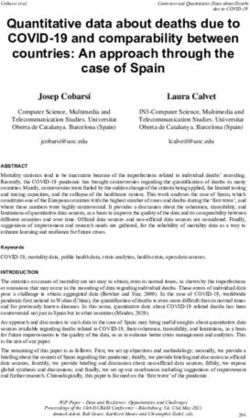USER GUIDE - Spectro | Jet-Care
←
→
Page content transcription
If your browser does not render page correctly, please read the page content below
S TA R T I N G T H E A P P
Following installation the App will open on the Flight Data
Entry Screen.
Please use the following guide to submit your flight data to
Jet-Care.
THE ACTION KEYS
Throughout the App the following keys are used.
• Save the data you have entered by tapping the save icon. Save Key
• To delete a record tap the cross icon. Delete Key
• To add new data tap the plus icon. Add Key
• Use the blue scroll arrows to view different sets of data. Arrow Keys
• Optionally download operator/aircraft data from webECHO™ Download Key
to iECHO GPA if you have an internet connection and a
username and password. See page 3 for more details.
USER GUIDE 2SETTINGS
This area can be used to define App settings.
• Set the default air temperature type for new flights to SAT/RAT.
• Set the default air speed type for new flights to Mach/IAS.
• Set the default fuel flow unit for new flights to LBS/KG/LTR/GAL (US).
• To receive a confirmation email from Jet-Care upon receipt
of data, select ‘Send receipt email on submission’ in App
Settings and add your email address in ‘Notification Settings’.
• Confirmation prompt when submitting data – can be switched
on or off.
• Set the app for left hand entry. This option will show the parameters
from right to left and the parameter names will be on the right instead of
the left.
• Enter your webECHO username and password for online
data downloads if you wish to use this optional feature.
webECHO™
You can also use iECHO GPA to access the webECHO online system.
This feature requires an internet connection if you wish to use it and
will allow you to:
• download operator/aircraft details by using the Download key
• view the latest GPA report for a selected operator using the Download Key
action key
If you would like to access webECHO via the App contact us to request Report Key
your username and password at webecho@jet-care.com. To enable
access you will be required to add your username and password into
the iECHO GPA settings within the App settings on your iPad.
USER GUIDE 3I N I T I A L S E T- U P
INITIAL SET UP OF OPERATOR AND AIRCRAFT
If the operator / aircraft details are not downloaded use the
instructions below.
The main Flight Data Entry screen is initially empty of data.
Before entering flight data add the Operator and Aircraft details
as outlined below.
OPERATOR SET UP
• Tap the ‘Operator’ icon in the top left corner of the screen
and enter the data requested.
• The Jet-Care code is a three character code (alpha/numeric)
and can be found on the front page of your reports. If you
require clarification please contact Jet-Care.
• Press SAVE after each Operator entry.
• The current Operator is shown in the Operator tab.
AIRCRAFT SET UP
• Tap the ‘Aircraft’ icon in the top right hand corner of the
screen and enter the data requested.
• Add the Aircraft Serial Number as shown on your Jet-Care
report. e.g. L40.212, CT7.7000, etc
Set the number of engines.
This will restrict the number of engine serial numbers that can
be entered as well as the actual flight data columns.
• Select the application iECHO GPA is being used for. EG.
Turbofan.
• Press SAVE after each Aircraft entry.
The current Aircraft name is shown in the Aircraft Tab.
USER GUIDE 4E N T E R I N G F L I G H T D ATA
Use the actions keys to manage the entering of information into
the flight data screen.
• To add new flight data.
• To delete the current flight.
• To scroll through the flights on the iPad.
• To view a history of flights that has previously been submitted.
• The flight level slider can be “Nudged” in 100ft increments
by using the plus and minus buttons.
• Enter OAT and air speed. NB: the default settings are SAT
and MACH.
Tip:
Although you can enter
data by tapping on each
individual box you can
press return and it will
take you to the next box
(left to right then down).
USER GUIDE 5E N T E R I N G F L I G H T D ATA
(CONTINUED)
• Complete all mandatory engine data fields.
• If a mandatory engine data field is left blank this warning
message will appear.
• If entered data is outside the minimum/maximum parameters
this error message will appear.
USER GUIDE 6E N T E R I N G F L I G H T D ATA
(CONTINUED)
• Depending on the application iECHO GPA is being used for refer to one
of the following tables to view the minimum/ maximum parameters for
Generic, Turbofan, Turbofan Larzac, Turboprop (Twin Spool with FPT,
Single Spool with FPT and Single Shaft), Helicopter or Industrial.
GENERIC
PARAMETER MINIMUM MAXIMUM OPTIONS
Altitude FL5 (500 ft) FL510 (51,000 ft)
OAT Minus (-) 80°C Plus (+) 45°C SAT/RAT
MACH 0.3 0.99 MACH/IAS
IAS 75 kts 600kts
P2 (psi)
N1 / NL / NG 60% 105%
N2 / NH 60% 105%
Engine Temperature (ITT / EGT /
300°C 999°C
TGT°C
Fuel Flow (per hour) 0 3,000 lbs/kg
Torque
Prop / Rotor / Shaft NF Speed
EPR (Engine Pressure Ratio)
Oil Pressure 0 psi 200 psi
Oil Temperature 0°C 200°C
Vibration N1/ NL / NG 0 10
Vibration N2 / NH (Core) 0 10
Engine Bleed Air On/Off
Engine Anti-Icing On/Off
Wing Anti-Icing On/Off
ECU / ACS On/Off
Water Injection On/Off
USER GUIDE 7E N T E R I N G F L I G H T D ATA
(CONTINUED)
TURBOFAN
PARAMETER MINIMUM MAXIMUM OPTIONS
Altitude FL10 (1,000 ft) FL510 (51,000 ft)
OAT Minus (-) 80°C Plus (+) 35°C SAT/RAT
MACH 0.4 0.99 MACH/IAS
IAS 150 kts 600kts
N1 (%) 60% 105%
N2 (%) 60% 105%
Engine Temperature (ITT / EGT /
300°C 999°C
TGT°C)
Fuel Flow (per hour) 0 3,000 lbs/kg
EPR (Engine Pressure Ratio)
Oil Pressure 0 psi 200 psi
Oil Temperature 0°C 200°C
Vibration N1/ LP (Fan) 0 10
Vibration N2 / HP (Core) 0 10
Engine Anti-Icing On/Off
Wing Anti-Icing On/Off
ECU / ACS On/Off
TURBOFAN LARZAC
PARAMETER MINIMUM MAXIMUM OPTIONS
Altitude FL10 (1,000 ft) FL510 (51,000 ft)
OAT Minus (-) 80°C Plus (+) 35°C SAT/RAT
MACH 0.4 0.99 MACH/IAS
IAS 150 kts 600kts
N2 (%) 60% 105%
Engine Temperature (ITT / EGT /
300°C 999°C
TGT°C)
Fuel Flow (per hour) 0 3,000 lbs/kg
USER GUIDE 8E N T E R I N G F L I G H T D ATA
(CONTINUED)
TURBOPROP - Twin Spool with FPT (e.g. PW100)
PARAMETER MINIMUM MAXIMUM OPTIONS
Altitude FL5 (500 ft) FL400 (40,000 ft)
OAT Minus (-) 60°C Plus (+) 35°C SAT/RAT
MACH 0.2 0.7
IAS 75 kts 500 kts
Torque (TRQ) 20
NP (%/RPM)
ITT / EGT (°C) 300°C 999°C
NH (%) 60% 105%
NL (%) 60% 105%
Fuel Flow (per hour) 0 3,000 lbs/Kg
Oil Pressure 0 psi 200 psi
Oil Temperature 0°C 200°C
Vibration NP 0 10
Vibration NL / NG 0 10
Engine Bleed Air On/Off
Engine Intake Anti-Ice On/Off
Wing / Stab De-Ice On/Off
TURBOPROP - Single Spool with FPT (e.g. PT6)
PARAMETER MINIMUM MAXIMUM OPTIONS
Altitude FL5 (500 ft) FL400 (40,000 ft)
OAT Minus (-) 60°C Plus (+) 35°C SAT/RAT
MACH 0.2 0.7
IAS 75 kts 500 kts
ITT (°C) 300°C 999°C
Torque (TRQ) 20
Prop NP (%)
Turbine NG (%)
Fuel Flow (per hour) 0 3,000
Oil Pressure 0 psi 200 psi
Oil Temperature 0°C 200°C
Total Hours
Total Cycles
Engine Bleed Air / AC Pack On/Off
Engine Intake Anti-Ice On/Off
Wing / Stab De-Ice On/Off
USER GUIDE 9E N T E R I N G F L I G H T D ATA
(CONTINUED)
TURBOPROP - Single Shaft (e.g. TPE331)
PARAMETER MINIMUM MAXIMUM OPTIONS
Altitude FL5 (500 ft) FL400 (40,000 ft)
OAT Minus (-) 60°C Plus (+) 35°C SAT/RAT
MACH 0.2 0.7
IAS 75 kts 500 kts
Torque (TRQ) 20
EGT (°C) 300°C 999°C
RPM (%) 60% 105%
Fuel Flow (per hour) 0 3,000 lbs/Kg
Oil Pressure 0 psi 200 psi
Oil Temperature 0°C 200°C
Total Hours
Total Cycles
Engine Bleed Air On/Off
Engine Intake Anti-Ice On/Off
Wing / Stab De-Ice On/Off
HELICOPTER
PARAMETER MINIMUM MAXIMUM OPTIONS
Altitude FL5 (500 ft) FL120 (12,000 ft)
OAT Minus (-) 50°C Plus (+) 45°C SAT/RAT
IAS 0 kts 200 kts
NL / NG (%) 60% 105%
NH (%) 60% 105%
Engine Temperature (ITT / EGT /
300°C 999°C
TGT°C)
Fuel Flow (per hour) 0 3,000 lbs/kg
Torque
Prop / Speed
Oil Pressure 0 psi 200 psi
Oil Temperature 0°C 200°C
Vibration NF (Shaft) 0 10
Vibration NL / NG (Engine) 0 10
Engine Anti-Icing On/Off
Airframe Anti-Icing On/Off
ECU / ACS On/Off
USER GUIDE 10E N T E R I N G F L I G H T D ATA
(CONTINUED)
INDUSTRIAL
PARAMETER MINIMUM MAXIMUM OPTIONS
Air Temperature (°C) Minus (-) 50°C Plus (+) 45°C SAT/RAT
P2 (psi)
NL / NG (% / rpm) 60% / 4,000 105% / 10,000
NH (% / rpm) 60% / 4,000 105% / 10,000
Engine Temperature (ITT / EGT /
300°C 999°C
TGT°C)
Fuel Flow (per hour) 0 3,000 lbs/kg
Torque
Shaft Speed NF (% / rpm) 60% / 4,000 105% / 10,000
EPR (Engine Pressure Ratio)
Oil Pressure (psi) 0 psi 200 psi
Oil Temperature (°C) 0°C 200°C
Vibration NP (Shaft) 0 10
Vibration NG (Core) 0 10
Water Injection On/Off
USER GUIDE 10S E N D I N G D ATA
• On completion of the flight(s), or in flight if a network connection is
available, the data can be submitted by tapping the green submit
Submit Key
icon.
• You will be prompted to send each set of flight data and to confirm
the operator and aircraft. This is the default option in ‘Settings’ and
can be changed by disabling this option allowing all flights to be
sent at the same time.
• After a successful transmission the App will remove the data from
the iPad.
• If flight data cannot be sent one of three warning messages
will be shown.
Unable to Submit Trend Data – One or more mandatory flight
parameters is missing.
Engine Data Parameters – One or more engine parameters has
not been completed. By not entering a value you are confirming
that the indicator is not working correctly and that a reading
cannot be obtained. Would you like to continue sending the
data?
Error – Unable to connect to the server. The data will be kept
on the iPad until it can be transmitted or is deleted.
USER GUIDE 11S E N D I N G D ATA
IMPORTANT NOTES
• For some flight parameters there are set ranges to reduce the
possibility of incorrect data. i.e. N1=120% will bring up an error
“Invalid Flight Data” box with the invalid data being cleared.
• Under ‘flights to submit’, ‘New’ will change to show which flight you
have on screen against the total number of flights e.g. 1/1; 2/2, etc.
• When the App is minimised its icon will show the number of flights
waiting to be sent in the upper right corner of the icon.
• When a mandatory data parameter is left blank you are confirming
that the indicator is not working correctly and that a reading cannot
be obtained. Additional notes should be added in the comments
section.
The Jet-Care iECHO GPA™ application for iPad is
available to download for free from the App Store℠
USER GUIDE 12Odiham | Hampshire | UK
T +44 (0) 1256 701777
Cedar Knolls | NJ | USA
T +1 973 292 9597
‘Jet-Care’ is a registered trademark of Palace International Ltd and is used under license by Jet-Care International Inc.
Copyright © Palace International Ltd. 2021. All rights reserved. The Apple logo and iPad are trademarks of Apple Inc.,
registered in the U.S. and other countries. App Store is a service mark of Apple Inc.You can also read