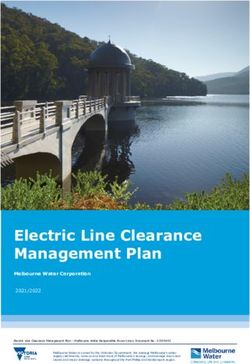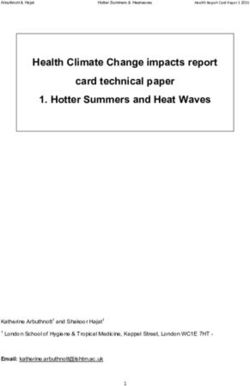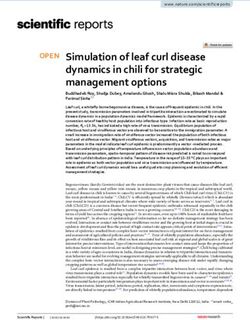User Guide Quality, Design and Innovation - home.liebherr.com/fridge-manuals
←
→
Page content transcription
If your browser does not render page correctly, please read the page content below
User Guide
Quality, Design and Innovation
home.liebherr.com/fridge-manualsAppliance at a glance
Contents 8
8.1
Maintenance...........................................................
FreshAir carbon filter................................................
20
20
1 Appliance at a glance............................................ 2 8.2 Water tank*............................................................... 21
1.1 Scope of delivery...................................................... 2 8.3 Water filter*............................................................... 21
1.2 Overview of the appliance and its equipment........... 3 8.4 Defrosting the appliance........................................... 21
1.3 Appliance range of use............................................. 3 8.5 Cleaning the appliance............................................. 22
1.4 Conformity................................................................ 3 9 Customer help........................................................ 23
1.5 EPREL database...................................................... 3 9.1 Technical specifications............................................ 23
2 General safety instructions................................... 4 9.2 Operating noises...................................................... 23
9.3 Technical fault........................................................... 24
3 Putting into operation............................................ 5 9.4 Customer Services................................................... 25
3.1 Switching on appliance............................................. 5 9.5 Model plate............................................................... 26
3.2 Inserting the components......................................... 5
10 Shutting down........................................................ 26
4 Foods management............................................... 5
4.1 Storing food.............................................................. 5 11 Disposing of the appliance................................... 26
4.2 Storage times........................................................... 6
The manufacturer works constantly on the further development
5 Saving energy........................................................ 7 of all the types and models. Therefore please understand that
6 Controls.................................................................. 7 we have to reserve the right to make design, equipment and
6.1 Controls and displays............................................... 7 technical modifications.
6.1.1 Status display.......................................................... 7 To get to know all the benefits of your new appliance, please
6.1.2 Navigation............................................................... 7 read the information contained in these instructions carefully.
6.1.3 Display symbols...................................................... 8 The instructions apply to several models. Differences may
6.2 Control concept........................................................ 8 occur. Text relating only to specific appliances is marked with
6.2.1 Activating/deactivating the function......................... 8 an asterisk (*).
6.2.2 Select the function value......................................... 8
6.2.3 Activating/deactivating settings............................... 8 Instructions for action are marked with a , the results of
6.2.4 Selecting the setting value.......................................9 action are marked with a .
6.2.5 Go to the Customer menu....................................... 9 This User Guide applies to:
6.3 Functions.................................................................. 9
- ICBNd 5153
6.3.1 Setting the temperature........................................... 9
SuperCool............................................................... 9 - ICBNd 5163
SuperFrost............................................................ 10 - ICBNd(i) 5183
PartyMode.............................................................10 - ICBb 5152
HolidayMode......................................................... 10 - ICBdi 5182
EnergySaver..........................................................10
HydroBreeze*........................................................10 Note
IceMaker*.............................................................. 10 If your appliance has an N in its name, it is a NoFrost appli-
MaxIce*................................................................. 10 ance.*
6.4 Settings.................................................................... 11
Language.............................................................. 11
Connecting to the WLAN.......................................11
Entry lock.............................................................. 11 1 Appliance at a glance
Display brightness................................................. 11
Door alarm............................................................ 11
Info........................................................................ 12
1.1 Scope of delivery
SabbathMode........................................................12 Check all parts for damage during transport. If you have any
CleaningMode*..................................................... 12 complaints, please contact your retailer or Customer Services
TubeClean*............................................................12 (see 9.4 Customer Services) .
Ice cubes*............................................................. 12
BioFresh B-Value...................................................12 Your new appliance comes with the following parts:
Reminder...............................................................13 - Built-in appliance
Turn off appliance.................................................. 13 - Features (depending on the model)
6.5 Warnings.................................................................. 13
6.5.1 Message............................................................... 13 - Installation materials (depending on the model)
6.5.2 DemoMode........................................................... 13 - “Quick Start Guide”
- “Installation Guide”
7 Features.................................................................. 14
7.1 Door rack.................................................................. 14 - Service Brochure
7.2 Shelves.................................................................... 14
7.3 Dividing shelf............................................................ 15
7.4 VarioSafe*................................................................ 15
7.5 InfinitySpring*........................................................... 15
7.6 Space for baking tray................................................ 16
7.7 Adjustable bottle shelf.............................................. 16
7.8 Drawers.................................................................... 16
7.9 Fruit & Vegetable safe cover..................................... 17
7.10 Adjusting the moisture levels.................................... 17
7.11 HydroBreeze*........................................................... 18
7.12 IceMaker*................................................................. 18
7.13 VarioSpace............................................................... 18
7.14 Accessories.............................................................. 19
2 * Depending on model and optionsAppliance at a glance
1.2 Overview of the appliance and its - in staff kitchens, bed and breakfast establish-
equipment ments,
- by guests in country houses, hotels, motels
and other accommodation,
- for catering and similar services in the whole-
sale trade.
All other types of use are not permitted.
Foreseeable misuse
The following applications are expressly
forbidden:
- Storing and refrigerating medicines, blood
plasma, laboratory preparations or similar
substances and products based on the
Medical Device Directive 2007/47/EC
- Use in areas at risk of explosions
Misusing the appliance may lead to damage to
the goods stored or they may spoil.
Climate classifications
Depending on the climate classification the
appliance is designed to operate in restricted
ambient temperatures. The climate classifica-
tion applying to your appliance is printed on the
rating plate.
Note
uKeep to the specified ambient temperatures
in order to guarantee that the appliance works
properly.
Fig. 1 Example illustration Climate classi- for ambient temperatures of
Temperature range fication
(A) Fridge section (C) Freezer compartment SN 10 °C to 32 °C
(B) BioFresh
(D) Coldest zone N 16 °C to 32 °C
Features ST 16 °C to 38 °C
(1) Controls (12) Fruit & Vegetable-Safe
(2) Fan with FreshAir active (13) Drainage outlet T 16 °C to 43 °C
carbon filter
(3) Stainless steel back wall (14) Meat & Dairy-Safe
(4) Split shelf (15) Freezer compartment 1.4 Conformity
(5) Shelf (16) IceMaker* The refrigerant circuit has been tested for leaks. In installed
(6) InfinitySpring* (17) VarioSpace condition, this appliance complies with the applicable safety
(7) VarioSafe* (18) Freezer tray* stipulations and with directives 2014/35/EU, 2014/30/EU,
(8) Space for baking tray (19) Nameplate 2009/125/EG, 2011/65/EU and 2010/30/EU.
(9) Adjustable bottle shelf (20) Door rack
(10) HydroBreeze* (21) Bottle rack The BioFresh compartment meets the requirements of a cold
(11) Fruit & Vegetable-Safe (22) VarioBoxes storage compartment as set out in DIN EN 62552:2020.
cover
1.5 EPREL database
Note
u The default arrangement of the shelves, drawers and Details about energy labelling and ecodesign requirements will
baskets is best for energy efficiency. be available on the European product database (EPREL) from
1st March 2021. You can access the product database at the
following link: https://eprel.ec.europa. eu/ You will be asked to
1.3 Appliance range of use enter the model ID. You can find the model ID on the name-
plate.
Intended use
The appliance is only suitable for cooling food
products in a domestic or household-like envi-
ronment. This includes, for example, use:
* Depending on model and options 3General safety instructions
2 General safety instructions symbol. Gases possibly escaping may ignite
due to electrical components.
Danger for the user: - Please be sure to store alcoholic drinks or
- This device can be used by children and other packaging containing alcohol in tightly
people with impaired physical, sensory or closed containers. Any alcohol that leaks out
mental abilities or with a lack of experi- may be ignited by electrical components.
ence and knowledge provided that they are Danger of tipping and falling:
supervised or have received instruction in - Do not misuse the plinth, drawers, doors etc.
the safe use of this device, and about the as a step or for support. This applies particu-
resulting hazards. Children must not play larly to children.
with this appliance. Cleaning and user main-
tenance work must not be carried out by chil- Danger of food poisoning:
dren without adult supervision. Children aged - Do not consume food which has been stored
between 3 and 8 are allowed to load and too long.
unload the appliance. Children below the age Danger of frostbite, numbness and pain:
of 3 must be kept away from the appliance - Avoid prolonged skin contact with cold
unless they are under continuous adult super- surfaces or refrigerated/frozen goods or take
vision. protective measures, e.g wear use gloves.
- When disconnecting the appliance from the
Danger of injury and damage:
supply, always take hold of the plug. Do not
pull the cable. - Hot steam can lead to injury. Do not use elec-
- In the event of a fault pull out the mains plug trical heating or steam cleaning equipment,
or deactivate the fuse. open flames or defrosting sprays to defrost.
- Do not damage the mains power cable. Do - Do not use sharp implements to remove the
not operate the appliance with a defective ice.
mains power cable. Danger of crushing:
- Only customer service or other specially - Do not hold the hinge when opening and
trained staff may repair or perform other oper- closing the door. Fingers may get caught.
ations on the appliance. Risk of damage to slate front:
- Only install, connect and dispose of the appli-
- Please do not affix stickers to the front.
ance according to the instructions.
- Only use the appliance when it is installed. Symbols on the appliance:
- Please keep these instructions in a safe place The symbol can be located on the
and pass them on to any subsequent owners. compressor. It refers to the oil in the
- The manufacturer is not liable for damage compressor and indicates the following
danger: Swallowing or inhaling can be fatal.
caused by a faulty fixed water connection.* This is only relevant for recycling. There is no
Fire hazard: danger in normal operation.
- The coolant used (information on the model This symbol is found on the compressor and
plate) is eco-friendly but also flammable. Any indicates the danger of flammable materials.
Do not remove the sticker.
leaking coolant may ignite.
• Do not damage the refrigerant circuit pipes.
• Do not handle ignition sources inside the A sticker to this effect may be applied to
appliance. the rear of the appliance. It refers to the
foam-padded panels in the door and/or the
• Do not use electrical appliances inside the
housing. This is only relevant for recycling. Do
appliance (e.g. steam cleaners, heaters, ice not remove the sticker.
cream makers, etc.).
• If the refrigerant leaks: remove any naked
Please observe the specific information in
flames or ignition sources from the vicinity
the other sections:
of the leakage point. Properly air the room.
Inform customer services. DANGER identifies a situation involving direct
- Do not store explosives or sprays using danger which, if not obviated, may
result in death or severe bodily
combustible propellants such as butane, injury.
propane, pentane, etc. in the appliance. To
WARNING identifies a dangerous situation
identify these spray cans, look for the list which, if not obviated, may result in
of contents printed on the can, or a flame death or severe bodily injury.
4 * Depending on model and optionsPutting into operation
Note
CAUTION identifies a dangerous situation
The manufacturer recommends:
which, if not obviated, may result in
u Storing food: wait around 2 hours for the appliance to reach
minor or medium bodily injury.
the set temperatures.
NOTICE identifies a dangerous situation u Store frozen produce at -18 °C or colder.
which, if not obviated, may result in
damage to property.
3.2 Inserting the components
Note It contains useful instructions and u Insert the supplied components to make the most of your
tips. appliance.
u Purchase and install the SmartDevice Box (see https://
smartdevice.liebherr.com/install).*
3 Putting into operation u Install the SmartDevice app (see https://
apps.home.liebherr.com/).
u Insert the water tank (see 8.2.2 Inserting the water tank) .*
3.1 Switching on appliance u Insert the water filter (see 8.3.2 Inserting the water filter) .*
Ensure that the following conditions are met: Note
q Appliance is installed and connected according to installa- You can purchase accessories from the Liebherr household
tion instructions. appliance store (home.liebherr.com).
q All adhesive strips, adhesive and protective films as well
as transport safety devices in and on the appliance are
removed.
q All marketing leaflets are removed from the drawers.
4 Foods management
u Switching on the appliance
4.1 Storing food
WARNING
Risk of fire
u Do not use any electrical appliances in the food area of the
appliance unless recommended by the manufacturer.
When storing food, always observe the following:
q Air vents on the inside rear wall are unobstructed.
q Air vents on the fan are unobstructed.
q Food is in sealed packaging.
Fig. 2 q Foods that easily absorb or give off smell or taste are stored
in sealed containers or covered.
u After turning on the appliance, select the language.
q Raw meat and fish are in clean, sealed containers to prevent
them coming into contact with or dripping onto other foods.
q Liquids are in sealed containers.
q Foods are not stored too closely together, as the air needs
to circulate.
Note
Failure to follow these guidelines can lead to food perishing.
4.1.1 Fridge section
The natural air circulation creates a range of temperatures.
Arrange your food as follows:
Fig. 3 u In the top section and in the door: butter and cheese,
u The status screen appears. preserves and tubes.
u If DemoMode appears along with the blue screen after the u In the coldest zone Fig. 1 (D): easily perishable food such as
appliance is switched on, you can disable DemoMode within prepared meals.
the next 5 minutes.
4.1.2 BioFresh
BioFresh helps certain fresh foods stay fresh for longer
compared to conventional cooling methods.
In the case of foods with a minimum shelf life, the date indi-
cated on the packaging still applies.
If the temperature drops below 0 °C, foods can freeze.
Note
Store cold-sensitive fruit and vegetables such as cucumbers,
aubergines, courgettes and tropical fruit in the cooling section.
Fig. 4
u Press DemoMode for 3 seconds.
w DemoMode is off.
* Depending on model and options 5Foods management
For all appliances:*
Fruit & Vegetable-Safe
With the maximum frozen quantities:
This provides a fresh storage climate with the lid closed. A u Once SuperFrost turns off automatically, place the food in
moist climate is suitable for storing loose foods with a high the drawer compartment.
moisture content (e.g. salad, vegetables, fruit).
Defrost the food
The air moisture in the compartment depends on the moisture
content of the items being stored and the number of times the - In the fridge
door is opened. You can adjust the air moisture. - In the microwave
- In the stove/oven
Arrange your food as follows:
- At room temperature
u Store your loose fruit and vegetables.
u Excessive air moisture: Regulate the air humidity
(see 7.10 Adjusting the moisture levels) .
WARNING
Meat & Dairy-Safe Risk of food poisoning!
Here a relatively dry storage climate is set. A dry climate is u Do not re-freeze thawed food.
great for dry or packaged foods (e.g. dairy products, meat, fish,
u Only take out the food you need at the time.
sausage).
u Cook defrosted food as soon as possible.
Arrange your food as follows:
u Place the dry or packaged foods inside. Freezer tray*
Use the freezer tray for berries, herbs, vegetables and other
4.1.3 Freezer compartment small goods without them freezing together in the process. The
food keeps its shape and is easier to separate into portions
This provides a dry, frosty storage climate at -18 °C. A frosty later on.
climate is great for storing frozen food and frozen goods for
several months, making ice cubes and freezing fresh food. You can also store the freezer packs in the freezer tray to save
space.*
Freezing food u Spread food, unsealed, at a good distance apart, over the
You can freeze as many kilograms of fresh food within 24 hours whole surface of the freezer tray.
as indicated on the nameplate (see 9.5 Model plate) under
"freezing capacity ... kg/24h". 4.2 Storage times
So that the food is rapidly frozen through to the core, keep to
Refer to the specified storage times as a guide.
the following quantities per pack:
In the case of foods with a minimum shelf life, the date indi-
- Fruit, vegetables up to 1 kg cated on the packaging still applies.
- Meat up to 2.5 kg
Before freezing goods, please make sure of the following: 4.2.1 Fridge section
q Appliances without NoFrost:* Always follow the best-before date stated on the packaging.
SuperFrost is activated (see 6.3 Functions) when the
amount of food to freeze exceeds approx. 1 kg. 4.2.2 BioFresh
*
q Appliances with NoFrost:* Note
SuperFrost is activated (see 6.3 Functions) when the You can also use the guides in the BioFresh
amount of food to freeze exceeds approx. 2 kg. app https://home.liebherr.com/de/deu/service/apps/landing-
* page-apps-emea.html .
q With a small amount to freeze: SuperFrost is on for about 6
hours beforehand. Recommended storage periods in the Meat & Dairy-Safe
q With a maximum amount to freeze: SuperFrost is on for Butter at 1 °C up to 90 days
about 24 hours beforehand.
Arrange your food as follows: Hard cheese at 1 °C up to 110 days
Milk at 1 °C up to 12 days
Sausage, cold meats at 1 °C up to 8 days
CAUTION
Risk of injury from glass fragments! Poultry at 1 °C up to 6 days
Drink bottles and cans may explode if frozen. This applies
particularly to carbonated drinks. Pork at 1 °C up to 6 days
u Do not freeze bottles and cans of drink! Beef at 1 °C up to 6 days
Appliances with NoFrost:* Game at 1 °C up to 6 days
With a small amount to freeze:*
u Put packaged food in the top drawers.* Note
With a maximum amount to freeze:* u Remember that high-protein foods perish quicker; shellfish
u Remove the top drawers and place the packaged food onto and crustaceans do not last as long as fish, and fish does
the top shelves.* not last as long as meat.
Appliances without NoFrost:*
With a small amount to freeze:* Recommended storage periods in the Fruit & Vegetable-
u Put packaged food into the bottom drawers.* Safe
With a maximum amount to freeze:*
u Remove the bottom drawer and place the packaged food Vegetables, salads
straight into the appliance so that it is in contact with the Artichokes at 1 °C up to 14 days
floor or side walls.*
6 * Depending on model and optionsSaving energy
Recommended storage periods in the Fruit & Vegetable- Recommended storage period for various types of food
Safe
Game, pork at -18 °C 6 to 9 months
Celery at 1 °C up to 28 days
Fatty fish at -18 °C 2 to 6 months
Cauliflower at 1 °C up to 21 days
Lean fish at -18 °C 6 to 8 months
Broccoli at 1 °C up to 13 days
Cheese at -18 °C 2 to 6 months
Chicory at 1 °C up to 27 days
Poultry, beef at -18 °C 6 to 12 months
Lettuce at 1 °C up to 19 days
Vegetables, fruit at -18 °C 6 to 12 months
Peas at 1 °C up to 14 days
Kale at 1 °C up to 14 days
5 Saving energy
Carrots at 1 °C up to 80 days
- Pay attention to good ventilation. Do not cover ventilation
Garlic at 1 °C up to 160 days holes or grids.
Turnip at 1 °C up to 14 days - Always keep the fan air slits clear.
- Do not install the appliance in direct sunlight, next to an
Lettuce at 1 °C up to 13 days oven, radiator or similar.
Herbs at 1 °C up to 13 days - Energy consumption depends on the installation conditions,
e.g. the ambient temperature (see 1.3 Appliance range of
Leeks at 1 °C up to 29 days use) . A warmer ambient temperature can increase the
energy consumption.
Mushrooms at 1 °C up to 7 days
- Open the appliance for as short a time as possible.
Radishes at 1 °C up to 10 days - The lower the temperature is set the higher the energy
consumption.
Brussels sprouts at 1 °C up to 20 days
- Sort your food: home.liebherr.com/food.
Asparagus at 1 °C up to 18 days - Keep all food properly packed and covered. This prevents
frost from forming.
Spinach at 1 °C up to 13 days
- Only take food out for as long as necessary so that it doesn’t
Savoy at 1 °C up to 20 days warm up too much.
- Inserting warm food: allow to cool down to room temperature
Fruit first.
Apricots at 1 °C up to 13 days - Thaw frozen food in the refrigerator.
- If there is a thick layer of frost in the appliance: defrost the
Apples at 1 °C up to 80 days appliance.*
Pears at 1 °C up to 55 days - For longer periods of absence, use HolidayMode .
Blackberries at 1 °C up to 3 days
Dates at 1 °C up to 180 days 6 Controls
Strawberries at 1 °C up to 7 days
6.1 Controls and displays
Figs at 1 °C up to 7 days
The display provides a quick overview of the temperature
Blueberries at 1 °C up to 9 days
setting and the status of functions and settings. You can control
Raspberries at 1 °C up to 3 days the functions and settings either by deactivating/activating them
or by selecting a value.
Currants at 1 °C up to 7 days
Sweet cherries at 1 °C up to 14 days 6.1.1 Status display
Kiwis at 1 °C up to 80 days
Peaches at 1 °C up to 13 days
Plums at 1 °C up to 20 days
Cranberries at 1 °C up to 60 days
Rhubarb at 1 °C up to 13 days Fig. 5
(1) Temperature display of (2) BioFresh temperature
Gooseberries at 1 °C up to 13 days
the fridge section display
Grapes at 1 °C up to 29 days The Status display shows the set temperatures and is the
home display. From there, you can navigate to the options and
4.2.3 Freezer compartment settings.
Recommended storage period for various types of food 6.1.2 Navigation
Ice cream at -18 °C 2 to 6 months Navigate in the menu to see the individual functions. An audible
signal sounds after confirming a function or setting. If no selec-
Sausages, ham at -18 °C 2 to 3 months tion is made after 10 s the display switches to the Status
Bread, baked goods at -18 °C 2 to 6 months screen.
* Depending on model and options 7Controls
The appliance is operated by swiping and confirming in the
display: Symbol Function
HolidayMode
EnergySaver
HydroBreeze*
*
x When a function is on, the appliance works harder. This
means the appliance could make louder noises and consume
Fig. 6 more energy.
u Swipe left in the display until the function appears.
Back: u Confirm selected function with a short tap.
- Confirm your selection in the submenu. The display returns w You hear the confirmation tone.
to the menu. w Status appears in the menu.
- w Function is on/off.
. The display returns to the function/setting.
6.2.2 Select the function value
Back to Status display:
With the following functions you can set a value in the
- Close and open the door. submenu:
- Wait 10 s. The display switches to the Status display.
Symbol Function
6.1.3 Display symbols Cool:
Display symbols provide information on the current appliance Setting the temperature
status: Turn on/off the temperature zone
Symbol Appliance status Freeze:
Standby Setting the temperature
The appliance or temperature zone is Turn on/off the temperature zone
switched off.
u Swipe left in the display until the function appears.
u Confirm selected function with a short tap.
Flashing number u Swipe in the display to select the setting value.
Appliance is working. Temperature Setting the temperature
flashes until the set temperature is u Confirm with a short tap.
reached. w You hear the confirmation tone.
w The display changes to blue when active.
w Display switches back to the menu.
Switching the temperature zone on/off
Flashing symbol u To Confirm, press for 3 seconds.
Appliance is working. Setting is made. w You hear the confirmation tone.
w Display returns to the Status screen.
6.2.3 Activating/deactivating settings
6.2 Control concept You can activate/deactivate the following settings:
Symbol Setting
6.2.1 Activating/deactivating the function
WiFi1
You can activate/deactivate the following functions:
Symbol Function
Entry lock2
SuperCoolx
SabbathMode2
SuperFrostx
Cleaning Mode*2*
IceMaker and MaxIcex* *
*
Reminders1
PartyModex
8 * Depending on model and optionsControls
u Swipe until About appliance appears in the display.
Symbol Setting
u Confirm with a short tap.
Reset2 u Go to the Customer menu: Enter the code 151.
u Swipe in the customer menu until you see the setting you
want.
Off 2 1 Select the value
u Confirm with a short tap.
w You hear the confirmation tone.
u Swipe left in the display until Settings w Status appears briefly in the display.
appears. w Display switches back to the menu.
u Confirm settings by tapping.
u Swipe until you see the setting you want.
2Activate the setting
u To confirm, press the display for 3 seconds.
1Activate setting (shortpress) w You hear the confirmation tone.
u Confirm with a short tap. w Status appears on the display.
w You hear the confirmation tone. w The symbol flashes as long as the appliance is working.
w Status appears in the menu.
w Setting is activated/deactivated.
2Activate setting (longpress)
6.3 Functions
u Press the selection for 3 seconds to confirm.
w You hear the confirmation tone. 6.3.1 Setting the temperature
w Status appears in the menu. The temperature depends on the following factors:
w Display changes.
- The amount of times the door is opened
6.2.4 Selecting the setting value - How long the door is open for
- The room temperature of the installation site
With the following settings you can set a value in the submenu:
- The type, temperature and amount of food
Symbol Settings
Temperature zone Recommended setting
Brightness
Fridge 5 °C
Door alarm section
B5
Language BioFresh
u Swipe left in the display until Settings appears. Freezer -18 °C
u Confirm settings by tapping. compartment
u Swipe until you see the setting you want.
u Confirm with a short tap. Setting the temperature
u Swipe in the display to select the setting value. u Set the level (see 6.2 Control concept) .
u Confirm with a short tap. w Set temperature is shown at the bottom right of the display.
w You hear the confirmation tone. w The current temperature flashes on the display.
w Status appears briefly in the submenu.
w Display switches back to the menu. Switching off a temperature zone
You can switch the fridge compartment off separately.
6.2.5 Go to the Customer menu Switching off the freezer section turns off all the temperature
zones.
You can see the following settings in the Customer menu:
u Turn off the IceMaker *
Symbol Function u Set the level (see 6.2 Control concept) .
w
BioFresh B-Value 1
appears.
D-Value 1
SuperCool
This function selects the lowest cooling temperature. This gives
Defrost2*
you colder storage temperatures.
* This function is relevant to the fridge section Fig. 1 (A)
TubeClean*2* Use:
* - Cool large amounts of food quickly.
Ice cubes1* Activating/deactivating the function
* u Using the fridge section: activate the function when you add
the goods.
u Swipe left in the display until Settings appears. u Activating/deactivating (see 6.2 Control concept) .
-or-
u Confirm settings by tapping.
* Depending on model and options 9Controls
u Activating/deactivating in the Liebherr SmartDevice-App.*
The function automatically turns off. The appliance goes back EnergySaver
to normal mode. The temperature adjusts itself to the set level.
This function is designed to reduce energy consumption.
Higher temperatures are preset for all temperature zones,
which means the appliance has to cool less frequently.
SuperFrost Temperature of the fridge section: 7 °C
This function selects the lowest freezing temperature. This Temperature of the freezer section: -16 °C
gives you colder storage temperatures.
Use:
This function refers to the freezer section Fig. 1 (C).
- Save energy.
Use:
Activating/deactivating the function
- For storing more than 2 kg fresh food every day.
- Freezing fresh food quickly to the core. u Activating/deactivating (see 6.2 Control concept) .
w On: Higher temperatures are preset for all temperature
- Increasing the cold reserves in the stored goods before areas.
defrosting the appliance.
w Off: Preset temperatures are restored.
Activating/deactivating the function
With a small amount to freeze:
u Activate 6 hours before use. HydroBreeze*
With a maximum amount to freeze:
u Activate 24 hours before use. HydroBreeze creates a fine mist in the drawer every 90 minutes
u Activating/deactivating (see 6.2 Control concept) . for 4 seconds when the door is closed. This function is also
-or- activated when you open the door. The function is not activated
u Activating/deactivating in the Liebherr SmartDevice app.* when the appliance is delivered.
The function automatically turns off. The appliance goes back Use:
to normal mode. The temperature adjusts itself to the set level. - Storage of unpackaged salad, vegetables and fruit with high
moisture content.
Choose from these options:
PartyMode
• 1
This option offers an assortment of special functions and Operating time when door is opened: 4 s
settings that are useful if you are having a party. • 2
Operating time when door is opened: 6 s
The following functions are on: • 3
- SuperCool Operating time when door is opened: 8 s
- IceMaker and MaxIce • Off
HydroBreeze is off.
- InfinitySpring
All the functions can be adjusted flexibly and separately. Activating/deactivating the function
Changes are discarded when the function turns off. u Activating/deactivating (see 6.2 Control concept) .
-or-
Activating/deactivating the function u Activating/deactivating in the Liebherr SmartDevice-App.*
u Activating/deactivating (see 6.2 Control concept) .
w On: All functions are activated at the same time.
w Off: Preset temperatures are restored.
IceMaker*
After 24 hours the function turns off automatically.
Use IceMaker to generate ice cubes automatically. You can set
the quantity and size
HolidayMode Use:
This function minimises the energy consumption during an - Customise your ice cubes.
extended absence. The temperature is increased to 15 °C.
Activating/deactivating the function
The set freezer temperature remains unchanged.
u Activating/deactivating (see 6.2 Control concept) .
This function refers to the fridge section Fig. 1 (A). -or-
Use: u Activating/deactivating in the Liebherr SmartDevice-App.*
- Save energy if you plan to be away for a while.
- Avoid coming home to bad smells and mould.
MaxIce*
Activating/deactivating the function
The MaxIce produces approx. 1.5 kg of ice cubes very quickly.
u Empty everything from the fridge section.
u Activate/deactivate (see 6.2 Control concept) . Use:
w On: Fridge temperature is raised. - When activating the IceMaker, you can choose between
w Off: preset temperature is restored. normal mode and MaxIce.
Activating/deactivating the function
u Activating/deactivating (see 6.2 Control concept) .
-or-
u Activating/deactivating in the Liebherr SmartDevice-App.*
10 * Depending on model and optionsControls
6.4 Settings w The connection failed: WiFi Error appears.
Disconnecting the appliance
u Deactivate the setting (see 6.2 Control concept) .
Language
This setting lets you choose the language of the display.
Choose from the following languages:
- German
- English
- French
- Spanish
- Italian
- Dutch Fig. 8
- Czech w
- Polish There is no connection: The symbol is displayed
- Portuguese constantly.
- Russian
Restoring the connection
- Ukrainian
u Restore settings (see 6.2 Control concept) .
- Chinese
Activating/deactivating settings
u Activating/deactivating (see 6.2 Control concept) .
Connecting to the WLAN
This setting connects the appliance to the internet. The
connection is managed in the SmartDevice-Box. You can use
the SmartDevice-App to add your appliance to a SmartHome-
System. Use the SmartDevice-App or other compatible partner Fig. 9
networks to enjoy advanced options and settings. w Connection and other settings are restored to factory
settings.
Note
The SmartDevice Box is available from the Liebherr home
appliance store (home.liebherr.com). Entry lock
More information about availability, requirements and
the individual options, can be found online at smartde- This setting prevents unintentional use of the appliance, e.g. by
vice.liebherr.com. children.
Use:
Use:
- Avoid settings being changed unintentionally.
- Manage the appliance with the SmartDevice-App or a
compatible partner network. - Avoid the appliance being switched off unintentionally.
- Enjoy advanced functions and settings. - Avoid the temperature being changed unintentionally.
- Check the current status of the appliance in the SmartDe- Activating/deactivating settings
vice-App.
u Activate/deactivate (see 6.2 Control concept) .
q The SmartDevice Box is purchased and installed (see
https://smartdevice.liebherr.com/install).*
q The SmartDevice app is installed (see https:// Display brightness
apps.home.liebherr.com/).
Set the brightness level of the display.
Setting up the connection
You can set the following brightness levels:
- 40%
- 60%
- 80%
- 100%
Choose the setting
u Set the level (see 6.2 Control concept) .
Door alarm
Fig. 7 Set the time before the door alarm (see Close door) sounds.
u Activating the setting (see 6.2 Control concept) . The options are as follows:
w The connection is set up: Connecting appears. The symbol
flashes. - 1 min
* Depending on model and options 11Controls
- 2 min Turning SabbathMode on/off
- 3 min u To activate this function, swipe the display until you see
- Off Settings in the menu and press for 1 second. The menu
shows the available settings.
Choose the setting u Swipe the display until you see the SabbathMode (Menora)
u Set the time (see 6.5 Warnings) . symbol. Press the symbol for 3 seconds.
w The display changes colour. SabbathMode is on.
To disable the function, press the display for 3 seconds.
Info SabbathMode is off.
This setting gives you appliance data and access to the
customer menu. CleaningMode*
It provides the following information:
Use this setting to easily clean the appliance.*
- Model name This setting refers to the fridge section Fig. 1 (A).*
- Index
- Serial number Use:*
- Service number - Clean the fridge section by hand.
- Clean the InfinitySpring.*
Show appliance data
u Swipe in the display until Settings What happens on the appliance when this setting is on:*
appears.
u Confirm the display. - The display permanently shows: CleaningMode.
u Swipe in the display until About appears. - The fridge section is switched off.
u Read the appliance info. - The internal light is on.
- Reminders and warnings are not shown. There is no
acoustic signal.
SabbathMode - The InfinitySpring is out of use.*
This setting meets the religious requirements on the Sabbath Activating/deactivating settings*
and Jewish festivals. Turn on SabbathMode to switch off u Activating/deactivating the setting (see 6.2 Control
certain controls. This means you can use the appliance without concept) .
anyone changing the settings. w On: fridge section is off. Light stays on.
You can find a list of Star-K-certified appliances at www.star- w Off: preset temperature is restored.
k.org/appliances. After 60 min the setting turns off automatically. The appliance
then continues in normal mode.
WARNING
Danger of food poisoning. TubeClean*
If there is a power cut while the appliance is in SabbathMode,
this message is not saved. Once power is restored, the appli- This setting cleans the IceMaker pipes.
ance continues in SabbathMode. When this mode is over no
message about the power cut is displayed on the temperature Ensure that the following conditions are met:
display.
If there was a power cut during SabbathMode:
q IceMaker cleaning is ready (see 8.5.6 Cleaning the
IceMaker*) .
u Check the food for quality. Do not eat the food if it has
thawed. Activating the setting
u Activate the setting in the Customer menu (see 6.2 Control
What happens on the appliance when in SabbathMode: concept) .
- The Status display permanently shows SabbathMode. w The rinse process is ready (max. 60 Min.): Symbol flashes.
- The display is locked for all functions apart from turning off w Water pipes are rinsed: Symbol flashes.
SabbathMode. w Rinsing process is complete: Function turns off automati-
- Any functions/settings that are already on, remain active. cally.
- The display stays bright when the door is closed.
- Reminders are disabled. The set timer is also stopped. This
function is disabled in SabbathMode. Ice cubes*
- Reminders and warnings are not shown. There are no
acoustic signals and the display does not show warnings Set the ice cube size.
or settings like temperature or door warnings. Choose the setting
- The IceMaker is out of use.*
u Set the size in the Customer menu (see 6.2 Control
- The InfinitySpring is out of use.* concept) .
- The internal light is off.
- The defrost cycle only works for the specified time without
taking account of fridge use.
BioFresh B-Value
- After a power cut the appliance automatically returns to
SabbathMode. The temperature can be set slightly lower or higher in the
BioFresh zone. The temperature can be adjusted from B1
(lowest temperature) to B9 (highest temperature). The default
setting is B5. If you select a setting between B1 and B4, the
12 * Depending on model and optionsControls
temperature may fall below 0 °C, causing food to become You can set how long it takes for this message to appear .
slightly frozen. u Stop alarm: Confirm the message.
-or-
Choose the setting u Close the door.
u Set the size in the Customer menu (see 6.2 Control
concept) .
Power cut
This message appears if the freezer temperature increased
Reminder due to a power cut. After the power is restored, the appliance
continues to work at the set temperature.
Reminders are given out acoustically by a beep and visually by
u Stop alarm: Confirm the message.
a symbol in the display. The signal gets louder until the alert
w Temperature alert appears (see Temperature alarm) .
stops.
Temperature alarm
Replace water filter*
This message appears if the freezer temperature does not
This message appears when the water filter needs replacing.
match the set temperature.
u Replace the water filter every 6 months.
u Confirm the message with OK. Variations in temperature could be because:
w The service interval resets. - Hot, fresh food was inserted.
w The water filter guarantees the best water quality.
- Too much warm room air flowed in when rearranging and
removing food.
- The power was cut off for a while.
Replace FreshAir active carbon filter
- The appliance is faulty.
This message appears when the air filter needs replacing.
u Change the air filter every six months. When the fault is eliminated the appliance continues to work at
u Confirm the message with OK. the set temperature.
w The service interval resets. u Confirm the display.
w The air filter guarantees the air quality in the fridge. w The highest temperature is shown.
u Confirm display again.
w Status display is shown.
w The current temperature is shown.
Insert IceMaker drawer*
This message appears if the IceMaker drawer is open.
u Push the IceMaker drawer in. Error
w The message disappears.
w The IceMaker produces ice cubes. This message appears if there is a fault with the appliance. An
appliance component indicates a fault.
Activating the setting u Open the door.
u Activating/deactivating (see 6.2 Control concept) . u Note down the fault code.
u Confirm the message.
w The audible signal stops.
w The display switches to the Status screen.
Turn off appliance u Close the door.
u Contact Customer Services (see 9.4 Customer Services) .
This setting turns off the whole appliance.
Switching off the entire appliance 6.5.2 DemoMode
If “D” appears on the display, demo mode is on. This option is
designed for retailers, as it turns off all the cooling functions.
Stopping DemoMode
If you see the following running in the display:
u Confirm the display within the countdown.
w DemoMode is off.
If the timer is not running:
u Unplug the appliance.
Fig. 10 u Plug the appliance in again.
u Turning off the IceMaker .* w DemoMode is off.
u Activating/deactivating (see 6.2 Control concept) .
w Off: Display goes black.
6.5 Warnings
Warnings are issued with an acoustic signal and visually with
a symbol on the display. The signal gets louder until the alert
stops.
6.5.1 Message
Close door
This message appears if the door is open for too long.
* Depending on model and options 13Features
7 Features
7.1 Door rack
7.1.1 Move/remove the door rack
Fig. 15
Fig. 11
u Remove the rack as per the illustration.
Fig. 12
You can use just one or both VarioBoxes. To store oversized Fig. 16
bottles, just suspend one box over the bottle rack. u Disassemble the door rack.
Move the VarioBox shelf:
7.2 Shelves
7.2.1 Adjusting/removing the shelves
The shelves are prevented from being pulled out accidentally
by pull out stops.
Fig. 13
u Pull it up and out.
u Put it back in at any position.
Moving the VarioBoxes:
Fig. 17
u Lift the shelf and pull forward.
w Line up the side runner.
u To move a shelf: set to the position you want and slide into
place.
-or-
Fig. 14
If the door rack is removed:
u Remove containers.
u Move the middle holding part to where you want it.
u Replace containers.
7.1.2 Disassembling the door rack Fig. 18
u To remove the shelf completely: pull out towards you.
The door rack can be taken apart for cleaning.
u Easier removal: Set the shelf at an angle.
u To replace the shelf: push in all the way.
w The pull-out stoppers point downwards.
w The pull-out stoppers are behind the front support.
14 * Depending on model and optionsFeatures
7.3 Dividing shelf
7.3.1 Using the dividing shelf
The shelves are prevented from being pulled out accidentally
by pull out stops.
Fig. 22
u Pull forwards.
w Line up the side runner.
u Lift or lower to the height you want.
u Slide to the rear.
7.4.3 Removing the entire VarioSafe
You can remove VarioSafe as a whole unit.
u Pull forwards.
Fig. 19 w Line up the side runner.
u Push the dividing shelf underneath as shown.
Fig. 23
u Tip to the side and pull towards you.
Fig. 20
Adjusting the height: 7.4.4 Disassembling the VarioSafe
u Pull the glass panels out Fig. 20 (1) from the front, one at a You can take the VarioSafe apart for cleaning.
time.
u Release the support rails and click in at the height you want.
u Slide in the glass panels one at a time.
w Flat pull-out stoppers at the front, right behind the support
rails.
w High pull-out stoppers at the back.
Using both shelves:
u Lift the top glass plate and pull the bottom glass plate
forwards.
w Glass panel Fig. 20 (1) with pull-out stoppers is at the front.
w Stoppers are pointing down Fig. 20 (3).
7.4 VarioSafe*
Fig. 24
The VarioSafe provides space for compact foodstuffs and u Disassembling the VarioSafe
packages, pots and glasses.
7.4.1 Using the VarioSafe 7.5 InfinitySpring*
The built-in water dispenser is great for drinking water. The
You can remove the drawer and slide it back in at 2 different
water temperature depends on the temperature in the fridge.
heights. This is handy for storing taller items in the drawer.
Fig. 21
u Remove the drawer.
u Slide back at the height you want Fig. 21 (1) or Fig. 21 (2).
Fig. 25
7.4.2 Repositioning the VarioSafe u Push the glass against the bottom pushbutton of the
You can shift the height of the entire VarioSafe. dispenser.
* Depending on model and options 15Features
w Pouring unit moves out: Water flows into the glass. 7.7.2 Removing the bottle shelf
u Avoid spillages: Remove your cup slowly.
For more water: You can remove the bottle shelf for cleaning.
u If the water flow stops, remove the water tank and push your u Remove the glass panel above the bottle shelf.
container against the bottom pushbutton of the dispenser
again.
7.6 Space for baking tray
There is space for a baking tray Fig. 1 (8) above the drawers.
Fig. 29
u Lift the bottle shelf at the front and pull out.
Note
Fig. 26 Liebherr recommends the following:
Ensure that the following conditions are met: Do not place any goods on the drawer cover below.
q Max. baking tray dimensions are adhered to (see 9.1 Tech-
nical specifications) . 7.7.3 Inserting the bottle shelf
q Baking tray is cooled to room temperature.
q The lowest door rack is set at least one position higher.
With the door open to 90°:
u Slide the baking tray onto the lower side runners.
-or-
If baking tray is uneven:
u Use the supplied support rails.
Fig. 30
u Slide in the bottle shelf until it engages and push down.
w The lugs at the back of the bottle shelf are connected auto-
matically.
Fig. 27 w LED comes on.
u Snap support rails into the lowest runners.
With the door open to 90°:
u Slide the baking tray in on the support rails.
7.8 Drawers
Drawers can be removed for cleaning.
7.7 Adjustable bottle shelf The shelves below can be used for storage until the drawers
are replaced.
7.7.1 Using the bottle shelf The way to remove/insert the drawers varies depending on the
pull-out system. Your appliance can include various pull-out
In the bottom of the fridge section you can either use the vari- systems.
able bottle shelf or the glass panel.
7.8.1 Removing the drawer
For appliances with NoFrost:*
Note
The energy consumption increases and the cooling power
goes down if ventilation is not sufficient.*
u Leave the bottom drawer in the appliance!*
u Always leave the fan air vents clear on the back wall!*
Fig. 28 For appliances without NoFrost:*
u Remove the glass panel and store in a safe place. Note
u Lay bottles with their base towards the rear wall. The energy consumption increases and the cooling power
goes down if ventilation is not sufficient.*
Note
If the bottles are protruding over the front of the bottle shelf: u Always leave the fan air vents clear on the back wall!*
u Move the lower door rack up a place. Drawer without a pull-out system*
16 * Depending on model and optionsFeatures
Fig. 31 *
u Remove the drawer as shown in the illustration.* Fig. 35
Drawer on retractable rails When the drawers are removed:
u Pull the lid up at the front to the opening in the retaining
parts Fig. 35 (1).
u Lift from the back and pull it up and out Fig. 35 (2).
7.9.2 Inserting the compartment cover
Fig. 32
u Pull out the drawer.
u Lift at the back and pull it out towards you.
u Slide the rails in.
7.8.2 Inserting the drawer
Drawer without a pull-out system*
Fig. 36
u Insert the lip of the cover over the opening of the rear
bracket Fig. 36 (1) and click into place Fig. 36 (2).
u Position the cover where you want it (see 7.10 Adjusting the
moisture levels) .
Fig. 33 *
7.10 Adjusting the moisture levels
u Insert the drawer as shown.* You can adjust the moisture in the drawer yourself by adjusting
Drawer on retractable rails the compartment cover.
The compartment lid is attached to the drawer and can be
hidden by a shelf or additional drawers.
Fig. 34
The rails are inserted.:
u Slide the drawer on the rails all the way to the back.
w Clicks in at the back.
7.9 Fruit & Vegetable safe cover
Fig. 37
You can remove the compartment cover for cleaning. Low air humidity
u Open the drawer.
7.9.1 Removing the compartment cover u Slide the compartment cover forwards.
Ensure that the following conditions are met: w With the drawer closed: Gap between the cover and the
compartment.
q Bottle shelf is removed (see 7.7 Adjustable bottle shelf) . u Switch off HydroBreeze.*
w The air moisture in the Safe decreases.
High air moisture
u Open the drawer.
u Slide the cover back.
w With the drawer closed: The cover seals the compartment.
u Activate the HydroBreeze.*
w The air moisture in the Safe increases.
* Depending on model and options 17Features
If there is too much moisture in the compartment: u Fill with drinking water up to the marker.
u Choose the setting “low air moisture”. u Insert the water tank into the recess, bottom first.
-or- u Slowly lower the front part and push the tank in.
u Remove any excess moisture with a cloth. w The water tank is clicked into place.
Note 7.11.2 Dismantling the water tank
You can apply the “low air moisture” setting to the Fruit & Vege-
table-Safe and the Meat & Dairy-Safe. You can take the water tank apart for cleaning.
u Set the “low air moisture” option.
7.11 HydroBreeze*
HydroBreeze emits a mist over the refrigerated goods to
provide moisture every time the door is opened.
The HydroBreeze and its water tank are located in the adjust-
able bottle shelf.
Ensure that the following conditions are met:
- The water tank is clean (see 8.5.3 Clean the components) .
- The water tank is properly engaged.
- Moisture is set to “high moisture” (see 7.10 Adjusting the Fig. 39
moisture levels) . u Dismantling the water tank.
- HydroBreeze is on (see HydroBreeze*) .
7.11.1 Fill the water tank 7.12 IceMaker*
The IceMaker will produce ice cubes for household use only.
Ensure that the following conditions are met:
WARNING
Unclean water! - IceMaker is cleaned (see 8 Maintenance) .
Contaminants. - IceMaker drawer is fully inserted.
u Only fill with drinking water.
u The HydroBreeze is off: empty water tank. 7.12.1 Producing ice cubes
u The HydroBreeze is no longer in use: empty water tank.
The volume depends on the freezing temperature. The colder
the temperature, the more ice cubes the system can produce in
NOTICE a certain time period.
Sugar-content liquids!
Damage to HydroBreeze. After the IceMaker is turned on for the first time, it can take up
u Only fill with drinking water. to 24 hours for the first ice cubes to be made.
u Activate the IceMaker function (see 6.2 Control concept) .
Note u To make a high number of ice cubes: Activate the MaxIce
Only use filtered, decarbonised water for the best quality function (see 6.2 Control concept) .
drinking water and to make the HydroBreeze, work smoothly. u To make a high number of ice cubes: Move the divider in the
This water quality can be achieved using a table water filter of IceMaker drawer or remove it completely.*
the kind available in trade retail outlets. u Distribute the ice cubes evenly in the drawer to increase the
capacity.
u Only ever fill the water tank with filtered, decarbonised
drinking water. u Closing the drawer: IceMaker starts making ice cubes again
automatically.
The water tank is built into the adjustable bottle shelf
(see 1.2 Overview of the appliance and its equipment) . Note
When a certain level is reached in the IceMaker drawer, it stops
producing ice cubes. The IceMaker does not fill the drawer all
the way to the top.
7.13 VarioSpace
Fig. 38
u Press on the back-left corner of the front glass plate.
w The glass panel folds up at the front.
u Lift the glass panel and fold towards the rear until it clicks Fig. 40
into place Fig. 38 (1).
w Glass panel stands upright. You can remove the glass panels as well as the drawers. This
u Slide the slider Fig. 38 (2) to the left. leaves more room for larger food items such as poultry, meat,
w The water tank jumps out of its recess. large game and tall baked goods. These can be frozen whole
u Remove the water tank Fig. 38 (3). before further preparation.
u Cleaning the water tank (see 8.5.3 Clean the components) . u Do not exceed the load capacity of the glass panels
Square opening: (see 9.1 Technical specifications) .
18 * Depending on model and optionsFeatures
7.14 Accessories Using the egg rack
7.14.1 Butter dish
Opening/closing the butter dish
Fig. 43
u Top layer: for storing hen eggs.
u Bottom layer: for storing quail eggs.
7.14.3 Bottle holder
Using the bottle holder
Fig. 41
Dismantling the butter dish
You can take the butter dish apart for cleaning. Fig. 44
u Push the bottle holder onto the bottles.
w The bottles are prevented from falling over.
Removing the bottle holder
Fig. 42 Fig. 45
u Disassembling the butter dish. u Move the bottle holder all the way to the right.
u Push the bottle holder to the back to remove.
7.14.2 Egg rack
7.14.4 Freezer pack
You can pull out and turn the egg rack. You can use both sides
of the egg rack so you can label specifics like the purchase Freezer packs prevent the temperature rising too quickly should
date. there be a power cut.
Appliances with NoFrost*
The freezer packs are in the drawer.*
Appliances without NoFrost:*
The freezer packs are clipped into the ceiling of the freezer.*
Using the freezer pack
Appliances with NoFrost:*
* Depending on model and options 19Maintenance
When the water is frozen:
u Hold ice cube tray under hot water for a short time.
u Remove the lid.
u Gently turn the ends of the ice cube tray in opposite direc-
tions.
u Release the ice cubes.
Dismantling the ice cube tray
You can take the ice cube tray apart for cleaning.
Fig. 46 *
When the freezer packs are fully frozen:*
u Place on the frozen goods in the top, front part of the
freezer.*
Appliances without NoFrost:*
Fig. 50
u Disassembling the ice cube tray.
8 Maintenance
8.1 FreshAir carbon filter
Fig. 47 * The FreshAir carbon filter is in the compartment above the fan.
The top drawer is removed:* It guarantees the best air quality.
u Hold the sides of the frozen freezer pack and push them
down and out.* q Replace the carbon filter every 6 months.
With the Reminder setting on, a message on the display
u Place freezer packs on the frozen goods in the top, front part
of the freezer.* prompts you to replace it.
q The carbon filter can be disposed of with the regular house-
Snap the freezer packs back into place after use:* hold waste.
Note
You can purchase the FreshAir carbon filter from the Liebherr
household appliance store (home.liebherr.com).
8.1.1 Removing the FreshAir carbon filter
Fig. 48 *
Top drawer is removed:*
u Slide the freezer pack into the back of the freezer ceiling and
snap into place at the front.*
7.14.5 Ice cube tray with cover
Using the ice cube tray
Fig. 51
u Pull out the compartment Fig. 51 (1).
u Remove the carbon filter Fig. 51 (2).
Fig. 49
20 * Depending on model and optionsMaintenance
8.1.2 Inserting the FreshAir carbon filter q Replace the water filter at least every 6 months, or if there is
a significant reduction in the flow rate.
q The water filter contains carbon and can be disposed of with
the regular household waste.
Note
You can purchase the water filter from the Liebherr household
appliance store (home.liebherr.com).
8.3.1 Removing the water filter
u Remove the drawer compartment.
u Turn the water filter all the way anti-clockwise and pull it out.
u Catch any dripping water in your hand or in a bowl.
8.3.2 Inserting the water filter
Fig. 52
u Insert the carbon filter as shown in the diagram Fig. 52 (1).
w The carbon filter clicks into place.
If the carbon filter is pointing downwards:
u Push the compartment in Fig. 52 (2).
w The carbon filter is now ready for use.
8.2 Water tank*
The InfinitySpring water tank is located behind the bottom
drawer in the fridge section.
8.2.1 Removing the water tank
u Remove the drawer compartment.
u Turn the water tank all the way anti-clockwise and pull it out.
u Catch any dripping water in your hand or in a bowl.
w Only cold water can be used with the InfinitySpring. Fig. 54
u Remove the drawer compartment.
8.2.2 Inserting the water tank u Insert the water filter and rotate approx. 90° clockwise until it
clicks in.
u Check that the filter is sealed and no water leaks out.
u Insert the drawer compartment.
CAUTION
New water filters can contain suspended matter.
u Draw 3 l of water from the InfinitySpring and dispose of it.
w The water filter is now ready for use.
8.4 Defrosting the appliance
WARNING
Fig. 53 Improper defrosting of the appliance!
u Remove the drawer compartment. Injuries and damage.
u Insert the water tank and rotate approx. 90° clockwise until it u Never use mechanical aids or other means that have not
clicks in. been recommended by the manufacturer, to speed up the
u Check that the tank is sealed and no water leaks out. defrosting process.
u Insert the drawer compartment. u Do not use electrical heating or steam-cleaning appliances,
u Vent the water system (see the Installation Instructions, naked flames or defroster sprays to defrost.
Water Connection). u Do not use sharp objects to remove ice.
u Do not damage the pipework in the cooling circuit.
Instead of the water filter you can insert an additional water
tank.
8.4.1 Defrosting the fridge section
Note
You can purchase this water tank as an optional extra. Defrosting is automatic. The thawing water drains through the
outlet and evaporates.
u Clean the outflow opening regularly (see 8.5 Cleaning the
8.3 Water filter* appliance) .
The water filter is located behind the lowest drawer in the fridge
section.
It filters out deposits in the water and reduces the taste of
chlorine.
* Depending on model and options 21You can also read