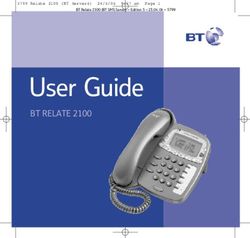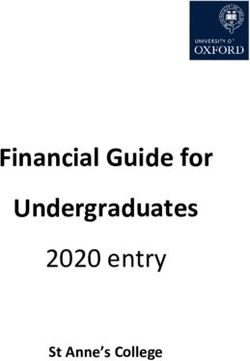UR5 SMART. LOUD FOR A RUGGED WORLD - Siyata Mobile
←
→
Page content transcription
If your browser does not render page correctly, please read the page content below
4G LTE
SMART RUGGED
DEDICATED PTT
BUTTON
2.5 Watt LOUD SPEAKER
ENSURES EXCELLENT SOUND QUALITY
QUALCOMM SNAPDRAGON 210
MSM8909, QUAD CORE, 1.2GHZ
ANDROID 8.1 Oreo Go Eddition OS
* Additional Accessories Available
2Thank you for purchasing UR5
The UR5 is a LTE rugged smartphone. This powerful
device is based on a Qualcomm Snapdragon chipset
supporting 4G LTE.
This IP67 device boasts 4G speed, crystal clear
cellular call quality via a loud speaker, dedicated PTT
and SOS buttons, touch screen and more.
Please read this manual and safety section to ensure
safe and pleasant use of the device.
Warranty is valid for one year with an invoice.
3Table Of Contents 1 Your UR5............................................................ 6 1.1 Keys and Connectors.............................................. 6 1.2 Getting started....................................................... 8 1.3 Home screen.......................................................... 9 2 Basic Operations............................................... 12 2.1 Making a call........................................................ 12 2.2 Answering or rejecting a call................................ 12 2.3 Call log.................................................................. 13 3 Messaging........................................................ 13 3.1 Write a message................................................... 13 3.2 Edit Text................................................................ 14 4 Contacts........................................................... 14 4.1 Search for a Contact............................................. 14 4.2 Add a New Contact............................................... 14 4.3 Edit a Contact....................................................... 15 4.4 Importing, exporting and sharing contacts.......... 15 4.5 Synchronizing contacts in multiple accounts....... 15 5 Accounts........................................................... 16 6 Settings Menu.................................................. 16 7 Troubleshooting............................................... 17 8 Safety use......................................................... 23 Prolonged exposure to music at full volume on the music player may damage the listener’s hearing. Set your phone volume safely. Use headphones. 4
Box Content
Your purchased UR5 device includes the following
Original items:
UR5 Device
Battery
AC adapter
USB Type C cable
User Guide
Note: We have made every effort to ensure that the
product arrives complete and in working order. If
you discover any problems with this product, please
contact the point of sale immediately.
51 Your UR5
1.1 Keys and Connectors
Camera
Touchscreen
Home Back
Recently used Function
applications key
Speaker
Navigation
keys
S.O.S key
6Channel
Power On/ selector
Off
Volume up
PTT key M6
connector
Volume
down
Type-C USB
Camera
connector
S.O.S key
Camera
71.2 Getting started 1.2.1 Set-up Removing the back cover Using a coin or other similar object, turn the screw on the back cover, then pull off the cover. Removing the battery Remove the back cover and then remove the battery. Inserting and Removing the SIM cards Please power off your phone and remove the battery before inserting or removing the SIM cards. Place the SIM cards with the chip facing downwards and slide it into its housing. Make sure that it is correctly inserted. Lock the clip over the SIM cards. To remove the cards, release the clip and slide it out. Installing and removing the microSD card Insert the microSD card into the slot with the golden contact facing downwards. To remove the card, press and slide it out. 1.2.2 Power on / Power off the phone Hold down Power key until the phone powers on. Hold down Power key until the phone options appear. Select Power Off. 8
1.3 Home screen
1.3.1 Home screen display
The home screen allows you to organize your
applications and folders on home screen itself. In
this way you can keep your most useful applications
at hand.
Your home screen provides you with up to date
information such as the weather, calendar, next
meetings, notifications, new messages, missed calls,
new mail, etc. The home screen allows you to create
shortcuts to chosen applications and folders.
You can change the home screen display by touching
the home key.
1.3.2 Using the touchscreen
Touch: To access an application, touch it with
your finger.
Touch and Hold: To enter the available options for
an item, touch and hold the item. For example,
select a contact in Contacts, touch and hold this
contact, an options list will then appear on screen.
Drag: Place your finger on the screen to drag an
object to another location.
Slide/Swipe: Slide the screen to scroll up and
down the applications, images, web pages… at
your convenience.
Flick: Similar to swiping, but flicking makes it
move faster.
9Pinch/Spread: Place the fingers of one hand
on the screen surface and draw them apart or
together to scale an element on the screen.
Rotate: Automatically change the screen
orientation from portrait to landscape by turning
the phone sideways to have a better screen view.
1.3.3 Status bar
From the status bar you can view the time, battery
status, Network and notifications.
Cellular data Hotspot
Cast Battery
Data Saver Airplane mode
Flashlight Do not disturb
Bluetooth Auto-rotate
WLAN / Wi-Fi Location
Notification panel
Touch and drag down the status bar to open the
notifications panel. Touch and drag up to close it.
From the notification panel you can open options
with a single keystroke, move over the icons of
different alerts and reminders, or edit the options.
101.3.4 Lock/Unlock your screen
To protect your phone and privacy, you can touch
Power Key once to lock the screen and you can also
select Settings, Security & location, Screen lock
to lock the phone screen by creating a variety of
patterns, a PIN or password.
1.3.5 Applications
Select Settings, Apps & notifications to enter the
applications list.
Recently-used applications
To enter recently-used applications, touch the key.
Touch the application you want to open or touch X
to close it.
1.3.6 S.O.S button settings
To use the SOS button, you must set it for the first
time. Press and hold the button, a menu opens SOS
button settings.
Press SOS button action and select an option:
• PTT navigation
You can adjust your PTT app in using the SOS
button in order to scroll.
• Emergency call and message
Set SOS numbers & SMS message content
If you choose to enter an emergency number, enter
the number in the next field.
When necessary, hold the SOS key and the phone
will ring the number you specified.
111.3.7 Keys
Programable keys
• Front Fn Button Settings
• Side Fn Button Settings
2 Basic Operations
2.1 Making a call
Enter the desired number
from the Phone Dialer and
touch , or touch to
open the Contact list, and
select a contact.
The number you entered
can be saved to the Contact
list. If you make a mistake
you can delete the incorrect
digits by touching . To hang up a call touch Power
key on the device or on screen.
2.2 Answering or
rejecting a call
When receiving an incoming
call, swipe up to answer or
swipe down to reject the
call. During the call you can
attach another person to
the call, put the call on hold,
mute the sound so that the
other side will not hear you,
12turn on the speaker or display the dial keypad. Touch
Power Key to end the call.
2.3 Call log
Access your call memory
by touching from the
Home screen, and select
Call log .
3 Messaging
You can create, edit and receive SMS and MMS with
this mobile phone. To access this feature, touch
key from the Home screen, or select Messages from
the apps list.
3.1 Write a message
In the Messaging screen
press Start chat. In To field
enter the phone number of
the recipient or type a name
from the Contact list.
Enter the text of the
message touch to send
the message.
You can attach a file – touch
and then choose
Camera or Video.
133.2 Edit Text
You can edit the text you have entered. Click the
text you wish to edit, the selected text will be
highlighted in blue. Drag the highlighting tab to
change the range of your selection. A menu will
display the options. Choose one of the options: Cut,
Copy, Share.
4 Contacts
Touch Contacts from
Home screen or
from Phone to open the
Contacts list.
4.1 Search for a
Contact
Slide with your finger up/
down to find a contact,
or touch to search by
name.
4.2 Add a New Contact
Touch to add a new contact.
Fill in the fields. Touch Save.
144.3 Edit a Contact
Slide with your finger up/
down to find a contact.
Select the one you need.
Touch to Edit.
Touch More fields to get
more options.
Touch Save.
4.4 Importing,
exporting and sharing contacts
From the Contacts screen, touch key and
touch Settings, Import/Export. From here you can
exchange contacts between the phone and SD card
or phone and SIM card.
You can share a single contact or contacts with
others by sending the contact’s vCard to them via
Bluetooth, SMS, Email, etc. Touch a contact you
want to share, touch key and touch Share from the
contact details screen, then select the application to
perform this action.
4.5 Synchronizing contacts in multiple
accounts
Contacts, data or other information can be
synchronized from multiple accounts, depending on
the applications installed on your phone.
15Touch key from the contacts list screen, and
touch Settings, Accounts.
5 Accounts
From the Contacts screen touch , Settings,
Accounts and select Add Account to add your email
address. Note that this feature requires an active
Internet connection.
Sara
Sara
6 Settings Menu
The Settings menu includes
all applications and phone
menu settings.
On the main screen, swipe
the screen up and select
Settings to open the
Settings menu.
167 Troubleshooting
Before contacting the service center, you are
advised to follow the instructions below:
• You are advised to fully charge the battery for
optimal operation.
• Avoid storing large amounts of data in your
phone as this may affect its performance.
Carry out the following checks:
My phone is frozen or cannot switch on
• Check the battery contacts, remove and reinstall
your battery, then turn your phone on
• Check the battery power level, charge for at least
20 minutes
• If it still does not work, please use User Data
Format to reset the phone
My phone has not responded for several minutes
• Restart your phone by pressing and holding the
Power key
• Remove the battery and re-insert it, then restart
the phone
My phone turns off by itself
• Check that your keypad is locked when you are
not using your phone, and make sure Power key
is not accidentally activated while the keypad is
unlocked.
• Check the battery charge level
My phone cannot charge properly
• Make sure you are using the battery and the
charger from the box
17• Make sure your battery is inserted properly and clean the battery contact if it’s dirty. It must be inserted before plugging in the charger • Make sure that your battery is not completely discharged; if the battery power is empty for a long time, it may take around 20 minutes to display the battery charger indicator on the screen • Make sure charging is carried out under normal conditions (0°C to +40°C) • When abroad, check that the voltage input is compatible My phone cannot connect to a network or “No service” is displayed • Try connecting in another location • Verify the network coverage with your operator • Check with your operator that your SIM card is valid • Try selecting the available network(s) manually • Try connecting at a later time if the network is overloaded My phone cannot connect to the Internet • Check that the IMEI number (press *#06#) is the same as the one printed on your warranty card or box • Make sure that the internet access service of your SIM card is available • Check your phone’s Internet connecting settings • Make sure you are in a place with network coverage • Try connecting at a later time or another location 18
Invalid SIM card
• Make sure the SIM card has been correctly
inserted
• Make sure the chip on your SIM card is not
damaged or scratched
• Make sure the service of your SIM card is
available
Unable to make outgoing calls
• Make sure you have dialed a valid number and
touch
• For international calls, check the country and
area codes
• Make sure your phone is connected to a network,
and the network is not overloaded or unavailable
• Check your subscription status with your
operator (credit, SIM card valid, etc.)
• Make sure you have not barred outgoing calls
• Make sure that your phone is not in airplane
mode
Unable to receive incoming calls
• Make sure your phone is switched on and
connected to a network (check for overloaded or
unavailable network)
• Check your subscription status with your
operator (credit, SIM card valid, etc.)
• Make sure you have not forwarded incoming calls
• Make sure that you have not barred certain calls
• Make sure that your phone is not in airplane
mode
19The caller’s name/number does not appear when a call is received • Your caller has concealed his/her name or number I cannot find my contacts • Make sure your SIM card is not broken • Make sure your SIM card is inserted properly • Import all contacts stored in SIM card to phone The sound quality of the calls is poor • You can adjust the volume during a call by pressing the Volume key • Check the network strength • Make sure that the receiver, connector or speaker on your phone is clean I am unable to use the features described in the manual • Check with your operator to make sure that your subscription includes this service • Make sure this feature does not require an accessory When I select a number from my contacts, the number cannot be dialed • Make sure that you have correctly recorded the number in your file • Make sure that you have selected the country prefix when calling a foreign country • Make sure that your SIM card contacts are not full; delete some files or save the files in the phone contacts (i.e. your professional or personal directories) 20
My callers are unable to leave messages on my
voicemail
• Contact your network operator to check service
availability
I cannot access my voicemail
• Make sure your operator’s voicemail number is
correctly entered in “My numbers”
• Try later if the network is busy
I am unable to send and receive MMS
• Check your phone memory availability as it might
be full
• Contact your network operator to check service
availability and check MMS parameters
• Verify the server center number or your MMS
profile with your operator
• The server center may be swamped, try again
later
SIM card PIN locked
• Contact your network operator to obtain the PUK
code (Personal Unblocking Key)
I am unable to download new files
• Make sure there is sufficient phone memory for
your download
• Select the micro-SD card as the location to store
downloaded files
• Check your subscription status with your operator
21The phone cannot be detected by others via Bluetooth • Make sure that Bluetooth is turned on and your phone is visible to other users • Make sure that the two phones are within Bluetooth’s detection range How to make your battery last longer • Make sure you follow the complete charge time (minimum 3 hours) • After a partial charge, the battery level indicator may not be exact. Wait for at least 20 minutes after removing the charger to obtain an exact indication • Switch on the backlight upon request • Extend the email auto-check interval for as long as possible • Update news and weather information on manual demand, or increase their auto-check interval • Exit background-running applications if they are not being used for a long time • Deactivate Bluetooth, Wi-Fi, or GPS when not in use The phone becomes warm after prolonged calls, game playing, internet surfing or running other complex applications • This heating is a normal consequence of the CPU handling excessive data. Ending above actions will make your phone return to normal temperature. 22
8 Safety use
We recommend that you read this chapter carefully
before using your phone. The manufacturer
disclaims any liability for damage, which may result
as a consequence of improper use or use contrary to
the instructions contained herein.
Traffic Safety
Given that studies show that using a mobile phone
while driving a vehicle constitutes a real risk, even
when the hands-free kit is used (car kit, headset...),
drivers are requested to refrain from using their
mobile when the vehicle is not parked.
When driving, do not use your phone and
headphone to listen to music or to the radio. Using
a headphone can be dangerous and forbidden in
some areas.
When switched on, your phone emits
electromagnetic waves that can interfere with
the vehicle’s electronic systems such as ABS anti-
lock brakes or airbags. To ensure that there is no
problem:
• Do not place your phone on top of the dashboard
or within an airbag deployment area,
• Check with your car dealer or the car
manufacturer to make sure that the dashboard
is adequately shielded from mobile phone RF
energy.
23Conditions of Use You are advised to switch off the telephone from time to time to optimise its performance. Switch the phone off before boarding an aircraft. Switch the phone off when you are in healthcare facilities, except in designated areas. As with many other types of equipment now in regular use, mobile telephones can interfere with other electrical or electronic devices, or equipment using radio frequencies. Switch the phone off when you are near gas or flammable liquids. Strictly obey all signs and instructions posted in a fuel depot, petrol station, or chemical plant, or in any potentially explosive atmosphere. When the phone is switched on, it should be kept at least 15 cm from any medical device such as a pacemaker, a hearing aid or insulin pump, etc. In particular when using the phone, you should hold it against the ear on the opposite side to the device, if any. To avoid hearing impairment, pick up the call before holding your phone to your ear. Also move the handset away from your ear while using the “hands- free” mode because the amplified volume might cause hearing damage. Do not let children use the phone and/or play with the telephone and accessories without supervision. 24
When replacing the cover please note that your
phone may contain substances that could create an
allergic reaction.
Always handle your phone with care and keep it in a
clean and dustfree place.
Do not allow your phone to be exposed to adverse
weather or environmental conditions (moisture,
humidity, rain, infiltration of liquids, dust, sea air,
etc). The manufacturer’s recommended operating
temperature range is -10°C to +55°C.
At over 55°C the legibility of the phone’s display
may be impaired, though this is temporary and not
serious.
Emergency call numbers may not be reachable on
all cellular networks. You should never rely only on
your phone for emergency calls.
Do not open, dismantle or attempt to repair your
mobile phone yourself.
Do not drop, throw or bend your mobile phone.
Do not use the phone if the glass made screen, is
damaged, cracked or broken to avoid any injury.
Do not paint it.
Use only batteries, battery chargers, and accessories
which are recommended with your phone model.
Remember to make back-up copies or keep a
written record of all important information stored in
your phone.
25Some people may suffer epileptic seizures or blackouts when exposed to flashing lights, or when playing video games. These seizures or blackouts may occur even if a person never had a previous seizure or blackout. If you have experienced seizures or blackouts, or if you have a family history of such occurrences, please consult your doctor before playing video games on your phone or enabling a flashing-lights feature on your phone. Parents should monitor their children’s use of video games or other features that incorporate flashing lights on the phones. All persons should discontinue use and consult a doctor if any of the following symptoms occur: convulsion, eye or muscle twitching, loss of awareness, involuntary movements, or disorientation. To limit the likelihood of such symptoms, please take the following safety precautions: • Do not play or use a flashing-lights feature if you are tired or need sleep. • Take a minimum of a 15-minute break hourly. • Play in a room in which all lights are on. • Play at the farthest distance possible from the screen. • If your hands, wrists, or arms become tired or sore while playing, stop and rest for several hours before playing again. 26
• If you continue to have sore hands, wrists, or
arms during or after playing, stop the game and
see a doctor.
When you play games on your phone, you may
experience occasional discomfort in your hands,
arms, shoulders, neck, or other parts of your body.
Follow the instructions to avoid problems such
as tendinitis, carpal tunnel syndrome, or other
musculoskeletal disorders.
PRIVACY
Please note that you must respect the laws and
regulations in force in your jurisdiction or other
jurisdiction(s) where you will use your mobile
phone regarding taking photographs and recording
sounds with your mobile telephone. Pursuant
to such laws and regulations, it may be strictly
forbidden to take photographs and/or to record
the voices of other people or any of their personal
attributes, and duplicate or distribute them, as this
may be considered to be an invasion of privacy. It
is the user’s sole responsibility to ensure that prior
authorization be obtained, if necessary, in order to
record private or confidential conversations or take
a photograph of another person; the manufacturer,
the seller or vendor of your mobile phone (including
the operator) disclaim any liability which may result
from the improper use of the mobile phone.
27Safety instructions for Lithium batteries
Warning!
Improper battery replacement may cause an
explosion. Replace the battery only with a similar
or equivalent battery. Before extracting the battery
from the phone, make sure that it is turned off.
Follow these instructions:
• Do not attempt to open the battery (due to the
risk of toxic fumes and burns).
• Do not puncture, disassemble or cause a short-
circuit in a battery.
• Do not burn or dispose of a used battery in
household rubbish or store it at temperatures
above 60°C.
• Do not expose the battery or its case to strong
heat sources such as: Light, sun, fire, etc.
Batteries must be disposed of in accordance with
locally applicable environmental regulations. Only
use the battery for the purpose for which it was
designed. Never use damaged batteries.
This symbol on your telephone, the battery
and the accessories means that these
products must be taken to collection points at
the end of their life:
- Municipal waste disposal centers with specific bins
for these items of equipment
- Collection bins at points of sale.
28They will then be recycled, preventing substances
being disposed of in the environment, so that their
components can be reused.
In European Union countries:
These collection points are accessible free of charge.
All products with this sign must be brought to these
collection points.
In non-European Union jurisdictions:
Items of equipment with this symbol are not to be
thrown into ordinary bins if your jurisdiction or your
region has suitable recycling and collection facilities;
instead they are to be taken to collection points for
them to be recycled.
CAUTION: RISK OF EXPLOSION IF BATTERY IS
REPLACED BY AN INCORRECT TYPE. DISPOSE
OF USED BATTERIES ACCORDING TO THE
INSTRUCTIONS.
Charger safety instructions
• Prevent penetration of water or humidity.
• Keep away from extreme temperatures such as
radiators, heaters or places exposed to direct
sunlight.
• Keep away from burning candles, cigarettes and
cigars, do not expose to open fire, etc.
• Protect charger from falling objects or splashes of
liquid, including acids.
• Make sure that the voltage level of your power
29source is compatible with that marked on the
charger.
• In order to decrease the risk of damage to the
electric cable, do not disconnect the charger
from the socket by pulling the cable. Grip the
charger itself and pull it out of the socket.
• Make sure the cable is routed in such a way as to
avoid the risk of someone stepping on it or falling
over it.
• Warning: Never replace the cable or the plug
with non-original parts. A defective connection
creates a risk of electrocution.
• When using an extension cable, make sure that
the extension conductor is not defective.
• Intended for internal use only. Do not expose to
sun, rain, etc.
• Make sure to maintain the detachable device on
and ready to use.
Protection against theft
Your telephone is identified by an IMEI (phone serial
number) shown on the packaging label and in the
phone’s memory. We recommend that you note the
number the first time you use your telephone by
entering * # 0 6 # and keep it in a safe place. It may
be requested by the police or your operator if your
telephone is stolen. This number allows your mobile
telephone to be blocked preventing a third person
from using it, even with a different SIM card.
30Disclaimer
There may be certain differences between the user
manual description and the phone’s operation,
depending on the software release of your
telephone or specific operator services.
Warning: The manufacturer disclaims any liability
for damage, which may result as a consequence of
improper use of this mobile phone or use contrary
to the instructions contained in this manual.
31© 2020 Siyata Mobile Inc.
All rights reserved
NA Edition
www.siyatamobile.comYou can also read