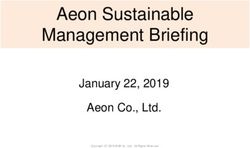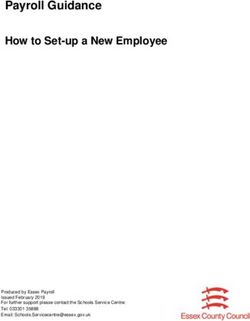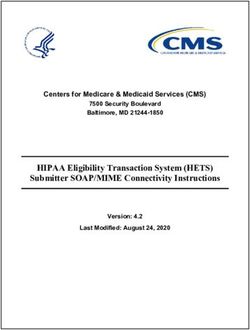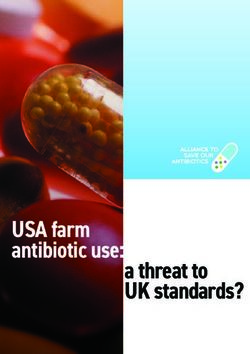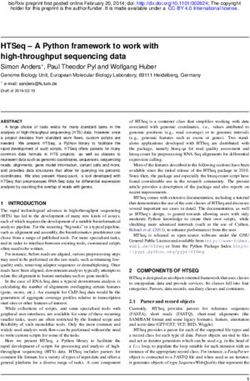Unica Link V12.1 Creating Link Connectors Guide
←
→
Page content transcription
If your browser does not render page correctly, please read the page content below
Contents
1 Introduction .......................................................................................................................................... 2
2 What is a Link Connector? .................................................................................................................... 2
3 REST API Connectors ............................................................................................................................. 3
3.1 Understanding the APIs ................................................................................................................ 3
3.2 Capture request and response formats ........................................................................................ 3
3.3 Defining a Service.......................................................................................................................... 4
3.4 Create Link Flows .......................................................................................................................... 6
3.4.1 Run Flow................................................................................................................................ 6
3.4.2 Results Flow .......................................................................................................................... 7
3.4.3 Flow Concepts ....................................................................................................................... 8
3.5 Test the Flows ............................................................................................................................. 19
3.6 Export the Project ....................................................................................................................... 20
3.7 Create Connector Descriptor ...................................................................................................... 20
3.7.1 Property Definitions ............................................................................................................ 21
3.7.2 Implementation Mapping ................................................................................................... 22
3.7.3 Placeholder Nodes .............................................................................................................. 22
3.7.4 Enumerations ...................................................................................................................... 24
3.7.5 Schema Mapping................................................................................................................. 25
3.8 Packaging & Translation.............................................................................................................. 28
3.9 Installation .................................................................................................................................. 29
3.10 End-to-End Testing ...................................................................................................................... 30
4 Packager .............................................................................................................................................. 31
5 Connector Descriptor Specification .................................................................................................... 32
5.1 General Fields ............................................................................................................................. 34
5.2 Property Descriptors ................................................................................................................... 34
5.2.1 Property enablement .......................................................................................................... 36
© Copyright HCL Ltd. 2021 All rights reserved 11 Introduction
This document describes elements of Link that require understanding such that one can create a
connector to a resource for Link. The document Creating Link Connectors – Tutorial provides a step-by-
step walkthrough of the steps to create, test and deploy a connector.
Currently, this document describes only how to create connectors that invoke REST APIs. The document
will be extended in the future to describe other types of connectors.
The word "resource" is used throughout this document. This term is used to refer to the system,
application or service that Link is connecting to. Examples are Mailchimp, Mandrill, Twilio or Salesforce.
2 What is a Link Connector?
A Link connector is comprised of a set of artifacts that run in Link to enable a Link consumer to access a
resource, via REST APIs or other interfaces.
A connector that invokes REST APIs is comprised of these components:
Service Definition
Defines the
resource's APIs
uses
Connector Project references Connector
Maps and Flows Descriptor
The components are:
• The service definition is created in Link's Service Editor. It is used to define the APIs of the
resource that will be invoked by Link when executing an action.
• Maps and flows that use the REST adapter to invoke the endpoints defined within the
configuration file.
• A connector descriptor that defines the connection and action properties, and the mapping of
maps and flows to action properties.
© Copyright HCL Ltd. 2021 All rights reserved 23 REST API Connectors
The steps for creating a connector that invokes REST APIs are:
1. Determine what APIs need to be invoked
2. Define a service definition in the Service Builder component of Link
3. Create flows that use the REST node and other node types
4. Create connector descriptor to define the properties of the connector
5. Test the maps and flows
3.1 Understanding the APIs
Interactions between Link and the resource include design time APIs, such as:
• Validating the connection to the resource
• Listing objects to be displayed as enumerated values for a property
• Fetching field definitions
Runtime interactions include:
• Creating objects in the resource
• Sending data to the resource
• Getting data from the resource
In some cases, multiple APIs may need to be invoked in series to accomplish some task. There are
multiple ways to orchestrate multiple API calls. Simple orchestration can be done within Link's REST
node, but more complex orchestration may require maps or flows. These different approaches are
described later in this document.
3.2 Capture request and response formats
For each API that is being invoked, the request and/or reply format may need to be captured so it can be
populated by a Link map, or so the result can be parsed. Link maps require a sample JSON document
that typifies a request or reply. This can either be obtained from the API's documentation, which often
has sample request and reply messages, or by invoking the API from the Service Builder.
Getting these formats from the API documentation should be pursued with caution. Sometimes the
documentation is not accurate, and the actual request or reply could differ from reality.
The Service Builder allows you to specify the details of a service and API, and to invoke the API to
generate both successful and error responses. These responses can then be used in the Link maps and
flows that implement the action.
© Copyright HCL Ltd. 2021 All rights reserved 33.3 Defining a Service REST Services are defined in Link by invoking the Service Builder which is accessed from the Link home page: Service definitions are defined by a service entry that defines URL, authentication and retry strategy: and one or more endpoints (APIs): © Copyright HCL Ltd. 2021 All rights reserved 4
For each endpoint, a relative URL, HTTL method and other parameters are specified: The APIs can be invoked directly from the Service Builder to capture the response formats which can then subsequently be used in the map and flow definitions. © Copyright HCL Ltd. 2021 All rights reserved 5
3.4 Create Link Flows
In most cases, flows should be created to implement the connector's actions.
Maps and other nodes are used in flows to perform complex operations. Flows are either created for a
'run' action, or for a 'results' action. The former performs the primary interaction with the resource,
while the latter is used to pick up the results of the 'run'. For example, the 'run' action for Mailchimp
creates an audience list, creates a campaign, uploads contact information to the audience list, and then
invokes the campaign. The 'results' action for Mailchimp then obtains the results of that campaign, i.e.
which audience members opened the emails, or which emails could not be sent.
Whether or not a 'results' action is required depends on whether the 'run' action starts in motion some
activity (such as running an email campaign), the results of which have to be gathered over time by the
results action.
3.4.1 Run Flow
Run flows may either return data if the operation is immediate/transactional or may prepare and start
some activity in the resource.
Run flows must conform to these requirements:
• There must be an input flow terminal on the first node in the flow. This must correspond to a file
input terminal where the filename is "%csv_filename%". This way, when the flow is invoked via
its REST API, data can either be passed in the HTTP request, or the location of the file to be read
can be specified via the csv_filename query parameter.
• The flow should typically use a split node to split the data into smaller transactions that can be
run in parallel. This is required to achieve adequate performance when there is a significant
amount of data to process.
• If the run flow needs to return results, then there should be corresponding join nodes if the flow
contains a split node.
• The input data must be in CSV format with a header row. The columns should include the
mapped fields, and then followed by some number of identity fields
• If result data is returned from the flow then it should also be in CSV format, and should return
the identity fields and header that were provided in the request. The result file must be named
"%results_dir%/%run_identifier%-results.csv".
• The flow must return any contextual information required by the results flow via flow variables,
and these must be named "context.". For example, in the case of Mailchimp, the run
flow creates a Mailchimp campaign, the id of which is needed to fetch the results of the
campaign.
• If any initialization or set up is required before consuming the CSV data this should be
implemented in a separate initialization flow which can be referenced from the run flow.
For example, a flow for Mailchimp looks like this:
© Copyright HCL Ltd. 2021 All rights reserved 6This flow does the following:
• Splits the incoming CSV data into batches, each batch being processed in parallel.
• Invokes a series of REST APIs for the incoming data
• Once the batch processing is complete, invokes more REST APIs to create a Mailchimp campaign
and run or schedule it.
We shall use this flow as an illustration to examine some of the key features.
3.4.2 Results Flow
If a connector provides a Results flow to gather data over time after the Run flow is executed it must
conform to these requirements:
• An output node must have a flow terminal defined which is defined as appending to a file
named "%results_dir%/%run_identifier%-results.csv". This way, when the flow is invoked via its
REST API, data can either be returned in the HTTP response, or the location of the file to be
written can be specified via the results_dir and run_identifier query parameters.
• The flow should not return duplicate results when invoked repeatedly. This means that it should
use some mechanism to save its state so that when invoked again it can gather results since the
last time it was invoked. This may require saving a 'last ran' date to a file, or other means.
For example, a flow for Mailchimp may look like this:
© Copyright HCL Ltd. 2021 All rights reserved 7The settings for the output flow terminal (a card in the map EmailResponses) has these settings: 3.4.3 Flow Concepts Some of the more important concepts of flows are explained in this section. The user documentation provides more complete details and should be consulted when developing flows. The sections below focus on concepts that are pertinent to the development of connector flows. 3.4.3.1 Flow Execution It is important to understand the sequence of execution of a flow. A flow is run in a single process in a transactional manner. This means that if any node in the flow fails, then earlier node executions can be rolled back, and 'on error' actions invoked. To illustrate the execution sequence, consider this flow: © Copyright HCL Ltd. 2021 All rights reserved 8
The sequence of execution is:
1. Map1 is started
2. When Output #1 is built in Map1, Sleep1 is invoked
3. Map2 is run
4. Output #2 is built in Map1 and Map3 is run
5. Either Success or Error is run, based on whether Map1 was successful
Note that:
- Map1 is not run in its entirety before calling other nodes. Child nodes are invoked as outputs are
produced.
- Map1 will 'fail' if any of its child nodes fail. For example, if Map2 were to fail, that failure is
passed back up to Map1, which will also then fail.
The significance of the first point is best illustrated with another example:
In this simpler case assume that the highlighted output of Map1 produces a file. When Map2 runs that
file will not be available because that output has not yet been built. When creating a map, the order of
outputs is hence very important.
3.4.3.2 Node Terminals
Nodes can have a single input terminal and multiple output terminals. In addition, nodes can also
provide success, error and log terminals. To change the terminals that are available in the flow, click on a
node, then select the options available from the dropdown menu
© Copyright HCL Ltd. 2021 All rights reserved 9The success and error terminals are invoked when the node processing is completed. In the above flow the success terminal is invoked after all of the batches have been processed (the top row of nodes). 3.4.3.3 Flow Terminals Flow terminals define the calling interface for the flow. If an input flow terminal is set on an input terminal of the first node, then it will receive data from the HTTP request. If an output flow terminal is set on an output node then its data will be returned in the HTTP response. If there are more than 1 input or output terminal, then the data will be passed to the flow API as multipart/flow-data. If a flow produces multiple outputs that need to be combined into a single output, that can be done so by enabling this property in the flow settings: © Copyright HCL Ltd. 2021 All rights reserved 10
An example of when you may wish to combine outputs is:
In this example, the results of the REST Node's output terminals needs to be combined to a single
output. The first output produces responses when the API call is successful, and the second when the
API call fails.
3.4.3.4 Flow Variables
Data is primarily passed through nodes in a flow by connecting nodes together with links. Another
option is to use flow variables, which can be convenient if there is a need to store some data value in
one node, then retrieve it later in the flow.
Flow variables can be used as properties in adapter and node settings by specifying the property value
as %variable_name%. Additionally, the REST Client node always includes flow variables in the collection
of properties that are sent to the node.
Flow variables can be set or their values fetched within maps by using the functions SETVARIABLE(),
GETVARIABLE(), INCVARIABLE() and DECVARIABLE().
Flow variables can be defined in a flow by editing the flow settings. Default values for the variables can
be specified and can then be overridden when the flow is run. The 'Publish' toggle makes a flow variable
appear as a query parameter in the Swagger documentation when a flow is published as an API.
When a flow is deployed from within link the value of any properties defined in the connector's
properties will be set as flow variables in the flow.
Flow variables can also be specified when running a flow by providing them as query parameters. This is
convenient when developing and testing a flow.
There are some special flow variables:
• _FLOWINSTANCE_ - the flow run number
• _FLOWUUID_ - unique UUID for a flow
• ~SPLIT~ - - the split number after a Split node.
These can be used to generate unique identifiers for file names etc.
© Copyright HCL Ltd. 2021 All rights reserved 113.4.3.5 Initialization flow If some initialization tasks need to be performed before the data is consumed, that can be achieved by putting the logic into an initialization flow. Such a flow might be invoked to create tables, accounts or other artifacts in the target resource, that are then populated via the main flow. When the main flow is run, it first invokes the initialization flow (if one is defined) before executing the main flow. The main flow can have an initialization flow associated with it by selecting a flow in the flow's settings: Once an initialization flow is selected, it is indicated on the flow of the main flow: The initialization flow is run before the first node in the run flow is invoked. This can be used to perform any initialization steps before processing the incoming data. © Copyright HCL Ltd. 2021 All rights reserved 12
3.4.3.6 Split node
The first node (Split Batch) is a Split node with an input flow terminal defined on its input. The settings
for the Split Batch node reference the csv_filename flow variable:
The properties of the node are:
• Batch size – the number of records to process in a thread. The incoming data will be batched
according to this parameter, and each batch processes in a new thread concurrently with other
batches.
• Maximum Instances – the maximum number of batches that can be processed in parallel. This
should be set appropriately for the service being invoked. For example, if rate limiting on an API
demands that a certain number of calls can be invoked in parallel, then the instance number
should be set no larger than that limit
• File Path – this should always be set to flow variable name csv_filename since the Link
framework will always be specifying this variable when reading the data from the file.
© Copyright HCL Ltd. 2021 All rights reserved 13The input should have a flow terminal enabled:
This is set by clicking on the node, then in the structure right-clicking the input terminal and selecting
'Set Flow Terminal'. The flow processing will then proceed as follows:
- If data is provided to the input terminal, e.g. by passing data in the HTTP request when running
the flow, then that data shall be consumed and the filename specified in the node shall be
ignored.
- If no data is provided in the run request, then the filename specified by the csv_filename flow
variable will be read
3.4.3.7 REST Client Node
The REST Client node invokes a REST API from within a flow. It can be configured in 4 different ways:
- Generic – the node is configured will all the properties required to invoke the API (e.g. URL,
authentication, headers etc)
- Configuration script – a configuration file within the project defines the endpoint
- Configuration package – a package installed in the Link server defines the configuration.
- Service Definition – reference a service definition defined in the Service Builder
For Link connectors, the last option should generally be used. The packager and installer tools (see later)
package up a connector and related service definitions as an installable connector.
© Copyright HCL Ltd. 2021 All rights reserved 14The settings of the node are:
After a service definition has been created, clicking on Fetch for the Service property will populate the
drop down list with defined services. Then clicking on Fetch for the Endpoint property will return the list
of endpoints defined for the service.
Properties can be set to literal values, or to the value of flow variables by specifying the flow variable
name as %variable_name%. The set of flow variables will also be automatically added as properties and
included in the set of properties provided to the
The Input Data Request Mode has 3 possible values:
- Single Request – the data passed to the input link is sent as the request to the REST API
- Multiple Requests – the data passed to the input link is a JSON array containing multiple JSON
objects. The REST API is invoked for each request object.
© Copyright HCL Ltd. 2021 All rights reserved 15- Template – the template defined in the request definition in the configuration form the base of
the request. The Request Assignments table provides additional fields that are set to either a
literal or flow variable value.
When sending JSON objects for either a single or multiple request these special elements can be added
to the request:
- _properties_ - A set of properties that are added to the property set.
- _context_ - A JSON object that is removed from the request when the API is called and added
back into the response returned from the node. This provides a way to pass elements through
the flow.
For example, if the API being called requires this request object:
{
"name": "Fred",
"action": "add"
}
Properties and context can be added in the request object:
{
"name": "Fred",
"action": "add",
"_properties_": {
"property1": "value1",
"property2": "value2"
},
"_context_": {
"passthru1": "value1",
"passthru2": "value2"
}
}
Alternatively, if one does not wish to modify the request object, the request object can be provided in a
_request_ field:
{
"_request_": {
"name": "Fred",
"action": "add"
},
"_properties_": {
"property1": "value1",
"property2": "value2"
},
"_context_": {
"passthru1": "value1",
"passthru2": "value2"
}
}
© Copyright HCL Ltd. 2021 All rights reserved 16The success or error response will include _context_ if it was provided in the input. If the first form was
used the _context_ will be added into the response object:
{
"id": 12314,
"_context_": {
"passthru1": "value1",
"passthru2": "value2"
}
}
If the second form was used, then the response object will be returned in a _response_ field:
{
"_response_": {
"id": 12314,
},
"_context_": {
"passthru1": "value1",
"passthru2": "value2"
}
}
The REST Client node has 2 output terminals: Success_Response and Error_Response. If the REST API
returns a 2xx status, the response will be sent to the Success_Response, otherwise it will be sent to the
Error_Response. If the data contains multiple requests, then the responses sent to both success and
error terminals will contains JSON arrays of responses.
3.4.3.8 Decision & Route Nodes
The Decision and Route node can be used to perform conditional logic within flows. The decisions and
routing are based upon the values of flow variables. The settings for a Decision node are:
The Decision node has True and False output terminals. The data sent to the input terminal is either
routed to the True or False terminal based on the evaluation of the expression.
© Copyright HCL Ltd. 2021 All rights reserved 17The Route node is similar but provides more flexibility. It allows for multiple conditions so that multiple choices can be made. For example: In this example, if the value of campaign_action flow variable is 'schedule', then the incoming data will be sent to Output 1. If the value of campaign_action flow variable is 'run', then the data will be sent to Output 2. If campaign_action is neither then no outputs will be triggered. 3.4.3.9 Flow Performance To achieve satisfactory processing speed when running a flow with a large dataset it is important to split the data into batches using the Split node. The Join node should then be used to gather the results to produce a single output. © Copyright HCL Ltd. 2021 All rights reserved 18
To call a REST API for each incoming record the Multiple Requests mode of the REST Client node should
be used. A typical flow would have, at a minimum, these nodes:
In this flow, the Split node produces batches of records. For each batch, BuildJSON map creates a JSON
Array containing a sequence of request data for the API being called. The Process Success and Process
Error maps map the success and error responses which are returned as a JSON arrays to CSV result data.
Finally, the Join nodes bring the individual batch results together into a single output.
The batch size should be set such that the size of the data passed to the client is not too large, but at the
same time should not be so small that there are many small batches, since there is some small overhead
in managing the threads produced by the Split node.
3.5 Test the Flows
Having created maps and flows they can be tested from the Designer. The steps for doing so are:
1. After saving a flow, analyze it to ensure it is valid. This is invoked from the toolbar in the Flow
Designer
Analyzing the flow ensures that required properties are defined and that there are not
inconsistencies within the flow definition.
2. The flow can be run directly from the Designer. Click on the run button on the toolbar:
© Copyright HCL Ltd. 2021 All rights reserved 19This opens a dialog whereby values for flow variables can be entered that are passed to the flow, and
input data for the flow can be provided. One can either select a file, upload a new file or simply paste
input data into the dialog:
After the flow run has completed, from the Designer one can inspect:
• The log for each node
• The data produced by the output
• The data send down each link
3.6 Export the Project
Once the maps and flows are working as designed, it is wise to export the project and maintain in source
control. The export function can be accessed from the menu at top of the Designer.
3.7 Create Connector Descriptor
To expose the connector to Link users, a connector descriptor is required. The connector descriptor
defines the properties that are shown in the Link user interface and provides other information that is
required by Link to be able to deploy and manage instances of flows.
The descriptor is a JSON file that contains:
- General metadata (e.g. name, description, etc.)
- Property definitions for the connection and action properties
- An association between action definitions and run and results flows
- Enumeration definitions
- Schema mappings
© Copyright HCL Ltd. 2021 All rights reserved 20The full specification for connector descriptors is provided in Section 5 Connector Descriptor
Specification.
3.7.1 Property Definitions
An example property definition is:
{
"label": "Base URL",
"name": "base_url",
"type": "string",
"required": true,
"description": "The base URL to the MailChimp data center",
"scope": "connection"
}
The properties defined in the descriptor are dynamically rendered in the Link user interface:
Having created a properties descriptor, it can be validated by using the -vd option of the packager tool
(see section Packager). This performs the following validation:
- Validates the structure of the JSON
- Ensures all cross references and expressions refer to existing properties
The packager tool is also used to produce localized versions of the descriptor when -p package
command is invoked. This does the following:
- Assign property IDs and add cross-references
- Replaces all labels and descriptions with message bundle key names
© Copyright HCL Ltd. 2021 All rights reserved 21The output directory contains the output descriptor, and a message bundle. The generated message
bundle can then be translated to other languages. The result is a set of JSON files with locale extensions,
e.g. MAILCHIMP_en_US.json, MAILCHIMP_jp_JP.json, MAILCHIMP_de_DE.json, etc.
3.7.2 Implementation Mapping
The implementations element associates maps and flows with action properties, such that based on the
choices made by the user the appropriate maps and flows are run.
The simplest case defines which flow to run for the action. E.g.
"implementations": [
{
"name": "send_bulk_sms",
"run": {
"flow": {
"template": "SendSMS"
}
}
}
]
This instructs Link to run the SendSMS flow for all actions.
If there are multiple flows to be run based on different action properties, then conditions are used to
determine which to run. For example,
"implementations": [
{
"name": "audience_run",
"condition": "operation == audience",
"run": {
"flow": {
. . .
}
},
"results": {
"flow": {
. . .
}
}
},
{
"name": "campaign_run",
"condition": "operation == campaign",
. . .
}
]
In this example, conditions determine which flow should be run. The condition specifies an action
property and a value. The operation can either be == (equals) or != (not equals).
3.7.3 Placeholder Nodes
A connector may contain a mapping node which is replaced when the flow is deployed to match the
fields being provided for a particular action. Data incoming to the flows provides the fields mapped from
© Copyright HCL Ltd. 2021 All rights reserved 22the calling application. A placeholder node is then required to map that to the fields that the action
requires, in the appropriate format.
A typical scenario is that the placeholder node is between a Split node and a map that builds a request
for the API being called:
In the implementation section the placeholder node needs to be identified and the desired output
format must be specified. For example, an object in the implementations array could be:
{
"name": "Upload Audiences",
"run": {
"flow": {
"template": "Main Flow",
"placeholders": [
{
"node": "BuildJson",
"type": "map",
"generate_map": {
"from": {
"format": "csv_plus",
"has_header": true
},
"to": {
"format": "csv",
"has_header": true
}
}
}
]
}
}
}
The placeholder object instructs deployment to replace the node named BuildJson with a generated
map that will map from CSV data to CSV data. The format "csv_plus" means that the incoming data
includes the mapped fields plus some number of identity fields. All connectors should specify csv_plus
as the "from" format. The "to" format specifies that the incoming fields should be mapped to a CSV
format for the output fields.
Supported output formats are:
Format Type Description
csv Native CSV data with optional header row. The generated schema creates
a group with ',' delimiter
© Copyright HCL Ltd. 2021 All rights reserved 23Format Type Description
csv_plus Native CSV data with identity field column. The generated schema creates
a row group without syntax, and a ',' terminator on each field other
than the identity field. This then permits the identity field to
contain any number of commas.
json_object Template Creates a JSON template that is a JSON object which has a named
single JSON array field.
json_array Template Creates a JSON template that is a JSON array of objects.
json_rows Native A native schema where each row is a JSON object, terminated by
CR/LF. This format also allows for special type syntax to be
computed. This is explained in the descriptions below.
json_rows_plus Native A native schema where each row is a JSON object followed by a
delimiter "|$|" and then an identity field. Each row is terminated
by a CR/LF
json_template Template JSON constructed from a template
3.7.4 Enumerations
Enumerations provide a way to populate values for a property by calling a REST API to get the values.
For a property that has a dynamic drop down list, the name of the enumeration is specified in the
property descriptor. For example:
{
"label": "Template",
"name": "template",
"type": "string",
"required": true,
"enumeration": "template",
"description": "The email template to use",
"scope": "target_action"
}
The connector descriptor then requires a corresponding enumeration entry in the "rest_config" object:
"rest_config": {
"service": "Testapp",
"enumerations": [
{
"name": "template",
"endpoint": "Get Templates",
"array_path": "templates",
"value_path": "id",
"label_path": "name"
}
This informs the framework that to get the enumerated values, the endpoint "Get Templates" in service
"Testapp" should be called. The fields array_path, value_path, label_path and qualifier_path provide the
JSON paths to the corresponding fields in the JSON response.
© Copyright HCL Ltd. 2021 All rights reserved 24All paths should use '.' notation to separate path elements. The array_path provides the path of the
JSON array. If the root of the document is an array, then the path should be specified as an empty string
(""). The other paths are specified relative to the array. The meaning of these is:
Field Meaning
value_path The value that is stored for the property
label_path The displayable text shown in the dropdown list. This is optional. If not set
the value will be displayed in the UI.
qualifier_path The qualifier is displayed in parentheses in the dropdown list after the label.
This can be used to provide differentiation when labels are not necessarily
unique. This is optional.
3.7.5 Schema Mapping
For a given condition, the schema mapping defines a set of field definitions that should be returned
when that condition is true. A condition is a property value having a certain value. The set of field
definitions can be composed of static and dynamic elements. Static field definitions define fields that are
always returned. Dynamic elements specify an endpoint that should be called to get field definitions,
and additional attributes that define how to interpret the results of the endpoint.
The schema_mapping is an array of objects where each object has these fields:
Field Required Type Description
name string A descriptive name for the mapping definition
condition string A condition which if true selects this mapping definition.
The condition is required if there is more than one
mapping but should not be specified if there is only one.
static array of One of more statically defined fields
objects
dynamic array of One or more dynamically defined fields
objects
format string The type of generated schema format. This can have the
values "json" or "tree".
mode string Can have the values "request", "reply" or "both".
Generated schema can be different for request and
response mode. If not specified, or specified as "both",
the schema mapping is valid for both request and
response types.
jsonSchema object When the format is "json", this field provides a fixed JSON
format that is returned as the schema.
A static definition has these fields
Field Required Type Description
internal_name Y string The name of the field
external_name Y string The descriptive name of the field suitable for displaying in
a UI
© Copyright HCL Ltd. 2021 All rights reserved 25Field Required Type Description
description string A description for the field which provides an explanation
of the purpose of the field
type Y string The type of the field. It must be one of:
text – a textual field
integer – an integer field
number – any numeric field (integer or decimal)
table – specifies that there are child field definitions. This
is only applicable to dynamic definitions.
default string A default value for the field.
required boolean Whether the field is required or not. Defaults to false.
A dynamic definition has these fields:
Field Required Type Description
endpoint Y string The name of the endpoint to invoke to fetch the dynamic
fields
paths Y object The paths of the dynamic field attributes in the JSON
response returned from the endpoint.
type_mapping array of A list of mappings from types of the endpoint's response
objects to the internal types listed above under the type attribute
of static definitions.
schema_path string When jsonSchema is configured, the generated dynamic
fields will be set in the specified schema_path of static
JSON.
The path object for a dynamic definition has these fields:
Field Required Type Description
array Y string The path of the array containing the field definition
objects
child_array string The path of the array containing child field definitions
relative to the array object. This is only applicable for a
table type property.
internal_name Y string The path of the field name
external_name string The path of the external displayable name of the field. If
not specified, the external name will be set to the
internal name.
default string The path of the default value of the field
description string The path of the description for the field
required string The path of the required attribute for the field. The value
can be a boolean (true/false), or a string
value("true"/"false")
type string The path of the field type. If not specified, the type of the
field will be set to "string"
The type mapping object has these fields:
© Copyright HCL Ltd. 2021 All rights reserved 26Field Required Type Description
from Y string The type returned in the response
to Y string The type to which the type should map. The permitted
values are shown above in the static definition object.
Consider the following schema mapping definition:
{
"schema_mapping": [
{
"name": "Get merge fields",
"condition": "{$operation} == \"new\"",
"static": [
{
"internal_name": "email",
"external_name": "Email",
"description": "Email address",
"type": "text",
"default": null,
"required": true
}
],
"dynamic": [
{
"endpoint": "getMergeFields",
"paths": {
"array": "merge_fields",
"external_name": "name",
"internal_name": "tag",
"default": "default_value",
"required": "required",
"type": "type"
},
"type_mapping": [
{
"from": "int",
"to": "integer"
},
{
"from": "text",
"to": "string"
}
]
}
]
}
]
}
An explanation of this JSON:
• The condition specifies that this schema mapping definition is applicable when the property
operation has the value "new". Since there is only one schema mapping object in the array, the
condition should not be specified, but is shown here simply to provide an example.
© Copyright HCL Ltd. 2021 All rights reserved 27• This schema is defined by a single static field + the fields returned from the dynamic endpoint
getMergeFields
• The static field defines an email field
• The dynamic definition specifies that the getMergeFields should be invoked to get the field
definitions.
o The paths object specifies the paths of the JSON fields providing the field definition
o The types array specifies the mapping of the contents of the type field to the internal
types.
The paths in this object corresponds to this JSON response:
{
"merge_fields": [
{
"name": "field1",
"tag": "Field1",
"default_value": "100",
"required": true,
"type": "int"
}
]
}
3.8 Packaging & Translation
The connector package is comprised of the property descriptor, service definitions and the maps/flows
implementing the connector's actions. The packager tool (see Packager) produces files in the correct
structure when the 'package' option is specified.
The connector's source directory needs only to contain 2 files:
• The connector descriptor
• A text file named version.txt that contains the version name/number of the connector
When the packager is run command strings are extracted from the property descriptor and placed in a
properties file named _labels.properties:
© Copyright HCL Ltd. 2021 All rights reserved 28This file can then be translated to other languages, and the translated files should then be added back to
the connector project:
The packager builds a single zip file which can then be deployed to the Link server. This zip file contains
localized descriptors, the project zip file, generated configuration files and optionally plugin classes. The
name of the zip file is:
_connector_.zip
3.9 Installation
The connector is deployed by copying the zip file to the 'modules' directory on the Link server. By
default, this is /opt/hipmodules. When the server is restarted, any modules found in this directory are
automatically installed. Alternatively, this API can be invoked in the runtime server:
The installer:
- Copies the configuration jar to both the design and runtime servers
- Copies the property descriptors to the design server
- Creates a project named _conntype_ in design server, replacing the project if it
already exists
© Copyright HCL Ltd. 2021 All rights reserved 293.10 End-to-End Testing
Once the connector has been installed it can be tested end-to-end by invoking the connection and
action endpoints.
3.10.1.1 Defining a Connection
To define a connection for the resource, the following URL is invoked:
https://localhost/hch/_app_testapp/existingConnection?dev=true&isAdminUser=true
This assumes the 'testapp' application has been installed (see the Tutorial for set up instructions for
testapp). This URL should open the existing connections UI. This lists any connections that have been
defined and presents a Create New button through which a new connection can be created using the
newly-developer connector.
The properties defined as connection properties in the descriptor are displayed in the properties of the
new connection.
3.10.1.2 Defining an Action
After a connection has been created, an action can be created that uses the connection. The following
URL is invoked to display the action user interface:
https://localhost/hch/_app_testapp/createAction?actionName={action}&connectionName={connection
}&dev=true&deploy=true
The URL parameters should be set as follows:
• connectionName – the name of the connection to which the action belongs
• actionName – the name of a new action
When the action properties have been populated, the action is deployed to the runtime environment.
The action's URL can then be found on the server's Swagger page at this URL:
http://localhost:8080/hip-rest/api-docs?url=/hip-rest/v2/docs
© Copyright HCL Ltd. 2021 All rights reserved 30The action can be invoked directly from the Swagger page by expanding an API and clicking on the 'Try it
out' button.
4 Packager
The packager tool is used to validate connector artifacts, and to produce the necessary files required to
install a connector.
The tool is invoked by running packager.bat on Windows or packager.sh on Linux. If invoked with no
arguments it displays the command syntax:
Packager [-vc] [-vd] [-ld] [-p] [-ep project]
[-h host] [-u user] [-pw pwd]
-vc : validate configuration file
-vd : validate descriptor
-ld : localize descriptor
-p : package
-ep : export named project
-h : hostname of Link design server. E.g. https://localhost:8443/
-u : username for Link
-pw : password for Link
At least one command option must be specified.
The arguments are:
• conn-dir - The directory containing the source connector files.
• output-dir - The directory to write connector artifacts to
The command options are:
• -vc - validate a configuration file. (Configuration files are not discussed in this document
because they have been superseded by service definitions)
• -vd - validate a connector descriptor file.
• -ld - performs the localization step of packaging, generating a labels properties file.
• -p - package the connector
• -ep - export the named project to a zip file
If -ep is specified, then -h, -u and -pw must also be specified so that the packager tool can connect to the
server and export the project.
© Copyright HCL Ltd. 2021 All rights reserved 31For example, to package a Mailchimp connector:
packager.bat \Connectors\Mailchimp \Installs\Mailchimp -p -ep Mailchimp -h
https://localhost:8443/ -u admin -pw ****
This command will perform the following operations:
1. Export the "Mailchimp" project to a zip file named .zip in the source directory.
The connector-id comes from the "id" attribute in the connector descriptor
2. If the connector descriptor references a service, the service definition is exported to the services
directory under the source directory
3. Generates a configuration file based on the service definition
4. Performs localization of the connector description, extracting labels and descriptions, and
building localized descriptors for all language bundles that are present in the source
5. Zip everything up into the target directory to produce an installable connector
5 Connector Descriptor Specification
The connector descriptor is a JSON file that provides the following information:
• General information about the connector (name, description etc.)
• Definitions for the connector's properties
• One or more implementation descriptors that specify what flow to invoke for run and results
actions
• Definitions of enumerations and schema mappings
An example of a descriptor is provided in the 'testconn' connector:
{
"id": "testconn",
"name": "Testconn",
"type": "utility",
"category": "email",
"description": "Testconn Sample",
"contexts": [
"target"
],
"testable": true,
"properties": [
{
"name": "base_url",
"label": "Base URL",
"description": "The base URL of the service",
"type": "string",
"required": true,
"scope": "connection"
},
{
"name": "username",
© Copyright HCL Ltd. 2021 All rights reserved 32"label": "User ID",
"description": "The user ID",
"type": "string",
"required": true,
"scope": "connection"
},
{
"name": "password",
"label": "Password",
"description": "The key for the user ID",
"type": "string",
"required": true,
"masked": true,
"scope": "connection"
},
{
"label": "Template",
"name": "template",
"type": "string",
"required": true,
"enumeration": "template",
"description": "The email template to use",
"scope": "target_action"
}
],
"rest_config": {
"service": "Testapp",
"enumerations": [
{
"name": "template",
"endpoint": "Get Templates",
"array_path": "templates",
"value_path": "id",
"label_path": "name"
}
],
"schema_mapping": [
{
"name": "Static fields",
"static": [
{
"internal_name": "email",
"external_name": "Email",
"description": "Email address",
"type": "text",
"required": true
},
{
© Copyright HCL Ltd. 2021 All rights reserved 33"internal_name": "first_name",
"external_name": "First name",
"description": "First name",
"type": "text",
"required": true
},
{
"internal_name": "last_name",
"external_name": "Last name",
"description": "Last name",
"type": "text",
"required": true
}
]
}
]
},
"implementations": [
{
"name": "send_emails",
"run": {
"flow": {
"template": "SendBulkEmails"
}
}
}
]
}
This section defines the JSON elements defined above.
5.1 General Fields
Field Description
id The id of the connector. This uniquely identifies the connector.
name The connector's displayable name
type The type of the connector. This should be set to "app"
category The connector's category. The value should be one of "email", "sms", "push",
"crm", "adtech", or "custom"
description A displayable description for the connector
contexts An array of supported directions. Can include "source" and "target"
properties An array of property definitions. The attributes of these are given below
rest_config Specifications of the service, enumerations and schema mappings. This is detailed
fully below.
5.2 Property Descriptors
Each property definition has the following fields:
© Copyright HCL Ltd. 2021 All rights reserved 34Attribute Required? Description
name Y The property name
label Y A displayable label
description Y A description for the property. This is displayed as a tooltip in
the UI.
type Y The type of the property.
Permitted values: string, integer, boolean, datetime or file.
scope Y Whether the scope is a connection or action property. If an
action property, one can further specify whether it pertains to
source or target context, or both contexts.
Permitted values: connection, source_action, target_action,
any_action
"any action" means pertains to both source and target
required Y A boolean field specifying whether the property is always
required or is optional.
masked If a property is a string, its value can be masked (e.g. for a
password) if this boolean field is set to true
default A default value
values A string property can contain a list of values that are displayed in
a drop down list. The values field is a JSON array containing
objects that have value and label fields. The value is the stored
property value, and the label is what is displayed in the UI. For
example:
"values": [
{
"value": "hours",
"label": "Hours"
},
{
"value": "minutes",
"label": "Minutes"
},
{
"value": "seconds",
"label": "Seconds"
}
]
enumeration If the property has a set of values that can be dynamically
obtained, the name of the enumeration is specified for the
property.
enabled An expression that determines whether a property should be
displayed or not. See enablement section below this table.
multiline If a string property has multiline set to true, a text area should
be displayed allowing for newline characters.
signed For integer properties, true if the value permits a sign. By
default, integers are unsigned.
min_value For integer properties, the minimum permitted integer value
max_value For integer properties, the maximum permitted integer value
© Copyright HCL Ltd. 2021 All rights reserved 35defaults A list of defaults to provide different defaults based on
conditional expressions
validation A validation expression to be applied when a property value is
changed. This is an object which contains a regular expression
and a corresponding message to be displayed if the value does
not match the regular expression. For example:
"validation": {
"message": "The value cannot contain only
whitespace",
"regex": "(?!^ +$)^.+$"
}
enumeration If a property has enumeration attribute this means that the
adapter or importer can dynamically list enumerated values. The
UI should provide the means to call the server's enumerate API
whereby it passes the enumeration value to identify what is
being enumerated.
datetime_properties If the property is of type datetime, this object provides
parameters that configure the date picker widget in the UI. For
example:
"type": "datetime",
"datetime_properties": {
"select_date": true,
"select_time": true,
"future_date": true,
"minute_increment": 15
}
The fields of datetime_properties are:
• select_date – the widget should allow selection of a
date
• select_time – the widget should allow selection of a
time
• future_date – the widget should only permit future
dates/times
• minute_increment – the time selection should only
permit multiples of this value
multicolumns Determines whether properties are displayed in a single column
or in 2 columns. It defaults to true.
read_only If true, properties displayed as read-only.
5.2.1 Property enablement
The "enabled" field allows one to specify an expression that determines whether a property is displayed
or hidden, based on the value of one or more other properties. For example, if a property should only be
displayed if a boolean property "manual_mode" is true, the expression would be:
"enabled": "manual_mode == true"
© Copyright HCL Ltd. 2021 All rights reserved 36Expressions are of the form:
where operator is one of:
Operator Meaning
== Equals
!= Not equals
in In (i.e. is one of the listed values)
!in Not in (i.e. is not one of the listed values)
< Less than
Greater than
>= Greater than or equals
For in and !in operators the value list is enclosed in [ ] with comma-separated values. For example:
"enabled": "month in [jan,feb,mar]"
More complex expressions can be specified by using AND and OR operators:
"enabled": "manual_mode == true AND month in [jan,feb,mar]
© Copyright HCL Ltd. 2021 All rights reserved 37© Copyright HCL Ltd. 2021 All rights reserved 38
You can also read