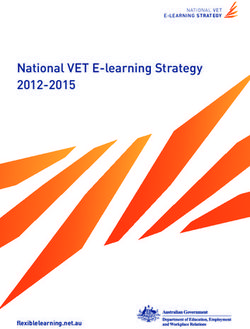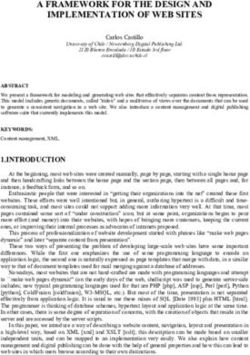UMA - Unity Multipurpose Avatar
←
→
Page content transcription
If your browser does not render page correctly, please read the page content below
UMA - Unity Multipurpose Avatar
UMA version 1.0.1.0r
Avatars generated by UMA framework
Overview
What is UMA?
UMA - Unity Multipurpose Avatar, is an
open avatar creation framework, it provides both
base code and content to create avatars. Using the
UMA pack, it´s possible to customize the code and
content for your own projects, and share or sell
your creations through Unity Asset Store.
Close on detailed avatarUMA works both on Unity PRO and free licences, but benefits from PRO
features for accelerating UMA creation steps.
This project has been updated for Unity 4.2, as it will require access to the
Mecanim avatar API on following releases.
UMA can be integrated and used on mobile, stand alone and web player builds
and included shaders require Shader Model 2 or superior. It has not been tested on
console builds. If
resolution and take other optimizations measures.
UMA is designed to support multiplayer games, so it provides code to pack all
necessary UMA data to recreate the same avatar on clients and server. It may be
necessary to implement a custom solution depending on your needs.
Performance and memory usage
UMA framework provides a set of high resolution content, flexible enough for
generating a crowd with tons of random avatars or high quality customized avatars for
cutscenes. Source textures are provided for generating final atlas resolution of up to
4096x4096. Depending on the amount of extra content being imported to the project,
it might be necessary to handle memory management or reduce texture resolution.
Every UMA avatar created has it ´s own unique mesh and Atlas texture,
requiring extra memory. The standard atlas resolution of 2048x2048 is recommended
for creating a small number of avatars, for games creating on a huge amount of
avatars, using lower atlas
resolution or sharing mesh
and atlas data will be
necessary.
UMA was initially planned to
provide 50 avatars on screen,
but the latest version can
easily handle a hundred of
unique avatars.
100 Avatars in real timeFree and PRO license differences for UMA
UMA results on PRO and Free licenses are meant to be as similar as possible,
however calculating a UMA atlas must be handled differently. For PRO it ´s possible to
create the atlas using RenderTextures, so texture calculation is very fast. For Free
license, it requires processing each pixel individually, so it takes considerably more
time and processing power. It ´s possible to split this calculation over as many frames
as necessary to avoid drastically lowering frame rate, but higher resolution textures
will require a considerable amount of time to be processed. The gameObject
UMAGenerator provides an option for using PRO or Free, I´ve left this as a way PRO
users testing performance of content on indie projects, for example.
How does UMA work?
Creating 3d characters is a time consuming process that requires a number of
different knowledge areas. Usually, each character is created based on an unique mesh
and rig and is individually skinned and textured.
When developing games that might require a huge amount of avatars, it ´s
expected to develop a solution to handle avatar creation in an efficient way. Usually
they start from a set of base meshes and follow standards to be able to share body
parts and content. Each project ends up with a different solution, and it ´s hard to
share content or code between them.
UMA is meant to provide an open and flexible solution, which makes it possible
to share content and code between different projects, resulting in a powerful tool for
the entire community.
UMA has two main goals: Sharing content across avatars that use same base
mesh and optimizing created avatars, while providing the ability to change avatar
shape in realtime.
To achieve that, I ´ve created a special rig structure, that handles bone
deformation in a strategic way that makes it possible to deform UMA shape based on
changes on bones position, scale and rotation.
UMA provided avatars are based on two base meshes, a male and a female.
Each of them can share clothing and accessories, and can be used as a base on the
creation of new meshes for different races.
Because clothes and accessories are skinned to UMA base mehes, they receive
the same influece of UMA body shape, so any mesh deforms to any UMA body. Thisway, if you have an armor or dress, it can be shared between all male or female
avatars, even if they have very different body shapes.
many different textures when generating the final atlas. Those extra textures can be
used to create even more variation to each avatar, and can be used for clothes, details
and many other possibilities.
UMA optimization
occurs in many steps: Each
UMA avatar can have an
unique texture atlas providing
all necessary texture data, this
makes it possible to have each
UMA generating a single
drawcall, in the case of a single
material being used.
All UMA parts are baked
together into one final mesh,
which reduces the calculations
involved in processing. Joen
Joensen from Unity team
implemented an advanced
skinned mesh combiner to
accomplish this.
UMA avatars generated based on same content and different shapesHow content is created?
Set of High poly meshes based on UMA final clothes.
Creating content for UMA doesn´t require much extra knowledge beyond the
usual asset creation pipeline. There are three main type of content: Base meshes, Slots
and Overlays.
Base Meshes
UMA provides two starting base meshes, a male and a female. It ´s possible to
create completely different and unique base meshes and still take advantage of UMA.
As all content uses base meshes as reference, if you create a minotaur base mesh and
are able to keep the same data from the original male torso base mesh, all clothes
based on that male torso can be shared with the new Minotaur mesh.
For a completely different race, such as horses, you will need unique content.
This could then be shared with
other similar races, like unicorns
and even dragons. Male and
female Base meshes were created
considering the average volume
those bodies would be able to
reach using the adjustments in the
UMA rig.
Uma Female and Male base meshes.Slots
All UMA content that provides a mesh is a slot. Slots are basically containers
holding all necessary data to be combined with the rest of an UMA avatar.
For example the base meshes provided are normally split into many pieces,
such as head, torso and legs... and then implemented as slots which can be combined
in many different ways.
An UMA avatar is in fact, the combination of many different slots, some of
them carrying body parts, others providing clothing or accessories. Lots of UMA
variation can be created simply by combining different slots for each avatar.
Slots also have a material sample, which is usually then combined with all other
slots that share same material. Female eyelashes for example, have a unique
transparent material that can be shared with transparent hair.
The big difference
between body parts and
other content is that body
parts need to be
combined in a way that
the seams wouldn´t be
visible. To handle this, it´s
important to have the
vertices along mesh
seams share the same
position and normal
values to avoid lightning
artifacts.
Example of Male slots.Overlays
Each slot requires at least one overlay set but usually receives a list of them.
Overlays carry all the necessary textures to generate the final material(s) and might
have extra information on how they are mapped. The first overlay in the list provides
the base textures, and all other overlays included are combined with the first one, in
sequence, generating the final atlas.
Example of overlay composition
UMA standard shader requires two textures provided by overlays, one texture
for Diffuse color (RGB) + overlay mask (A) and one texture for Normal map(GA),
Specular (R) and Gloss (B).
These non-standard textures let us compress a lot of information in only two
textures, reducing final memory usage. J J “UMA
” 3 f D ff (RGB) + (A) N
map(RGB) and specular(RGB) + gloss(A), and compacts the data into the two textures
described above. In the process, the specular color is reduced to one channel of data,
the resulting average color of the 3 channels provided.
F w P T ' “B f C A
M ” http://www.manufato.com/?p=902, Joen and I worked together to reach
two shader that handle specular color based on diffuse color reference resulting in
Dielectric and conductor materials.Asset creation pipeline
UMA project provides an UMA content creator pack, it´s a zipped folder with all
necessary base meshes and textures for creating your own content. It provides:
- base diffuse, specular and normal map textures
- UV layout reference images
- Male and female base meshes in .OBJ
- Rigged and Skinned base meshes in .FBX file format
- .ZTL files for Zbrush users
- An open .Blend file for blender users
- A “space_view3d_copy_bone_weights_enhanced. ”
provided freely at http://blog.machinimatrix.org/bone-weight-copy-in-blender-2-52-6/, for
users of blender 2.66 or older.
I´ve spent a long time recordingand producing video tutorials
(http://www.youtube.com/user/fernandoribeirogames) to cover all the basic process of
content creation, but the knowledge for actually working on any 3d software is
prerequisite.
The overall knowledge for generating UMA content is 3d modeling, rigging,
skinning and texturing. It´s also possible to work on existing content already available.
For example, if you have an tshirt slot, with the right texture work it´s possible to
provide an chain mail overlay without extra knowledge of modeling, rigging or
skinning.Texturing and UV mapping
Both UMA male and female base textures have a specific resolution. Below is
the list of those base texture sizes in pixels:
- Head : 2048x1024
- Body : 2048x2048
- InnerMouth : 512x512
- Eyes : 512x512
Male body UV layout
Those values are specific to the provided base meshes as a standard for anyone
creating content for them. If you plan following a different standard, it´s possible to
use any different resolution.
When creating new content for UMA, if you´re aware it will be covering an area
of UMA body texture, it´s possible to use that UV area for the new content texture, if it
offers enough space. This example can be seen on Female tshirt and jeans, both of
them save unused texture, having those textures as overlays for body base texture
instead of being base textures themselves.
Also, any overlay texture and it´s covered base textures don´t need to keep the
same size. For example, FemaleUnderwear01 overlay covers only the left half of the
base, so it´s possible to have that overlay with half the width of body base texture.
The Rect provided together with the overlay elements is responsible for keeping
information of the positioning adjust of the cropped overlay, relative to base texture
coordinates.
It´s possible to provide overlays that will receive color adjusts at atlas creation.
In those cases, usually the predominant color is white or gray in those areas, to have a
neutral influence over final color.Above image illustrates the use of a cropped overlay in junction with Eye base texture to
generate iris color variation
In other hand, UMA 1.0.1.0r don´t support combining textures with different
original size: Even cropping an overlay removing the unused masked area, the original
overlay size should be the same of the base texture. So if you provide a cropped
overlay for eyebrows, it requires a Rect data relative to the 2048x1024 head reference
texture. Providing a non cropped overlay with smaller or bigger resolution than the
base overlay might generate message errors.
3d modeling
It´s possible to integrate any 3d mesh into an UMA avatar, it´s important to
follow the same optimization guidelines usually used for traditional characters and
clothes, as topology and vertex count. I´ve included meshes with both uniform and non
uniform polygon placement, it´s important to keep in mind when each case can be
used. The same way, I´ve worked
both on meshes mostly quad based,
and meshes entirely based on tris
before exporting process. It´s
possible to see all the content can
be integrated even with those
differences, but stretched polygons
might cause poor lightning results,
especially visible when not using
normal maps.
Female and Male jeans completely different topologyRigging and skinning
This is where all the UMA magic happens. All shape variations we can achieve
on UMA avatars are a consequence of changing bone scales, positions and rotations. A
mesh correctly following those changes depends on rigging and skinning entirely and
an incorrect skinning process might lead to issues such as a clothing piece not
following the same shape variation as the body.
I´ve provided base meshes with rig and skin data because most 3d software has
specific tools that allow users to transfer bone weight data between different meshes
avoiding most of the time consuming process involved. I´ve shown this being done in
Blender at some video tutorials (http://www.youtube.com/watch?v=ImD6APS0xek), but
the same can be done with XSI Gator or other specific solutions.
For dresses or armor, simply projecting those values might not be enough, and
skinning knowledge may be necessary for best results following body variations.
f w f
parent and children bones anywhere you nee f -
f .T f UMA f .
able to change the arm scale both in uniform and non-uniform ways, but having an
non-uniform scale deforms all child bones too, so those changes need to be applied to
the child bones working in in pair. o important to keep in mind it ´s always these
child bones that carry the skinning data, as it will always change directly, and under the
influence of the parent bone.
Male jeans skinning and male base mesh skinning. Skinning Data has been projected with
Blender Transfer weights tool3D software
Blender is UMA standard content creation software, because it´s open source
and accessible for all developers. Being the standard means I´ll provide most of the 3d
tutorials on this specific application but keep in mind most of the available softwares
have a set of tools to handle what I´m doing in blender.
Initially, I planned including here the standard import and export setting for
each 3d software I manage testing the integration with UMA, but as you´re going to
notice, importing setting mostly depends where those files where generated, so it´s
hard having an standard. For export setting, I´ll explain the specific setting for
exporting content for UMA base mesh.
Blender
Importing files: Blender has a huge limitation: it can´t
import fbx files, so it will be harder sharing skinned and rigged
models from other 3d application to Blender. Importing obj
files is a straightforward process, and blender provides settings
for definning forward axis and up axis, covering different
. ´ “Keep
Vert Order” f f
this is specially important working with zbrush and other
sculpting tools.
Exporting files: Exporting fbx files of rigged and
q “forward axis” “Z
forward” “Up Axis” “Y Up”.
It´s very important when exporting content being sure
both it´s position, rotation and scale are normalized, this
means you need to bake all those into vertices position. This
w “Ctrl+A” “Object/Apply”.
You usually don´t need including animations when
exporting clothes and acessories, but it´s really important that
the rig is exported along with the mesh for your content.
´ “Content creator pack” w
you have full access to the raw files that generates UMA
content, this includes base meshes skinned and rigged.3ds max
Importing files: I´ll focus on
im f f “Content
creator pack” w
exported from blender, there´s a
small change required when
importing base mesh fbx files to
3 “units”
“Centimeters”
size.
As you can see on the
following image, the fbx file (upper
mesh) has the correct rotation and
is fully rigged and skinned. The Obj (lower mesh) file requires
manual rotation adjusts after importing process.
3 f “skin wrap”
for copying skinning data between UMA base mesh and your
own content.
Exporting files: The same warning I´ve provided for
blender users apply here too: It´s very important when
exporting content being sure both it´s position, rotation and
scale are normalized. It´s possible to adjust mesh pivot using
“Affect Pivot Only” .T ´ f j
required when creating your own content, the Z rotation
value of the mesh should be set to 180 degrees, this is
usually done entering Affect Pivot Only mode and rotating
the pivot itself.
When exporting the fbx files, you need
to have both your content mesh and rig
selected. It´s usually a good idea not including
the cameras and lights on the fbx files. For
“automatic”
“Up Axis” “Z up”.Mecanim
Animation
UMA is integrated with an
humanoid mecanim avatar, opening a
huge list of animations that can be
retargeted to any UMA avatar. Both Male
and Female UMA prefabs had their
mecanim avatar settings adjusted. UMA
rig provides enough bones do handle
facial animation, the same techniques
required for facial animation on any
mecanim avatars apply to UMA.
Slots that provide extra bones not
linked to humanoid mecanim avatar
require extra adjusts to properly receive
animation, as animation data won´t be
retargeted to those bones.
Example of bone driven facial animation
Mecanim avatar creaton API
Unity 4.2 provides an Mecanim avatar creation API, this is necessary to recreate
mecanim avatars based on changes UMA rig might have received. Before unity 4.2, this
was not possible and I had to use LateUpdate to keep bone changes, consuming extra
processing time and possibly breaking Mecanim IK depending on the kind of changes
bones received. UMA following versions are planned to have this new feature
included, as further testing and documentation will be necessary to properly handle
those changes.UMA Components
Overview
Joen provided a diagram for the beta group showing the relationship between
the various parts of the UMA framework. I´ve included a new version here to help
explaining how avatars are created.
Libraries
All avatars created need to have access to a set of necessary data: Races, Slots
and Overlays. Each library provides a list of each of those within an dictionary, being
the key an string with the name of the element, and the value the element data itself.
For projects with big amount of content as mmo games, you probably don't
want everything loaded in memory and loading/unloading assets might become
necessary, this case requires implementing custom libraries.- race library
Each RaceData on the race library provides a prefab with all shared scripts,
avatar data and etc, one or more DNAConvertes and a list of the name of bones that
require being updated on LateUpdate step.
As you´ve noticed, I´ve separated male and female as two different race datas.
This is because each race provides an specific base mesh, and usually require specific
content. Using unique base meshes for male and female gave me the possibility of
reaching a better silhouette and topology for each of them.
DNAC “height” “armSize”
to bone deformation and shape changes. It´s possible to have two different races with
“height” “armSize” f
in different ways.
The list of bone names on RaceData will be required while we don´t have an
unique mecanim avatar for each UMA generated. It lists all bones that will require
being updated after animations are played, reseting their intended deformation to
neutral values. On LateUpdate, those bones receive back the necessary deformations.
- Slot library
Each slot provides a skinnedMeshRenderer and a material sample, as explained
earlier. If you´re planning on inluding extra bones on any Slot, it will be necessary to
J ´ “UMA ”f slotData, as it is responsible for
identifying if there´s any extra bone and listing all their transforms.
The first overlay in the slotData´s overlayList provides the base textures, and all
other overlays included are combined with the first one, in sequence, generating the
final atlas.- Overlay library
Overlay library gives access to all available overlayData , This library might use a
huge amount of memory depending of the project, as it keeps direct reference to
texture files. By default all UMA textures are provided with read/write tag checked,
but this is only necessary if you´re using free license.
Each overlay have an color that can be used to tint it´s first texture on
textureList. Usually this value is set by code, at the moment the overlay is being
included on the slot.
The Color32 arrays channelMask and channelAdditiveMask gives exceptional
control over adjusting texture channels. Each color here will change the overlay
texture from overlayList sharing the same index. With this, it´s possible to adjust each
texture channel of each overlay of an atlas.
For example, if we consider reducing the gloss value of a hair texture, we could
set an channelMask second color (index 1, relative to second texture, where normal
) “ ” wer value.
Functions public void SetColor(int overlay, Color32 color) and public void
SetAdditive(int overlay, Color32 color) on overlayData are responsible for setting those
values. We could have something like hairOverlay. SetColor(1 , new
Color32(255,255,50,255)); to reduce gloss value on above mentioned example.
The rect value is specially useful if you´re providing an overlay that covers a
small area of the base texture. Both male and female
eyebrows cover only a small part of the head base
texture, and it would be a waste of memory having a
huge texture with most of it´s area completely
masked.
The x value is the horizontal offset of the
cropped overlay, y value is the vertical offset, and
width/height are relative to cropped overlay size.
cropped overlay being combined to base textureUMA shape
- UMADna
Being able to adjust avatar shape in real time, even if the avatar share both
texture atlas and mesh is very powerful. This is possible because we use bone changes
to deform both the avatar body mesh and it´s clothes. To archive those bone changes, we
need to know both which bones should be adjusted and how this should happend.
UMADna holds the values from changes an avatar can receive, and we provide an
UMADnaHumanoid class inheriting from UMADna as example of how this works. Both male
and female avatars uses this UMADnaHumanoid to define their shape values.
If you consider the winged humanoid on the diagram image, it might be possible to
have a single UMADnaWinged being used by both male and female wings. This class would
“ z ” “ z ” “ l ”.
- DnaConverterBehaviour
The DnaConverterBehaviour is responsible for converting the Dna values to bone
changes, This is where the code for deforming bones is kept. We provide both an
HumanFemaleDNAConverterBehaviour and HumanMaleDNAConverterBehaviour inheriting
from DnaConverterBehaviour and as you can see, male and female avatars share the same
shape values, but resulting bone changes are specific to gender.
Creating UMA avatar
UMAGenerator
UMAGenerator provides all necessary functions and methods to handle avatar
creation. Creating an avatar is done in 3 steps: calculating it´s final mesh and rig,
processing it´s texture atlas and updating it´s shape.
umaDirtyList keeps track of all UMA avatars that need to be created or
updated, in documentation following pages it will be clear how and avatar is included
on list.
Both usePRO and convertRenderTexture visible as checkboxes on unity editor
are very important. If you have an Unity PRO license and usePRO enabled, it ´s possible
to create the atlas using RenderTextures, so texture calculation is very fast. For Free
license, it requires processing each pixel individually, so it takes considerably more
time and processing power. It ´s possible to split this calculation over as many framesas necessary to avoid drastically lowering frame rate, but higher resolution textures
will require a considerable amount of time to be processed.
convertRenderTexture is useful in case you´re working with Unity PRO, but
don´t want the final atlas being a RenderTexture instead of Texture2D. This might be
the case if you´re planning compressing the atlas. Keep in mind this process is heavy
and might bring slowdowns on 2048x2048 atlases.
textureNameList provides a solution if you´re planning using extra textures that
should be baked on atlases and applied to your sample materials. Usually we have
_MainTex and _BumpTex, and if your sample material shader require both of them,
atlas will search on overlays´ textureList index 0 and 1 for those two. In case you add a
third texture name, for example _DetailTex, and provides a shader requesting this
data, overlays using this shader are expected to provide the extra texture on
corresponding index.
maxMeshUpdates and maxPixels defines how many meshes will be baked and
how many pixels can be processed on a single update step. Setting maxPixels is only
necessary when not using usePRO. If you´re targeting mobile or old devices, it´s
important to profile the performance and adjust those values. It might also be useful
to adapt those values dinamically depending on actual performance for the specific
device running the project.
atlasResolution is very important, it defines maximum resolution of the atlases
generated. If you need very detailed textures, you might want to increase this to 4096,
but keep in mind the memory used for high resolution textures is really big, specially if
not compressed. It´s possible to adjust overall
overlays resolution to fit smaller atlases, this
will be covered on following pages. Setting
atlas resolution to small values but not
adjusting textures resolution accordingly will
generate errors on project, as not all textures
will fit atlas.
UMAGeneratorUMACrowd
UMACrowd is an example of how UMA avatars can be randomly created based
on content we have on libraries. Both colors and shape values don´t have any
elaborated creation method. In most games you will need a color palette and more
control over shape and cloth combinations.
First of all, UMACrowd needs to keep track of SlotLibrary, OverlayLibrary,
RaceLibrary and UMAGenerator. You can consider UMACrowd as a chef with access to
all necessary ingredients and tools to cook an unique meal. Each UMA avatar, or meal
if you wish, is created based on an specific recipe the chef writes based on available
ingredients and how they are combined. UMAGenerator is the available tool the chef
uses to actually cook the meal, and bake an UMA avatar.
atlasResolutionScale This value changes the overall texture size of all overlays
an UMA avatar receives, reducing final atlas size. If you´re planning on having a lot of
UMA avatars with unique atlases, it might be necessary considering a lower value here.
Usually the values we set here are 1.0f, 0.5f, 0.25f, 0.125f and 0.0625f, as those are
also the values for getting the correct mipmap on Free license. As default, it´s set to
0.5f, with atlas resolution of 2048.
generateUMA , visible as a checkbox at Unity Editor, checking it generates one
random UMA avatar.
generateLotsUMA, visible as a checkbox at Unity Editor, checking it generates a
groupd of random UMA avatar, based on below Vector2 value.
umaCrowdSize defines the amount of UMA avatars created on column and row.
Default values are 4x4, resulting in 16 UMA avatars.
zeroPoint Defines the position where UMA avatars are created. If it´s empty,
defaulf value is Vector3.Zero.
UMACrowdUMACustomization
UMACustomization exemplify changing avatar shape after it´s creation.
Following the same concept, it´s possible to change UMA slots and overlays, triggering
them to update with the new content. At the example scene, right clicking on any UMA
avatar updates UMACustomization sliders with its specific shape, after that it´s
possible to use sliders to change any shape value.
UMACustomization generates a rough example of sliders based on GUITextures
as reference of how to handle changing UMA shape based on user input, but it´s clear
each project will require a custom approach to handle both GUI and user input.
Exchanging UMA cloth and
acessories means changing the array of
slots used for creating an UMA avatar
and including that avatar on umaDirtyList
at UMAGenerator to get updated.
UMACustomization
UMAData
UMAData provides many functions,
methods and classes being used on avatar creation
as an standard for sharing information.
Each avatar has it´s own UMAData, that´s
why manually duplicating avatars on Unity editor
might generate errors when trying to access any
avatar data, as their UMAData has not been
properly set.
´ f“ ”
at UMAData. Both isShapeDirty, isMeshDirty and
isTextureDirty are responsible to keep track of what
needs to be updated or recalculated on this UMA
avatar.
isShapeDirty means shape data needs to be
recalculated. This is usually set when any DNA value
received changes that require updating UMA bones.
UMADataisMeshDirty should be set true when UMAData received slot changes and avatar mesh
requires being baked again. This also applies if overlays have changed as most likely atlases
and in consequence mesh uv will require to be recalculated.
isTextureDirty means atlases require being recalculated. On UMA actual stage, the
entire atlases are generated from scratch, but it´s possible to keep track of changes and
implement an advanced solution forcing atlas recalculation on specific areas only.
umaRecipe is where all slots and overlays necessary for creating this specific avatar are
listed, it also keep track of UMA race, DNAConverters and animatedBones. Overlays on
umaRecipe usually aren´t identical to their original reference on libraries, as they might have
received changes like color and rect value. When UMACrowd creates an avatar, it feeds
umaRecipe with all data that UMAGenerator will take into account when baking final mesh
and atlases.
umaPackRecipe was created considering that all necessary data to recreate an UMA
avatar might need to be saved or shared on multiplayer games. What umaPackRecipe provides
is the minimum necessary data for serialization, usually an array with the names of slots,
overlays and DNAs, and the extra changes that had been applied to those. All this data can
then be unpacked into an umaRecipe. In the process, respective libraries provides elements
based on serialized names and extra changes are applied to those.Credits
Without Caitlyn Meeks-Ferragallo (Unity Asset Store Manager) and Jay Santos
(Unity Field Engineer), UMA probably wouldn´t reach Asset Store any time soon, and
even if it did, it wouldn´t have the same quality and flexibility it provides today.
Unity sponsored this project, making it possible to be available at Unity Asset
Store for free. In the last months, I´ve received a huge help from Joen Joensen (Unity
Software Developer, QA), he both provided feedback for UMA code and included his
own scripts to the project.
Development
Fernando Cardoso Emiliano Ribeiro (Huika Game Studio) - UMA Developer
Joen Joensen (Unity Software Developer, QA) - Software architect
3rd party scripts
Aras Pranckevicius (NeARAZ) - HUDFPS
Joen Joensen - WorkerCoroutine, UMATextureImporter, SkinnedMeshCombiner
Michael Cook (Fishypants) - Jiggle Bone v.1.0
Sven Magnus - MaxRectsBinPack
A huge thanks for the following beta testers and forum members
Breyer, Cynel, ecurtz, FlorianSchmoldt, janpec, J f Ší , SinisterMephisto, Tesla Coil,
virror, Whippets.You can also read