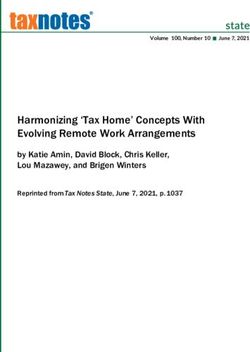UIF COVID-19 TERS BENEFITS - HOW TO APPLY
←
→
Page content transcription
If your browser does not render page correctly, please read the page content below
UIF COVID-19
TERS BENEFITS
HOW TO APPLY
What is it? Who can apply ?
A special UIF benefit to pay employees Companies registered with the UIF who have
that are not being paid or are being been affected by COVID-19 and employers of
paid less as a result of COVID-19 domestic workers.
MAY 2020 APPLICATIONS
May applications are open. Where employers have only received payment for some of their
employees in April, employers can continue to apply for May benefits for all employees.
The UIF is working to resolve the backlog of declarations for those employees not yet processed.
Table of Contents
1. May Application Process 3. "How to" Guide & Status Queries
2. Universal Branch Codes 4. How to convert an excel sheet into a
CSV fileHow to apply Step 1. Type url (https://uifecc.labour.gov.za/covid19)
for your May into any web browser (Chrome with Windows10 is the best option)
2020 TERS
payment? (https://uifecc.labour.gov.za/covid19)
Step 2. Go to UIF COVID–19 TERS National Disaster Application System Home Page
Step 3. Login Screen
Capture the following fields:
Username: UIF reference
number in the following
format 000000/5
Password: enter password
Click Login button to
proceed to the registration
of the Company and
EmployeesStep 4. Employee Screen
After successful login, please start by confirming that your banking details are correct – you can go to the
Employer Tab and check or update the banking details before uploading the May application.
• If payment has already been made to your • Employers will need to submit banking information,
company, for your security you are unable to edit wait for the information to be updated online, only
banking details online for the next payment, then can you proceed with the May application
irrespective of payment method (whether to
company or direct to employees) • If employers are paying employees, then no need
Should you need to update banking details, you to change the company banking details
can email tersaccount@labour.gov.za with a
banking confirmation letter and 3 months bank
• If there has not been any successful payments
statements. to date, you are able to make edits to the bank
account details online. Check your Payment
Medium at the same time
a. If an employer is choosing for the UIF to pay b. If an employer is choosing for the UIF to pay
their employees directly, under the “Employer” tab, the employer, please check the payment
choose Payment method 1, “Employee payment”. method is Payment method 2, “Employer
payment”
1. C
lick Employee
tab, select Capture
New Application
2. Select the lock
down period “1 May
2020 to 31 May 2020”
on the drop down list3. The system will pop
up a message
“employer to confirm
the banking details’
after clicking the
Proceed button.
Please ensure the
banking code
reflects the Universal
banking code. See
end of the document
4. Press proceed
for list of codes for
all banks
Step 5. Confirmation of April’s Submission by the Employer
1. Please select one of
the appropriate
options. Please see
below for further
guidance on the
options available
2. Click the Proceed
button to move to
the next screen
Select Option 1 when for April the employer work during lockdown, and that the amount included
incorrectly included a salary under the “leave” column was correct. Please note the UIF is then due a refund
and where the employee did not work in April
Select Option 3 if monies were claimed and paid
Select Option 2 where for April the employer correctly directly to employees.
included a leave salary for an employee, i.e. they did
Step 6. Uploading of the Required DocumentsThe employer must upload the three mandatory • Proof of TERS Payment to Employees (e.g.
documents (the documents must be in PDF format) Bank statement, signed letter by the employee
to proceed to the next screen. Please see PDF acknowledgment of the payment (in case of cash
guidelines below. payment) Please note that this has to be ONE
document that must be uploaded. Please note
• Company Bank Confirmation Letter or Latest Bank once a PDF document has been uploaded, you are
Statement to confirm the banking details. If the unable to edit it. Should you have more that one
employer has elected for the UIF funds to be paid POP document, please continue with your online
directly to employees, they must still upload proof submission and email your POP documents to
of banking information relating to the company covid19UIFemployerpaymentreturns@labour.gov.
applying. You do not have to provide banking za. The subject line should include the UIF Ref
confirmation letters for each employee. number and “POP for April application”
•S
igned Approval/Acceptance Letter (Proof that √ Refunds to the UIF (if applicable) - in the case of an
the employer has received the payment from UIF overpayment from the Fund the employer must
for April. Where April funds were paid directly to return the funds to the UIF and upload a proof of
payment. Please see "I need to refund the UIF,
employees, the employer can upload a signed
how do I do this?" in the FAQ's for further
letter, on a company letterhead, confirming that
information.
all funds were paid directly to employees. Where
an employer did not apply for April relief, the
employer can upload a signed letter, on a company
letterhead, confirming that they did not apply for
funds in April. All letters should be signed by either
a director or CFO.
HOW TO SAVE A DOCUMENT AS A PDF
1. Click the Microsoft Office Button, point to the arrow next to Save As, and then click PDF.
2. In the File Name list, type or select a name for the document.
3. Make sure the file name is less than 120 characters and has a file extension in small letters ie .pdf not .PDF.
4. In the Save as type list, click PDF.
5. Click Save.
Step 7. May Application Submission (When the April 2020 Employees
details are the same as May 2020 Employees)
The employer must select the appropriate options and shutdown dates, and click proceed button.
1. A
re you applying for same number of Select Yes if the number of employees applied for
employeesthat you applied for April 2020 April 2020 are same as the May 2020 COVID 19
(Yes or No)? TERS Application2. A
re the salaries and remuneration during 3. B
usiness shutdown from (select the start date of
lockdownfor the employees still same as in April thebusiness shutdown for the month of May 2020)
2020 (Yes or No)?
4. B
usiness shutdown till (select the end date of
If Yes selected (the salaries and remuneration during thebusiness shutdown for the month of May 2020)
lockdown for the employees applied for April 2020 are
same as the May 2020 COVID 19 TERS Application. 5. C
lick Proceed button to submit the May
(Please ensure the “Leave” salary amount reflected is 2020Application
what employees were paid during lock-down i.e if no
salary paid then insert R0) 6. The system will display the following
message“Application for May 2020 has been
submitted andwill be processed” on the screenshot
Step 7. May Application Submission (April 2020 Employees details are NOT
the same as May 2020 Employees)
The employer must select the appropriate options and shutdown dates, and click proceed button.
1. A
re you applying for same number of employees 3.The system will redirect the employer to the Add
that you applied for April 2020 (Yes or No)? New Employee screen to uploading the updated
employees details through uploading the CSV
If No selected (the number of employees applied File or to capture one by one employee(s) on the
for April 2020 are not the same as the May 2020 system
COVID 19 TERS Application)
4.Please see CSV Guidelines below to ensure the
2.Are the salaries and remuneration during lockdown correct information is input into the CSV (A further
for the employees still same as in April 2020 (Yes “How to convert your file from Excel to CSV” guide
or No)? is available at the end of this document)
If No selected (the salaries and remuneration
during lockdown for the employees applied for
April 2020 are not the same as the May 2020
COVID 19 TERS Application)Updating or amending salary information?
Please ensure all information in the CSV is edited and • Ensure the correct naming of the file
formatted correctly especially:
• Employers can refer to the “Guidelines to Convert
• All number formats are edited as numbers e.g. ID Excel to CSV” steps at the bottom of this document
number, mobile number etc before converting Excel
to CSV • Please note that if possible enter your staff details
manually as you are less likely to have errors.
• “Leave column” has the salary paid to the employee
during the lockdown period. Please note if this is
INCORRECT, the employee amount paid out will be
incorrect.
Step 8. Add New Employee(s)
Select the method of upload employees through CSV Files or Adding Employees One by One.
You will follow the steps on uploading either by CSV File or One by One.
If you are updating the banking details please ensure the correct UNIVERSAL banking
code is used
Absa Bank Limited FirstRand Bank - Old Mutual
632 005 A subsidiary of First Rand Limited 462 005
African Bank Limited 250 655 Sasfin Bank Limited
430 000 Grindrod Bank Limited 683 000
Bidvest Bank Limited 223 626 Standard Bank of South Africa
462 005 Investec Bank Limited 051 001
Capitec Bank Limited 580 105 SA Post Bank (Post Office)
470 010 Merchantile Bank Limited 460 005
Discovery Bank Limited 450 105 Tyme Bank
679 000 Nedbank Limited 678 910
First National Bank (FNB) 198 765
250 655FAQ’s and Payment Status Guide
Status notifications explained
Payment sent to Payment is currently in the process of completing bank verification before
financial system payment. Please note that some employees could potentially fail banking
verification at this point should their banking information not be correct.
Please ensure you have used the correct universal banking code. Payment
should take 3-5 days to reflect in the account.
Employee salary is more or This error is as a result of an error in the CSV file relating to salary information,
equal to one of during the most often with the “leave” column salary information. Please ensure the salary
lockdown in the “leave” column reflects the salary that an employee was, or was not paid,
during lockdown eg if monthly salary is R4,000 and the employee was not paid
during lockdown, the leave column should have R0 in it, if the employee was
paid a portion of their salary, the “leave” column should reflect the reduced
salary they were paid. To rectify an employer can re-upload their csv with the
correct salary information in the correct columns
Employee not declared by The employee has not been declared with the UIF.
the Employer All manual declarations should be sent to covid19declarations@labour.gov.za,
all payroll declarations should be sent to uifdeclarations@labour.gov.za and
all foreign national declarations to be uploaded on www.Ufiling.co.za
Application Not Processed Please ensure you have used the correct universal bank code as referenced in
yet this user guide
Failed branch code Please ensure you have used the correct universal bank code as referenced in
validation this user guide
Employee not found This error means that some of the information supplied in the CSV upload
has not been captured correctly and a new CSV will need to be updated.
Please revisit the “How to convert an excel sheet into a CSV file” guide in this
document to resolve.
Please ensure:
- All numbers such as ID number, mobile number are formatted as “numbers”
and not “text” in the excel sheet before converting to CSV
- Ensure all salary information is correct, pay special attention to the “leave”
salary
- The website will still take at least 48 hours to recognise the uploaded
updated information. Employers are able to check the “status” online to
confirm when the application is in progress.
Failed account verification The employer’s bank account details have failed verification.
Please see step 4 on page 3 in the above guide.
Registered after the 15th of This means that the employer only started paying their UIF benefits to SARS
March after the beginning of March, and they only registered with the UIF after 15
March 2020. This means that they are not currently eligible for the Covid19
TERS benefit.
ID No not found This error relates to when an application for a foreign national has been
uploaded to the TERS site. Please ensure a UI19 has been uploaded onto the
Ufiling platform to assist with processing for payment. The UIF is also utilising
a number of backend processes to assist in matching and processing the
applications for foreign nationals.FAQ’s and Payment Status Guide
FAQ’s
Clients are advised to first email the UIF with a request for refund before
making a bank transfer. Clients should email the following documents/
I need to refund the UIF, information to covid19refunds@labour.gov.za making them aware of the
how do I do this? transfer
- Bank statement
- UIF reference number
- Payment breakdown report
The UIF team will review the information and provide feedback as to the way
forward. Should you require the banking details for the transfer, please
contact the call center.
I am locked out of my Covid You can utilise the “forgotten password” functionality on the website. You
19 TERS account, how do I will receive an email which provides you with a unique one off password to
get access? allow you to log back in. Please be aware there can be a delay in receiving the
temporary password so please do not continue to reset your password
I need to get my UIF Please contact the call centre, your request will be escalated and you will
reference number receive an email confirming your UIF number. This process is in place for
security reasons
I need to edit my bank Please see step 4 in the user guide above
account details online
Ict login error: “you are A new security measure has been put in place to reduce potential fraud
not an authorised user - opportunities. The new feature tracks the IP address of the computer used to
contact ict” register and submit the TERS application. Where a user is receiving this error, it
is because they are using a computer that was not used to register and submit
applications previously, the solution to this is for the caller to use a computer
which has previously been used to register and/or apply for the ters funding.
The call centre is not able to resolve this query further
HTTP 404 error Where you have confirmed this is not a network issue, please contact the
call centre so that this issue can be escalated further. In many instances this
error is experienced where an employer was previously paid via a bargaining
council and is now looking to update banking details to be paid directly. The
agent will request the relevant information to allow an internal escalation to be
submitted. Please note an agent will not request you login details or password.
Customers submitting This error is when a customer has submitted their manual declarations to
declarations receiving email uifdeclarations@labour.gov.za and have received an email stating an “their
stating “ their application is application is in an incorrect file format” and that the file should be in a
in an incorrect file format” “uuuuuu. Nnnn format” the reason for this is the that the uifdeclarations@
labour.gov.za mailbox can only read and process payroll file types; all manual
declarations should be sent to covid19declarations@labour.gov.za,
all payroll declarations should be sent to uifdeclarations@labour.gov.za
Where an employer has The employer does not need to do anything, the system will do a “re-run” and
applied for April and May, will make payment for April. The system does a re-run every 3-4 days
however only paid out for
MayHOW TO CONVERT AN EXCEL
SHEET INTO A CSV FILE
Press Ctl + R on a Windows Machine and
type control panel and Press Enter.
Alternatively, Go to Windows Start Button
and select Control Panel
Select Region and Language
1Click Additional setting
Change the Comma to pipe in Line
separator field
Once comma is changed to Pipe, click
Apply button and then OK button.
Open the Excel file which has all your
employee information. All fields marked
* are mandatory fields. Complete all
mandatory Fields to make sure your
application is successfully loaded. If done
incorrectly it will result in
No Payment.
2Go to File (Top Left in the File) and Click
Save As
Select the ‘Save as type’ option dropdown
and select CSV(Comma delimited). Also
change the file name to be as follows:
a. U
IFreferenceNumber_DDMMMYYYY_
uniqueno.
• If your UIF reference number is
1234567/8 - then put 12345678
• If the date is 6th April 2020 – then put
06APRIL2020
• If this is the first file you are sending
then use 1
•P
ut under scores _ between the 3 pieces
of information
When you click Save, you will be
prompted with a warning message saying
“The selected file type does not support
workbook that contain multiple sheets”
Click OK button(marked with an Arrow)
3You will again be prompted with another
warning message that the file may
contain features that are not compatible
with CSV(as below screen). Click Yes
button(Marked with an Arrow)
Close the file as indicated by the arrow
Save the file as indicated by the arrow
The file will be saved in CSV format in
the same location where the Excel file is
located.
Right click on the file and select ‘Open
with’ and select Notepad.
4The file will look like the one below with
Pipe (|)delimiters.
Remove the Header that represents
column name. Here the first line that
starts with Uifreferencenumber must be
removed.
Add a header on the first line.
The header should be:
“H|Date 06Apr2020”
Add a Footer at the bottom of all the of
the file “F|Number of employees listed”
of records in the file
Save the file using the Save option.
The CSV file is ready for submission
to the UIF.
5You can also read