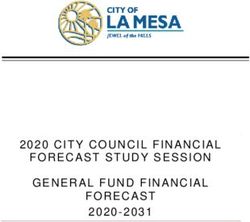UCPath Position Funding - FAU Change Request Tool - Business & Financial Services
←
→
Page content transcription
If your browser does not render page correctly, please read the page content below
Functional Area
Payroll Coordination &
Analysis
Related System
FAU Change Request
Tool
Document Type
User Guide
UCPath Position
Funding
FAU Change Request Tool
Document Authors & Contributors:
Elizabeth Carr
Cindy Tyson
Alfred Karam
BFS - Business & Financial Services
A Division of Planning, Budget, and Administration
Last Saved: Friday, January 31, 2020UCPath Position Funding
FAU Change Request Tool Last saved on: January 31, 2020
Revision History
Version Date Name Description
Initial Deployment of FAU
1.0. 1 3/30/2018 Management Tool for simple change
requests.
Second deployment of FAU
Management Tool for simple change
2.0 1/3/2020 Cindy Tyson
requests and complex change
requests.
Review updates from 1/3/2020 and
2.1 1/28/2020 Elizabeth Carr
update entire document with revisions.
Update entire document with
2.2 1/29/2020 Elizabeth Carr revisions. Added information on JED,
Retroactive effective dates, etc.
1
Major changes, increment to the next whole number (i.e. 1.0). Minor changes, increment to decimal value (i.e.
1.1).
BFS – Business and Financial Services 1|Page
A Division of Planning, Budget, and AdministrationUCPath Position Funding
FAU Change Request Tool Last saved on: January 31, 2020
Contents
Revision History ............................................................................................................................................ 1
Introduction .................................................................................................................................................. 3
Types of FAU Changes ................................................................................................................................... 3
Simple........................................................................................................................................................ 3
Complex .................................................................................................................................................... 3
Position Funding Main Components............................................................................................................. 3
Funding Distribution Effective Dates ........................................................................................................ 4
Overriding Existing Effective Dates ....................................................................................................... 4
Fiscal Year End Rollover Process ........................................................................................................... 4
Earn Codes ................................................................................................................................................ 5
Position Departments ............................................................................................................................... 6
Pay Distribution Percentages .................................................................................................................... 6
UCPath Processes that Relate to Funding..................................................................................................... 7
Expense Account Transformation ............................................................................................................. 7
Department Default Funding .................................................................................................................... 7
Retro Pay ................................................................................................................................................... 8
Fiscal Year End Rollover Process ............................................................................................................... 9
Additional Compensation ......................................................................................................................... 9
Job Earnings Distribution Page ............................................................................................................... 10
JED and Health Science Component Pay Funding............................................................................... 10
ServiceLink .................................................................................................................................................. 10
FAU Change Request Roles ......................................................................................................................... 11
Using the FAU Change Request Tool .......................................................................................................... 12
Overview ................................................................................................................................................. 12
Request Statuses ..................................................................................................................................... 12
Use Case Scenarios ................................................................................................................................. 13
Appendix A – Resources.............................................................................................................................. 38
BFS – Business and Financial Services 2|Page
A Division of Planning, Budget, and AdministrationUCPath Position Funding
FAU Change Request Tool Last saved on: January 31, 2020
Introduction
The implementation of UCPath has introduced a new way of setting up and managing salary/benefit
expense distributions. UCPath utilizes “position funding” to distribute salary/benefit expenses. It is
structured where every employee must have a position and the combination between employee and
position is what makes up a “Job”. In order to appropriately distribute salary and benefit expenses,
every position must be set up with appropriate funding.
Salary Full Accounting Unit (FAU) changes will be requested within the FAU Change Request Tool, which
will provide for a standard campus process and audit-trail. The use of the Tool will also allow the direct
upload of most change requests into UCPath, thereby streamlining the process significantly. Some
change requests that involve Capped Funds or Health Science Compensation Plan employees are routed
to the appropriate Shared Services Centers for manual entry in UCPath. The goal of this document is not
only to serve as a guide for using the FAU Change Request Tool, but to provide a better understanding of
the overall Position Funding process.
Types of FAU Changes
The FAU Change Request Tool can be used to submit both simple and complex FAU Change Requests,
but each type is subject to different business rules and utilizes a different method of submission in
UCPath.
Simple
Most FAU change requests submitted through the FAU Change Tool will fall into the “Simple”
category. Simple FAU change requests are submitted in the tool, go through the normal Department
approval routing process, and once approved, are automatically uploaded overnight using the E-703
Funding Upload. This upload process is part of the nightly batch processes that run Sunday through
Thursday each week. The FAU Change Tool automatically creates a file every night at 5:30PM, and on
Friday and Saturday the file is held in the server until the Sunday nightly process runs in UCPath.
Complex
A small percentage of FAU changes fall into the “Complex” category. These are requests that involve
Health Science Compensation Plan Members and employees whose monthly pay is considered Over-
The-Cap with respect to the monthly cap rate for any capped fund(s) being used in their position FAU. In
these instances, the automatic upload file created by the tool is not an option, and the requests must be
manually entered in UCPath by a local fulfiller. With the Phase 1 release of the FAU Change Tool, these
requests were handled by the department submitting a generic request in ServiceLink to a Shared
Service Center, who then processed the change manually in UCPath. The Phase 2 deployment will allow
departments to submit complex FAU requests using the FAU Change Tool. Complex FAU Change
requests are submitted in the tool, go through the Department approval routing process, and then are
routed to the appropriate Shared Services Centers for processing.
Position Funding Main Components
With the implementation of UCPath at UCR, it is important to introduce the key components of the
overall setup of position funding. These key components include effective dating, earn codes, position
departments, and distribution percentages. A position must be active for position funding to be added
BFS – Business and Financial Services 3|Page
A Division of Planning, Budget, and Administration
Back to TopUCPath Position Funding
FAU Change Request Tool Last saved on: January 31, 2020
and so as new positions are requested and approved, departments should be proactive with funding
setup. This will help prevent unnecessary Salary Cost Transfers, as when positions are not set up with
funding, UCPath processes will charge the “department default funding” (aka Department-level funding)
under fund 69993.
Funding Distribution Effective Dates
Funding distribution lines are driven by an effective date. Every new funding distribution effective date
entry ends a previous funding distribution(s) entry. Position funding lines are aligned to a fiscal year in
UCPath, and must be created for each fiscal year, though most rows will be automatically created using
the funding rollover process described later in this document.
Position Funding must also be submitted as a complete picture of what funding should be at the time of
the effective date. This means that all active position funding as of the effective date is submitted
together, not just changes to existing funding.
Overriding Existing Effective Dates
UCPath tracks each effective date by sequence number, so that if it is necessary to correct an existing
effective dated row, it is possible to reuse the existing effective date and the system will save the row in
the database with a new sequence number, effectively overwriting the original row.
Fiscal Year End Rollover Process
UCPath will run a process at year-end to “rollover” most established position funding rows, to create
funding in the new fiscal year with an effective date of July 1st. Position funding rolling into the new
fiscal year has limitations. For instance, if position funding has been set up with an effective dated row
in a new fiscal year, the rolling forward of existing funding set up will not take place. Rather, position
funding for the effective dated row in the new fiscal year will begin when that date is reached. If the
new fiscal year row has effective date of after July 1st, the beginning of the funding period, a gap in
position funding will be created. Therefore, Departments and SSCs will need to ensure that there are no
gaps in funding on positions that should be paid on specifically-identified FAUs, especially when crossing
fiscal years, or the salaries and benefits associated with the positon will be paid on department default
FAU (Fund 69993).
Another scenario that will stop the rollover process from occurring would be if the fund in the FAU has a
fund end date in the current fiscal year, or if a funding end date is used with a current fiscal year date.
(Note: This funding end date differs from the funding end date that is utilized with Complex FAU update
functionality described below.)
Example of a Simple Position Funding Scenario
Position #1 will be charged to FAU A for the time period of 4/1/18 through 9/30/19 and then the
position will end, the funding distribution effective dates should be set up as follows:
• Effective Date 4/1/18 on FAU A (this effective dated row will cover (4/1/18 – 6/30/18)
• Effective Date 7/1/18 on FAU A (this effective dated row will cover 7/1/18– 6/30/19)—note
UCPath will automatically create this entry at the beginning of the fiscal year
BFS – Business and Financial Services 4|Page
A Division of Planning, Budget, and Administration
Back to TopUCPath Position Funding
FAU Change Request Tool Last saved on: January 31, 2020
• Effective Date 7/1/19 on FAU A (this effective dated row will over 7/1/19– 9/30/19)—note
UCPath will automatically create this entry at the beginning of the fiscal year
Example of a Position Funding Scenario Involving a Change in FAU and Funding Gap
Position #1 will be charged to FAU A for the time period 4/1/18 through 7/14/19 and then to FAU B from
7/15/19- 9/30/19 and then the position will end. The department submitted the position funding for
FAU A with an effective date of 4/1/18 and FAU B with an effective date of 7/15/19. These FAU updates
will create a funding gap.
• Effective Date 4/1/18 on FAU A (this effective dated row will cover 4/1/18 – 6/30/18)
• Effective Date 7/1/18 on FAU A (this effective dated row will cover 7/1/18– 6/30/19)—note
UCPath will automatically create this entry at the beginning of the fiscal year, because while
there is a future effective dated row of 7/15/2019, this is FY2020 and there is no FY2019
effective dated row in place as of June 2018.
• GAP 7/1/19 – 7/14/19—note UCPath will not automatically created an entry on 7/1/19 because
there is a future effective-dated row in the upcoming Fiscal Year. Until this gap is corrected
salaries and benefits will be charged to the department default funding (Fund 69993).
• Effective Date 7/15/19 on FAU B (this effective dated row will cover 7/15/19 – 9/30/19
If the department was confident the timing and funding source would not change, the position funding
could be set up as follows to avoid funding gaps:
• Effective Date 4/1/18 on FAU A (this effective dated row will cover 4/1/18 – 6/30/18)
• Effective Date 7/1/19 on FAU A (this effective dated row will cover 7/1/18 – 7/14/19)
• Effective Date 7/15/19 on FAU B (this effective dated row will cover 7/15/19 – 9/30/19)
Earn Codes
Since funding is established at the position level in UCPath, funding can be allocated across multiple
FAUs with the use of earn codes. Every position funding setup requires at least one funding distribution
that corresponds to a “Blank” earn code. The “Blank” is a catch-all for all earn codes associated with the
position. The utilization of the “Blank” earn code is intended to reduce the administrative burden
associated with FAU Management and increase efficiencies.
If it is necessary to charge an alternate FAU for a particular earn code, a unique FAU can be explicitly
specified. For most non-regular earnings types, it is not necessary to add a funding row if the only
difference between the existing FAU and the new FAU is the expense account number. Refer to the
Expense Account Transformation section below.
Examples
Here is an example of what an employee’s funding might look like:
Effective Date Earn Code FAU Distribution %
1/1/2018 BLANK FAU 1 100%
BFS – Business and Financial Services 5|Page
A Division of Planning, Budget, and Administration
Back to TopUCPath Position Funding
FAU Change Request Tool Last saved on: January 31, 2020
The “blank” earn code represents the default funding for the position and all earnings will be charged
to this funding. If the employee was eligible for Overtime pay, FAU 1 would be charged for their
Regular pay and Overtime.
Below is an example of what an employee’s funding might look like if their stipend needed to be
charged to a different FAU:
Effective Date Earn Code FAU Distribution %
1/1/2017 BLANK FAU 1 100%
1/1/2017 SAS FAU 2 100%
In the above example, the “blank” earn code represents the default funding for the position and all
earnings will be charged to this funding except for the employee’s Stipend. If the employee was eligible
for Overtime pay, FAU 1 would be charged for their Regular pay and Overtime and FAU 2 would be
charged for the Stipend pay.
Position Departments
Position funding is linked to a department at the time of set up. If the position department is changed
after the funding has been set up, UCPath will no longer recognize that the position is appropriately
funded as the link between Position Department and Funding Department no longer aligns.
Departments will need to submit a new FAU change request to update the funding on the new
department. If new funding is not set up, the salary and benefits for the position will be charged to the
new position department’s default FAU.
Pay Distribution Percentages
Multiple funding distributions can be set up on a single position. The percentage values must total 100%
per earn code, position, and effective date. For instance, if a position is set up with two blank earn code
funding distributions, the sum of the distribution percentages must equal 100%.
Examples
Effective Date Earn Code FAU Distribution %
1/1/2017 BLANK FAU 1 50%
1/1/2017 BLANK FAU 2 50%
In the above example, the “blank” earn codes represents the funding for the position and all earnings
will be split 50/50 between the two FAUs. If the employee was eligible for Overtime pay, FAU 1 would
be charged for 50% Regular pay and Overtime and FAU 2 would be charged for the other 50%. Since
both distributions have the same earn code, they must sum to 100%.
Effective Date Earn Code FAU Distribution %
1/1/2017 BLANK FAU 1 100%
1/1/2017 SAS FAU 2 100%
BFS – Business and Financial Services 6|Page
A Division of Planning, Budget, and Administration
Back to TopUCPath Position Funding
FAU Change Request Tool Last saved on: January 31, 2020
In the above example, the “blank” earn code represents all earn codes except for the stipend. Regular,
Overtime, and other earnings (except the stipend) will be charged to FAU 1. The SAS earn code
represents all stipend pay that will be charged to FAU 2. Each earn code must have a distribution
percentage equal to 100%.
UCPath Processes that Relate to Funding
There are a number of UCPath processes that have a direct or indirect impact on position funding. These
include account transformations, default FAU assignment, retro pay, the funding rollover process,
additional compensation, and job earnings distributions.
Expense Account Transformation
In UCPath, some expense accounts go through a transformation process for consistent classification of
expenses. During this process, certain transactions will be evaluated based upon the Employee Class
(Staff Classes vs. Academic Classes) and the Earn Code associated with the transaction. Depending upon
the results of the evaluation, the salary expense account listed under the position funding FAU will be
replaced with the appropriate expense account when posting to the general ledger and in SuperDOPE.
For instance, the Staff Stipend earn code “SAS” will automatically be directed by the process to expense
account 501110, regardless of the expense account used on the position funding entry.
The purpose of this process is to avoid the need for explicitly designating a full FAU for each earn code
associated with a job/appointment and facilitates the use of the “blank” earn code. It also avoids
incorrect assignments of expense accounts. Please note PPS had a similar transformation process.
The Salary Cost Transfer (SCT) process, also known in UCPath as “Direct Retro”, is based on the expense
account used in the posting of the transactions in the general ledger. SCTs do not go through this
transformation process again.
See Mapping of Earn Codes to transformed account document.
Department Default Funding
UCPath is configured for department default FAUs to ensure employees with active jobs will be paid
during the normal payroll cycle and the transactions are posted to the general ledger.
The default FAU will be charged to the designated departmental activity code and function using fund
number 69993. The salary and benefit expenses charged to the default FAU will appear on the
department’s General Ledger and will need to be researched and corrected. UCR created four unique
account codes to assist in identifying the underlying reason the default FAU was used so that
appropriate action can be taken to prevent the default FAU from being charged in the future.
Corrections include processing a Salary Cost Transfer, as well as updating the specifically-identified FAU
for that position/employee.
The four unique account codes are as follows:
BFS – Business and Financial Services 7|Page
A Division of Planning, Budget, and Administration
Back to TopUCPath Position Funding
FAU Change Request Tool Last saved on: January 31, 2020
1. 503910 - ACCTG USE ONLY DEPT DEF FAU
The Department Level Default FAU will be the primary funding source used when no funding
exists at the position level. It will also be used when no funding exists on the Job Earnings
Distribution (JED) page for Employee Reduction-In-Time or Military Supplement pay.
2. 503920 - ACCTG USE ONLY SUSPENSE
Used when distribution line includes an expired fund and has not been superseded by a new
effective-dated funding row. The Suspense FAU will be a secondary funding source used when
no funding exists at the JED or position levels.
3. 503930 - ACCTG USE ONLY EDIT ERROR
Used when there is an FAU validation error. The Edit Error FAU is the funding source used when
a combination code (FAU) is determined to be invalid at time of pay compute/confirm by the
Pre-GL Batch Validation process (E-708). Any FAUs determined to be invalid at this time will be
redirected to a Location/Department-specific Edit Error FAU.
4. 503900 - ACCTG USE ONLY SET ID DEF FAU
The Set ID default FAU is a campus-wide safety net required by UCPATH.
(Please note: a scenario that uses this account code is very rare).
Departments can utilize the Current and Future Funding Report to proactively identify positions that are
missing funding or have funding set up on the default FAU. The reports are available by ORG on iReport
under UCPath Local Reports. These should be corrected using the FAU Change Request Tool.
Retro Pay
In UCPath, funding history is captured for positions. In the event that a job data change results in a
retroactive payment triggered by UCPath using the Retro Pay process, UCPath will use the funding
source that existed on the position based on the retro pay earnings dates. Paychecks that are produced
manually, such as off-cycles, that have retroactive earnings dates, but are not triggered by the UCPath
Retro Pay process, will use current funding.
Please note that if a request has funding beginning in a prior pay period ("past"), a retroactive funding
change will not automatically trigger a SCT for the employee's salary. Retroactive funding rows are only
utilized in the case of Retro Payments.
Example
If an employee must receive retro pay from 07/01/2017 to 12/31/2017:
• Position Funding Historical Entries
o Effective 07/01/2017 – FAU1
o Effective 11/01/2017 – FAU2
o Effective 12/01/2017 – FAU3 (Current Funding)
Based on the retro pay range, the employee’s earnings would be paid across all three FAUs listed above.
(Note: if a fund is “inactive”, the Edit Error Default FAU for that department will be used).
BFS – Business and Financial Services 8|Page
A Division of Planning, Budget, and Administration
Back to TopUCPath Position Funding
FAU Change Request Tool Last saved on: January 31, 2020
Fiscal Year End Rollover Process
The fiscal year end rollover process runs in June of each year at a date determined by the UCPath
Center. See the section above detailing this process and its limitations under Funding Distribution
Effective Dates.
Additional Compensation
When an employee is set up with recurring or one-time additional compensation, all earnings will
default to flow through the FAU specified on the “blank” earn code.
If the employee must be paid recurring additional compensation using an alternate FAU, then the
funding entry page will need to be updated using the same earn code specified when the additional
compensation was set up.
If the employee will need to be paid a one-time additional compensation payment using an alternate
FAU, departments can submit the One-Time-Pay request with an override FAU, or the funding entry
page will need to be updated using the same earn code specified when the additional compensation was
set up.
Example
Current Position Funding Set Up
Effective Date Earn Code FAU Distribution %
1/1/2017 BLANK 500110-A01100-19900-72 100%
• The above grid demonstrates the current position funding set up for this example. All earnings
will be paid to the “blank” earn code set up on this position.
• Let’s say the full FAU for all additional compensation earnings should be:
o 501110-A01082-19934-40
• Since the FAU for the additional compensation earnings varies from the “blank” earn code’s
funding (Activity, Fund, Function, Cost Center, and Project Code), then a new distribution must
be set up on the position’s funding entry.
Effective Date Earn Code FAU Distribution %
1/1/2017 BLANK 500110-A01100-19900-72 100%
1/1/2017 SAS 501110-A01082-19934-40 100%
The position funding should be set up with the above distributions. This set up will ensure that
all stipend (SAS earn code) earnings are paid from the correct FAU listed above. All other
earnings will continue to pay the employee using the “blank” earn code FAU.
(Note: If the only difference between the FAU for additional compensation and the “blank” earn
code is the account, this does not require a specifically called out earn code on the position.
Refer to the Expense Account Transformation section for more information).
BFS – Business and Financial Services 9|Page
A Division of Planning, Budget, and Administration
Back to TopUCPath Position Funding
FAU Change Request Tool Last saved on: January 31, 2020
Job Earnings Distribution Page
Similar to Additional Compensation, earnings types that are sent from the Job Earnings Distribution
(JED) in Job Data will normally default to the “blank” FAU unless specifically called out in the funding
entry page.
JED and Health Science Component Pay Funding
Individuals who are paid as a part of the Health Science Compensation Plan utilize pay components that
are treated as Complex in UCPath and the FAU Change Tool. This is a unique population who has their
earnings broken out into specific components and percentages within JED. Any HSCP earn codes found
in JED and the related percentages, will directly affect the funding percentages allowed in position
funding. Departments who manage employees in this group should be aware of what components are
set up in JED and ensure they align with any desired funding.
ServiceLink
ServiceLink is a case-management tool implemented at UCR to better streamline transactional requests
sent to the Shared Services Centers. Through ServiceLink, departments can submit requests for Human
Resource updates such as new hires, job data changes, and compensation changes. Departments also
have the ability to access the FAU Change Request Tool through the ServiceLink portal. This Tool uses
robust business rules and provides integration with the UCPath System to provide departments with the
necessary information to perform FAU changes. (Note: ServiceLink is available at
https://ucrsupport.service-now.com/ucr_portal/).
BFS – Business and Financial Services 10 | P a g e
A Division of Planning, Budget, and Administration
Back to TopUCPath Position Funding
FAU Change Request Tool Last saved on: January 31, 2020
FAU Change Request Roles
Access to the FAU Change Request tool requires SAAs to assign new roles in the Enterprise Access
Control System (EACS). The following grid provides an explanation of the roles and related
responsibilities associated with the FAU Change Request Tool.
Security Role Responsibilities Assigned By
FAU Transactor Initiates requests in the FAU Tool and ensures that appropriate Department
documentation to support the change is attached to the request. SAA
Requests will be routed to the FAU approver(s) before updates can
be processed.
FAU Approver Approves requests submitted in the FAU Tool. The recommended Department
assignment of this role is to department Financial and SAA
Administrative Offices (FAO) or equivalent. Note: If the designated
FAUs involve activity codes that cross Accountability Structures,
FAU Approvers from each Accountability Structure must approve
to finalize.
(Note: If an FAU Approver has not been set up, the transaction
cannot be routed to the approver. Departments must proactively
assign FAU Approvers or risk requests sitting in a pending approval
stage.)
FAU Shared Processes requests that have been approved and routed to them Shared
Services Fulfiller for entry into UCPath. This is a Shared Services Role assigned by Services SAA
the Shared Services SAA.
BFS – Business and Financial Services 11 | P a g e
A Division of Planning, Budget, and Administration
Back to TopUCPath Position Funding
FAU Change Request Tool Last saved on: January 31, 2020
Using the FAU Change Request Tool
Overview
The FAU Change Request Tool empowers departments to manage their own position funding.
Departments are able to view FAU data and submit requests to update new or existing funding on
positions. Simple FAU Changes are approved within the tool and then staged and uploaded directly into
UCPath. Complex FAU Changes (i.e. Employees within the Health Science Compensation Plan (HSCP) or
whose salary rates are nearing the Salary Cap limit on capped funds) will go through appropriate
approval workflow, and once all required approvals are in place, the request would route to a SSC
Fulfiller Group for processing.
Simple Request is Automatic
Data staged and Data uploaded to
approved by Dept Confirmation of
readied for upload UCPath via file
Approver(s) updates in FAU Tool
Dept Transactor FAU Tool logic
initiates an FAU determines request to
Change Request be Simple or Complex
Complex Request is Manual confirmation
Request is routed to Fulfiller processes
approved by Dept of update by Fulfiller in
SSC Fulfiller change in UCPath
Approver(s) FAU Tool
Request Statuses
For each request, a status will be assigned to assist the user in determining where the request is in the
process. Below is a list of the statuses and definitions.
Request Status Description
Pending Approval When a Transactor first submits a request, but it is not yet approved by
any/all Approvers.
Returned to Transactor When an Approver or Fulfiller returns a request during the approval process.
These requests can be viewed and opened from the In Progress Tab.
Ready for Submission When a request has been fully approved, but the updates have not yet been
sent or completed in UCPath. Simple requests with this status are ready to
BFS – Business and Financial Services 12 | P a g e
A Division of Planning, Budget, and Administration
Back to TopUCPath Position Funding
FAU Change Request Tool Last saved on: January 31, 2020
be loaded in the overnight file, whereas complex requests with this status
are sitting in the Fulfiller queue.
SSC – Work in Progress When a request has been worked on in some way by the SSC Fulfiller. This
request status is used when the “SSC – Work in Progress” button has been
manually selected in the FAU Tool.
SSC – AWE Pending When the updates in the request have been submitted in the UCPath
Funding Entry page by an SSC Fulfiller, but the updates are pending AWE
Approval in UCPath. The Fulfiller must manually select the “SSC – AWE
Pending” button in the FAU Tool.
Submitted When a request has been sent to UCPath but not confirmed. This status has
been discontinued due to changes in the system logic. Requests in this state
will now show as Pending Upload.
Complete When a request has been submitted in UCPath, and the changes have been
reflected in HRDW enabling the automatic status update, or when the
Fulfiller has manually marked Request Fulfilled.
Pending Upload When a request has been uploaded, but the request details have not yet
been confirmed as successful. This could be because of an issue on the
upload or a timing delay in the validation logic behind the scenes. This status
is similar to the Work in Progress status and requests can be viewed and
opened from the In Progress Tab and then resubmitted with any needed
changes.
Canceled When a request is canceled by a Transactor at any point in time.
Work In Progress When a request is saved but not submitted for approval.
Use Case Scenarios
To better understand how to use the FAU Change Request Tool, follow the use case scenarios detailed
below.
Scenario 1 – Fund Change for Simple FAU Changes
In this scenario, position funding associated with Fund Code “19934 – UC GF UCPath” is going to be
changed to 19900 – General Funds. The effective date for this change will be 01/01/2020.
1. Access the FAU Change Request Tool via ServiceLink.
2. Search for the position(s) requiring the FAU change. Users will have the ability to search by the
following:
a. Employee Name, Position Number, Department Code, Job Code, Earn Code, Account,
Activity, Fund, Function, Cost Center, Project Code, and/or Effective Date.
b. Click the “Submit Query” button to execute the search.
3. The Query Results will display below the search items. The results will display the following data:
a. Employee Name (Note: vacant positions will display “Unfilled”), Position Number,
Position Department, Job Code, Salary Rate, Budget Level, Earn Code, Account, Activity,
Fund, Function, Cost Center, Project Code, Distribution Percentage, and Effective Date.
4. Click on the Check Box on the far left of the row you will need to change.
BFS – Business and Financial Services 13 | P a g e
A Division of Planning, Budget, and Administration
Back to TopUCPath Position Funding
FAU Change Request Tool Last saved on: January 31, 2020
a. If the checkbox is greyed out and not able to be selected, then this indicates the position
is currently in an open FAU Change Request that will need to be completed or canceled
before the position can be selected again.
5. Once checked, select the “Change FAU” button on the bottom right of the page. The following
screen will appear. A “Request ID” will be created once the FAU change request is initiated. This
value will appear in the grey box towards the top of the screen.
6. Select the appropriate Accountability Structure from the dropdown list at the top of the page.
The Accountability Structure is based on the roles associated with the Transactor and does not
drive the approval routing, which is based on the Department Approvers for each new Activity
used in the request.
7. To begin the FAU change for the selected position, click the edit (or pencil) icon next to the
Fund field under the “Change FAU” section. Note that you are also able to simply type in the
new fund over the old fund number and tab or click out.
Notice that under the “Change FAU” section, the current FAU data is copied to the next row to
streamline the FAU data entry process. Users will be able to edit any of the fields in the second row. The
label on the Change FAU Section will be marked as Simple or Complex, based on the characteristics of
the request.
BFS – Business and Financial Services 14 | P a g e
A Division of Planning, Budget, and Administration
Back to TopUCPath Position Funding
FAU Change Request Tool Last saved on: January 31, 2020
8. After clicking into the Fund field, a Lookup Screen will display. Search for the appropriate fund
value and select fund “19900 – General Funds”. The new fund field will be highlighted in yellow
to show a change was made.
9. After changing the fund, a new Effective Date must be entered. In this scenario, change the
Effective Date to 01/01/2020. The field will be marked as yellow to show a change was made.
10. Select a “Reason for FAU Change” from the dropdown. There are 3 options currently available:
Fund is Expiring, Employee Redirected to Another Project, and Other.
11. Under the Transactor Comments section, provide additional information to explain the reason
for the FAU change for audit purposes.
12. Select the “I Certify” check box to confirm the following:
a. The request has been prepared in accordance with the UC and UCR Policies and
Procedures and any applicable terms and conditions of the funding source(s) listed.
b. The request is allowable against the funding source(s) listed and funds are available, and
c. The appropriate Full Accounting Unit (FAU) has been provided on this request.
BFS – Business and Financial Services 15 | P a g e
A Division of Planning, Budget, and Administration
Back to TopUCPath Position Funding
FAU Change Request Tool Last saved on: January 31, 2020
13. Upload an attachment to document the approval for this FAU change from the appropriate
Principal Investigator or Department Head if they are not the designated ServiceLink FAU
Approver.
14. Click the “Submit” button to route the request to the approver.
The example above of a complete FAU Change Request. In this scenario, we changed the Fund Code for
this position from 19934 to 19900. (Note: Employee Name and Position Number information has been
redacted).
The transaction will now be placed into “Pending Approval” status. Approver(s) will need to approve the
transaction for a request to be complete. (Please refer to the Approving a Request scenario for more
information on Approvals.)
Scenario 2 – Fund Change for Simple and Complex FAU Changes
In this scenario, position funding is associated with a Health Science Compensation Plan member who
has two positions. The effective date for this change will be 2/2/2020. Note that when working with
HSCP individuals, allowed earn codes and distribution percentages are driven from Job Earnings
Distribution set up in the UCPath Job Data. See JED and Health Science Component Pay Funding section
above.
1. Access the FAU Change Request Tool via ServiceLink.
2. Search for the position(s) requiring the FAU change. Users have the ability to search by the
following:
a. Employee Name, Position Number, Position Department Code, Job Code, Earn Code,
Account, Activity, Fund, Function, Cost Center, Project Code, and/or Effective Date.
b. Click the “Submit Query” button to execute the search.
BFS – Business and Financial Services 16 | P a g e
A Division of Planning, Budget, and Administration
Back to TopUCPath Position Funding
FAU Change Request Tool Last saved on: January 31, 2020
3. The Query Results will display below the search items. The results will display the following data:
a. Employee Name (Note: vacant positions will display “Unfilled”), Position Number,
Position Department, Job Code, Salary Rate, Budget Level, Earn Code, Account, Activity,
Fund, Function, Cost Center, Project Code, Distribution Percentage, and Effective Date.
4. Click on the Check Box on the far left of the row you will need to change.
a. If the checkbox is greyed out and not able to be selected, then this indicates the position
is currently in an open FAU Change Request that will need to be completed or cancelled
before the position can be selected again.
5. Once checked, select the “Change FAU” button on the bottom right of the page. The following
screen will appear. A “Request ID” will be created once the FAU change request is initiated. This
value will appear in the grey box towards the top of the screen.
Note: All positions for the individual will pull up in separate grids in the new request, even if only
one position is selected on the search page. This is intentional to allow the Transactor to have a
full picture of the different positions and funding assigned to the employee. If only one position
needs to be updated, selecting the small “X” in the upper right-hand corner of a grid will allow
you to remove the position from the request.
In this example, we will update both positions and will click No to leave the box.
6. Select the appropriate Accountability Structure from the dropdown list at the top of the page.
The Accountability Structure is based on the roles associated with the Transactors and will drive
any needed routing to the SSC Fulfiller queue. The Accountability Structure that is selected here
will not drive the approval routing, which is based on the Department Approvers for each new
Activity used in the request.
BFS – Business and Financial Services 17 | P a g e
A Division of Planning, Budget, and Administration
Back to TopUCPath Position Funding
FAU Change Request Tool Last saved on: January 31, 2020
7. To begin the FAU change for the selected position, click the edit (or pencil) icon next to the
Fund field under the “Change FAU” section. Note that you are also able to simply type in the
new fund over the old fund number and tab or click out.
Notice that under the “Change FAU” section, the current FAU data is copied to the bottom rows to
streamline the FAU data entry process. Users will be able to edit any of the fields in the bottom rows.
8. After clicking into the Fund field, a Lookup Screen will display. Search for the appropriate fund
value and select fund “29027–NIH R01MH104131 KAUL 11/20”.
The system recognizes if the fund that is selected is a capped fund, and will run logic to compare the
employee’s salary against the cap to determine if the employee is considered Over-The-Cap (OTC). If this
is determined to be the case, the system will display a warning message, “The monthly compensation
rate for the Employee exceeds the salary rate restriction for this Fund, XXXXX and Employee ID
XXXXXXXX. Please provide an Over-the-Cap (OTC) FAU in the comment section below. For additional
information see the Academic Personnel Office Guidelines.” User can select okay and add their OTC FAU
in the comments.
BFS – Business and Financial Services 18 | P a g e
A Division of Planning, Budget, and Administration
Back to TopUCPath Position Funding
FAU Change Request Tool Last saved on: January 31, 2020
9. Before or after changing the funding information, a new Effective Date must be entered for each
row on the grid. In this scenario, change the Effective Date to 02/02/2020 for all rows.
Note: Funding is submitted as a snapshot as of the new effective date. All rows will be
resubmitted on the new effective date, even if only one row is changing.
Note: The FAU Change Tool requires the use of the effective date for all rows due to necessary
business logic, but Complex FAU updates won’t utilize this date in the same way that Simple FAU
updates do. See Step 10.
10. Complex Funding updates will update the funding grid to display a Funding Begin and Funding
End fields. These fields are only for use with Complex requests as they are required by UCPath
when updating the funding on the UCPath Funding Entry Worksheet. These values will drive the
effective dates that are produced by the Fulfiller when submitting the complex FAU change in
UCPath.
In this case, assume that the change should only be updating the HSP earn code line to change
the fund to 29027 from 2/2/2020 through 6/30/2020.
11. Enter 02/02/2020 for the HSP Funding Begin date and 06/30/2020 for the HSP Funding End
date. Funding should be set up by fiscal year. This change indicates that the HSP line will be
changing to 29027 with a start date of 2/2/2020 and an end date of 6/30/2020. When the
Fulfiller enters this change into UCPath, the system will derive a new effective dated entry of
02/02/2020, as this is when the new funding takes effect. The funding entry would include all
rows in effect, unchanged and changed, with an effective date of 02/02/2020. Back to Top
12. Add the existing funding begin and end dates for all other rows, helping to show the Fulfiller
that those rows did not have any change to the funding ranges or FAUs.
13. Update the FAU on the second position by removing the Cost Center and Project Code.
Note that each grid is labeled Complex or Simple depending on the changes being made.
14. Select a “Reason for FAU Change” from the dropdown. There are 3 options currently available:
Fund is Expiring, Employee Redirected to Another Project, and Other.
BFS – Business and Financial Services 19 | P a g e
A Division of Planning, Budget, and Administration
Back to TopUCPath Position Funding
FAU Change Request Tool Last saved on: January 31, 2020
15. Under the Transactor Comments section, provide additional information to explain the reason
for the FAU change for audit purposes.
16. Select the “I Certify” check box to confirm the following:
a. The request has been prepared in accordance with the UC and UCR Policies and
Procedures and any applicable terms and conditions of the funding source(s) listed.
b. The request is allowable against the funding source(s) listed and funds are available, and
c. The appropriate Full Accounting Unit (FAU) has been provided on this request.
17. Upload an attachment to document the approval for these FAU changes from the appropriate
Principal Investigator or Department Head if they are not the designated ServiceLink FAU Approver.
18. Click the “Submit” button to route the request to the approver.
Note that as the request contained both Complex and Simple grids, the following message was
displayed notifying the Transactor that the grids were split into separate requests with a new
number assigned to the split grids. Any attachments that were assigned to the original request
were duplicated on the new request.
19. Click on Continue to Confirm.
BFS – Business and Financial Services 20 | P a g e
A Division of Planning, Budget, and Administration
Back to TopUCPath Position Funding
FAU Change Request Tool Last saved on: January 31, 2020
The example above is a complete Complex and Simple FAU Change Request. In that scenario, we
changed the Fund Code for Health Science Compensation Plan member from 60110 to capped fund
29027 and removed the Cost Center and Project Code from the second position (Note: Employee Name
and Position Number information has been redacted).
BFS – Business and Financial Services 21 | P a g e
A Division of Planning, Budget, and Administration
Back to TopUCPath Position Funding
FAU Change Request Tool Last saved on: January 31, 2020
Scenario 3 – Adding Position Funding for Simple FAU Changes
In this scenario, an employee was hired into a position that was not established with an FAU in UCPath.
Position funding should be updated at the time the position is activated to avoid this situation from
occurring. Therefore, all payroll earnings were charged to the department’s “default FAU” and will
continue to be charged to the default FAU for future earning periods until an appropriate FAU is
assigned to the position. In this example, we are going to change the Account to 303110 and the Fund
Code to 19900 with Effective Date 02/02/2020 to correct this issue, the remaining FAU elements
brought over from the default FAU are appropriate.
1. Search for the position using any of the search criteria available on the FAU Change Request
screen. Then click “Change FAU” to begin. Please note these situations and positon numbers can
be identified via SuperDOPE by querying against your department code and Fund 69993.
Note: When setting up position funding for the first time, the position will indicate a Budget
Level Indicator of “D” for department level funding, and when position level funding has been
set up, the tool will display that line with a “P” for Budget Level Indicator. The “D” level funding
will display the FAU set up for the department default as this is the FAU that will be charged in
the absence of position level funding.
2. Select the appropriate Accountability Structure from the dropdown list at the top of the page.
3. Click the edit/pencil icon belonging to the Account field under “Change FAU”.
a. Search for Account “303110” and make the selection.
4. Click the edit/pencil icon belonging to the Fund field under “Change FAU”.
a. Search for Fund “19900” and make the selection.
5. After changing the FAU information, a new Effective Date must be entered. In this scenario,
change the Effective Date to 02/02/2020.
6. Select a “Reason for FAU Change” from the dropdown. There are 3 options currently available:
Fund is Expiring, Employee Redirected to Another Project, and Other. In this scenario, select
“Other”.
7. Enter detailed comments explaining the FAU change under “Transactor’s Comments” for audit
purposes.
8. Select the “I Certify” check box to confirm the statements noted.
9. Upload an attachment to document the approval for this FAU change from the appropriate
Principal Investigator or Department Head if they are not the designated ServiceLink FAU
Approver.
10. Click the “Submit” button to route the request to the appropriate approver.
BFS – Business and Financial Services 22 | P a g e
A Division of Planning, Budget, and Administration
Back to TopUCPath Position Funding
FAU Change Request Tool Last saved on: January 31, 2020
The example above shows a complete FAU Change Request. In this scenario, we changed the Account
from 503910 to 303110 and the Fund Code from 69993 to 19900. (Note: Employee Name and Position
Number information has been redacted). Note that the grid is labeled as Simple.
The transaction will now be placed into “Pending Approval” status. Approver(s) will need to approve the
transaction for a request to be complete. (Please refer to the Approving a Request scenario for more
information on Approvals.)
Scenario 4 – Adding Position Funding for Complex FAU Changes
In this example, we are going to set up funding for an employee that falls under the Health Science
Compensation Plan. This funding will include HSCP Earn Codes with Effective Date 02/02/2020. Note
that when working with HSCP individuals, allowed earn codes and distribution percentages are driven
from Job Earnings Distribution set up in the UCPath Job Data. See JED and Health Science Component
Pay Funding section above.
1. Search for the position using any of the search criteria available on the FAU Change Request
screen. Then click “Change FAU” to begin. Please note these situations and positon numbers can
be identified via SuperDOPE by querying against your department code and fund 69993.
Note: When setting up position funding for the first time, the position will indicate a Budget
Level Indicator of “D” for department level funding, and when position level funding has been
set up, the tool will display that line with a “P” for Budget Level Indicator. The “D” level funding
will display the FAU set up for the department default as this is the FAU that will be charged in
the absence of position level funding.
2. Select the appropriate Accountability Structure from the dropdown list at the top of the page.
3. Start by adding the “blank” or position default FAU:
Click the edit/pencil icon belonging to the each FAU field under “Change FAU”.
a. Search for Account “303110” and make the selection.
b. Search for Fund “19900” and make the selection.
c. Search for Function “44” and make the selection.
BFS – Business and Financial Services 23 | P a g e
A Division of Planning, Budget, and Administration
Back to TopUCPath Position Funding
FAU Change Request Tool Last saved on: January 31, 2020
4. After changing the FAU information, a new Effective Date must be entered. In this scenario,
change the Effective Date to 02/02/2020.
5. Click on the Add icon on the existing FAU distribution. This will create a new row.
a. Enter 02/02/2020 as the new Effective Date.
6. To add the next FAU, click the edit/pencil icon belonging to the each field under “Change
FAU”.
a. Search for Earn Code “HSP” and make the selection.
b. Search for Account “300130” and make the selection.
c. Search for Activity “A02190” and make the selection.
d. Search for Fund “29103” and make the selection.
e. Search for Function “44” and make the selection.
f. Enter a 02/02/2020 for Funding Begin date and 06/30/2020 for Funding End date.
Funding should be set up through the fiscal year. This would indicate that is in place
from 02/02/2020 through 6/30/2020. It would also be possible to future or retroactively
date the funding begin and end dates, but retroactively dating the rows will not
automatically trigger an SCT.
When the Fulfiller enters these dates into UCPath, the system will derive a new effective
dated entry of 02/02/2020, as this is when the new funding takes effect. The funding
entry would include all rows in effect at that time, with an effective date of 02/02/2020.
Due to the complex nature of these updates, Fulfillers may need to reach out to
Transactors for clarification. The position default FAU will be used to fill in any gaps in
the funding.
7. Repeat steps 5. & 6. For each FAU funding this position.
Note: The FAU Change Tool requires the use of the effective date for all rows due to necessary
business logic, but Complex FAU updates won’t utilize this date in the same way that Simple FAU
updates do. See Step 6f above.
8. Select a “Reason for FAU Change” from the dropdown. There are 3 options available: Fund is
Expiring, Employee Redirected to Another Project, and Other. In this scenario, select “Other”.
BFS – Business and Financial Services 24 | P a g e
A Division of Planning, Budget, and Administration
Back to TopUCPath Position Funding
FAU Change Request Tool Last saved on: January 31, 2020
9. Enter detailed comments explaining the FAU change under “Transactor’s Comments” for audit
purposes.
10. Select the “I Certify” check box to confirm the statements noted.
11. Upload an attachment to document the approval for this FAU change from the appropriate
Principal Investigator or Department Head if they differ from the department approvers in the
tool.
12. Click the “Submit” button to route the request to the appropriate approver.
The transaction will now be placed into “Pending Approval” status. Approver(s) will need to approve the
transaction for a request to be sent to the designated SSC Fulfiller. (Please refer to the Approving a
Request Scenario for more information on Approvals.)
Scenario 5 – Adding a New FAU Distribution for Simple FAU Changes
In this scenario, a second funding distribution to the position will be added. The position was originally
funded 100% by Fund 19934. We will be splitting the funding with Fund code 19900. Therefore, the
position will have 2 FAU distributions: one with Fund 19934 with a 50% distribution percentage and one
with Fund 19900 and a 50% distribution percentage, both row will have an effective date of
03/09/2018.
1. Search for the position using any of the search criteria available on the FAU Change Request
screen. Then click “Change FAU” to begin.
2. Select the appropriate Accountability Structure from the dropdown list at the top of the page.
3. Using the existing FAU distribution under fund 19934, click the edit/pencil icon belonging to
the Distribution %.
a. Enter 3/9/2018 as the new Effective Date
b. Change the value from 100% to 50%.
4. Click on the Add icon on the existing FAU distribution. This will create a second row.
5. Click the edit/pencil icon belonging to the Fund attribute under “Change FAU”.
a. Enter 3/9/2018 as the new Effective Date
b. Search for Fund “19900” and make the selection.
c. Click into the Distribution % and change the value from 100% to 50%.
6. The distributions will look like this:
BFS – Business and Financial Services 25 | P a g e
A Division of Planning, Budget, and Administration
Back to TopUCPath Position Funding
FAU Change Request Tool Last saved on: January 31, 2020
7. Select a “Reason for FAU Change” from the dropdown. There are 3 options currently available:
Fund is Expiring, Employee Redirected to Another Project, and Other. In this scenario, select
“Other”.
8. Under Transactors Comments, enter information to explain the FAU change to assist the
Approver in their review and for audit purposes.
9. Select the “I Certify” check box to confirm the required statement.
10. Upload an attachment to document the approval for this FAU change from the appropriate
Principal Investigator or Department Head if they are not the designated ServiceLink FAU
Approver.
11. Click the “Submit” button to complete the request.
The transaction will now be placed into “Pending Approval” status. Approver(s) will need to approve the
transaction for a request to be complete. (Please refer to the Approving a Request scenario for more
information on Approvals.)
Scenario 6 – Adding a New FAU Distribution for Complex FAU Changes
In this scenario, two additional FAUs will be added to the distribution of the “HSN” earn code for the
position. The position was originally funded 100% by Fund 60110. The position funding will have 3 FAU
distributions: one with Fund 19900 with a 50% distribution percentage, one with Fund 60110 with a 25%
distribution percentage and one with Fund 60117 with a 25% distribution percentage, all rows will have
an effective date of 02/02/2020.
1. Search for the position using any of the search criteria available on the FAU Change Request
screen. Then click “Change FAU” to begin.
2. Select the appropriate Accountability Structure from the dropdown list at the top of the page.
3. Using the existing FAU distribution under fund 60110, click the edit/pencil icon belonging to
the Distribution %.
a. Enter 02/02/2020 as the new Effective Date
b. Change the value from 100% to 25%.
c. Enter a 02/02/2020 for Funding Begin date and 06/30/2020 for Funding End date.
4. Click on the Add icon on the existing FAU distribution. This will create a second row.
BFS – Business and Financial Services 26 | P a g e
A Division of Planning, Budget, and Administration
Back to TopYou can also read